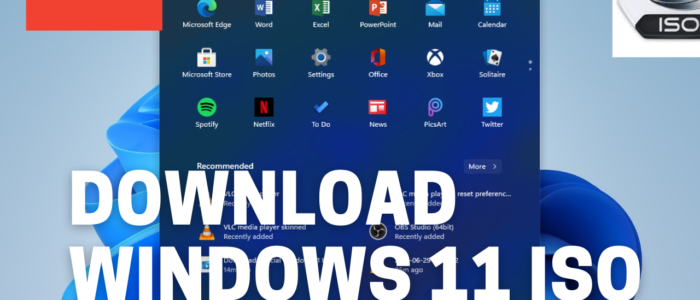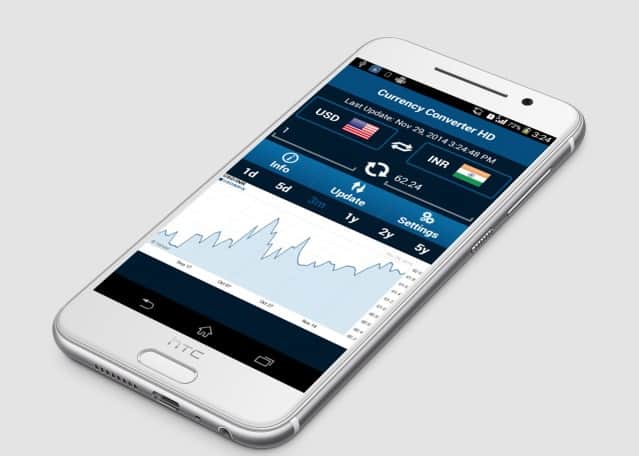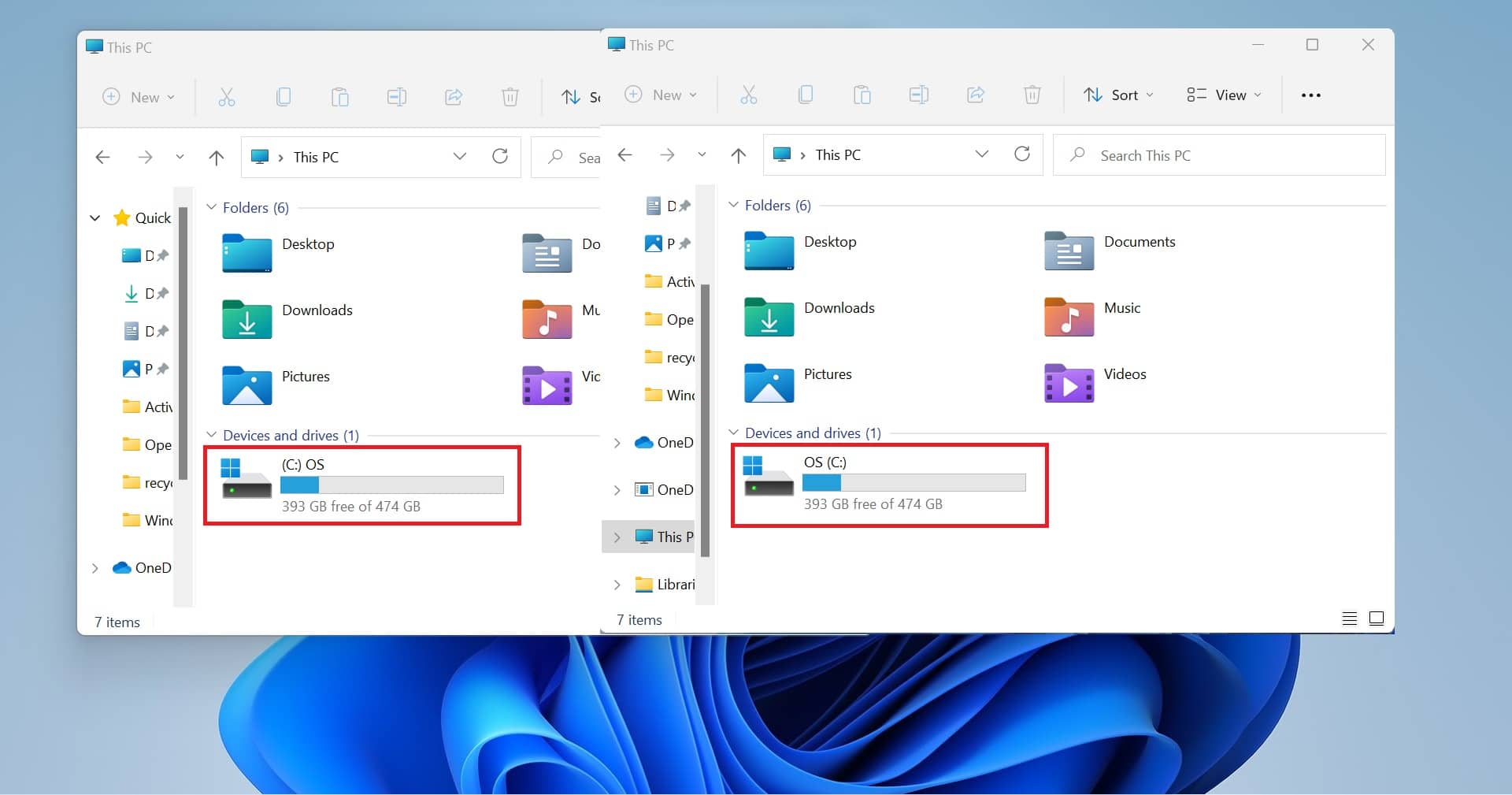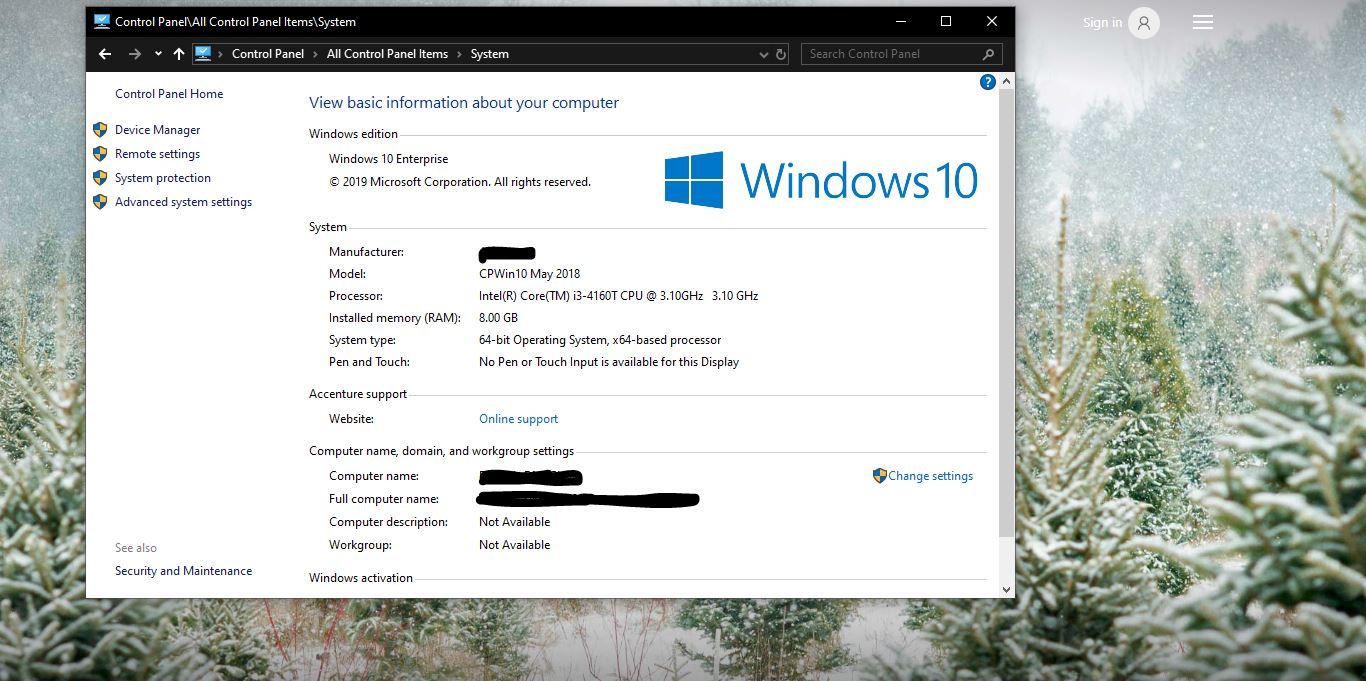Microsoft has finally released the first Windows 11 preview build through the Windows Insider Preview Program. There are lot of confusion in installing or upgrading Windows 11. First, in two ways you can install Windows 11 on your PC. First, check for your PC eligibility using the PC Health Check-up or WhyNotWin11 tool. If your system passes the eligibility check then you can sign up for Windows Insider Program and then choose the Dev channel and upgrade Windows 10 to Windows 11.
In the Second method, if your system doesn’t pass the system eligibility check, then you can install the Windows 11 Preview Build by downloading the Windows 11 ISO. Follow the below-mentioned methods to download Official Windows 11 ISO.
Note: While checking the eligibility check using the PC Health Check Up tool, if you got TPM or Secure Boot error then try to fix it. Because it will cause an extra burden while installing. Or if are unable to fix then you can bypass the TPM check and Secure Boot Check. If you are facing a Processor support issue then you no need to worry about it, directly download the ISO and create a Bootable USB drive and install like Windows 10 operating system.
Download Official Windows 11 ISO using UUP Dump Tool:
To Download Official Windows 11 ISO, we are going to use the UUP Dump tool, its and Open-Source dump tool that downloads Windows Preview builds directly from Windows update servers and then it repackages the downloaded preview build into an ISO file. Follow the steps below to download the official Windows 11 ISO.
Open uupdump.net from any standard web browser and scroll down and look for the ‘Windows 11 Insider Preview 10.0.22000.51 (co_release) amd64’ build. Click on the link and go to the next page.
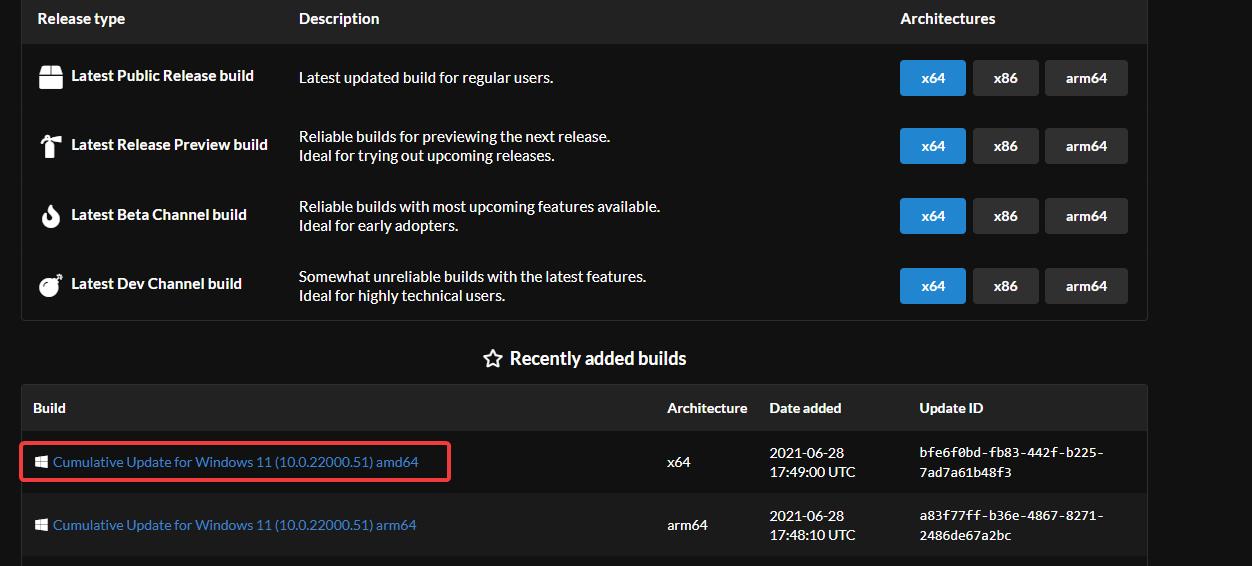
Choose the language and click on Next.
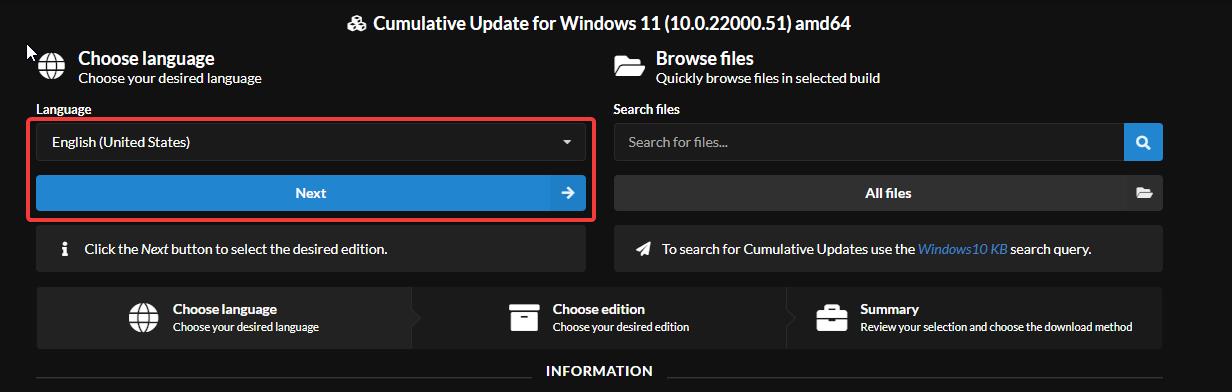
In Next page choose the Edition which you want and click on Next.
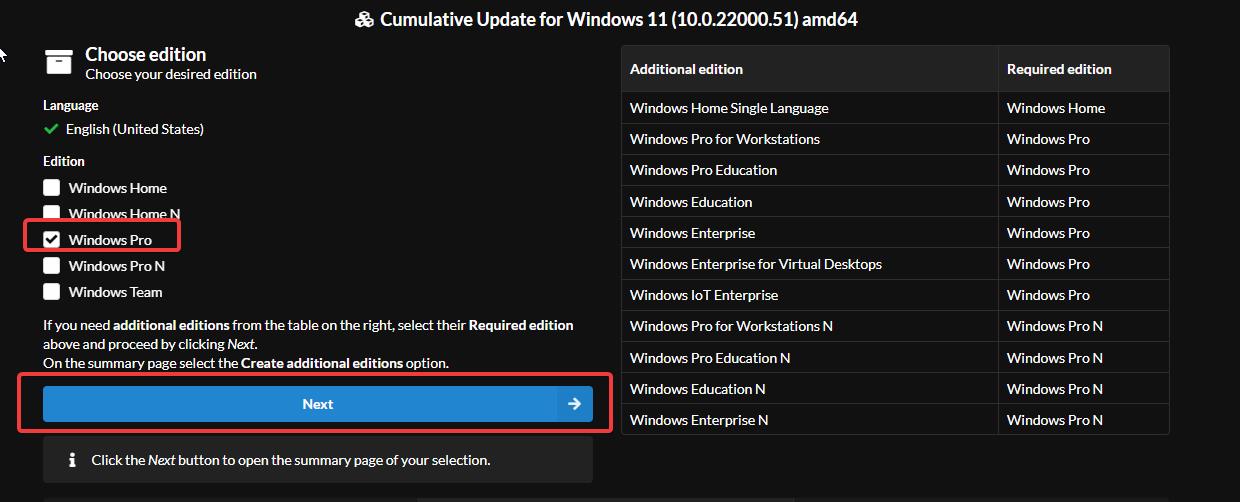
Under Download method choose Download and convert to ISO, and under the Conversion options check the Integrate updates when available (Windows converter only) and click on Download package.
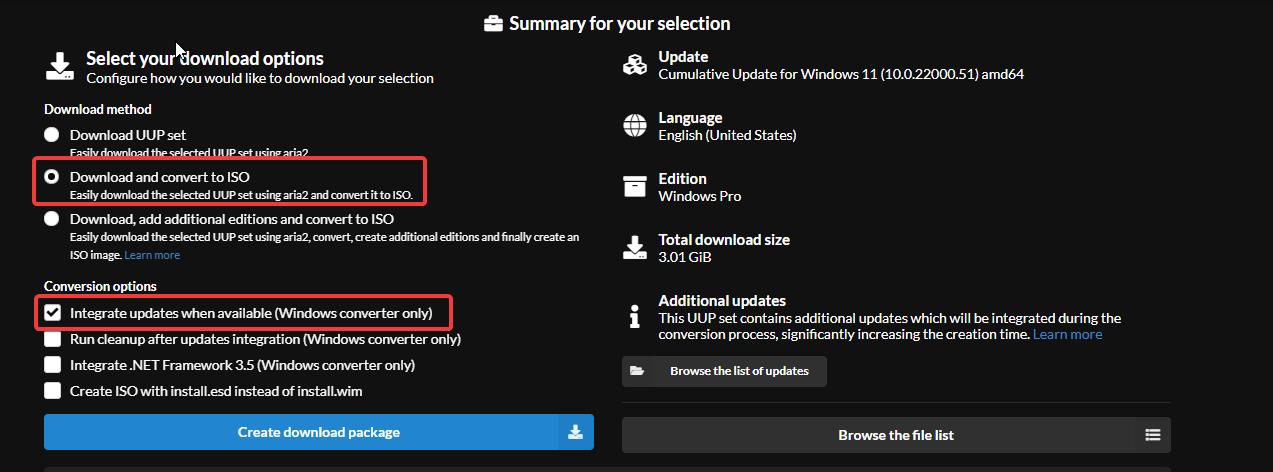
Once you download the ZIP file extract it in a separate folder (for easier access).
Among the extracted files from the ZIP package, double-click on the uup_download_windows.cmd file.
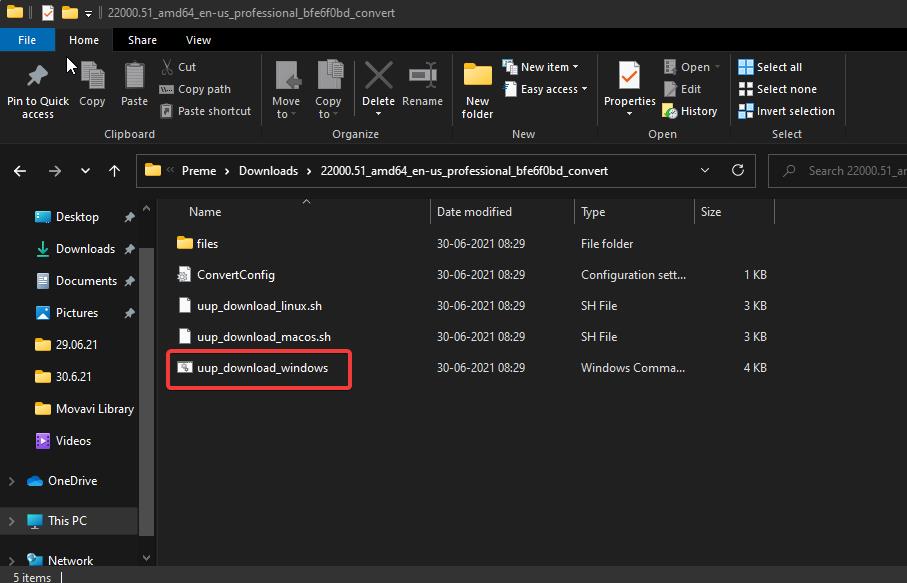
Now the process will start and it will take time to complete, wait for some time after the download you will see press any key to exit in the command prompt window. Windows 11 ISO file will be saved in the same folder where you extracted the package files of the UUP package. Now you can create a Bootable Pen Drive using the ISO.
Read Also:
Install Windows 11 without Microsoft Account