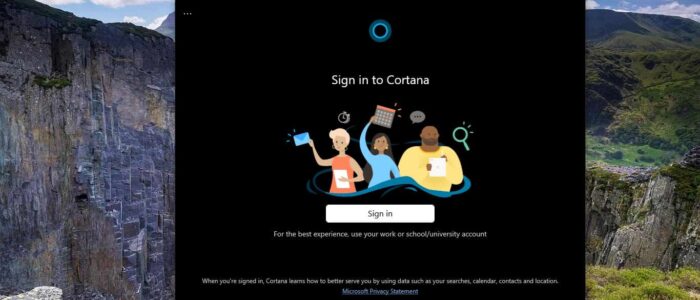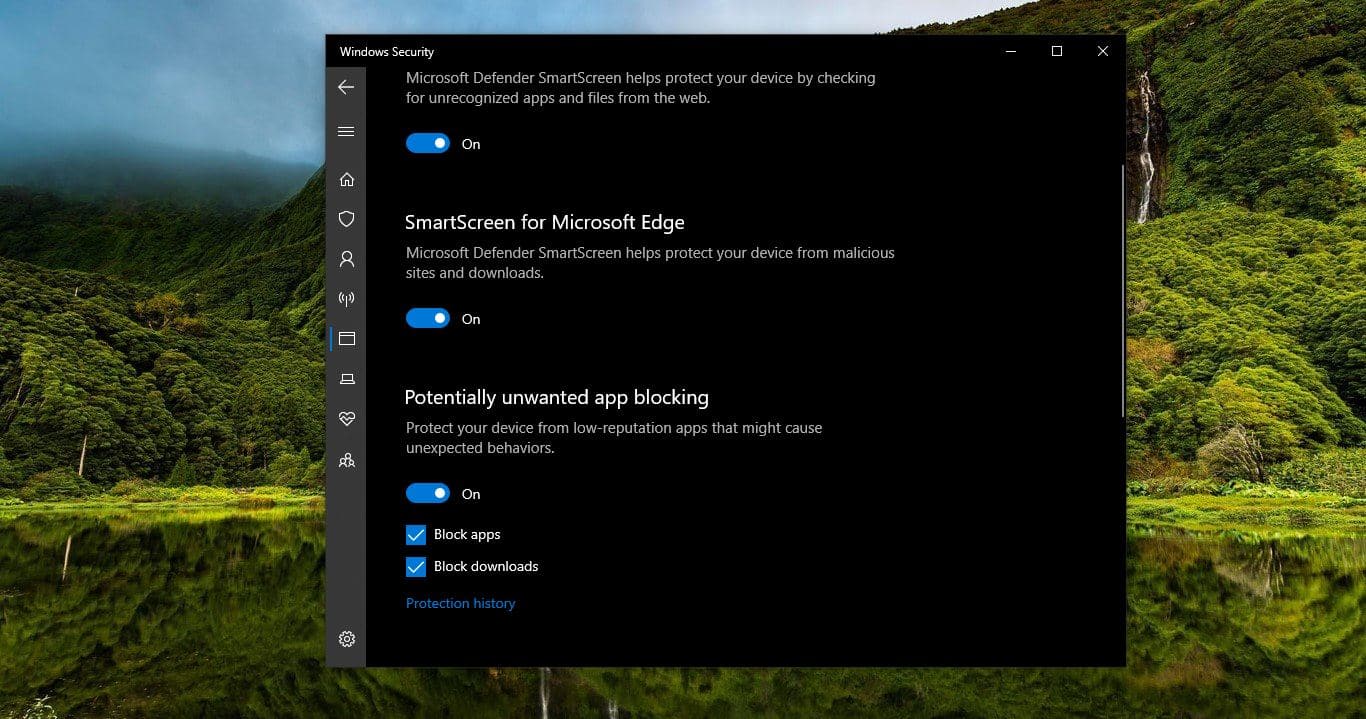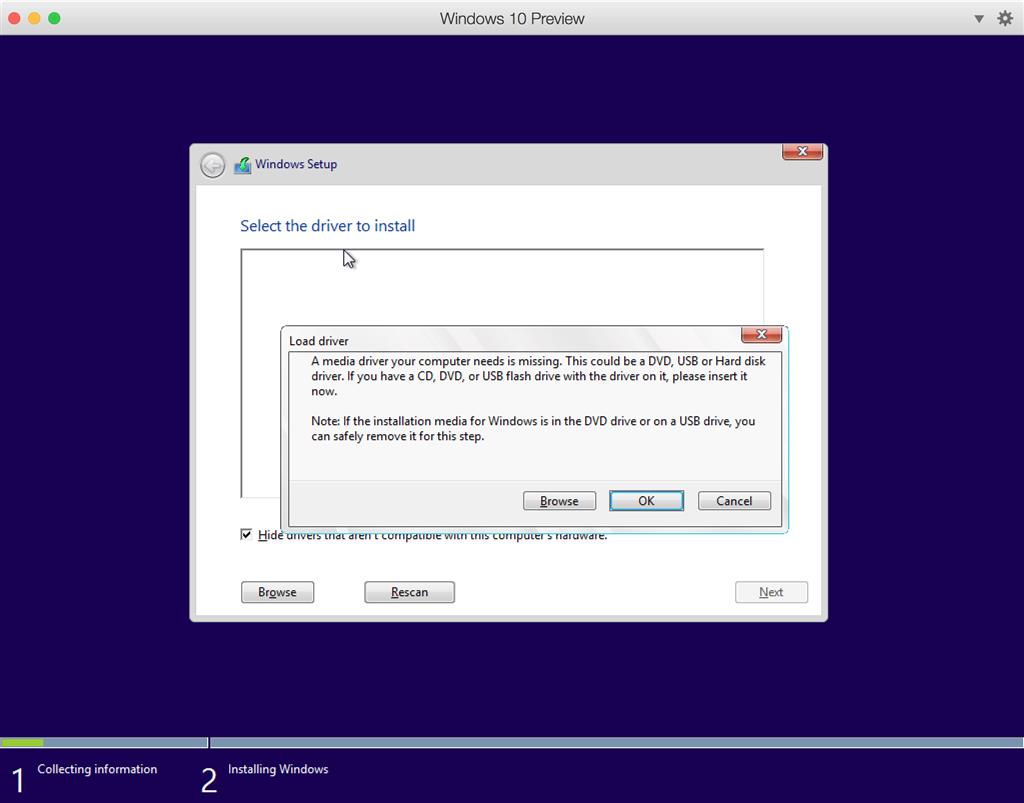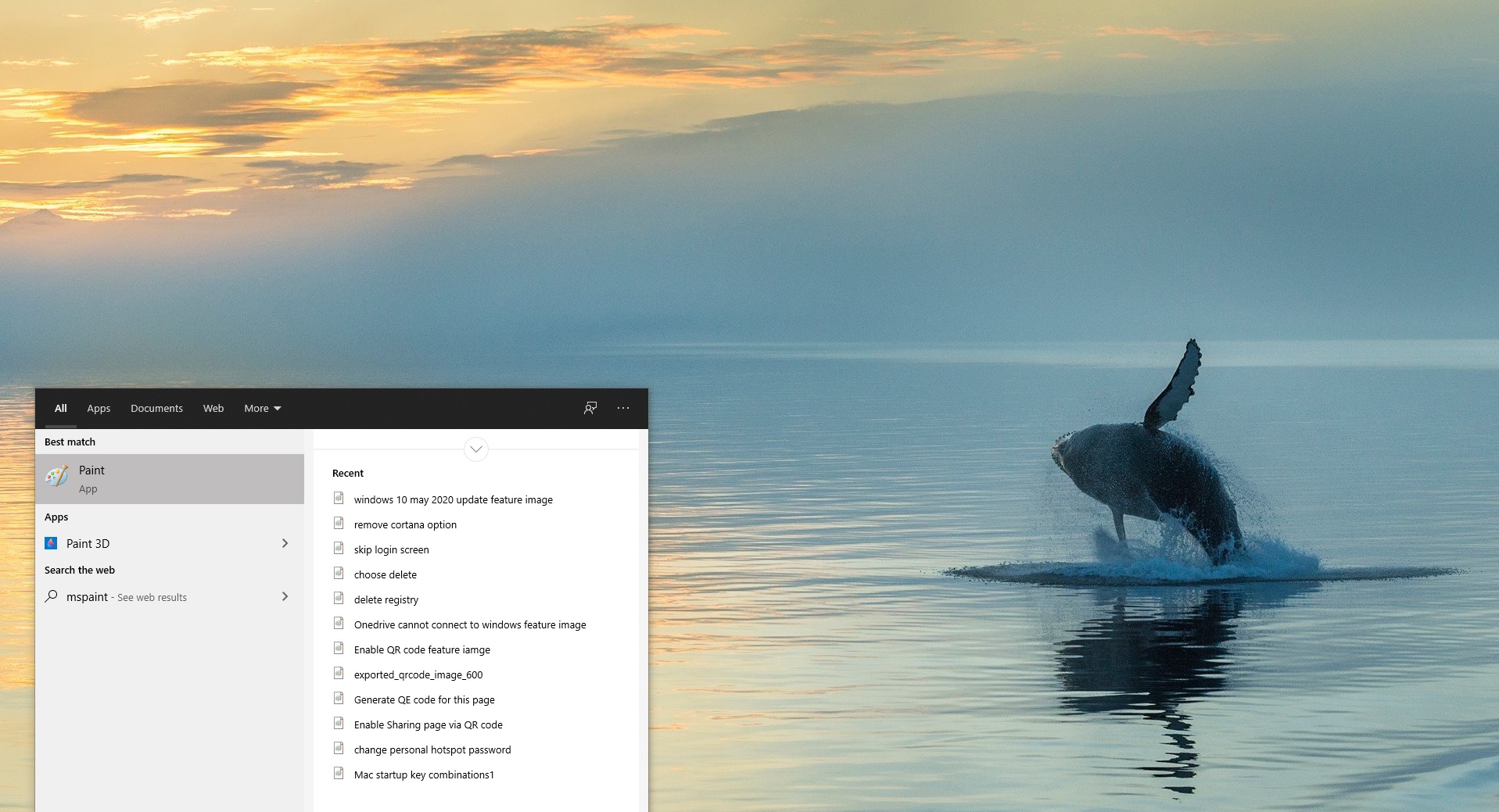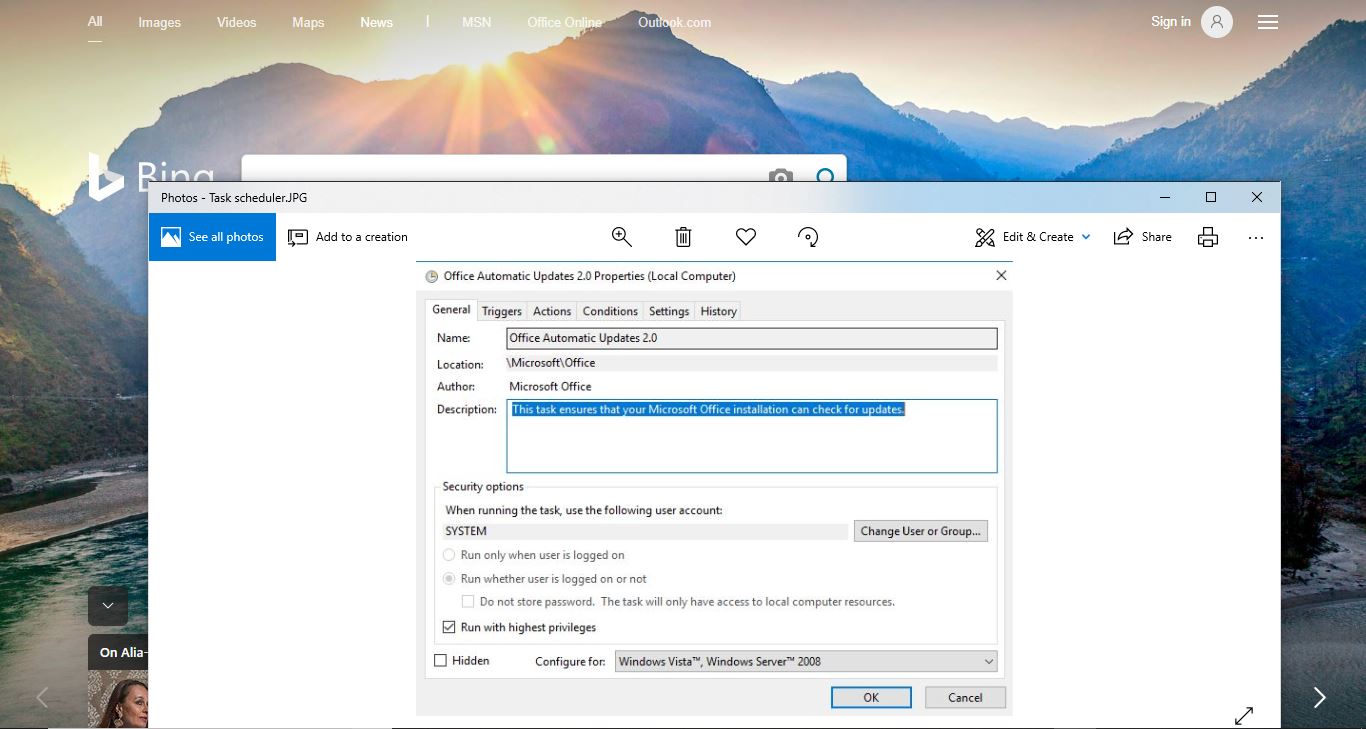Cortana is your cloud-based personal assistant that works across your devices and other Microsoft services. Depending on the capabilities of your device and the version of Cortana you’re using, Cortana can provide a range of features, some of which are personalized. Cortana on Windows is available in certain regions and languages. If Cortana isn’t available for your Windows device, you can still search for files on your device in the search box on the taskbar. Cortana is also available on other platforms, such as Android and iOS, in select markets. Cortana works best when you sign in and let her use data from your device, other Microsoft and third-party services, and the skills you choose to connect. To provide you with personalized experiences, Cortana learns from certain data about you, such as your searches, calendar, contacts, and location. Cortana can do much more than these things. Cortana by default it will talk in British English Language and it is capable of talking and understanding different languages. Also, you can change Cortana’s speech-language to your favourite language.
Change Cortana Speech Language:
Recently Microsoft added more languages to her knowledge, Now Cortana can support in following languages.
- Australia: English
- Brazil: Portuguese
- Canada: English/French
- China: Chinese (Simplified)
- France: French
- Germany: German
- India: English
- Italy: Italian
- Japan: Japanese
- Mexico: Spanish
- Spain: Spanish
- United Kingdom: English
- United States: English
If you want to change Cortana language, then this article will guide you to Change Cortana Speech Language in Windows 10.
You can easily change Cortana speech language using windows settings, follow the below mentioned steps to change.
Open Windows Settings by pressing Windows + I and click on Time & Language category.
From the left-hand side click on the Region, and from the right-hand side Choose Country or region.
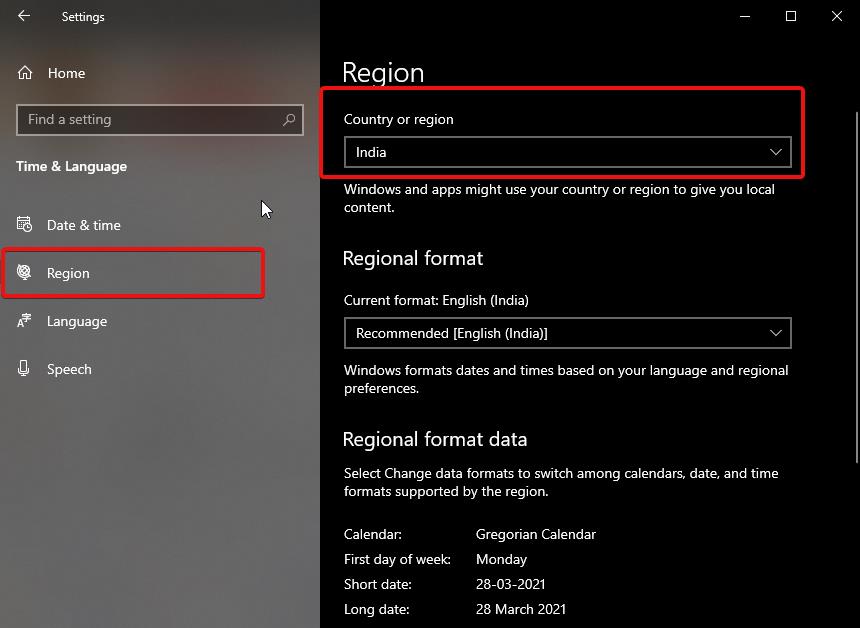
Next from the left-hand side click on the Language, and from the right-hand side, under preferred languages click on Add a language. Choose your favorite language.
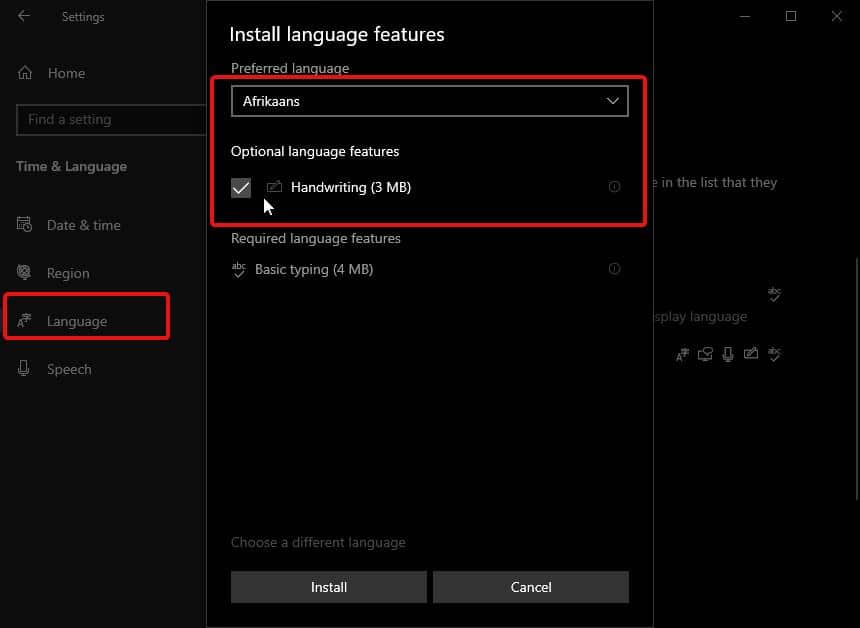
Once the Installation process is completed successfully. It will prompt you to sign out from your windows 10 device. Or just restart the system once.
After the system restart, login to your account and then again navigate to Windows settings > Time & language category.
Now from the left-hand side click on the Speech settings. And from the right-hand side under speech, choose speech-language.
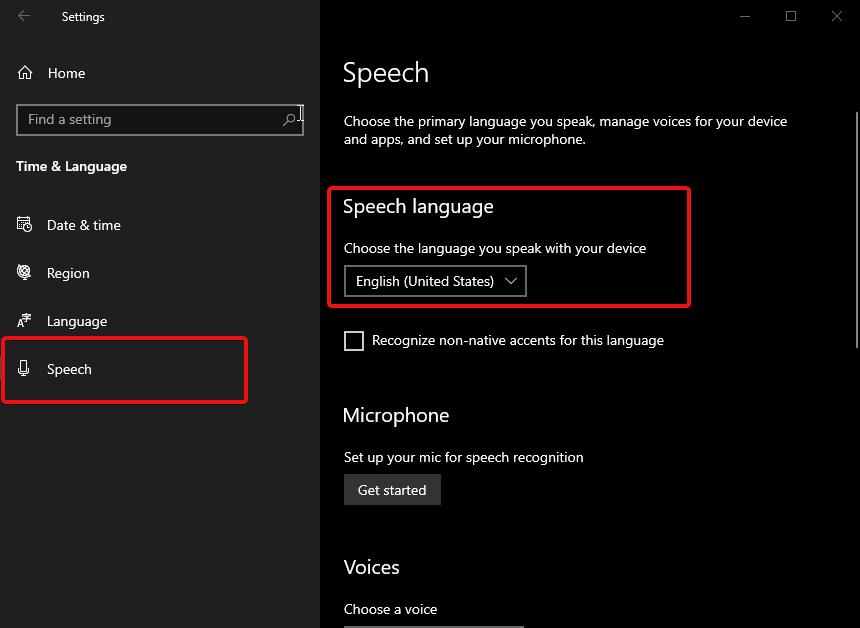
This will change the speech-language of Cortana. Now you can click on the mic icon to speak to Cortana.