In Windows 10, Cortana integrates with the operating system’s local search feature to help you find local files and settings, and also with Bing to offer relevant search results from the web to answer any questions. Mostly Windows 10 users use the Cortana search to search Programs and personal files. Microsoft has designed Cortana as part of the next generation of search, which is about getting personal results and giving you things based on knowing your patterns without you having to ask. On Windows 10 we can use this Cortana search by directly clicking on the taskbar Cortana search bar or by saying “Hey Cortana”. And there is a shortcut key (Windows key + Shift + C) to open this Cortana search, But recently some users reported they are not able to use the Cortana Search “ they said like that the Cortana Search was freeze and unable to click on start menu also. There was no response from the Cortana Search and Start Menu. Find the Solutions below to fix the Cortana Search not working issue.
Solution 1: Run the Windows Troubleshooter.
This is the simplest solution, Windows have an inbuilt troubleshooter in which you can easily find and fix the issue.
- Go to the windows setting from the start menu in your case the start menu won’t work so right-click on the taskbar and select Taskbar settings.
- From Taskbar settings click on Home and then Update and Security, From the left panel you can find the Troubleshoot.
- Click on Troubleshoot and find Search and Indexing.
- Run the Troubleshooter, mostly this will fix the issue if it does not follow the remaining resolutions.
Solution 2: Restart windows explorer
Windows Explorer is kind of file manager which manages files, folders, and network connections, as well as search for files and related components. In windows, 10 Windows Explorer may get hang sometimes and may cause windows Search and start menu freeze or hang. You can fix this issue by restarting the windows explorer
- Right-click on the Task Bar and select task manager.
- And click on Process Tab, search for windows explorer and restart the windows explorer.
Solution 3: Restart windows Search Services.
Restarting the Windows services is one of the best solutions to fix any windows related issues. You may wonder why? Because Windows Services are a core component of the Microsoft Windows operating system and enable the creation and management of long-running processes. It’s not a regular software, windows services can start without user intervention and may continue to run long after the user has logged off. Cortana search is basically related to windows search service that can run whenever the user logged in, sometimes this service won’t start automatically, so we have to check the windows services and need to start the windows search services.
- Go to Run command and type services.msc.
- Search for windows search service, click on it and restart the service.
- If the service is already started, right-click on the windows search service and choose properties.
- In general, tab select the startup type as Automatic. Click on OK.
- Restart the system once mostly this solution will fix the issue.
Solution 4: Restart the Cortana Process.
The Cortana is a program that causes the Issue we can restart the Cortana Process to check the issue. You can see the Cortana process in task manager processes Tab.
- Go to the task manager
- Click on the process Tab and check for Cortana process and click on end task and start the Cortana Process again.

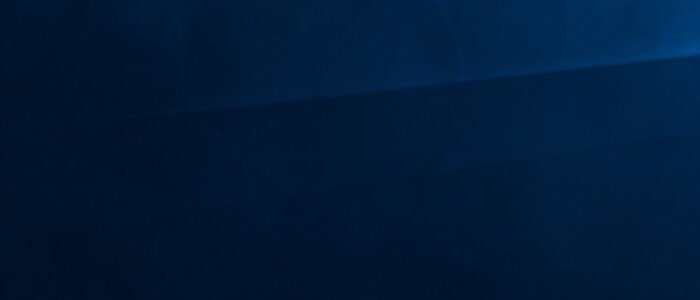
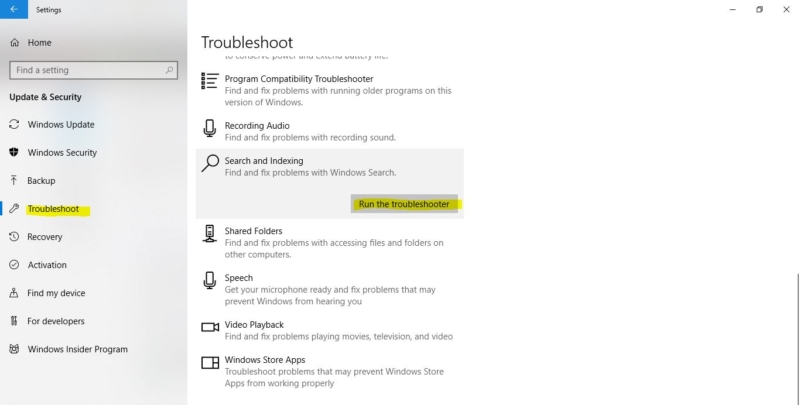
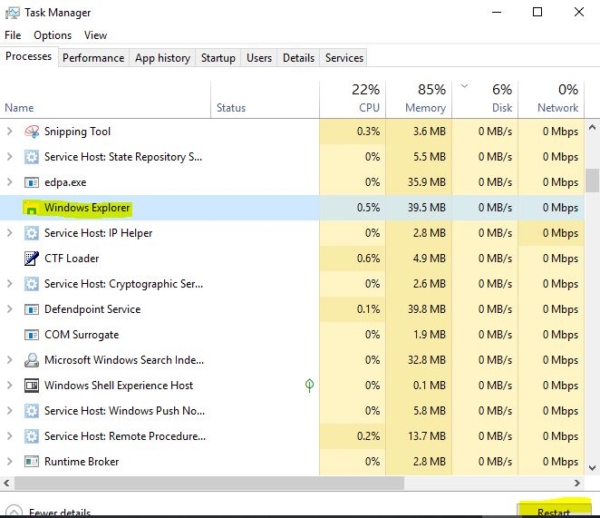
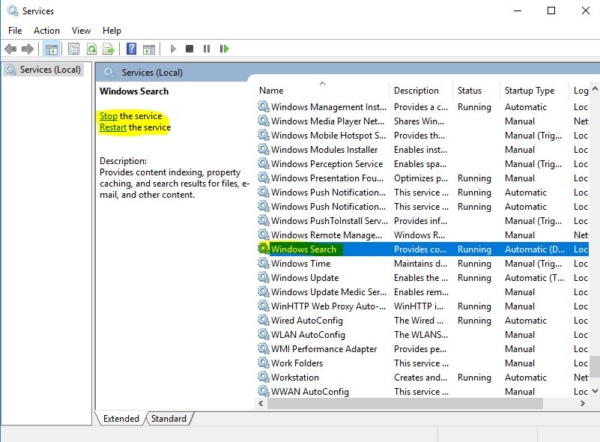
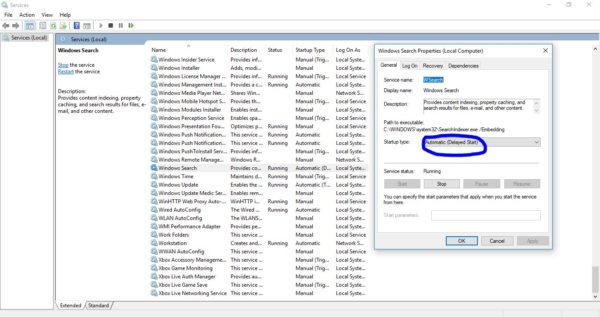
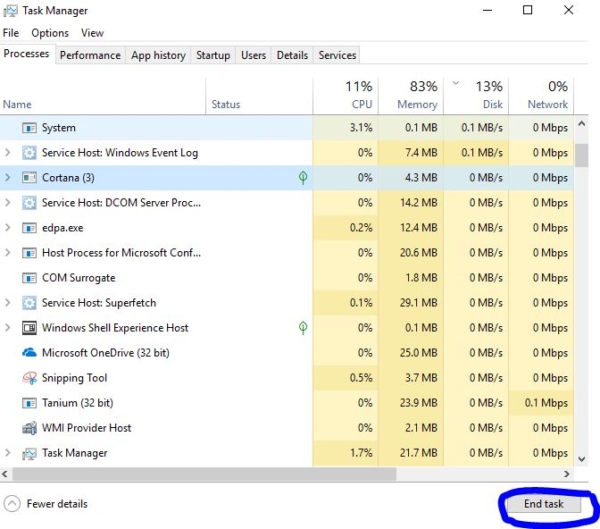

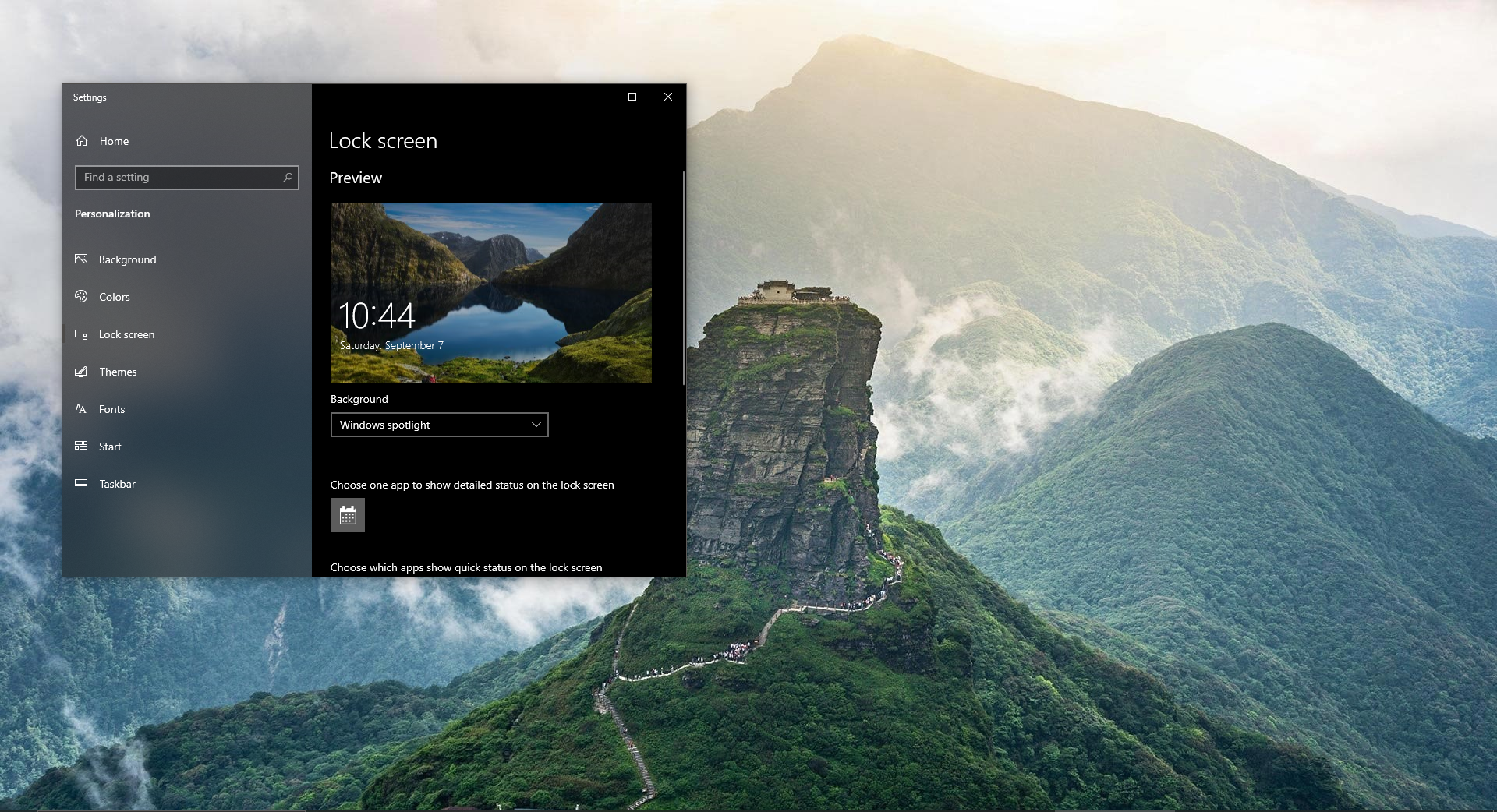
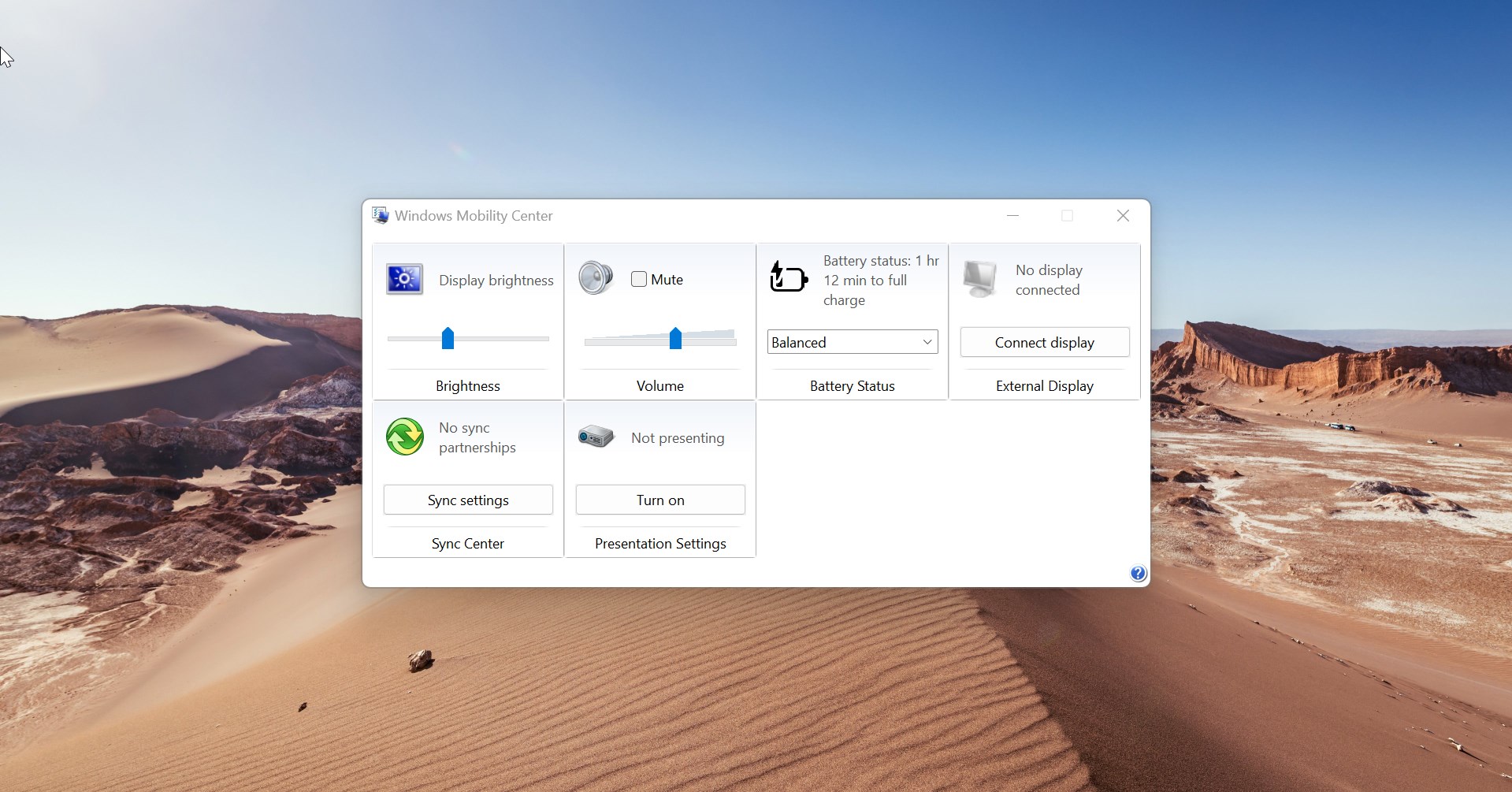
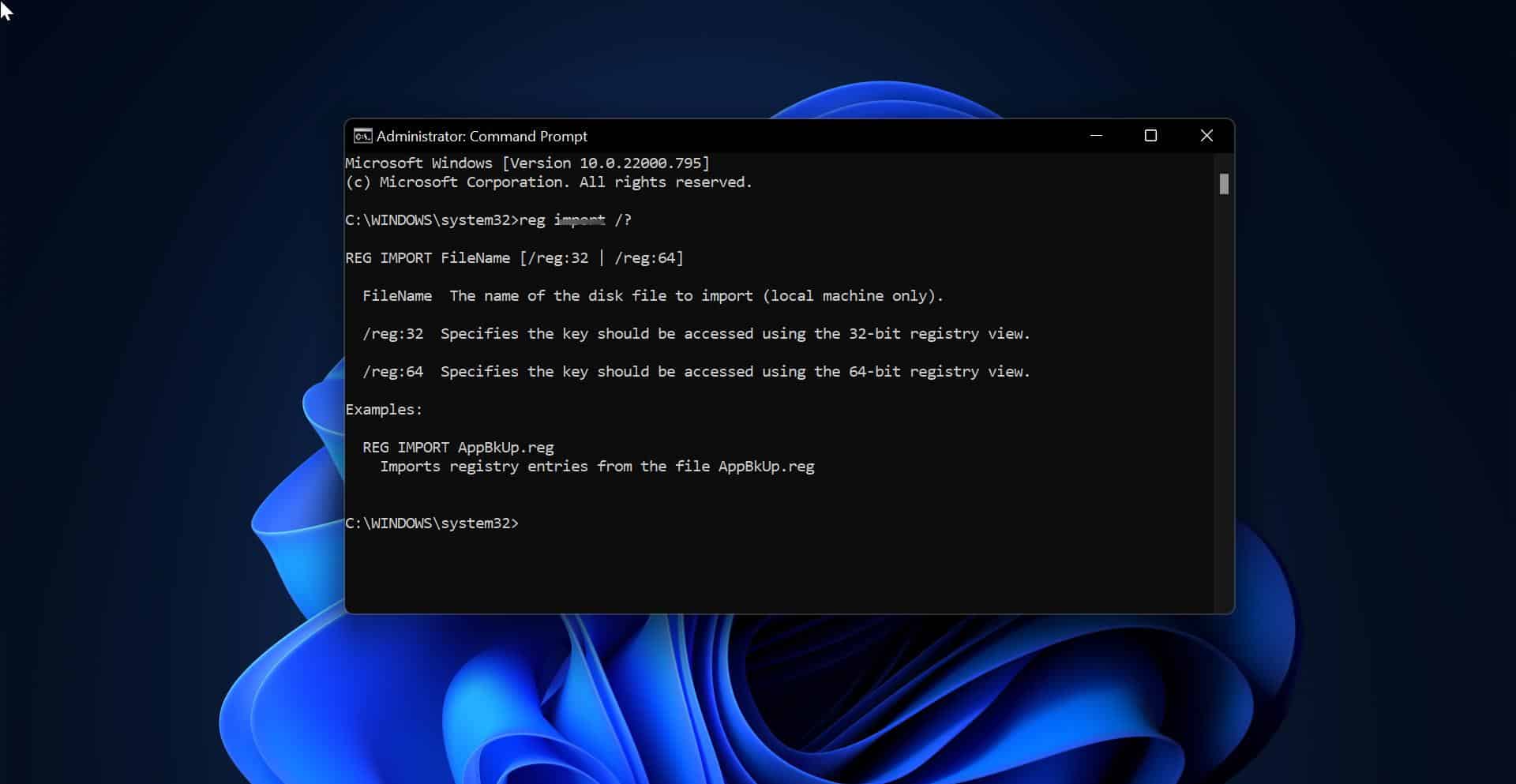
Thank you, restarting the windows explorer fixed my issue with cortana just drawing a blank ever since the last windows update I rec’d in May 2019.
If You Don’t Open Your Start Menu Sure You Had a Windows 10 Cortana Troubleshooter Problem, We Are Having a Best Solutions To Fix That Errors In a Simple Manner In PC
https://setup-windows10.com/windows-10-troubleshoot-cortana-problems/
Hi, the guy’s this is James Williams today I wanna say about may users have to face the different types of error on their windows system and almost they don’t know how to fix that queries on the PC. So, I decided to tell about that type of query in a simple way. come we are entering into the website…..
https://setup-windows10.com/windows10-setup/
Hi, the guy’s this is James Williams today I wanna say about may users have to face the different types of error on their windows system and almost they don’t know how to fix that queries on the PC. So, I decided to tell about that type of query in a simple way. come we are entering into the website…..
Hi, the guy’s this is James Williams today I wanna say about may users have to face the different types of error on their windows system and almost they don’t know how to fix that queries on the PC. So, I wanna say about something about windows queries many of the users want this.
https://setup-windows10.com/windows10-setup/
Hi, the guy’s this James Williams, I know you are so busy so, no time to learn about windows 10 error queries and I told you about how to fix the windows error codes. There is a simple instruction to do on your computer.
https://setup-windows10.com/