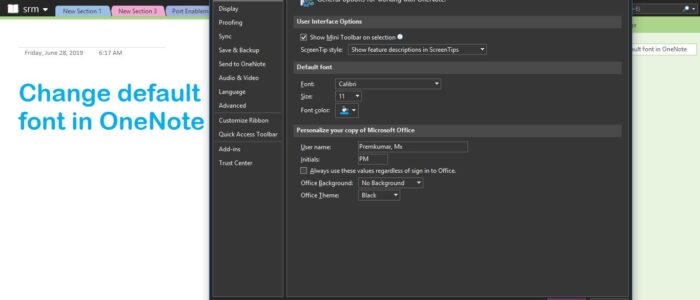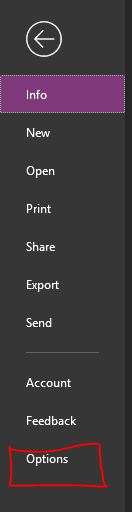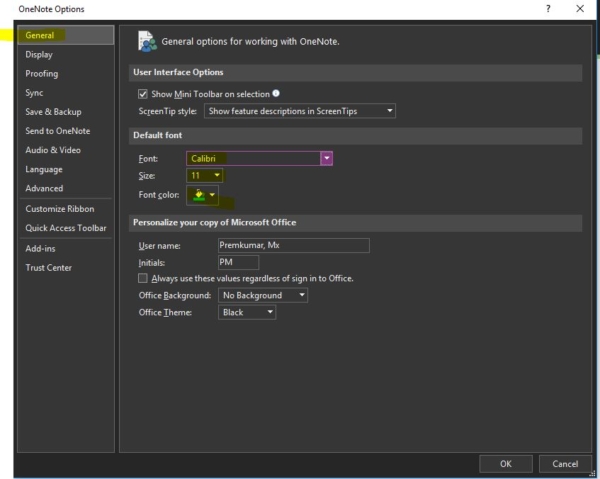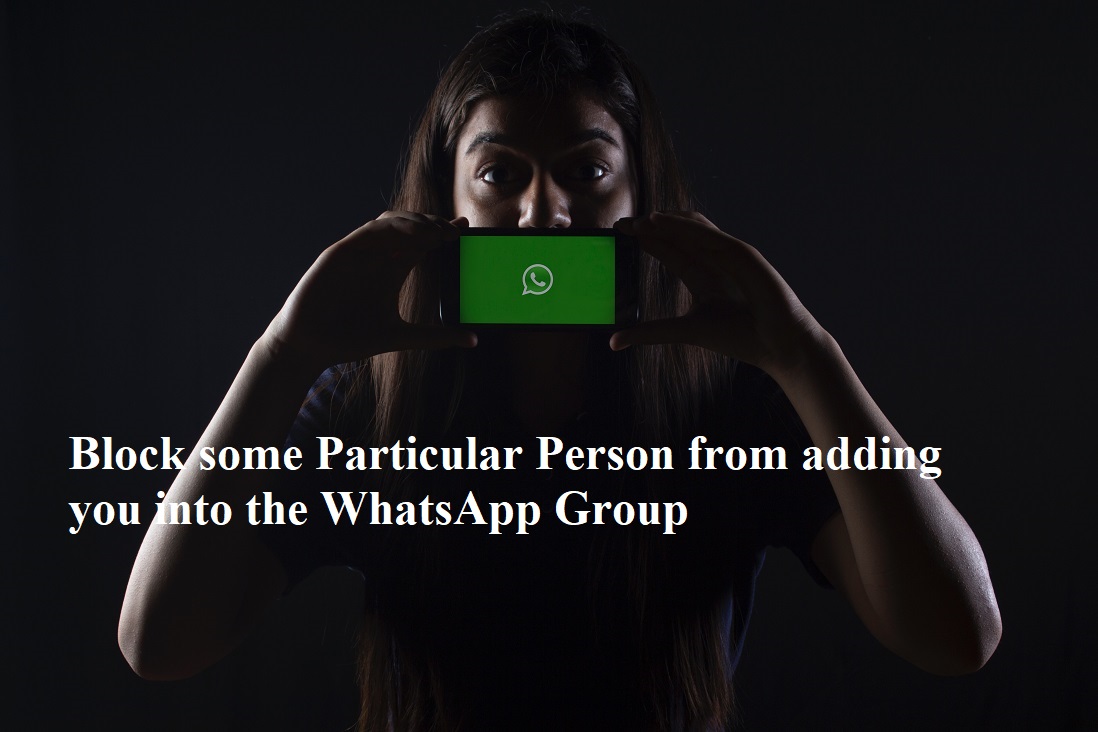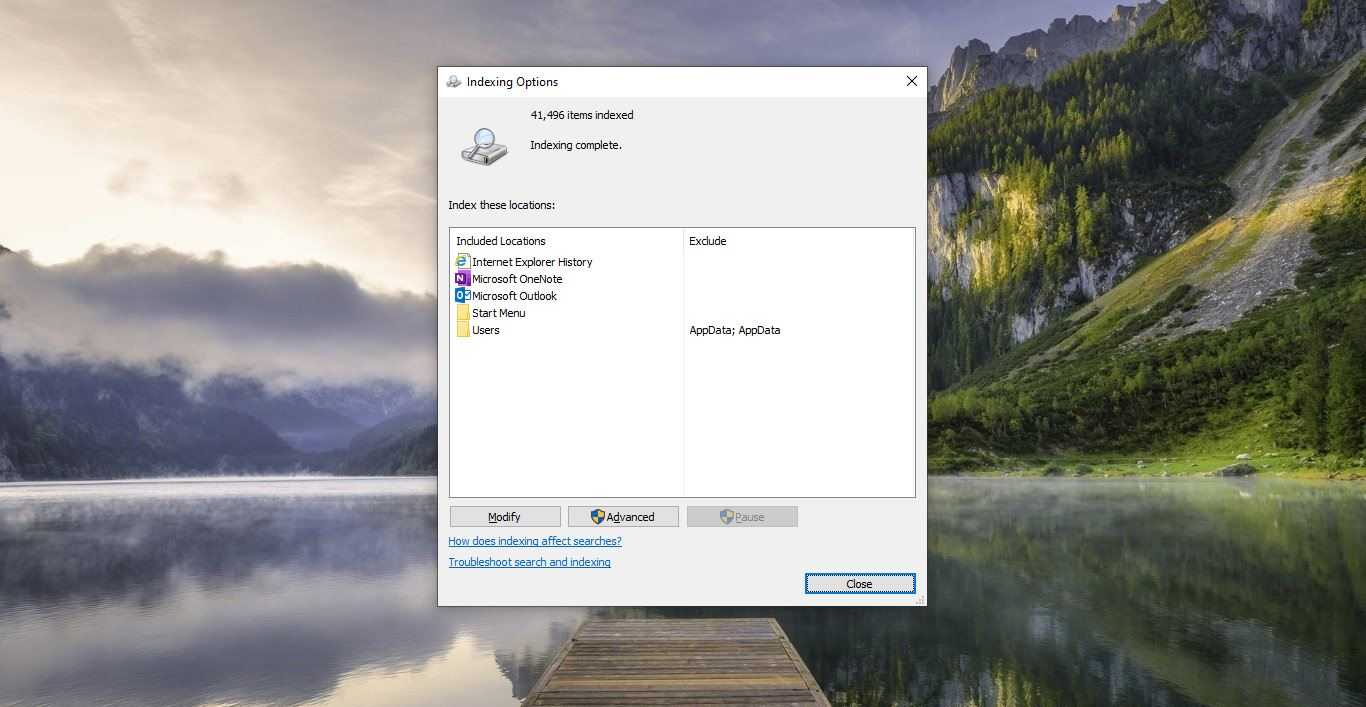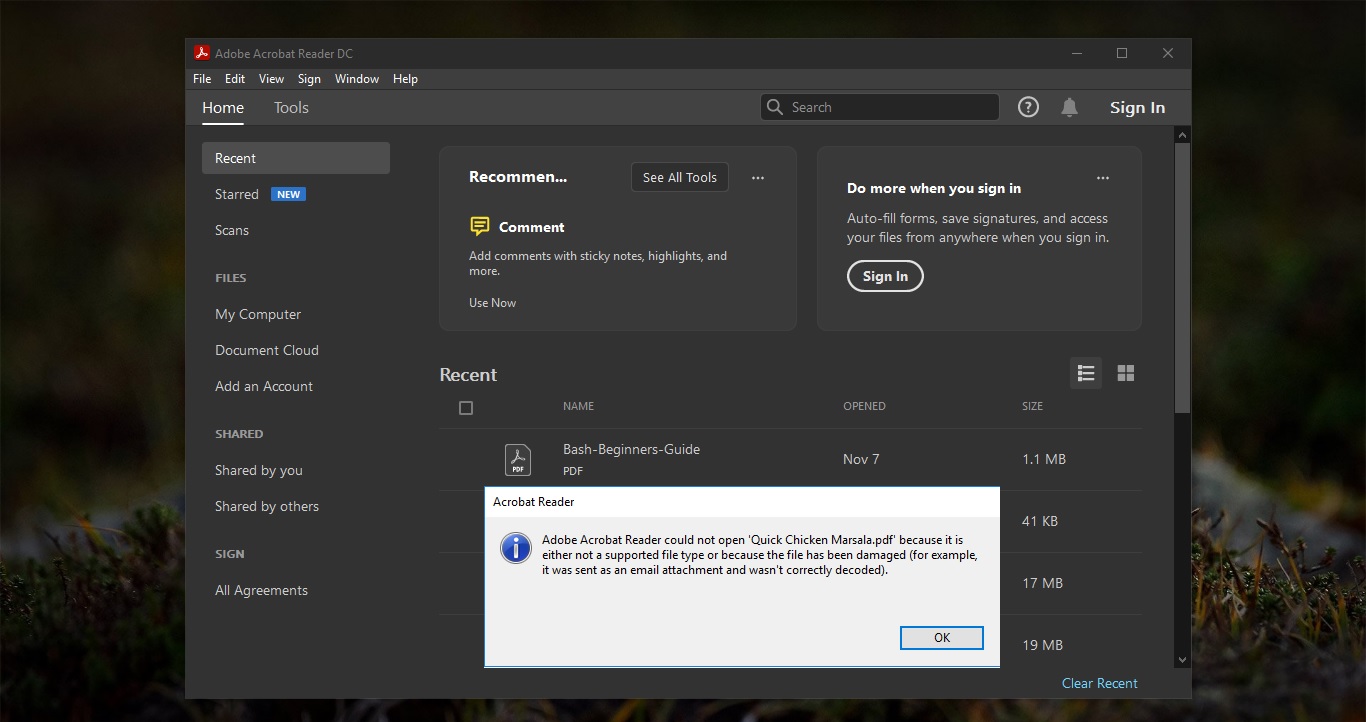Few Years back Microsoft changes its MS office products default font to Calibri 11 pt. Before MS 2003, the default font of the office application was Times New Roman, But many users not comfortable with Calibri font and font size, the reason is the font size is very small and the font style is not so good. The question is what the reason is to change the default font in the first place. As per joe Friend Sr. Program Manager at Microsoft’s answer for this question, He mentioned two Key reasons for this change. The growth of digital consumption, We all know after the ’90s there were lot of documents are created and shared through the devices like mobiles, Tabs, and Laptops, Microsoft believed that there are no more documents would never be printed but they can be viewed by and used by Modern devices, to support this digital consumption the new fonts were used to improve the screen readability. They achieved this via ClearType technology if you are not aware of ClearType click here to find more.
The second Reason is after the application was modernized by look, features, and feel still they didn’t apply any change to the default fonts since the early ’90s. at that time new fonts show big impact on the modern look. So, they changed san serif Calibri instead of the old standard Times New Roman. If you wish to change your default font follow the below-mentioned steps, this guide will help you to Change Default Font in OneNote, the below-mentioned instructions apply to Outlook version 2003, 2007, 2010, 2013, 2016, 2019, and Office 365.
Steps to Change Default Font in OneNote
Changing the Default font for OneNote is quite different from word and excel.
- Open OneNote. And Click on File.
- Click on Options, This will open OneNote Options.
- Click on the General tab, there you can see the Default Font Options.
- Here you can choose the Font, Size, and Font Color.
- Click on OK.