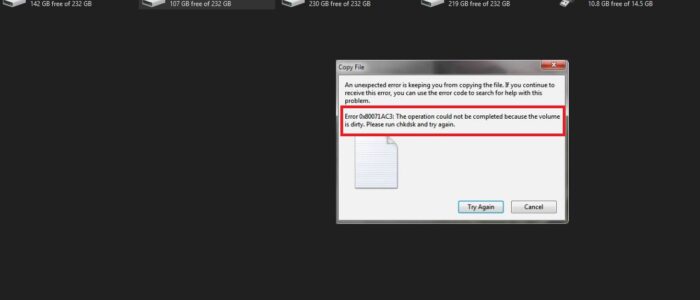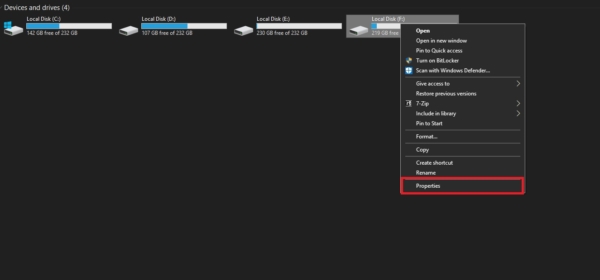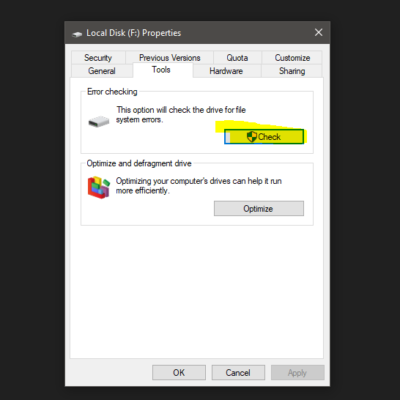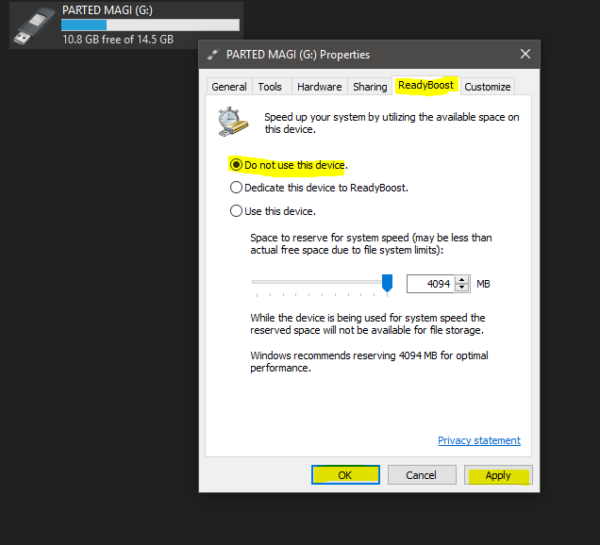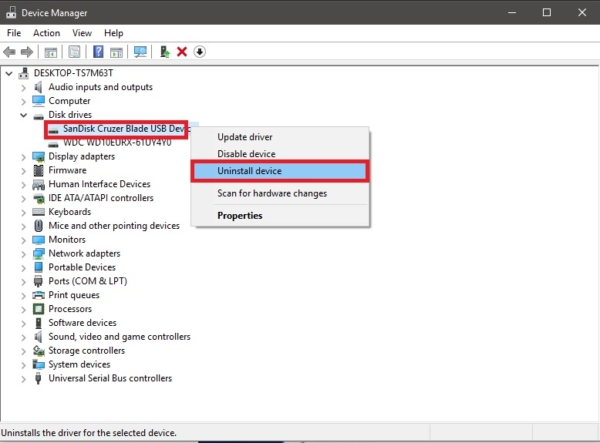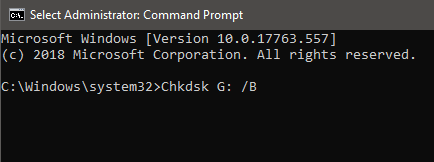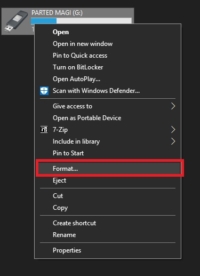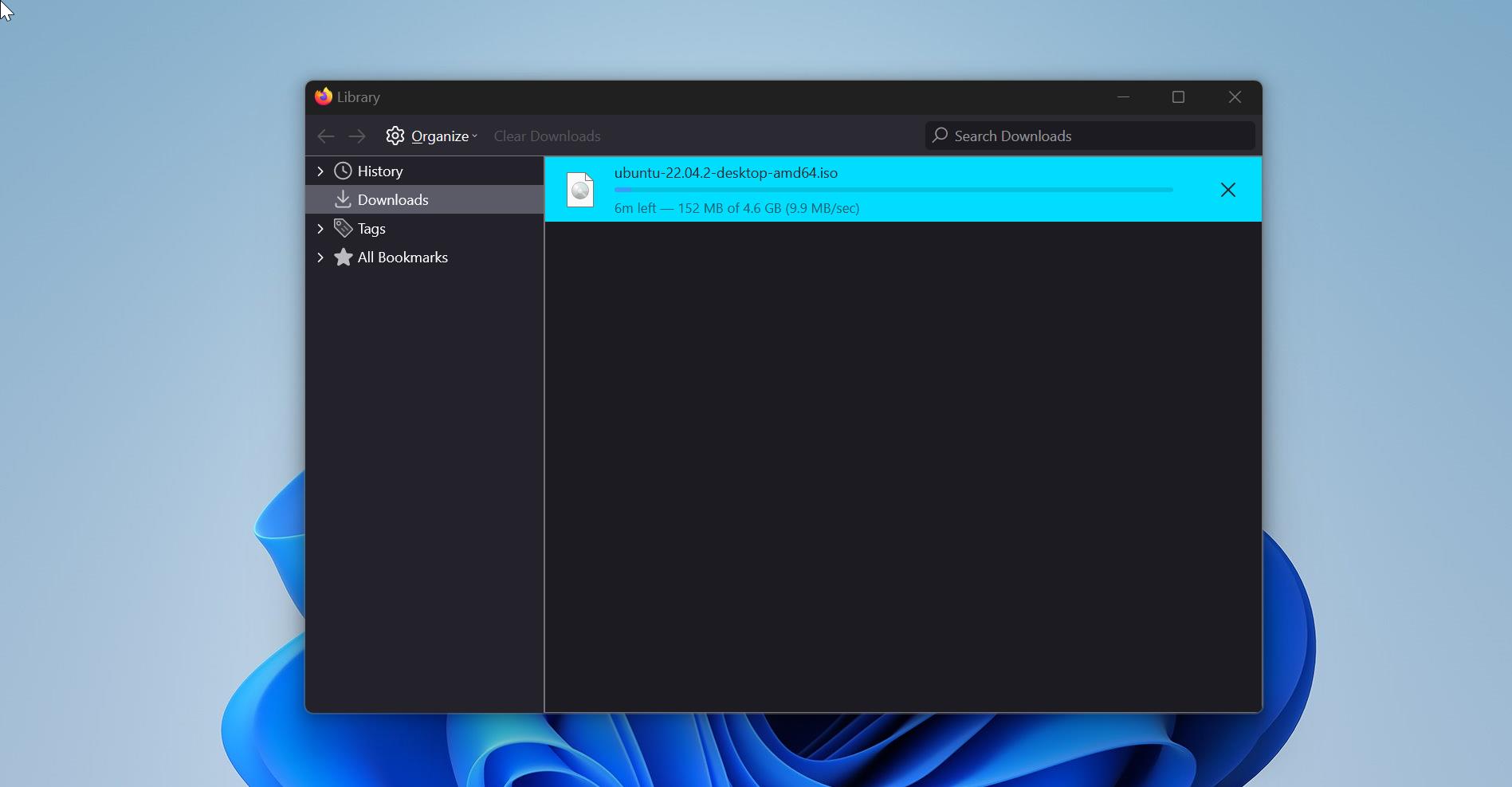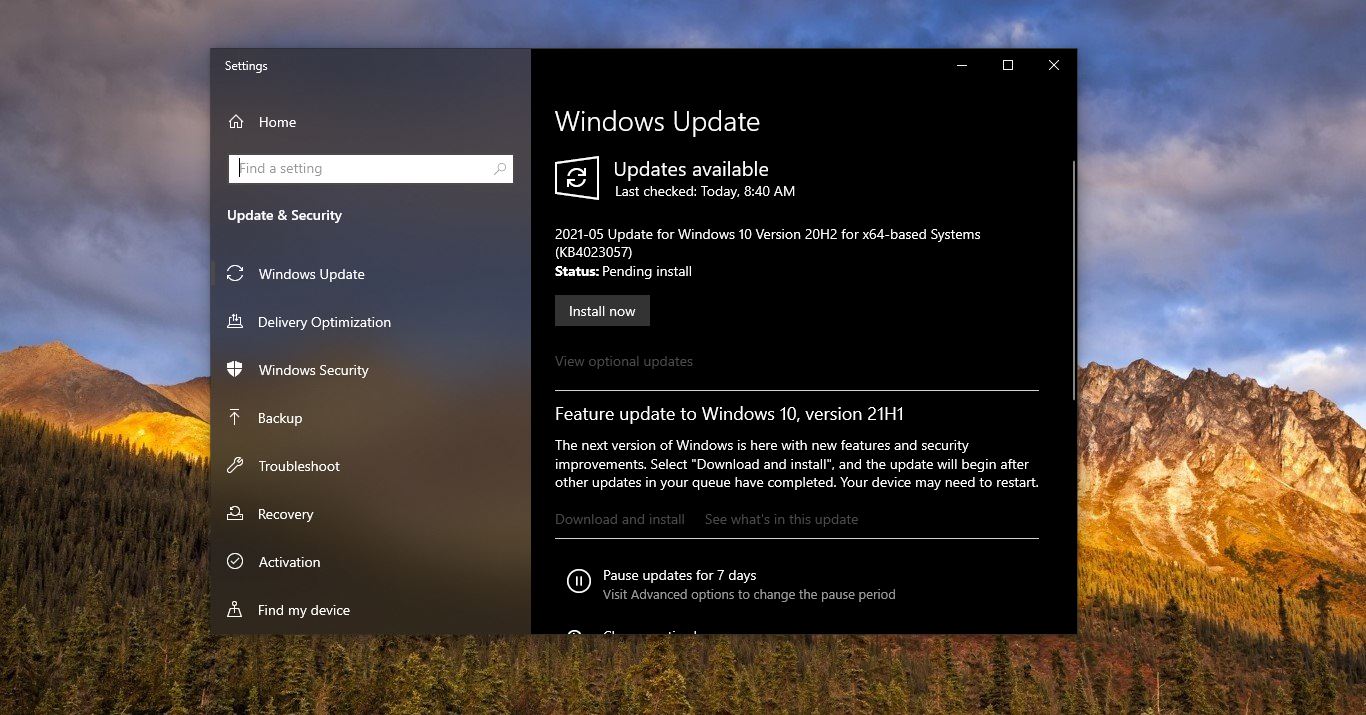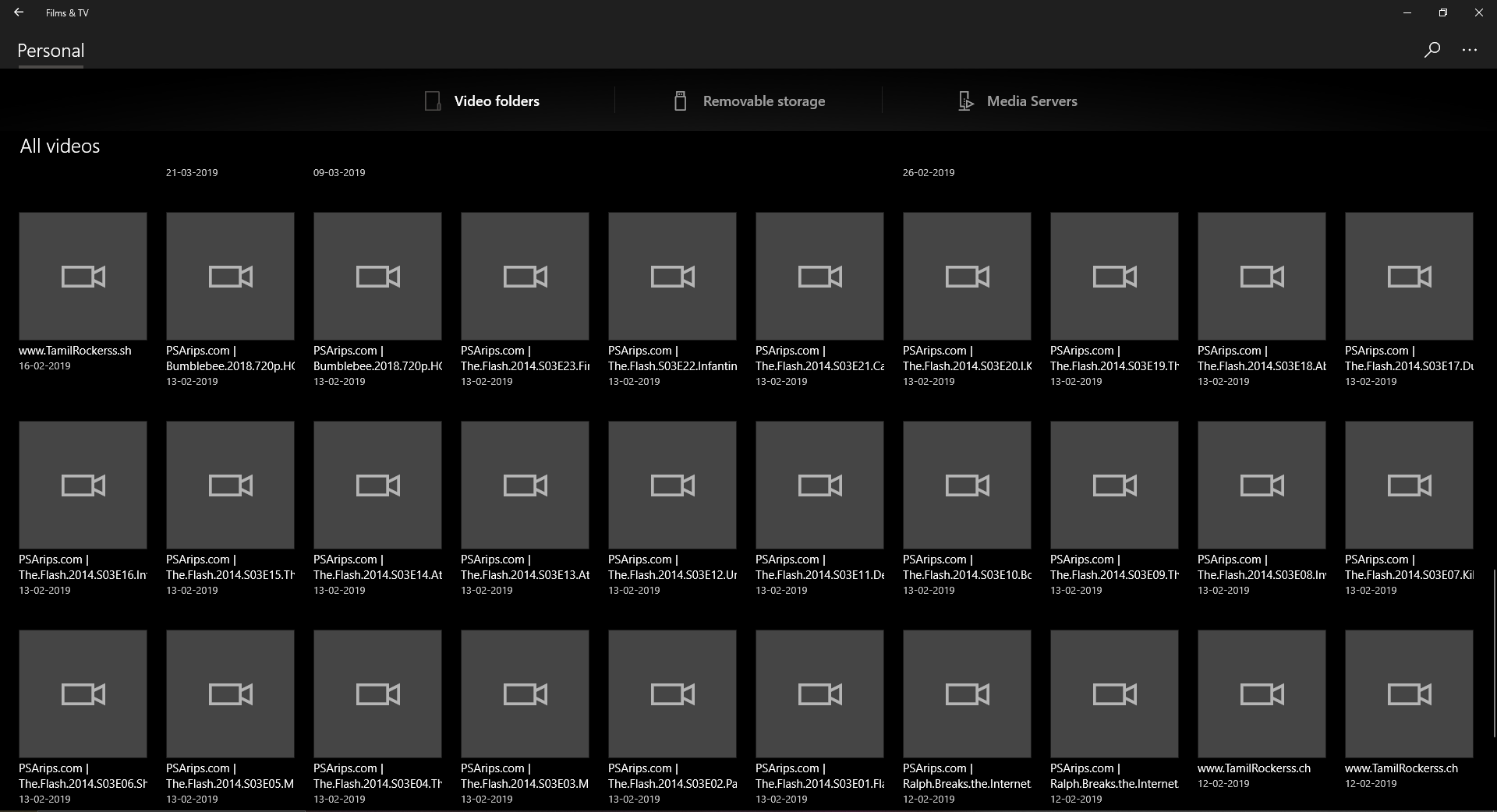The volume is Dirty is the error message that indicates Windows is unable to read or write data to the disk, either that disk may be your Internal or External Drive. This error comes with the error code 0X80071AC3, So when you will get this type of error, This error shows up when you attempt to transfer files from the PC to the external drive. This error is caused because of internal or external drive corruptions, this error may occur on any versions of windows. Some experts suggest this error frequently occurs in windows 10. So this issue is not related to the OS but the drive. The exact error code is mentioned below.
An unexpected error is keeping you from copying the folder. If you continue to receive this error, you can use the error code to search for help with this problem.
Error 0x80071AC3: The operation could not be completed because the volume is dirty. Please run chkdsk and try again.
This guide listed out the possible solutions to fix the issue.
Solution 1: Check the Disk Drive
The first step is to scan the drive for any errors, check both the internal and external drives. Scanning the drive with the error checking tool can help to identify possible errors in the hard drive. In windows, we can use CHKDSK utility to scan the drive. The windows error checking tool is the GUI version of the command line CHKDSK tool.
- First, connect the Problematic Hard drive to the system.
- Go to the window explorer by pressing windows + E and right click on the Problematic Drive
- Click on the Properties, now you can see the properties of the particular drive.
- Go to the Tools tab, From there you can see the error checking option.
- This error checking option will check the drive for file system errors.
- Click on check. This requires admin rights, make sure you have admin rights before checking this option.
- Once you checked this option you can see the separate window, click on the scan drive to begin the scan. Wait for the scan to complete it will take some time depends on the drive Volume size.
Once the scan complete, Try to copy the data and check 0X80071AC3 “The Volume is Dirty” error is appearing or not.
Solution 2: Disable ReadyBoost and check
Recent Pen Drives comes with ReadyBoost enabled for better performance, ReadyBoost is a program that caches files that are used frequently by the system. It stores the files on the USB Pendrive itself, some experts suggest this option increases the performance of the Pendrive and this option also cause 0X80071AC3 error.
- Disabling this ReadyBoost caching can fix the issue.
Steps to Disable the ReadyBoost caching
- Go to the window explorer by pressing windows + E and right click on the Problematic Drive
- Click on the Properties, now you can see the properties of the particular drive.
- Now go the ReadyBoost tab, make sure the Do not use this device option is checked.
- If not Click that option. Click on apply and give OK.
Solution 3: Reinstall the disk drivers.
- Open run command by pressing Windows + R and type Devmgmt.msc and hit enter.
- This command will open the device management, check for the disk drives option.
- Expand the Disk drives, Right click on the problematic drive.
- Choose Uninstall and uninstall the drive.
- After uninstallation click on the action tab and select the scan for hardware changes option. This will reinstall the drivers.
Solution 4: check the write Protect is Disabled.
Note: Modifying the Registry is risky, and it cause irreversible damage to your OS Installation Follow the steps correctly. Friendly advice Before Modifying Registry Creating Restore Point is recommended.
- Open run command by pressing Windows + R and type regedit and press enter.
This command will open the registry editor, Now navigate to the following path.
HKEY_LOCAL_MACHINE > SYSTEM > CurrentControlSet > Control.
- Find StorageDevicePolices key from the Left panel of the registry editor.
- Click on the StorageDevicePolices, in the right-hand side panel you can see the WriteProtect DWORD.
- Right-click on the WriteProtect DWORD and Choose modify.
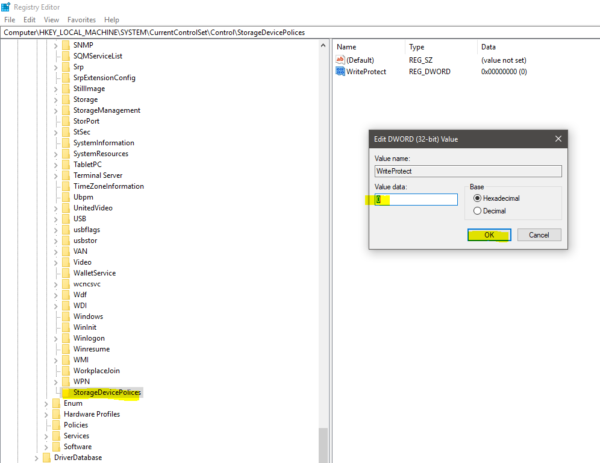
- Make sure the Value should be 0, if the value is 1 change it to 0, this is the problem that causing 0X80071AC3 “The Volume is Dirty” error.
Solution 5: Repair the Problematic Drive
- Press Windows + X to open WinX Menu.
- Click on the Command prompt admin in the WinX Menu.
OR
- Run the command prompt as a administrator.
- Type the following command to run the CHKDSK utility.
Chkdsk X: /B
Note: Mention the problematic Drive letter in the place of X
This command will scan the problematic Drive for bad sectors and other issues and it will repair the drive automatically. It will take some time depends on the size of the Volume.
Solution 6: fix 0X80071AC3 “The Volume is Dirty” error by formatting the disk drive
Note: Before proceeding with this method, first make sure if you have any important data on the drive. If you have data try to move it to somewhere or try all other options and get to this finally.
- Go to Windows Explorer by pressing windows + R
- And right-click on the problematic Drive.
- Choose the format
- Click on the Restore device defaults before formatting.
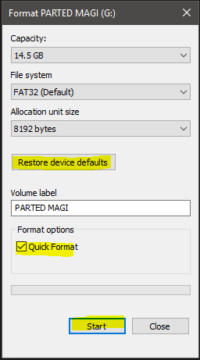
- Now click on Start.
Hopefully, this solution will definitely fix 0X80071AC3 “The Volume is Dirty” error