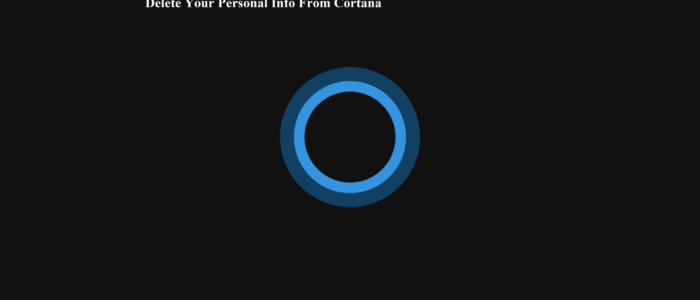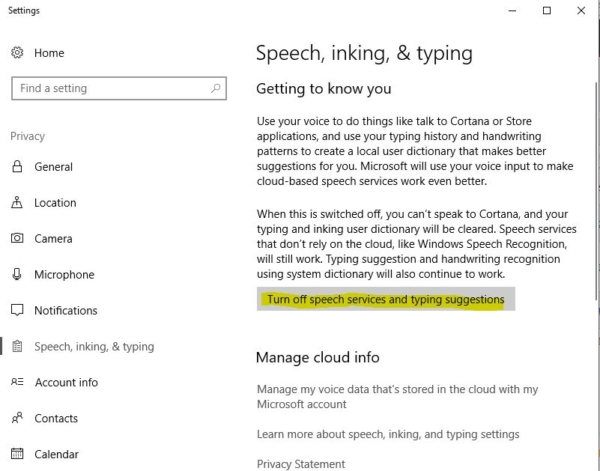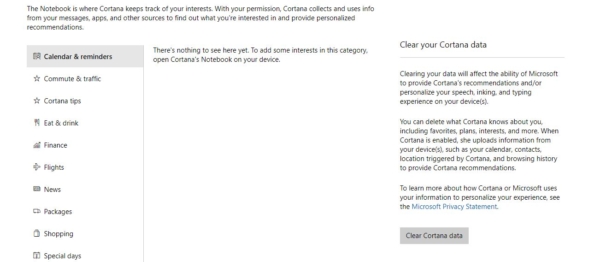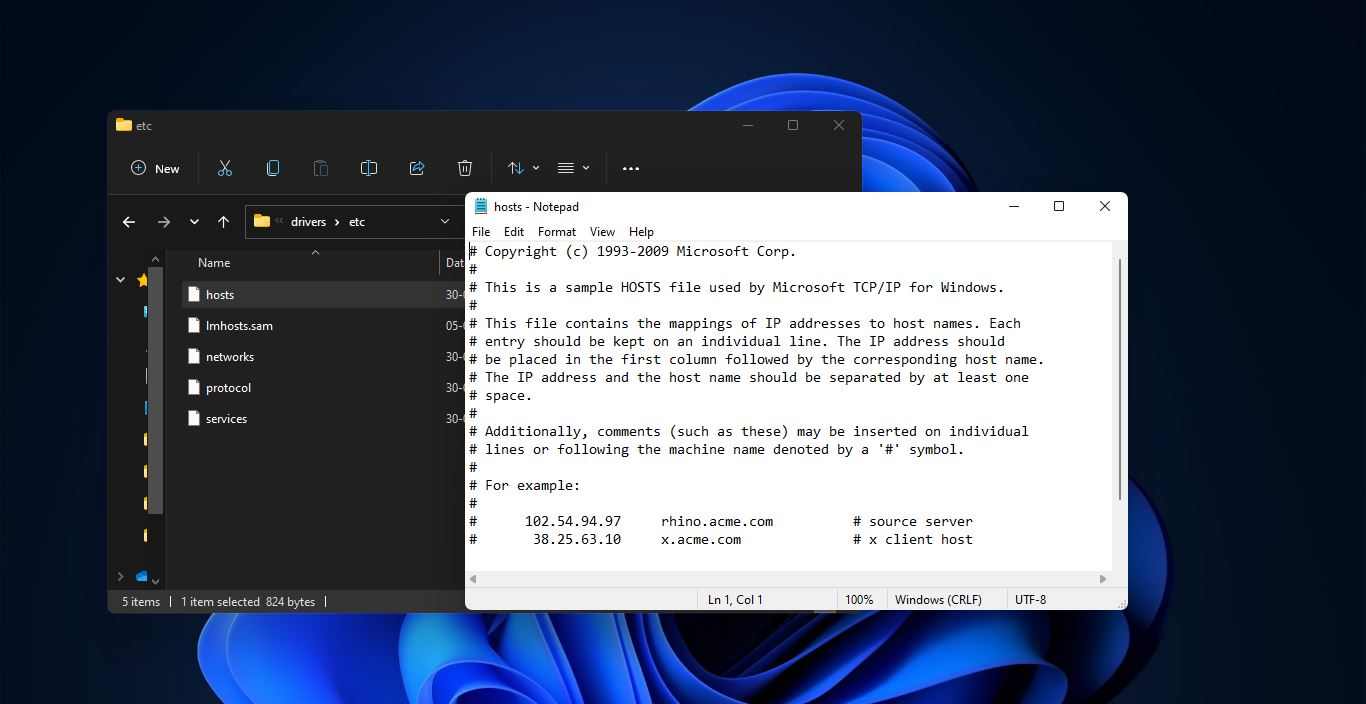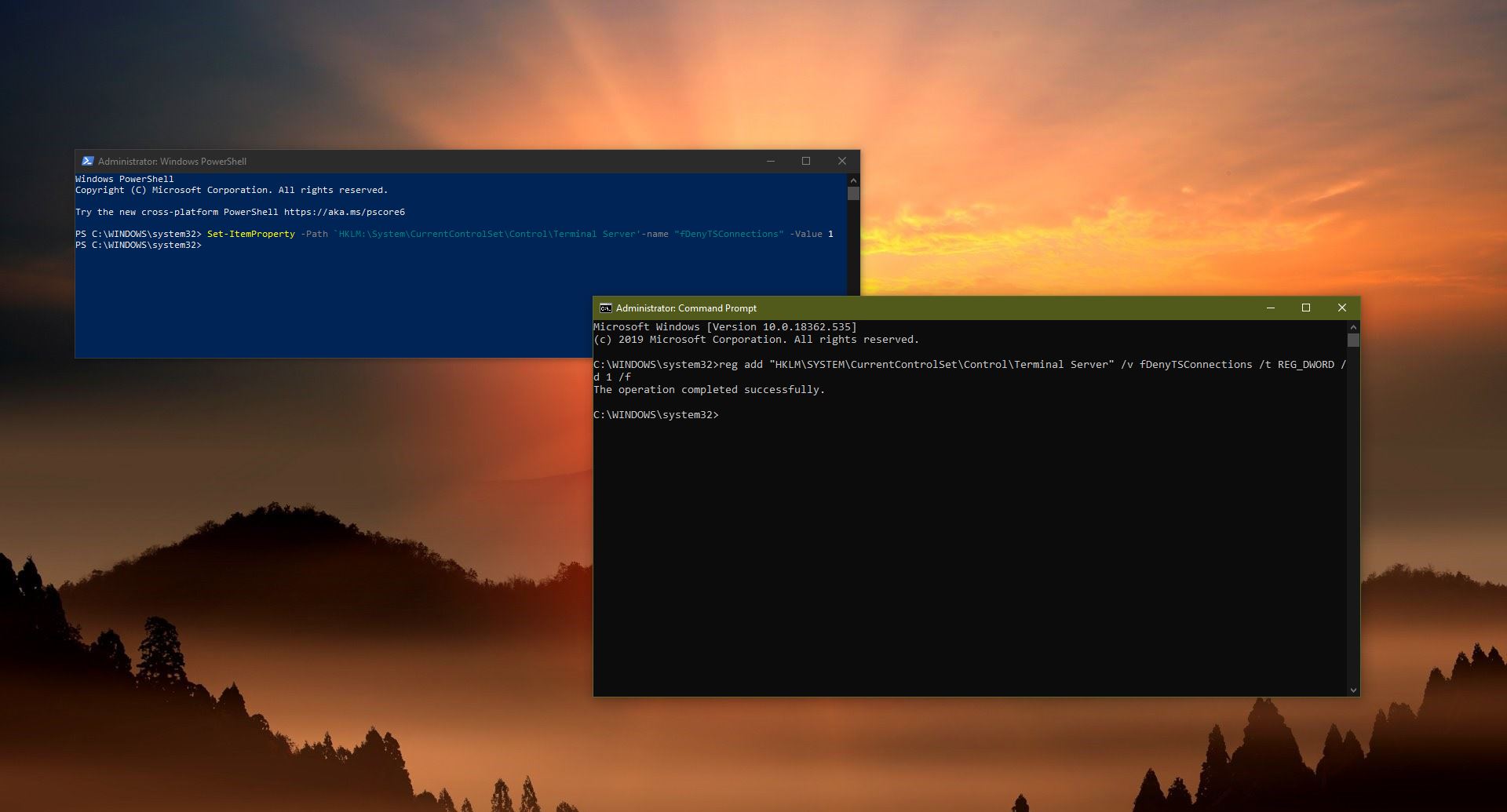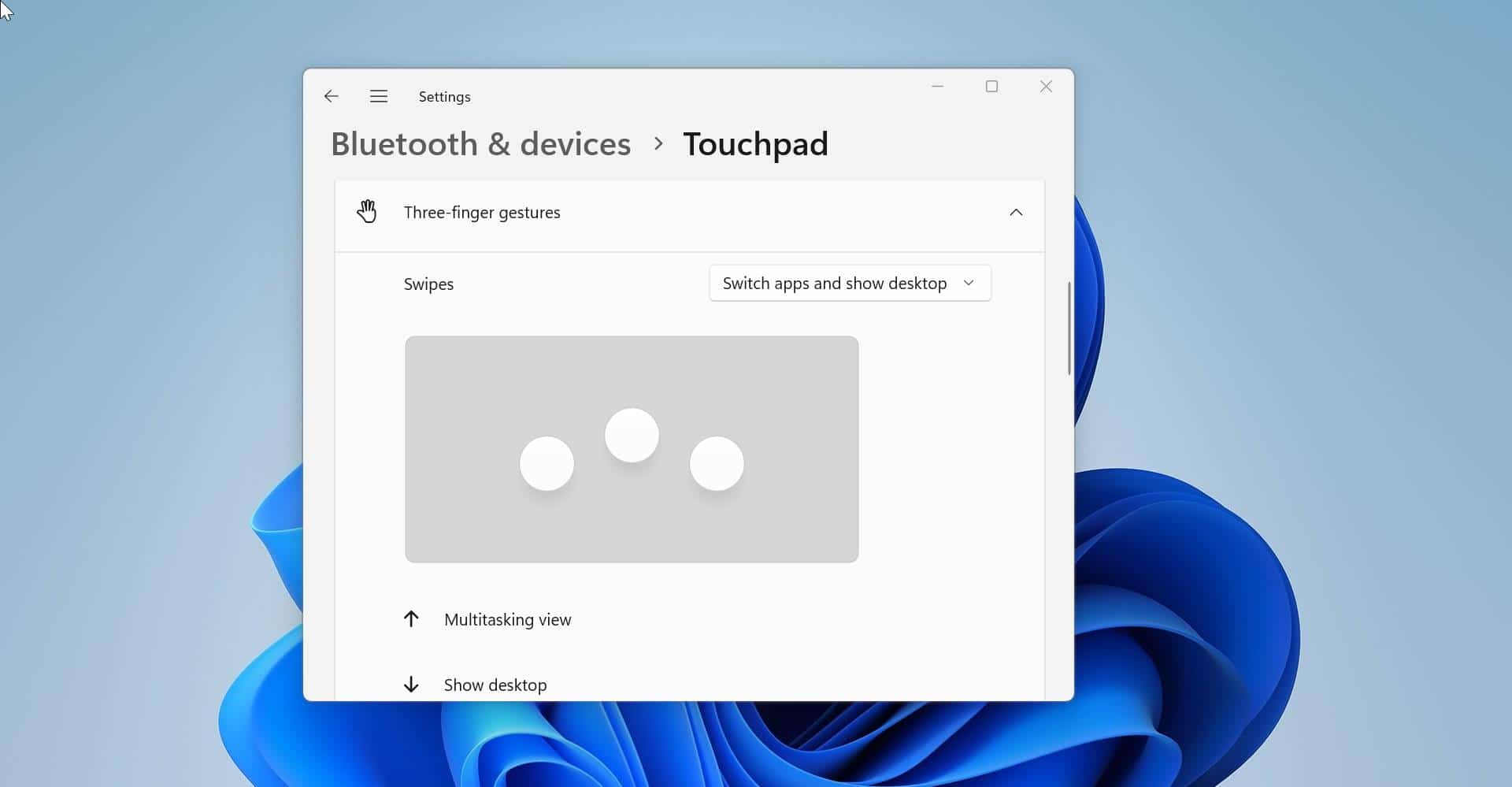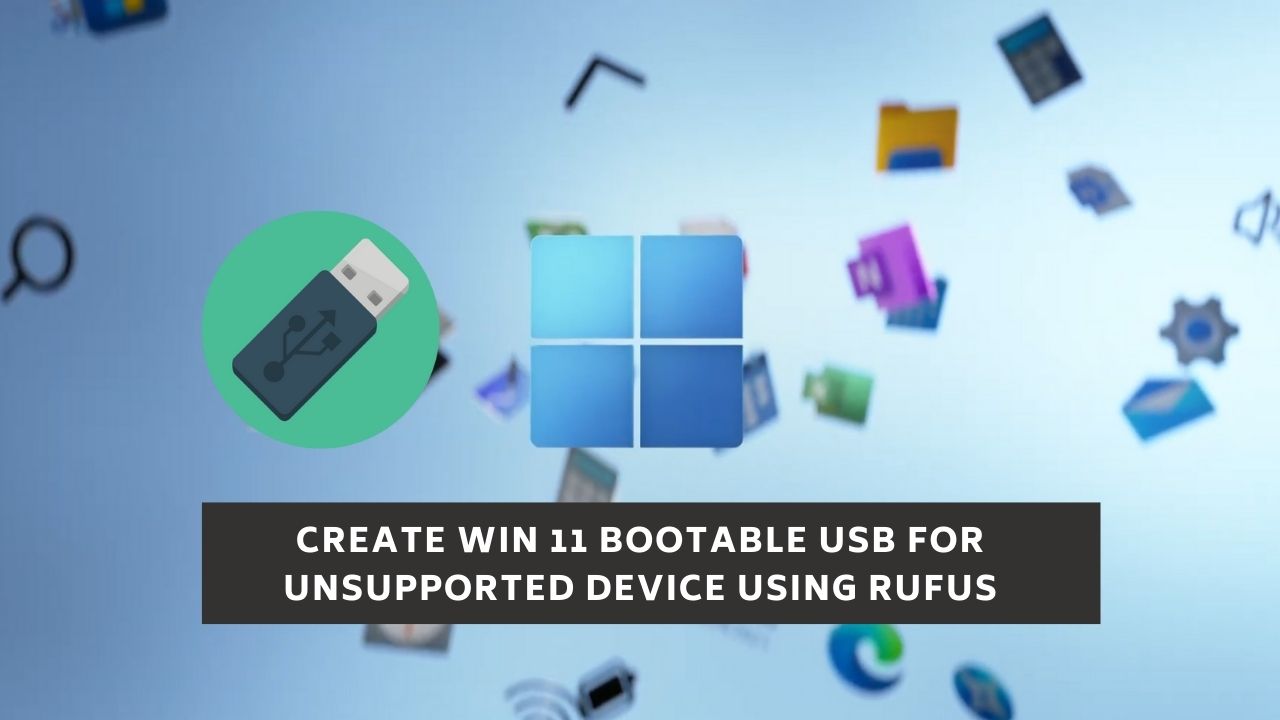Cortana is a virtual assistant created by Microsoft, At first, Everyone was very excited to know about what actually Cortana could do, How it will talk, and how intelligent it will answer to our questions. Actually, it’s working very well compared to before. It’s evolving. The development of Cortana started in 2009, at the initial stage it was first introduced in Windows mobiles, then it was moved to Windows 10. As per the wiki reference, Cortana was integrated with many Microsoft products like Edge the browser bundled with Windows 10. Then it was integrated with BING. Microsoft removes the old search option which we used in Windows 7 and make the Cortana search as a default. So, it can able to search from the system as well as the internet. Everything working fine and it’s giving a lot of benefits to us.
But the main problem is that Microsoft Cortana is collecting your information in more ways than one. For starters, Cortana collects what you search in the Windows Search bar, including the searches that may be linked to personal data, pictures, etc. It can be the list of installed applications on your PC, to your recently viewed files including your very important documents. And this can’t be stopped completely because Microsoft made Cortana as a default search engine in Windows 10 and also in future the Cortana will be integrated with a lot of Microsoft products. So, in this article, we mentioned all the possible ways to delete your Personal Information from Cortana.
How to Delete all your Personal Information from Cortana?
The first step is to sign off from the Microsoft account so that Cortana can’t collect any data from your system. It stores the data in two places one inside your system and another inside the Microsoft account, So we need to delete the data from two places. Cortana collects data on your PC, keeps a copy there, and also syncs back to the cloud.
Step 1: Signing Out from Cortana.
- Click on the Cortana search bar and search for the Switch to Notebook option and click on that.
- Next, click on your profile which has your Microsoft account email id was Listed.
- Now, you need to click again on your profile. This will open a pop-up listing your account.
- And click on Sign-out.
Step 2: Turn off Speech services and typing suggestions.
Open setting > privacy > Speech, inking, & typing. OR Go to Run command and type ms-settings:privacy-speechtyping it will directly redirect to Speech Privacy setting.
- On the right pane, press the button Turn off speech services and typing suggestions.
- Re-confirm to finally turn it off.
- When this is switched off, you can’t speak to Cortana, and your typing and linking user dictionary will be cleared. Speech services that don’t rely on the cloud, like windows speech recognition, will still work. Typing suggestion and handwriting recognition using a system dictionary will also continue to work.
Step 3: Clearing Cortana data on the PC.
- Open the Settings App > Cortana > permissions and History. Or Go to Run command and type ms-settings:cortana-permissions it will directly redirect to Cortana Permission and history.
- Now click on the clear My device history and clear all the Cortana History form your PC.
Step 4: Delete & Remove all your Personal Information from Cortana on from Cloud
As we discussed above Cortana and other Microsoft services, such as Bing, use your recent searches and history to customize their search recommendations for you in Windows 10. If you don’t want that personal data stored in your Microsoft account, you can clear it out in just a couple of steps.
- Navigate to https://www.bing.com/account/personalization in your browser. Or directly click on link https://account.microsoft.com/privacy/ from this link you can clear all your personal setting which was stored by Microsoft.
- Sign in with your Microsoft account if prompted.
- After logging you can see the Privacy Tab under the privacy tab you can have the option to clear all your personal information which is saved by Microsoft. This is the place where you can manage your privacy settings for the Microsoft products and services you use, and where you can view and clear the data that Microsoft saves to the cloud.