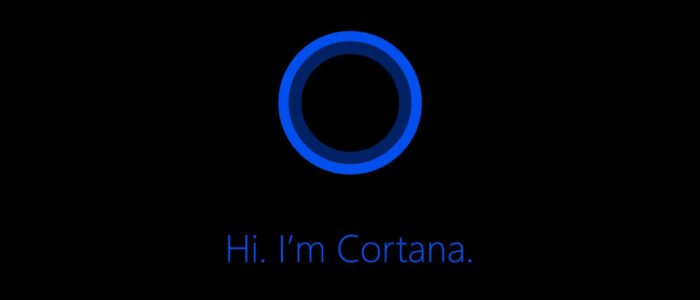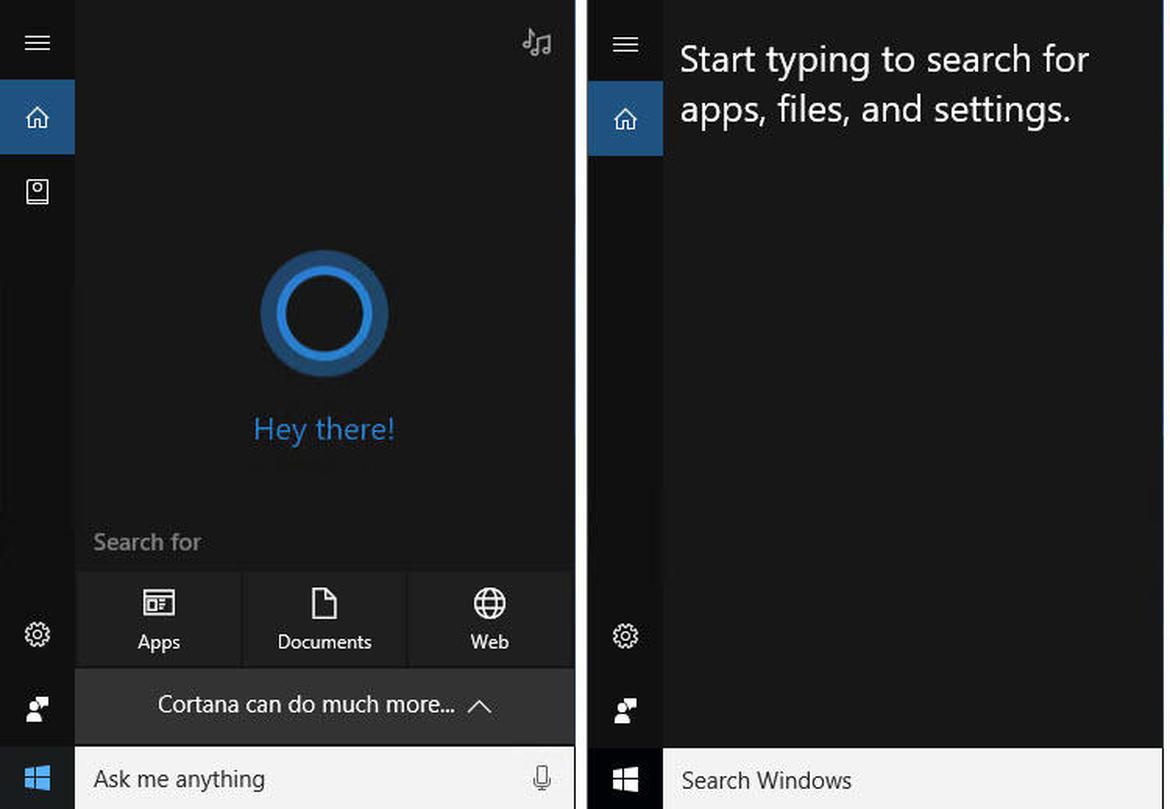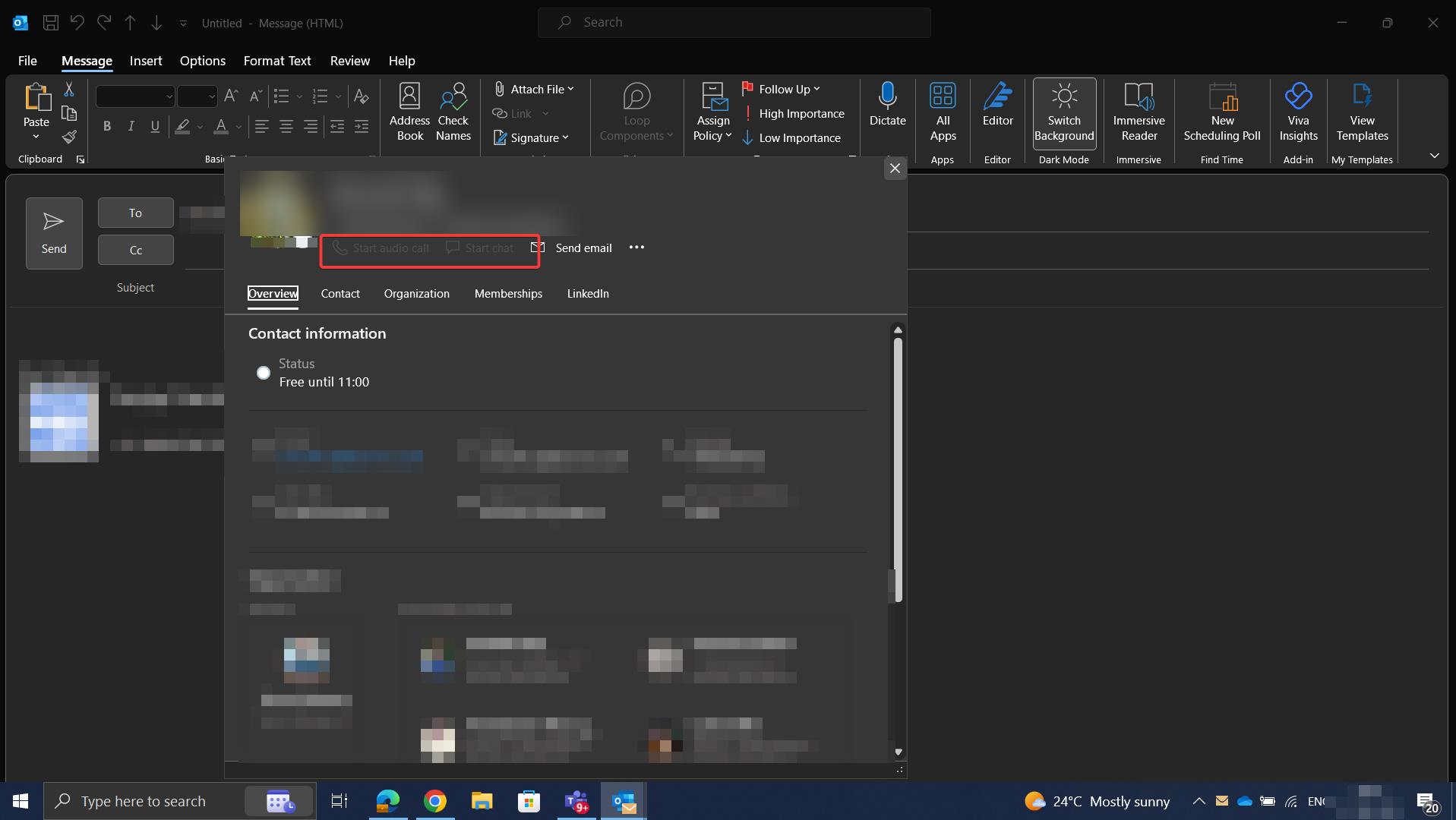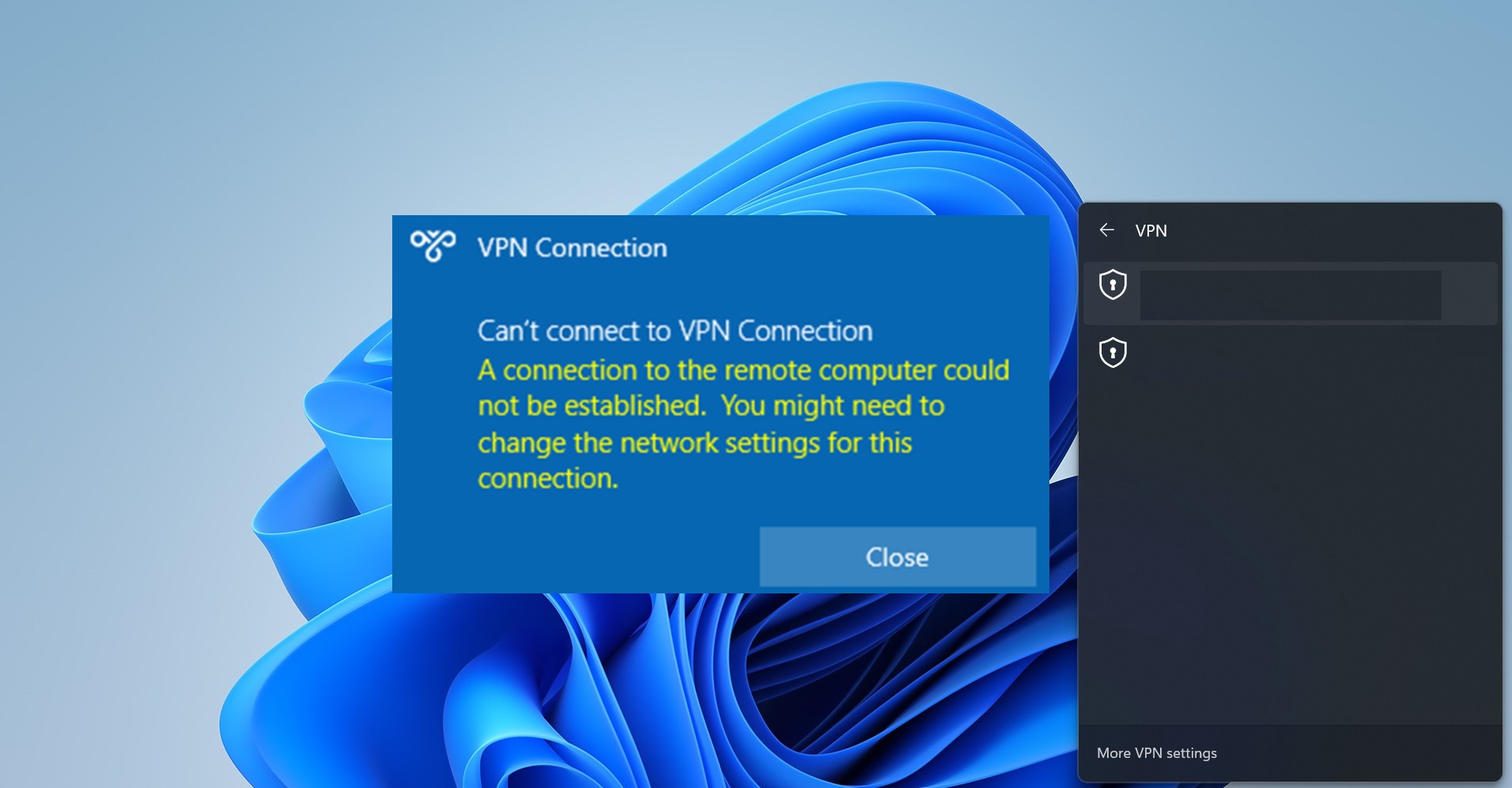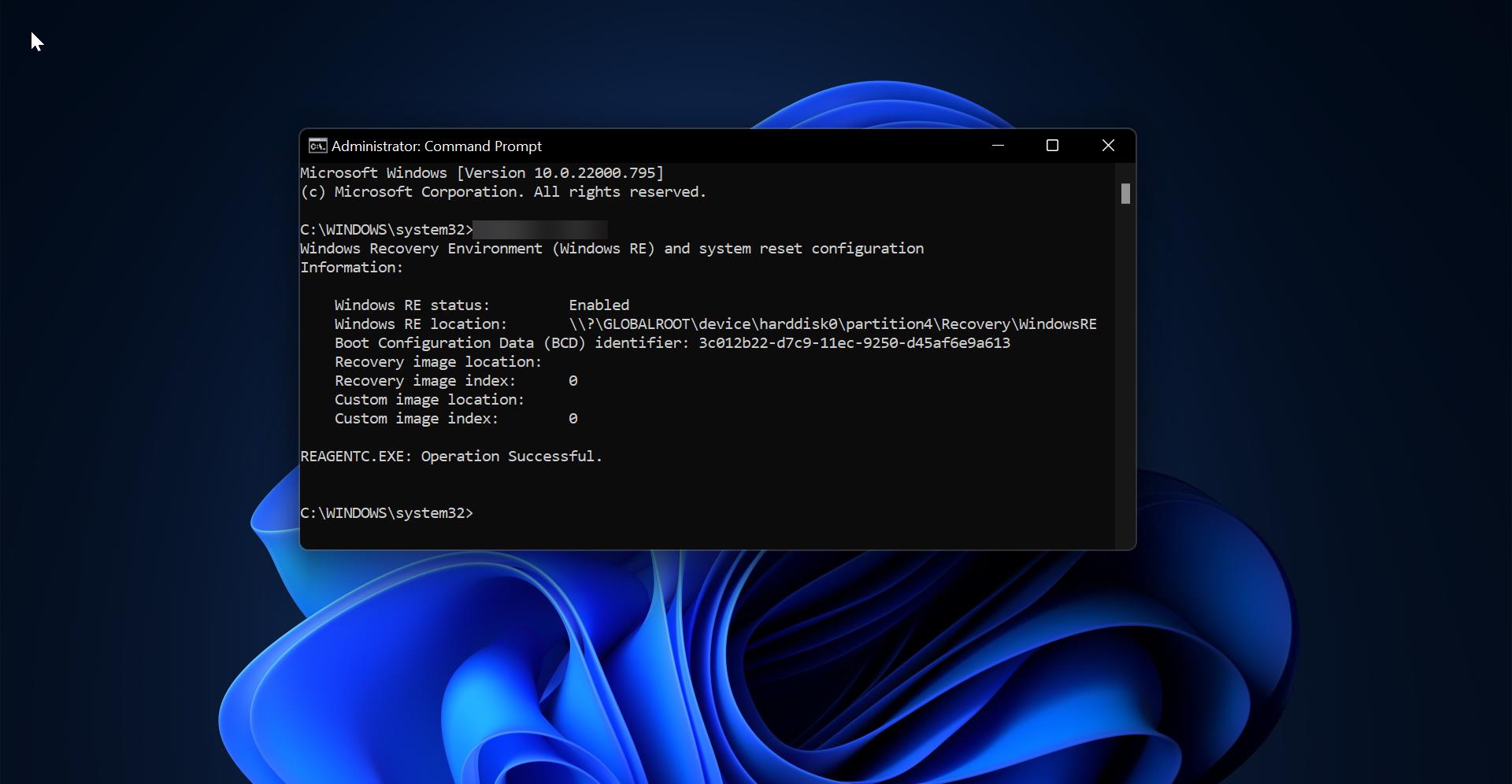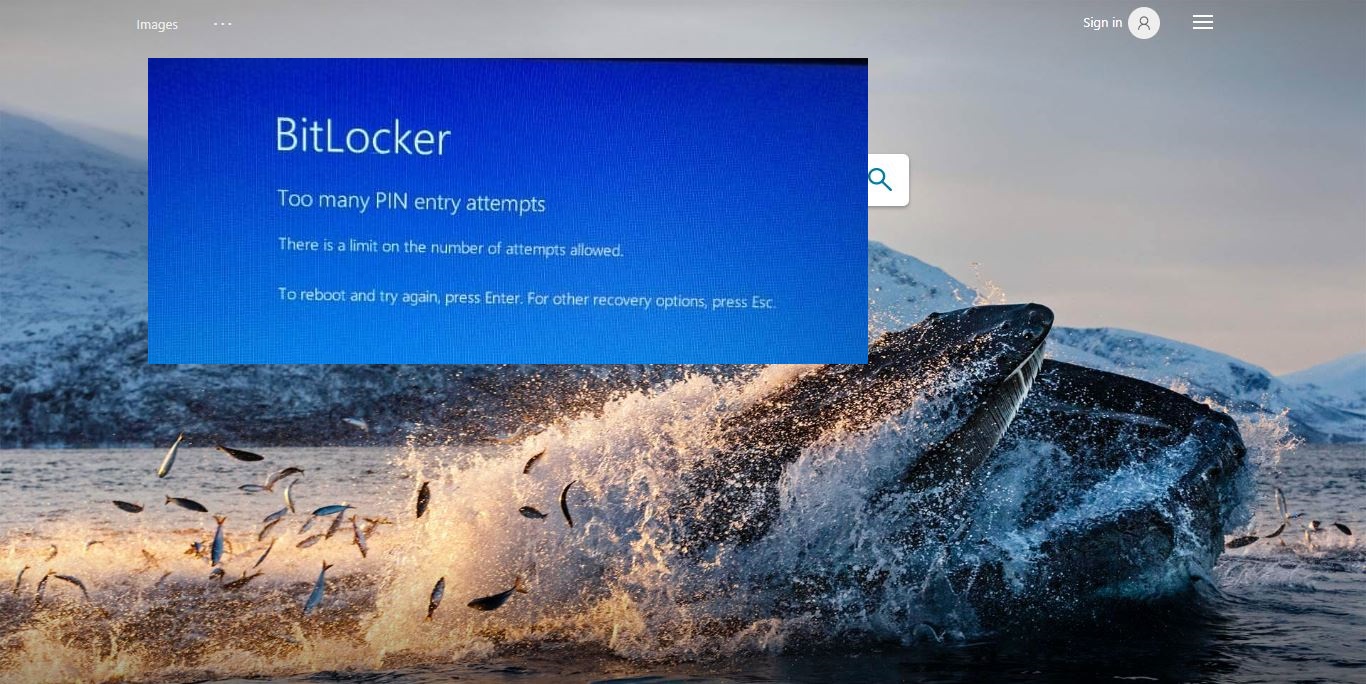Cortana is your cloud-based personal assistant that works across your devices and other Microsoft services. Depending on the capabilities of your device and the version of Cortana you’re using, Cortana can provide a range of features, some of which are personalized. Cortana on Windows is available in certain regions and languages., she can always be at your fingertips, ready to help you find anything on your Windows 10 PC, give you the weather forecast, and make sure you don’t miss any important dates. By default, Cortana is not enabled on your Windows 10 PC, This article will guide you to setup and use Cortana on windows 10.
Setup and use Cortana on Windows 10 PC:
Cortana “lives” in the taskbar, but before you can get her into her home you have to launch her for the first time.
- Click on the Start Menu button. It’s the Windows icon in the bottom left corner of your screen.
- Click All apps.
- Click Cortana.
- Click on the Cortana button. It’s the circle icon above the Windows icon.
- Click Use Cortana.
- Click yes if you want speech, inking, and typing personalization turned on. This helps Cortana get to know you better and can help her complete various tasks. You can also choose No thanks if you don’t want this feature turned on.
Now Cortana is all set up and ready for you to use. Simply type something into the search bar, and watch her do her magic.
Pin Cortana to your taskbar on Windows 10 PC:
Although Cortana “lives” in your taskbar, she might not appear there by default. If you don’t feel like opening the Cortana app every time you need her, pinning her to your taskbar will save you a little extra time.
- Right-click on the taskbar
- Click on Cortana.
- Click on the option you want:
- Hidden: This will hide Cortana from your taskbar.
- Show Cortana icon: This will show Cortana’s circle icon in the taskbar.
- Show Search box: This will enable Cortana’s search bar in your taskbar.
Turn on Hey Cortana on Windows 10 PC:
- Press the Windows key + S simultaneously to open Cortana.
- Click the Notebook button. It’s the little notebook icon underneath the house icon on the left side of your screen.
- Click on Settings.
- Click on the On/Off switch under the Hey Cortana
Train Cortana to respond to your voice only on Windows 10:
- Press the Windows key + S together to open Cortana.
- Click the Notebook button. It’s the little notebook icon underneath the house icon on the left side of your screen.
- Click on Settings.
- Click on Learn my voice.
- Click on Start.