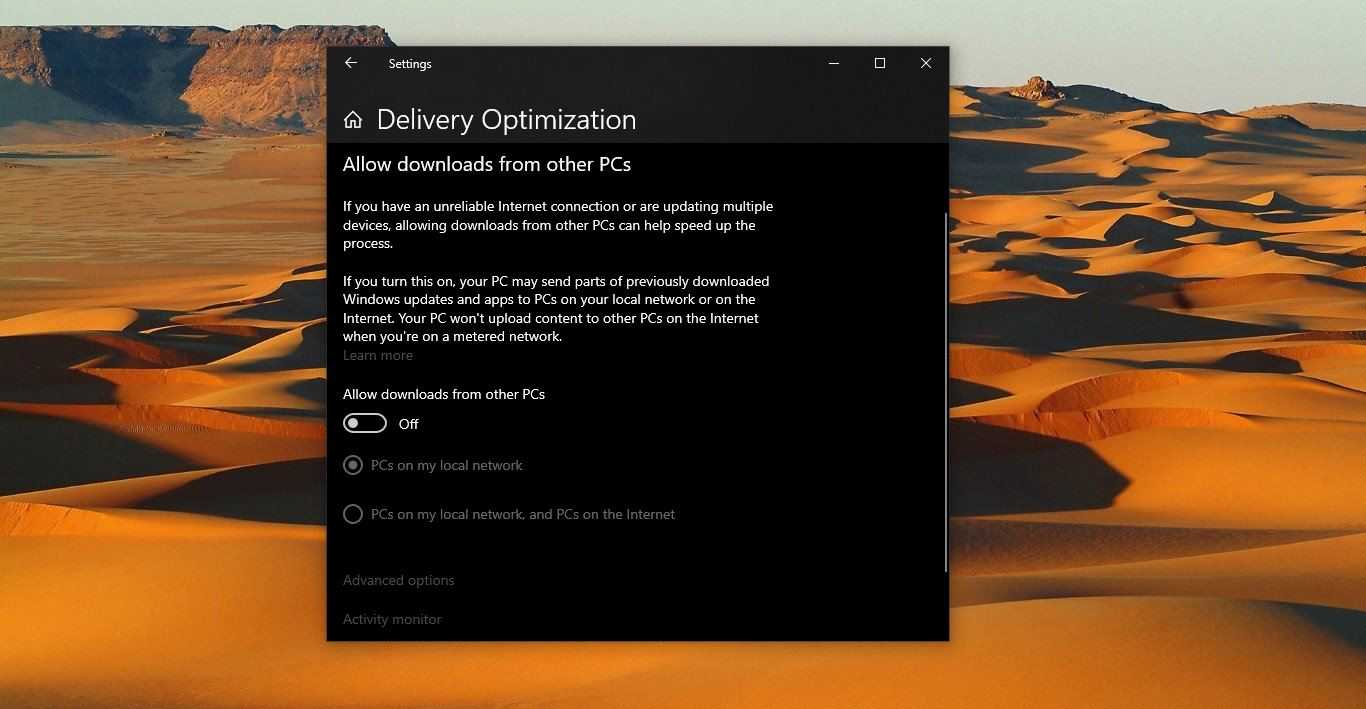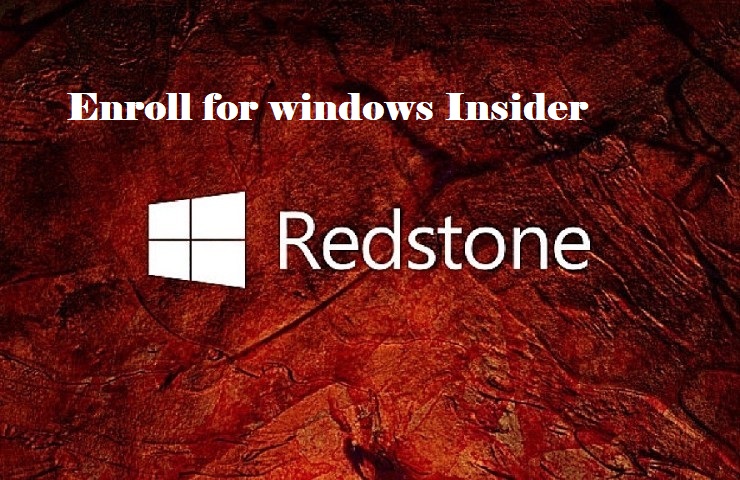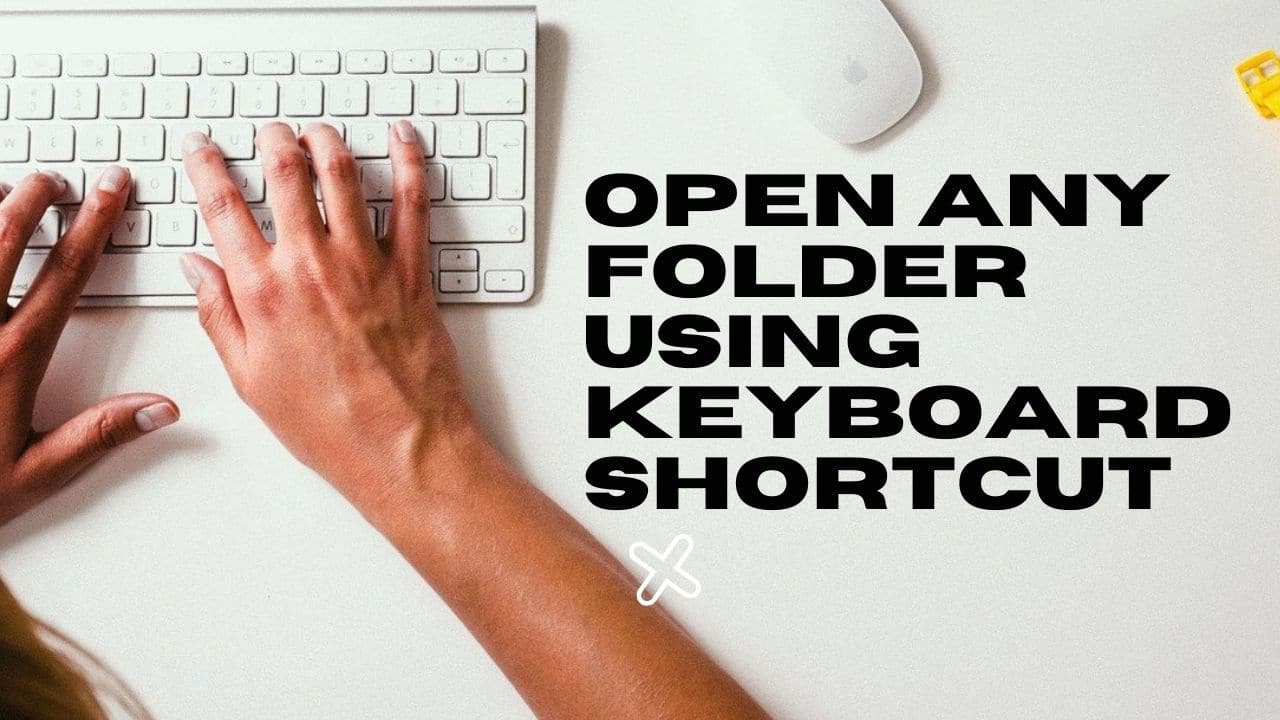Airpods are the Wireless Bluetooth earbuds designed by Apple specifically for iPhones and iPad. Since it’s a Bluetooth audio device you can use them with almost any other computer or smartphone. Mostly users use Airpods in Windows operating system, you can use Bluetooth settings to connect the Airpods. To pair Airpods with your Windows PC, you need to turn on the Bluetooth settings and then open the case and press the button on the case for a few seconds. Then Airpods will detect, click and pair them to your windows computer. But there is no direct way to control the Airpods from Windows PC, you must open the Volume mixer to increase or decrease the volume. If you use Airpods on Windows, then initially the Volume may be too high. This article will guide you to fix Airpods volume too high on Windows 11/10.
Fix Airpods Volume too high on Windows 11:
If you are using Airpods on Windows to attend to any teams calls, then you might face the Volume too high issue, to reduce the volume use the following methods.
Solution 1: Reduce the Volume using Volume Mixer:
Open Volume Mixer, Right click on the sound icon from the taskbar and choose Volume Mixer. Or you can Open Windows Settings by pressing Windows + I and from the left-hand side click on the System and from the right-hand side choose Sound.
Under Sound options choose Volume Mixer.
Look Airpods is selected as a default Output device, then look for Volume slider, increase or decrease the Volume slider to control the audio.
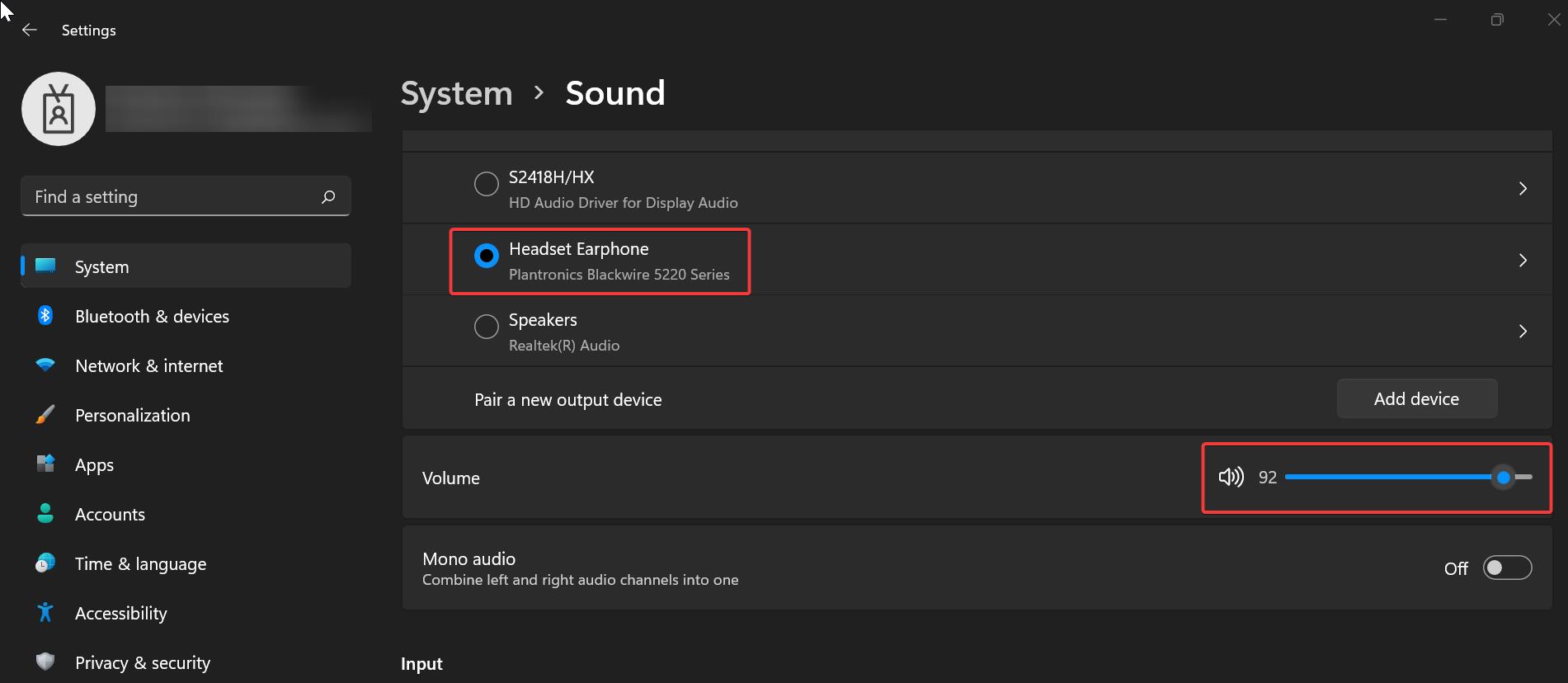
Solution 2: Disable Absolute Volume using Registry:
Open the run command by pressing Windows + R and type Regedit and hit enter, this command will open the Registry Editor.
Next, navigate to the following registry path.
Computer\HKEY_LOCAL_MACHINE\SYSTEM\ControlSet001\Control\Bluetooth\Audio\AVRCP\CT
From the left-hand side click on CT registry key and from the right-hand side look for DisableAbsoluteVolume DWORD.
Double click on DisableAbsoluteVolume DWORD and set the Value as 1 and click on OK.
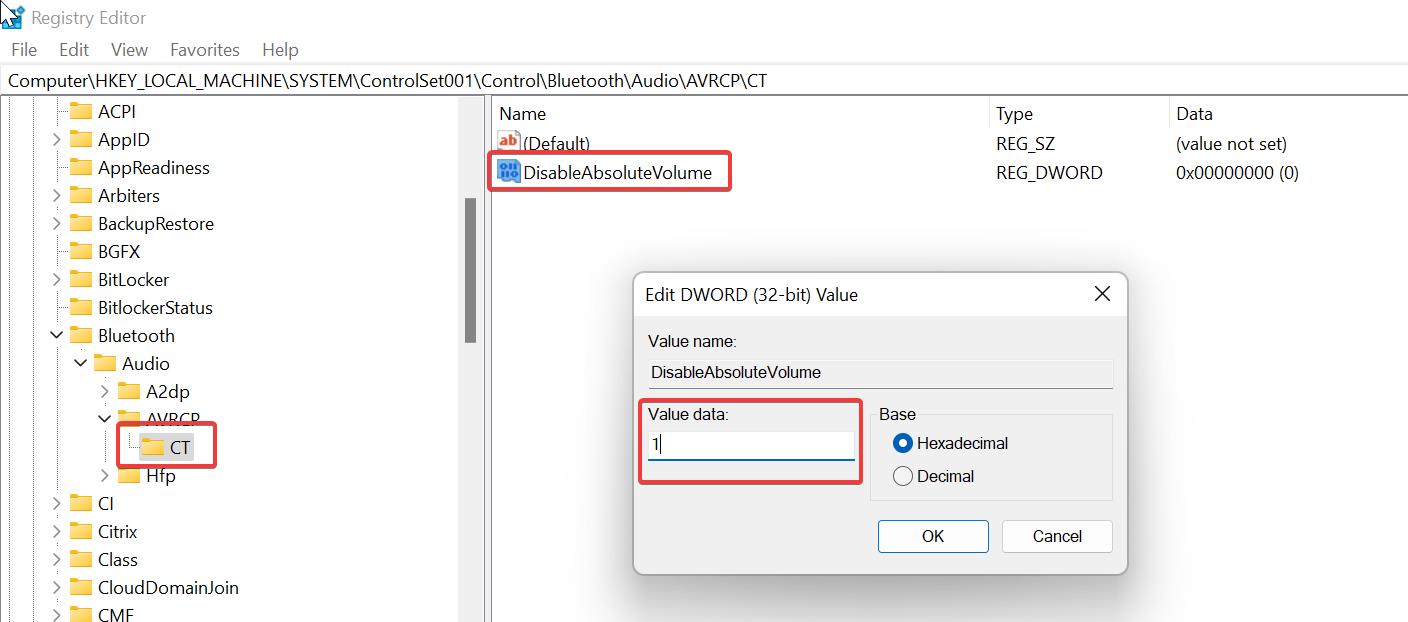
Close the Registry editor and restart the system once. This will disable the Absolute Volume feature, now you can easily control the volume using the first solution for Airpods.
Read Also: Fix Can’t open volume for direct access in Windows 10