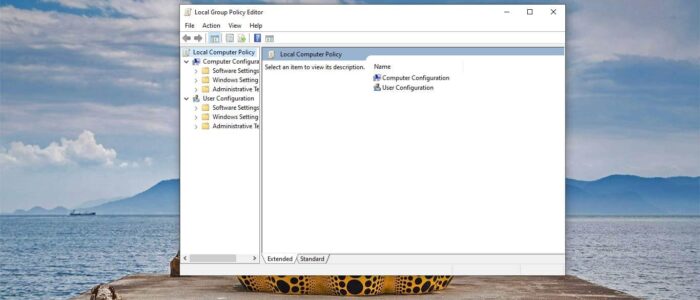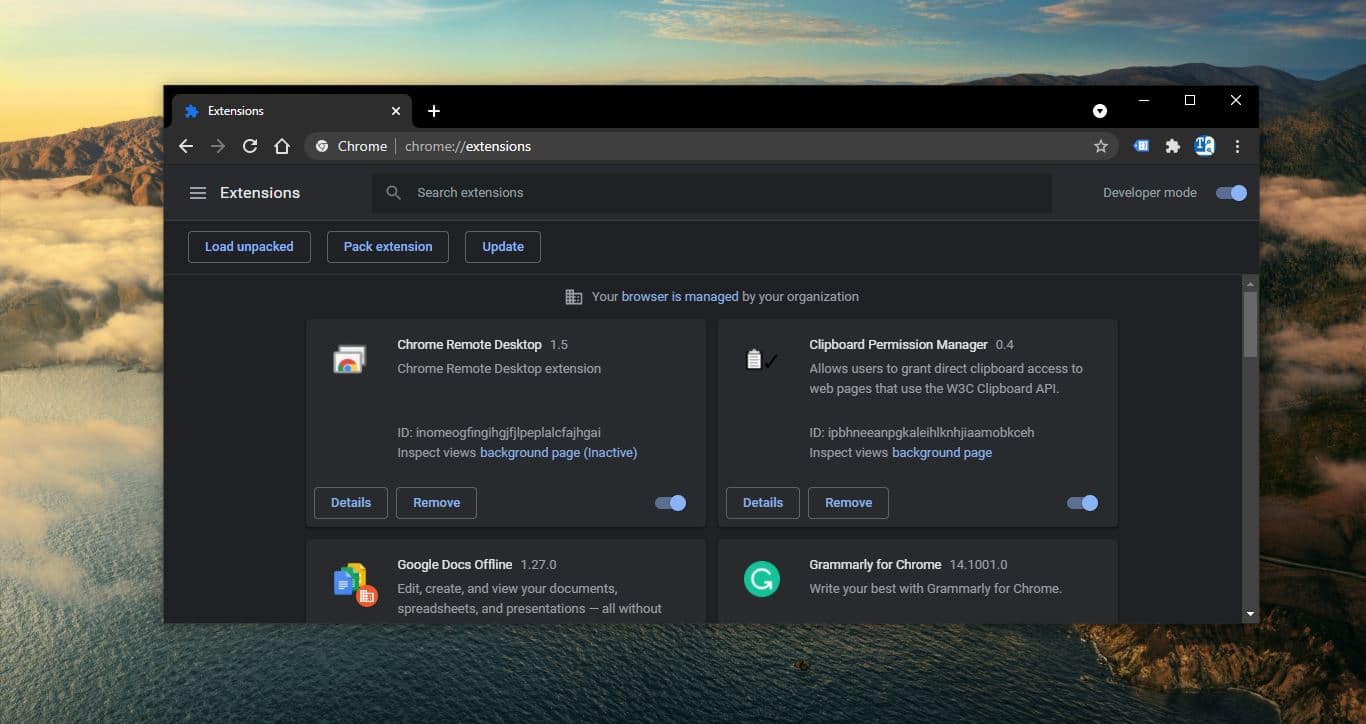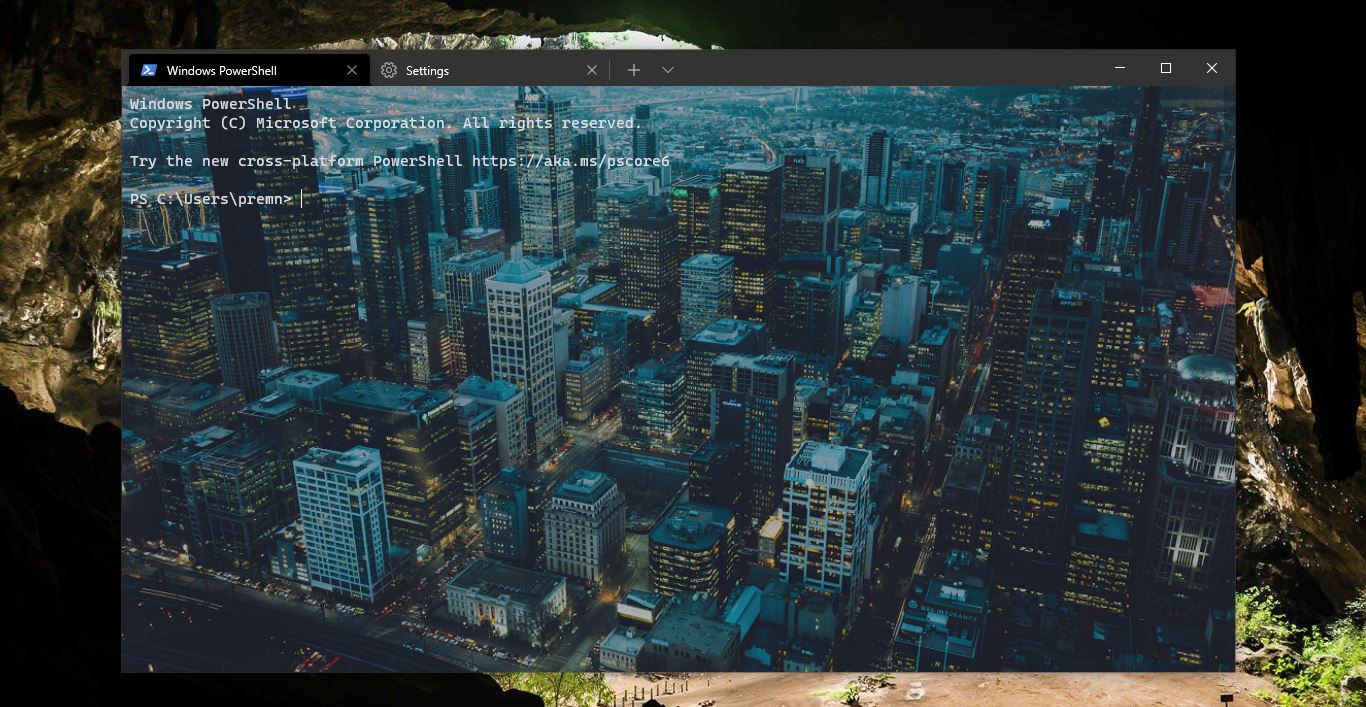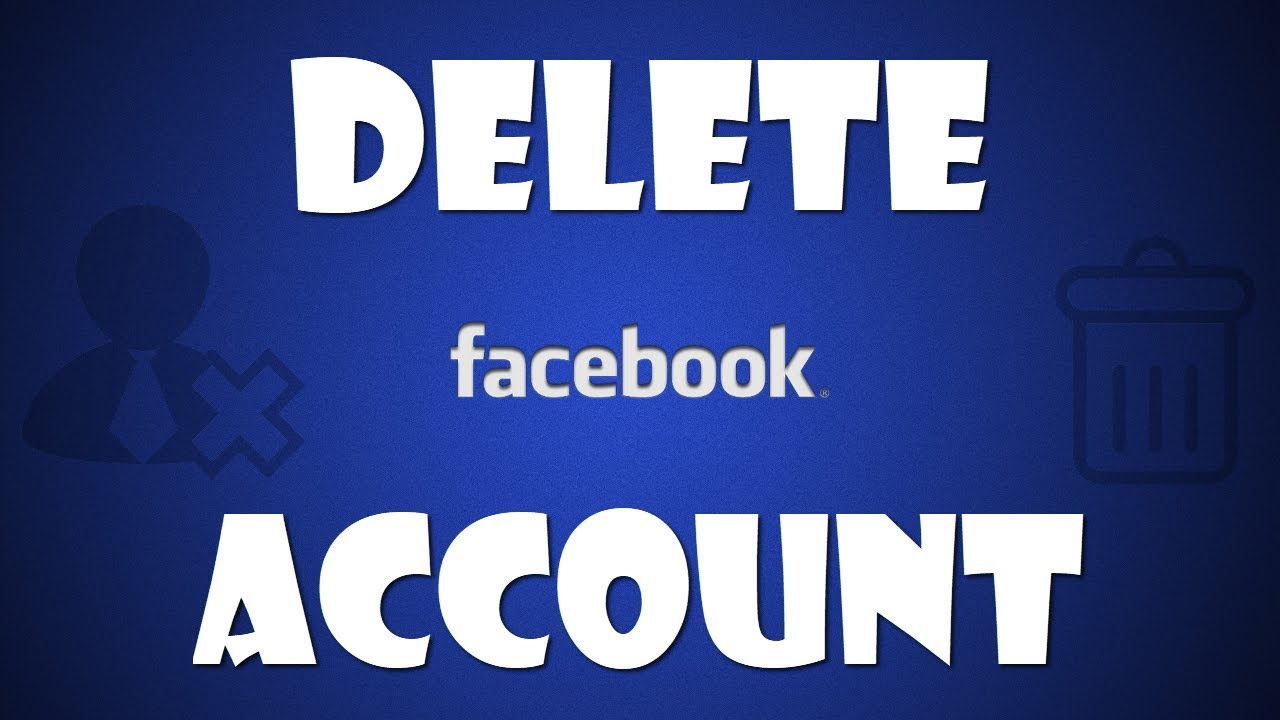Group Policy Editor is a Windows feature that is included in all the versions of the Windows Operating system. Group Policy Editor controls the working environment of user accounts and computer accounts and it provides centralized management and configuration of Operating Systems, applications, and users settings in an Active Directory environment. A Set of Group Policy configurations is known as Group Policy Object (GPO). In the Windows Operating system, you can find a version of Group Policy Editor. This GPE console is called Local Group Policy, using LGPO you can control system configuration without an active directory on Standalone computers. You can find LGPO in almost all versions of the Windows operating system. You can’t apply policies for individual users or groups using LGP. To open Group Policy Editor Console, type the gpedit.msc in the run command and hit enter. In Windows 10 home you can’t open the Group Policy Editor. Group Policy Editor is not included in Windows 10 Home Edition. This article will guide you to Add Group Policy Editor in Home Editions.
Read Also: How to Update Group Policy in Windows 10?
Add Group Policy Editor in Windows 10 Home:
You can add Group Policy Editor in Windows 10 Home editions using two different methods.
Add Group Policy Editor Using Batch File:
Download the Batch File from the following link.
Download GpEdit enabler batch file.
Once you download the batch file, right-click on the batch file and choose Run as Administrator.
This process will take time, it depends on your system performance, once the process complete you will get a message to press any key to close the command prompt window.
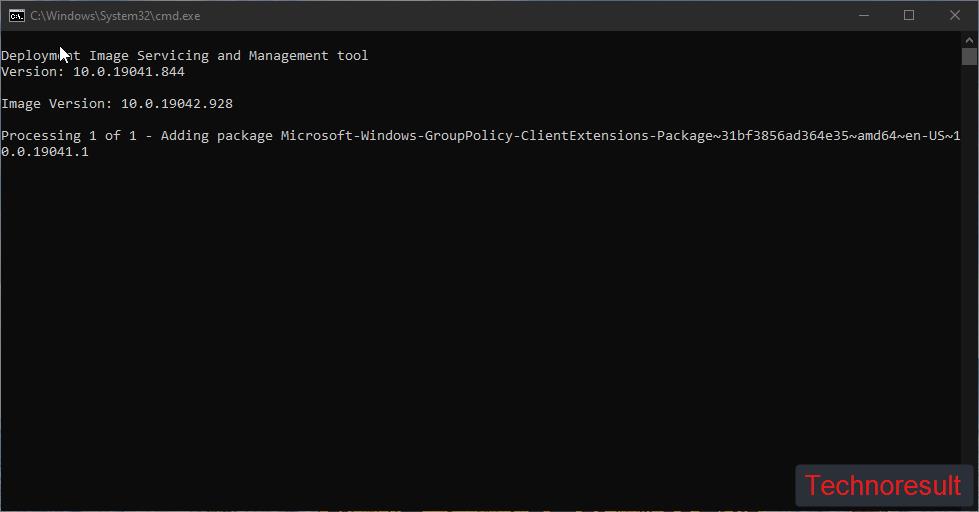
Next restart the system and open the run command and type gpedit.msc. Now you should see the Group Policy Editor Console.
Using GPEdit msi Installer:
Download the GPEdit MSI Installer from the link.
Extract the Zip file and open the folder.
In the folder, you can see the setup file. Just right-click on the setup file and choose Install.
Once the Installation completes, restart the system once and open the Group Policy Editor and check.