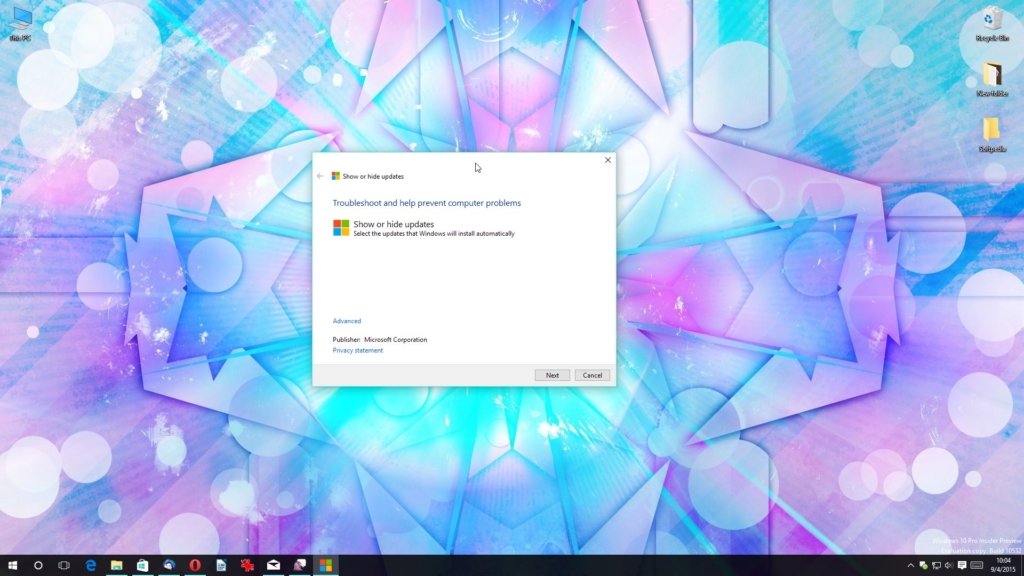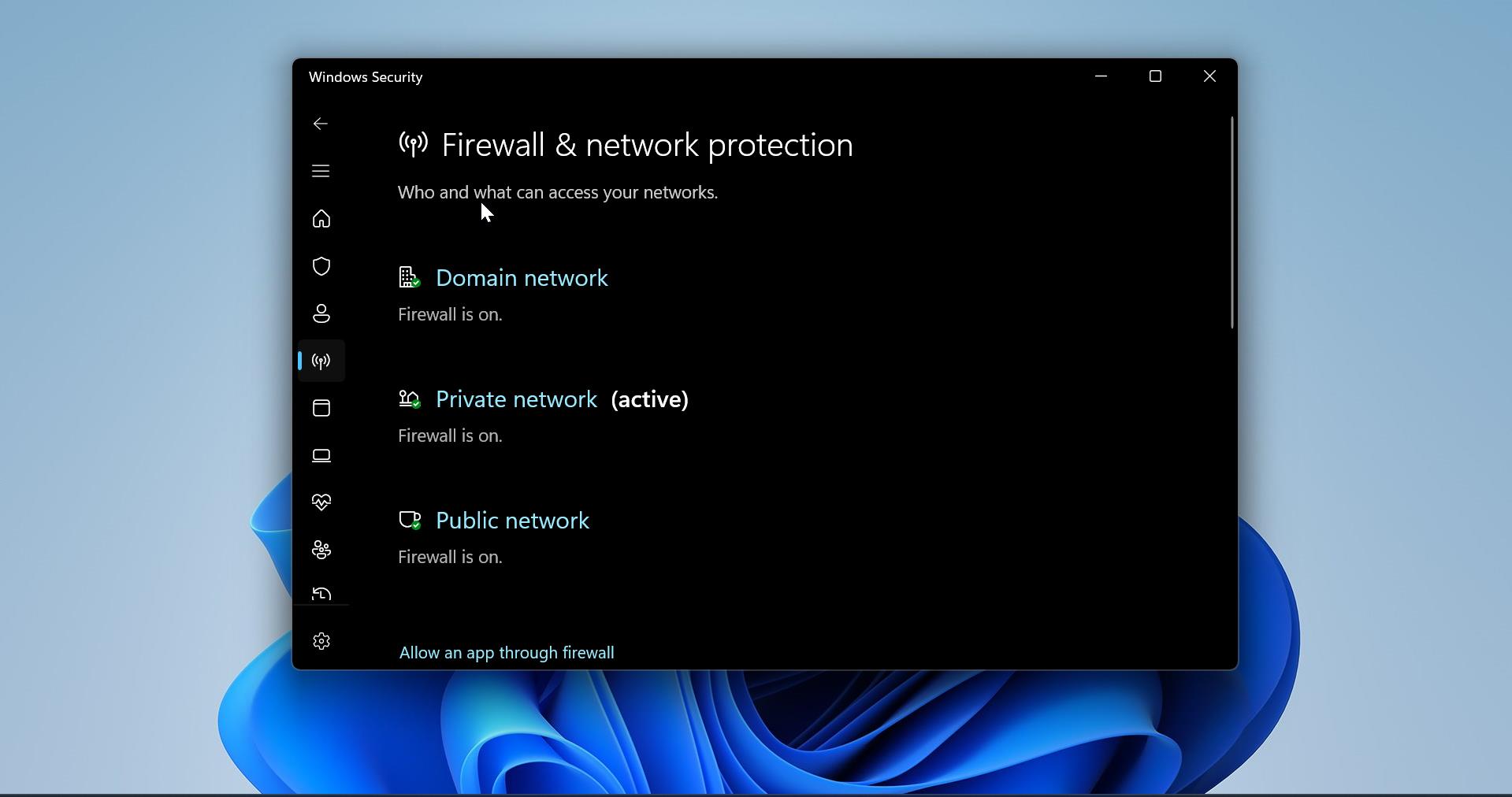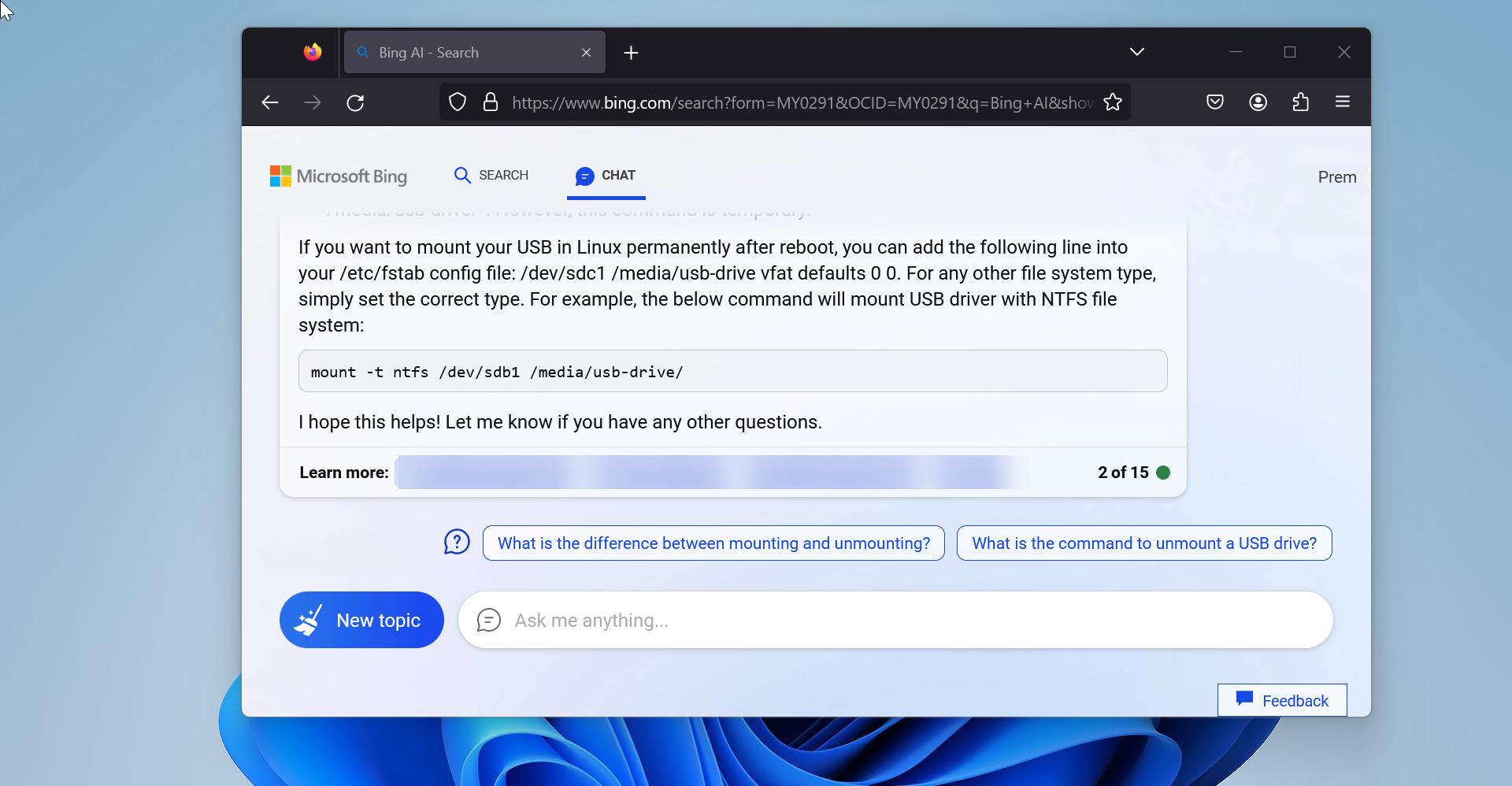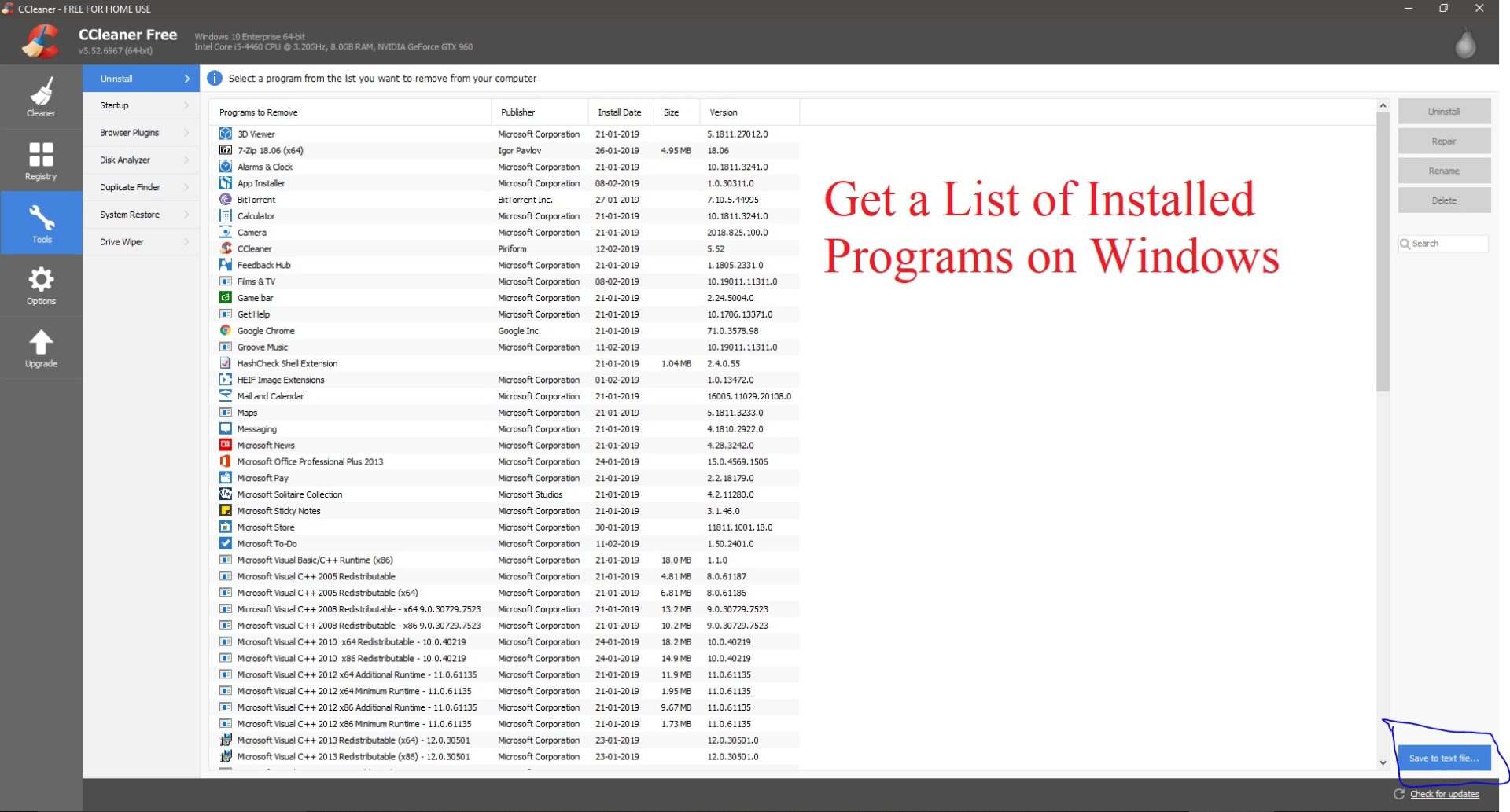Arc is a new Browser that was developed by the Browsing Company to provide a fresh user experience, with a fast and secure browsing experience. One of the main key features of the Arc browser is its speed, it is mainly designed to load pages quickly and smoothly even at low internet speed. This is achieved through a combination of efficient code and the use of advanced technologies such as WebAssembly and WebGL. Arc browser comes with a different and new look, the traditional browser has the address bar and the settings at the top of the browser, but Arc comes with a new approach, the look of the browser is completely different, and all the navigation options and the URL bar are present at the left side of the browser, if you want you can hide the navigation pane, the full-screen mode of the browser is completely awesome. One of the most notable features of Arc is Security, the browser includes a number of Security measures to protect users from online threats such as phishing and malware. Arc browser includes built-in anti-phishing and anti-malware, which warns users when visiting untrusted websites. And it comes with the inbuilt adblocker which works very perfectly. You can browse any website with ad free experience. But most of the websites won’t allow you to use adblocker, particularly while watching any free streaming websites, in this case, we need to disable the adblocker, this article will guide you to disable adblocker in Arc Browser.
Disable adblocker in Arc Browser:
Follow the below-mentioned steps to Disable the adblocker in Arc Browser, while the time of writing the Arc browser is only released for MAC. But the following steps will be similar to Windows.
Launch Arc Browser and open the Arc Settings, click on Arc and Choose Settings or you can press Command key + , this keyboard shortcut will open Arc Settings.
Click on the General tab, and Under General choose Privacy and Security.
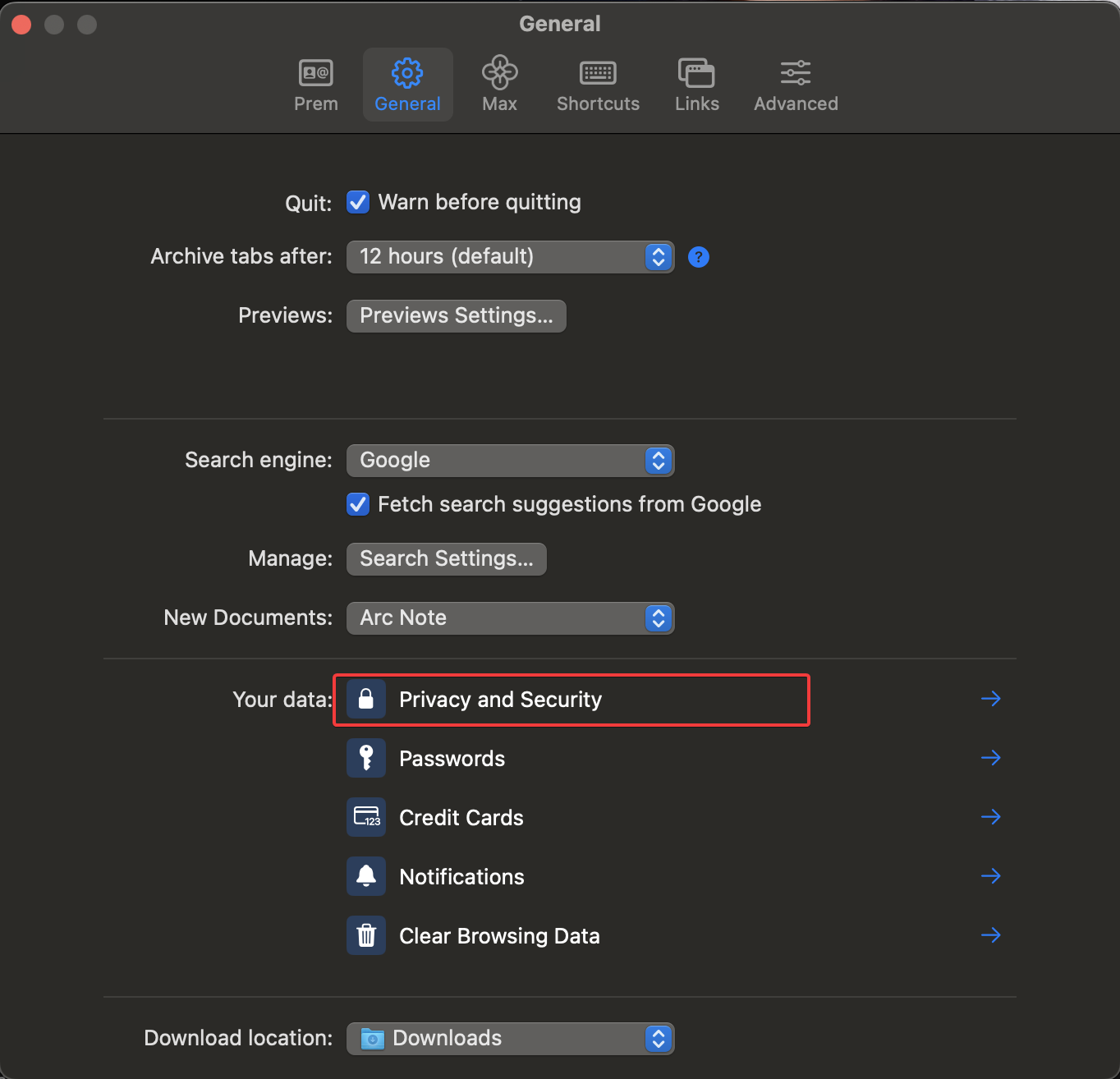
Under Privacy and Security click on Site Settings.
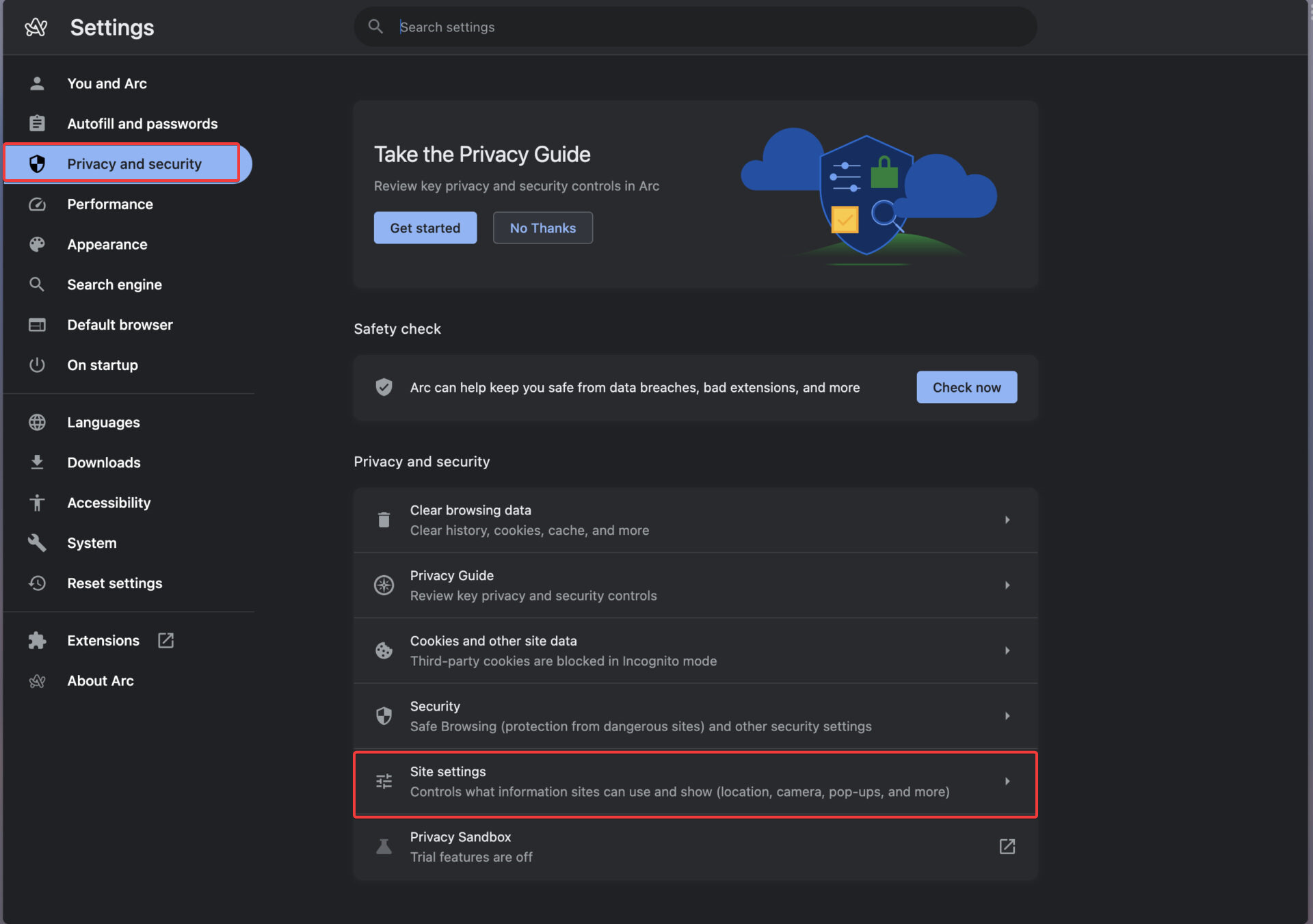
Under Site Settings click on Additional content Settings
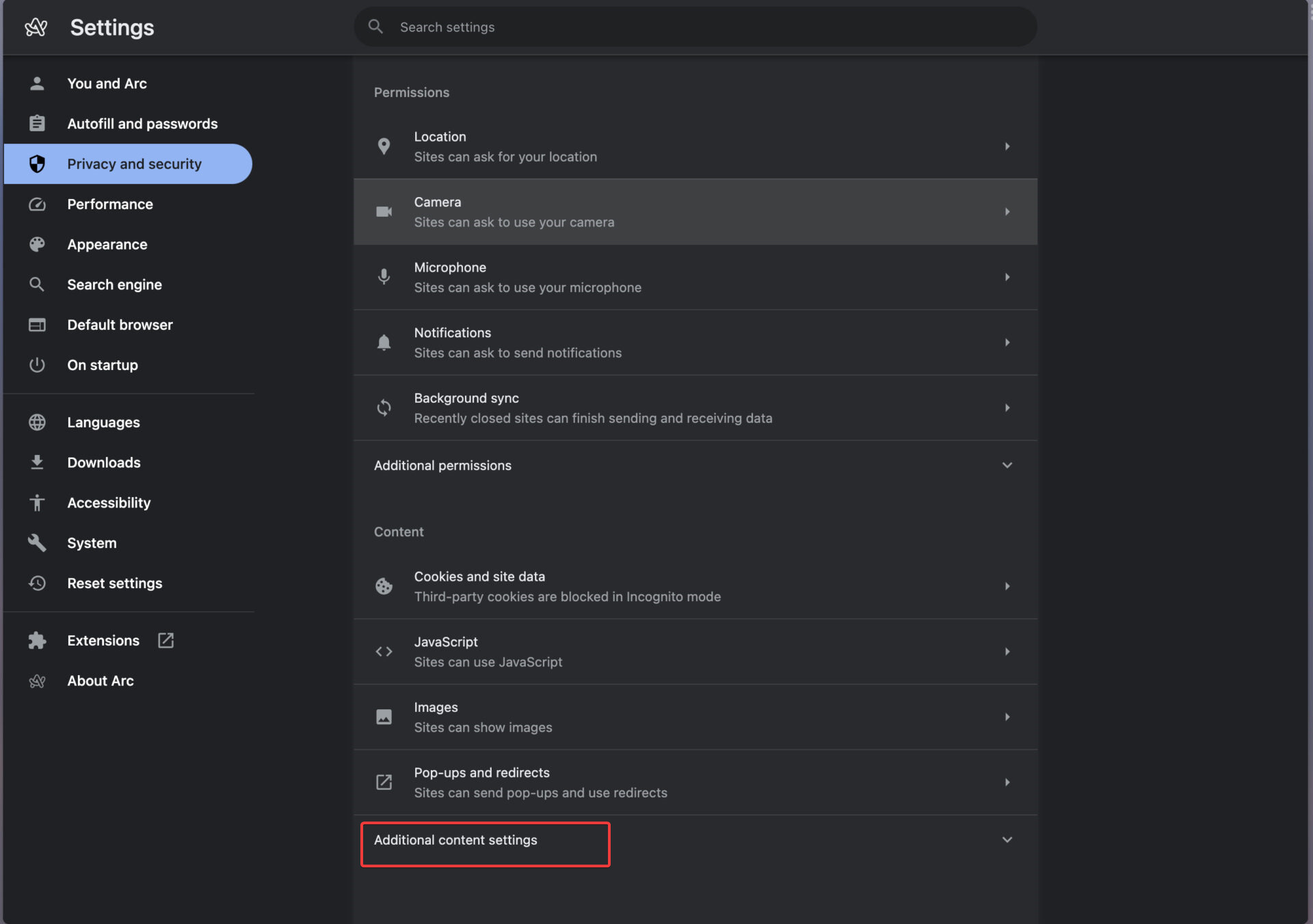
Under Additional Content settings click on Intrusive ads, then choose Any site you visit can show any ad to you option.
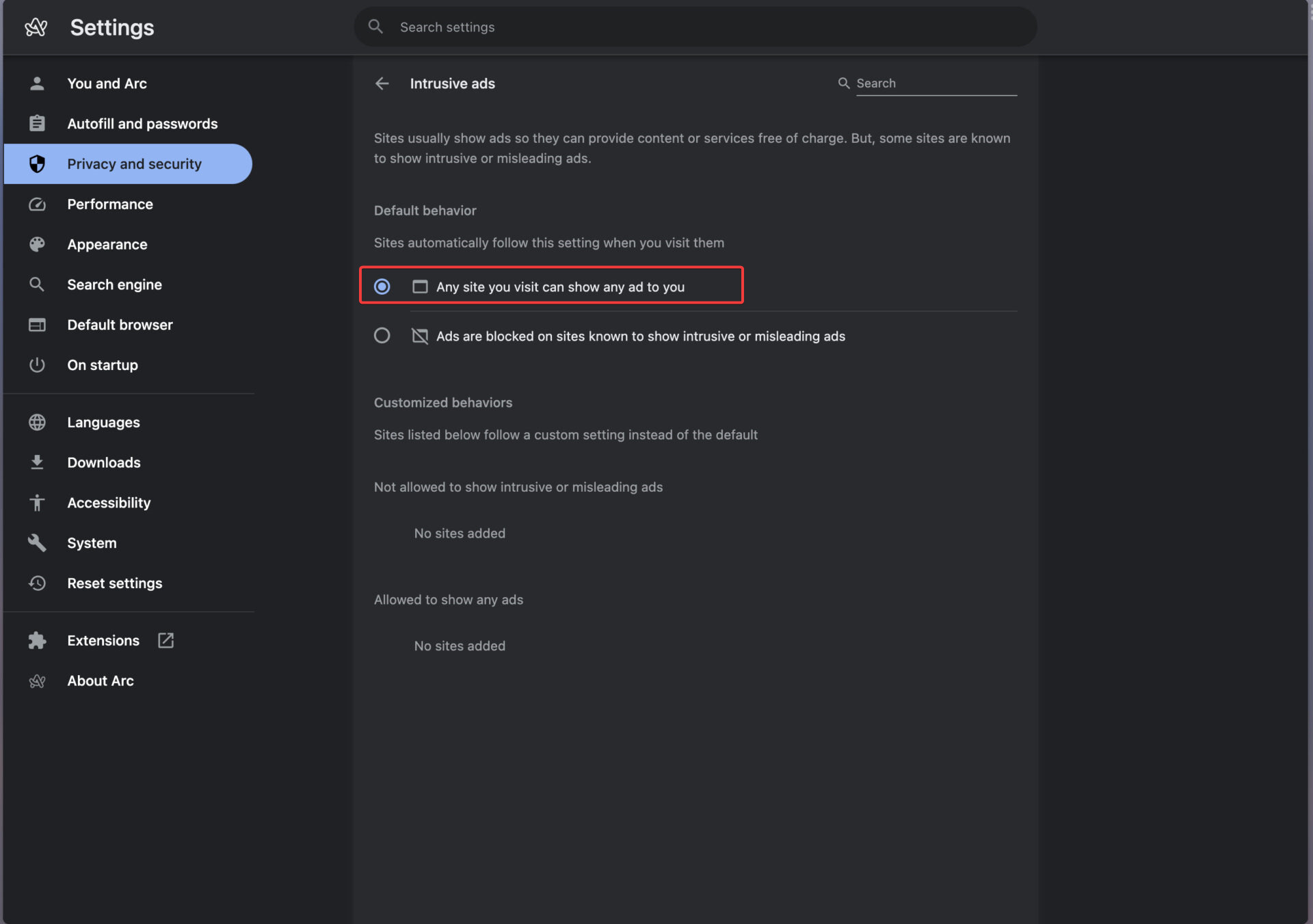
That’s it you have disabled the adblocker for all websites.
In case you want to allow ads on specific sites, Go to that Website and in the navigation click on this icon and choose settings > More.
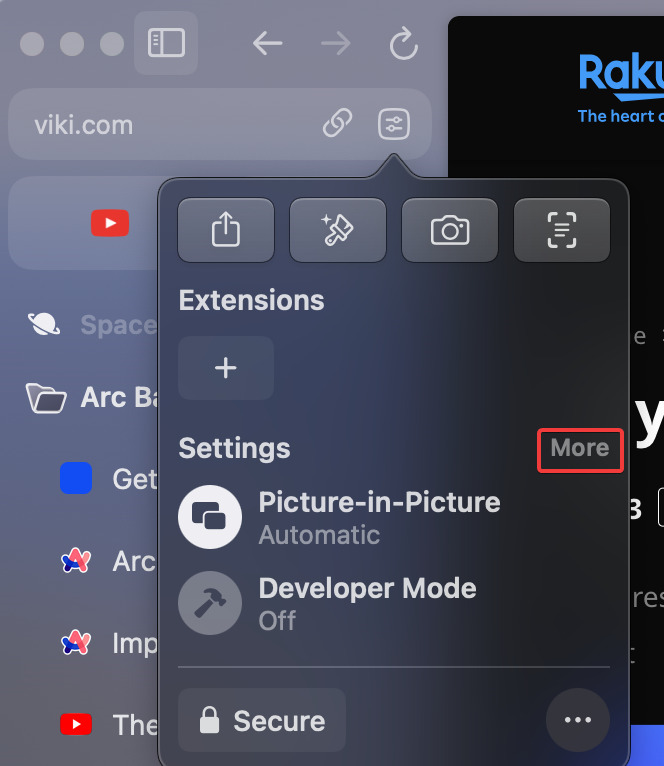
Under Permissions look for Intrusive ads, click on the drop-down menu, and choose Allow.
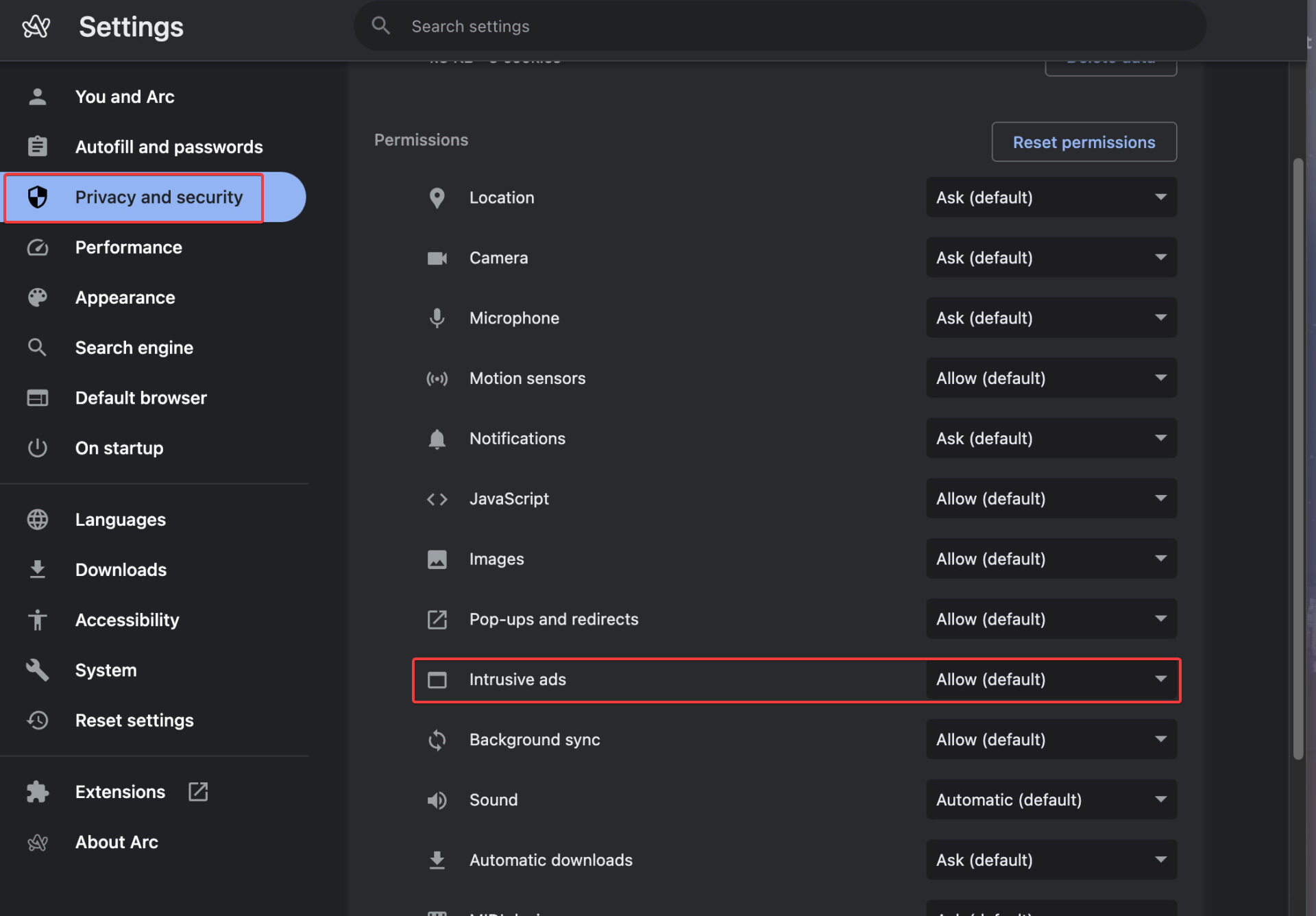
Next, Reload the web page and check.
Read Also:
How to clear Browsing History in Arc Browser?