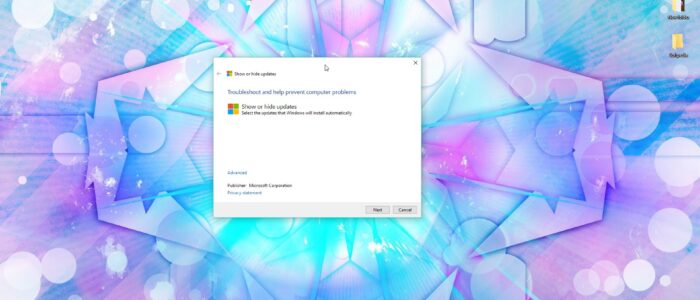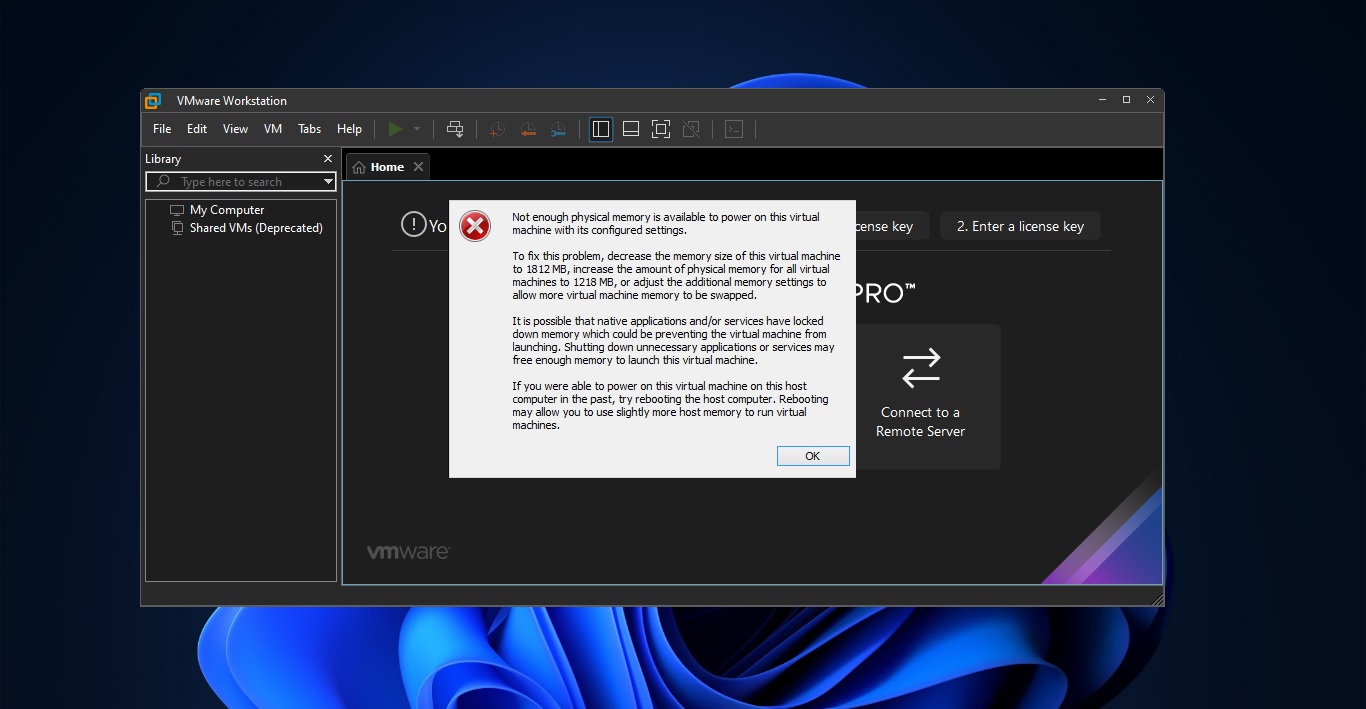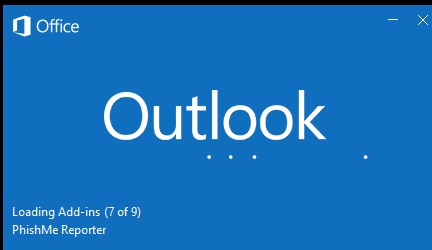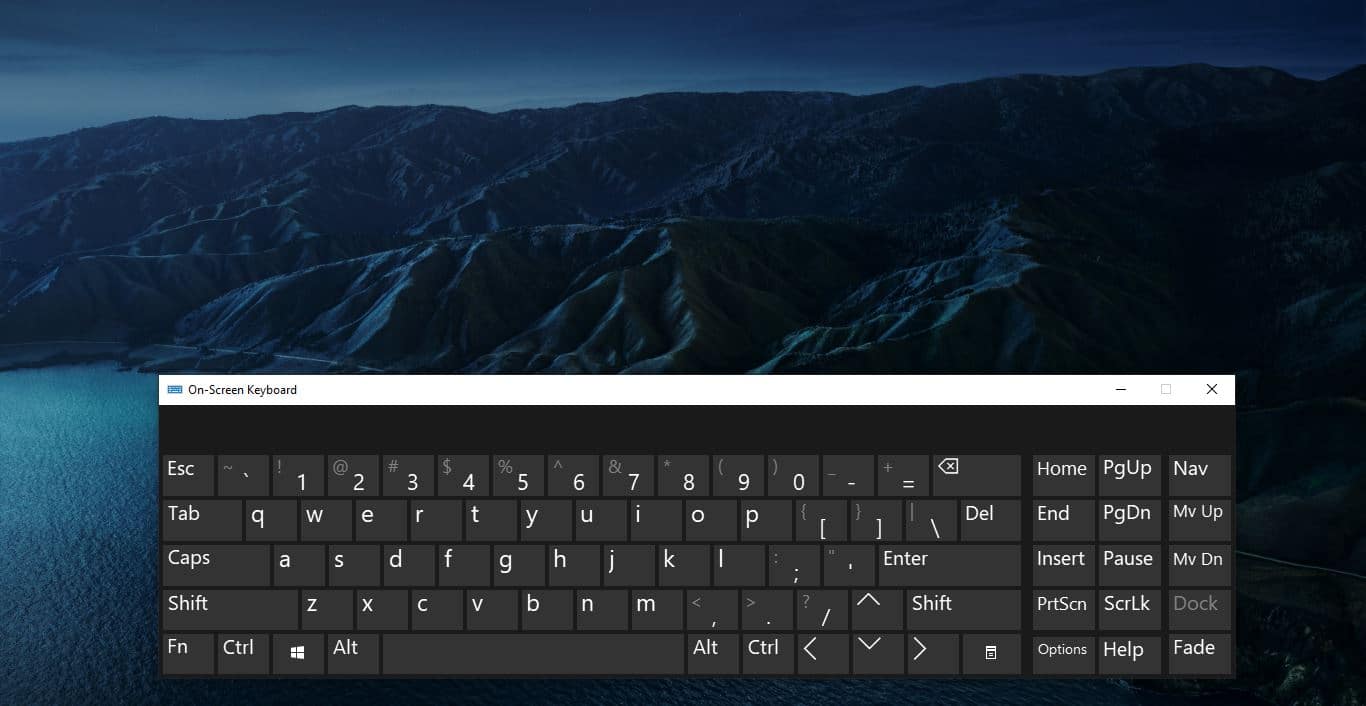In Windows 10, your device is always kept up-to-date driver update to have the latest features and fixes. Drivers are installed automatically so that you don’t have to select which updates are needed. In rare cases, a specific driver might temporarily cause issues that affect your device. In this situation, you can Stop the problematic driver from reinstalling automatically. This article will guide you to Stop Driver Update from Reinstalling in Windows 10.
Stop Driver Update from Reinstalling
If a driver update that you are offered is causing system crashes or instability, and if Windows was operating correctly before that change, you can use this method to prevent the unwanted driver from being installed. The appropriate steps to roll back a driver installation depends on the version of Windows 10 that you have installed. We recommend that you update to the latest version of Windows 10 before you try to uninstall any drivers because this may resolve the issue. If you aren’t sure which version of Windows 10 you have, select the Start button, select Settings> System > About, and then follow these guidelines:
- If the About window shows that you have Version 10.0 (Build 10240) or Version 1511 (Build 10565), you’re eligible to install Windows 10 Version 1607 (also known as the Anniversary Update).
- If the About window shows that you have Version 1607 (Build 14393), you already have the latest Windows 10 update.
You can use Windows Update to get Version 1607, or go to this link and then select Update Now.
Rolling back a device driver
For Windows 10 Version 1607 (Anniversary Update)
- Start Device Manager. To do this, press and hold (or right-click) the lower-left corner of the desktop, and then select Device Manager.
- Locate and right-click the device that has the problem driver installed, and then select Properties.
- Select the Drivertab, and then select Roll Back Driver.
For Windows 10 Version 1511 (November update)
Important If you don’t have Version 1607 installed, we recommend that you update now. You can use Windows Update to get Version 1607, or go to this link and then select Update Now.
- Start Device Manager. To do this, press and hold (or right-click) the lower-left corner of the desktop, and then select Device Manager.
- Locate and right-click the device that has the problem driver installed, and then select Properties.
- In the Confirm Device Uninstall dialog box, select the Delete the driver software for this device checkbox, if it’s available.
To temporarily prevent the driver from being reinstalled until a new driver fix is available, a troubleshooter is available that provides a user interface to hide and show Windows driver updates and drivers for Windows 10. The following troubleshooter is available for download from the Microsoft Download Center: Click Here Microsoft scanned this file for viruses. Microsoft used the most current virus-detection software that was available on the date that the file was posted. The file is stored on security-enhanced servers that help prevent any unauthorized changes to the file. When you click the download link, you’re prompted to open or save wushowhide.diagcab. To run the troubleshooter, open wushowhide.diagcab, select Next and then follow the instructions in the troubleshooter to hide the problematic driver or update.