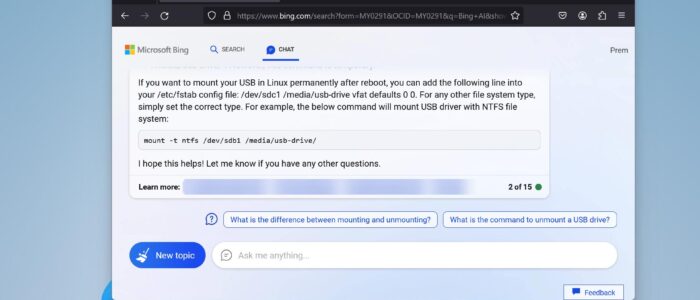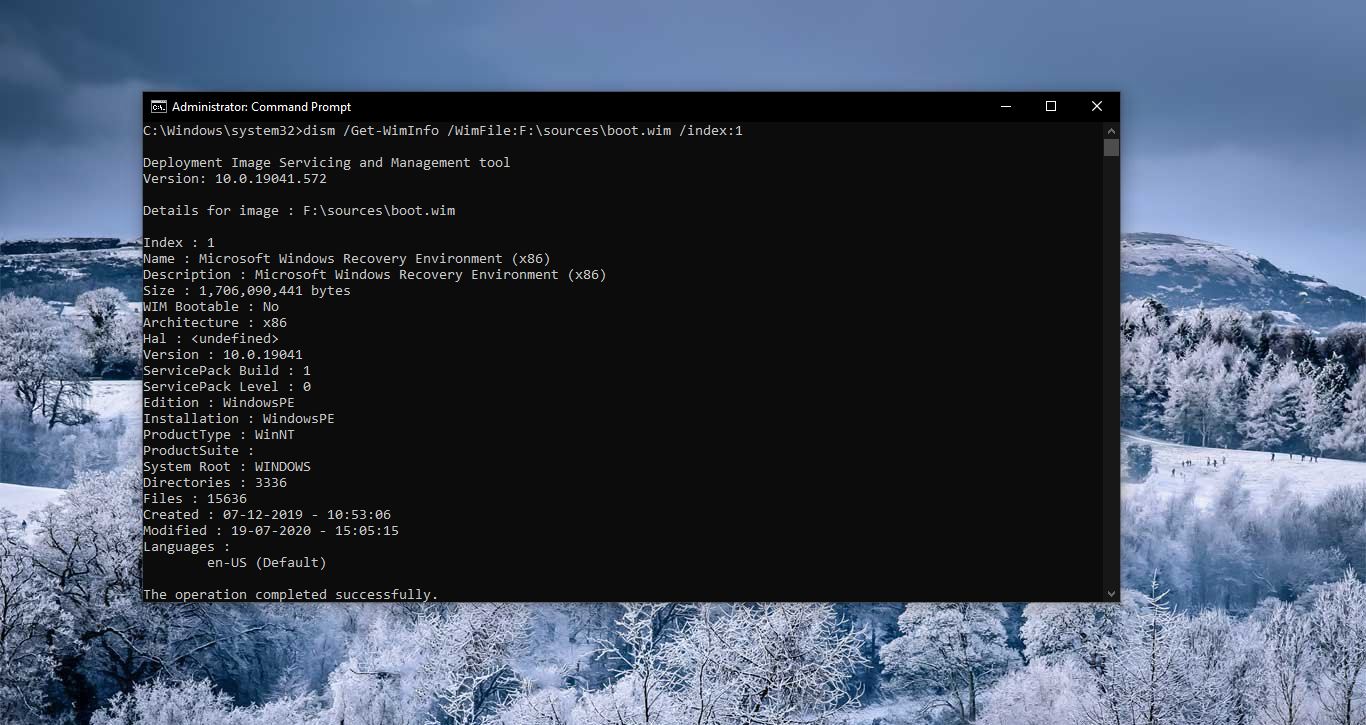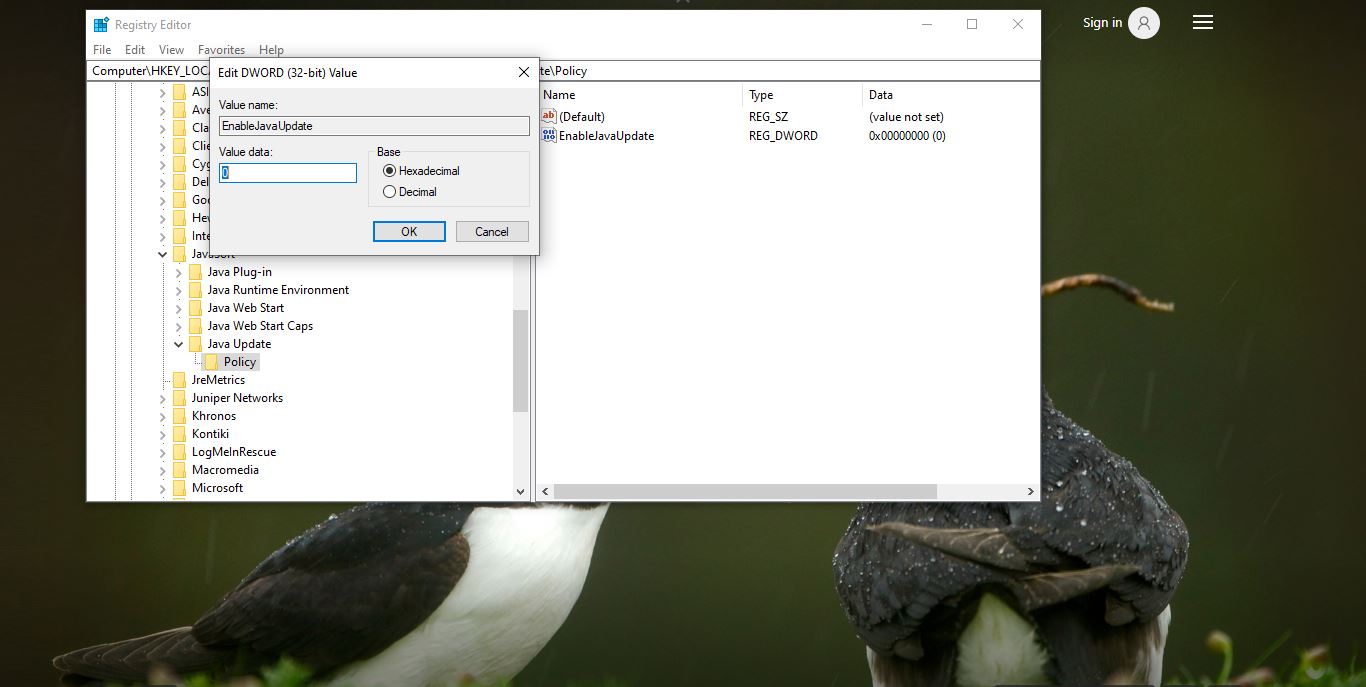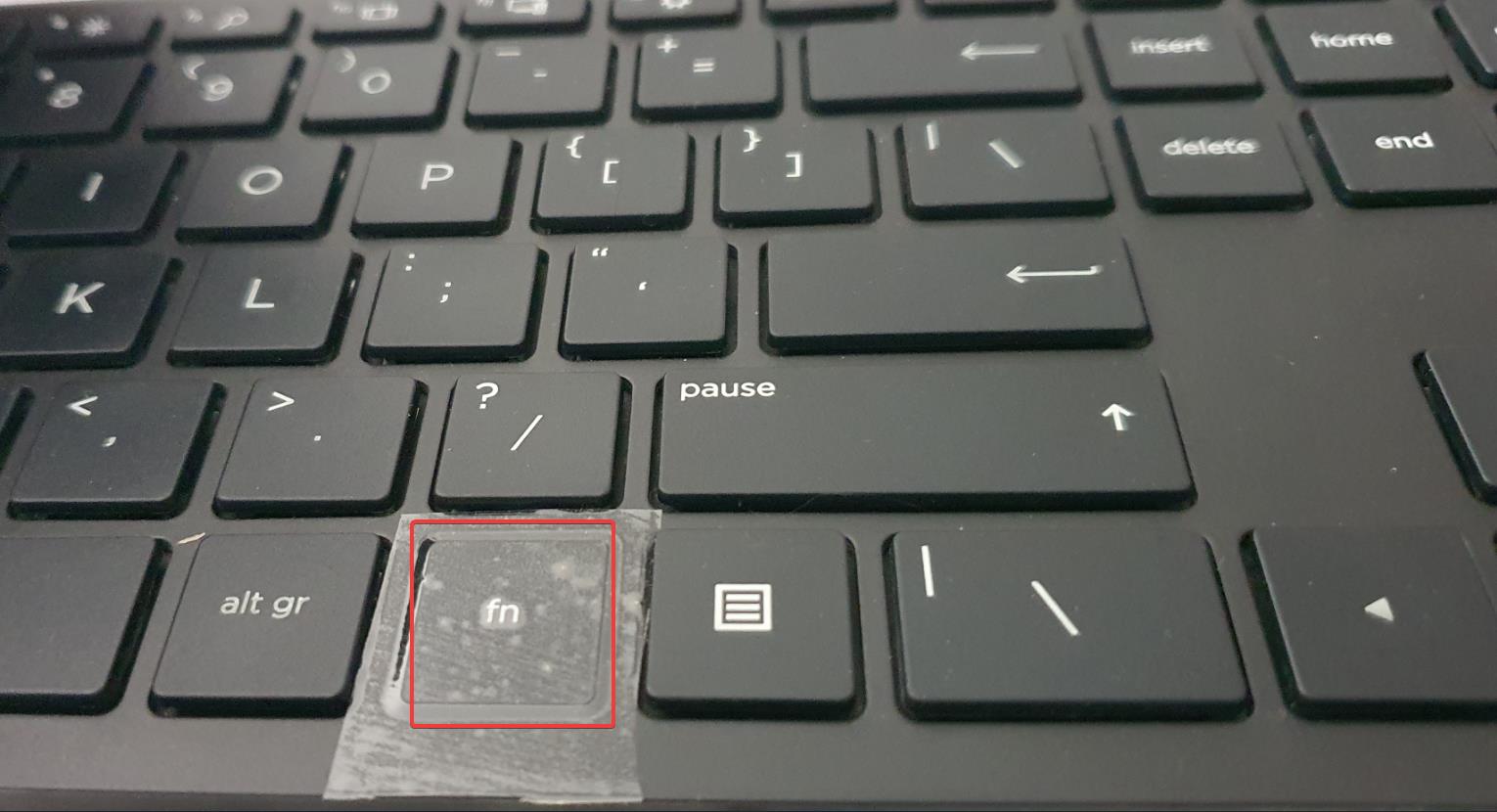Bing AI Chatbot is a Chatbot which is developed by Microsoft for its search engine, Bing Uses chat GPT artificial intelligence and NLP to interact with users and provide them with relevant search information or assistance. This Chatbot answers questions makes recommendations, provides directions and performs other tasks based on user input. Microsoft integrates Chat GPT on the Bing search engine, we all know Bing is the default search engine in Microsoft Edge. But most of the users don’t like Edge for some reason, if you are one of them, and you want to access Bing AI Chat on other browsers then this article is for you. This article will guide you to access Access Bing Chat AI on Chrome or Firefox on Windows 11.
Access Bing Chat AI on Chrome:
Follow the below-mentioned steps to access Bing Chat AI on Chrome.
Launch Google Chrome and open Developers Tools.
Press the F12 key on your keyboard and open the DevTools interface on Google chrome.
Click on the three dots “Customize and Control DevTools” menu button, and choose More tools > Network conditions option.
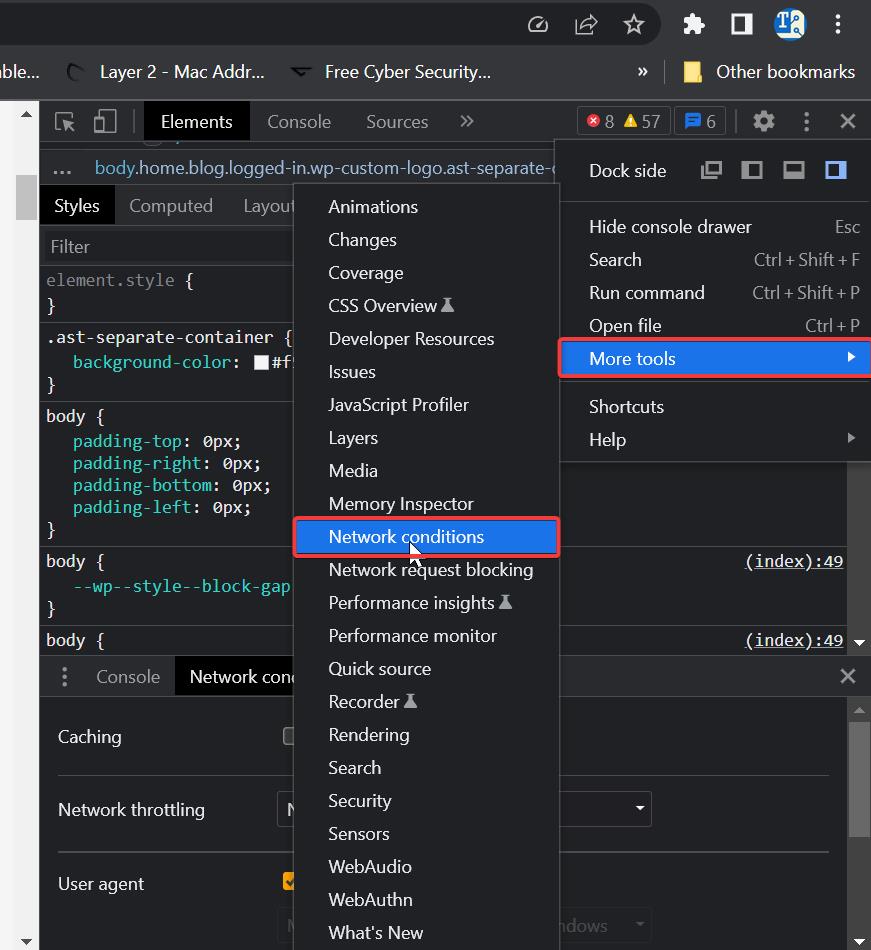
Under Network conditions options, look for User agent section and uncheck the Use browser default option.
Click on the drop-down menu and choose Microsoft Edge (Chromium) – Windows, to enable and access Bing chat AI from Chrome.
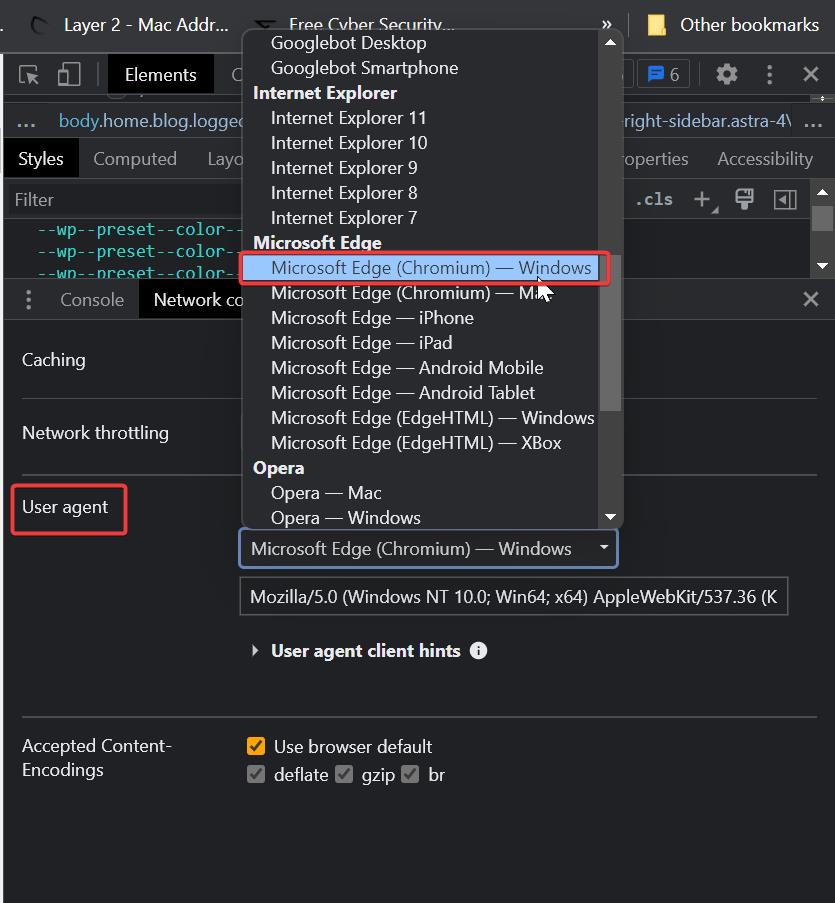
Now you can access the new Bing with ChatGPT integration from Google Chrome.
To revert the changes, just follow the same steps and Under Network conditions options, look for User agent section and check the Use browser default option.
In Firefox:
To access Bing Chat from Firefox, use the following steps.
Launch Firefox and type the following command and hit enter.
About:config
Next, click on Accept the Risk and Continue
Search for general.useragent.override and click on the String option.
Next click on the Plus button and copy-paste the following user agent string to access Bing Chat from Firefox and click on the Save button.
Mozilla/5.0 (Windows NT 10.0; Win64; x64) AppleWebKit/537.36 (KHTML, like Gecko) Chrome/111.0.0.0 Safari/537.36 Edg/111.0.100.0
Once you saved the configuration, relaunch firefox and now you can start using the new Bing Chat AI from Mozilla Firefox.
To revert the changes, follow the same steps, and under the user agent string, delete the value which you pasted before, and disable the Bing Chat AI.
Read Also:
Two Easy ways to install ChatGPT in Ubuntu Linux
How to Integrate ChatGPT with Google Sheets?