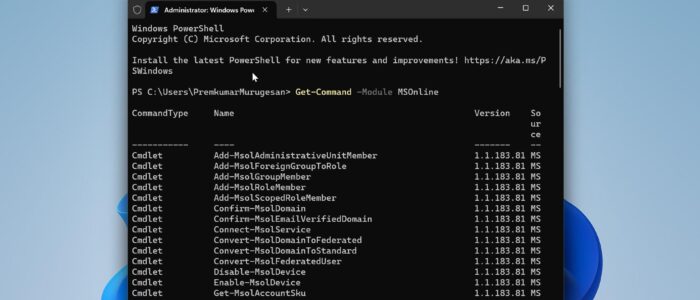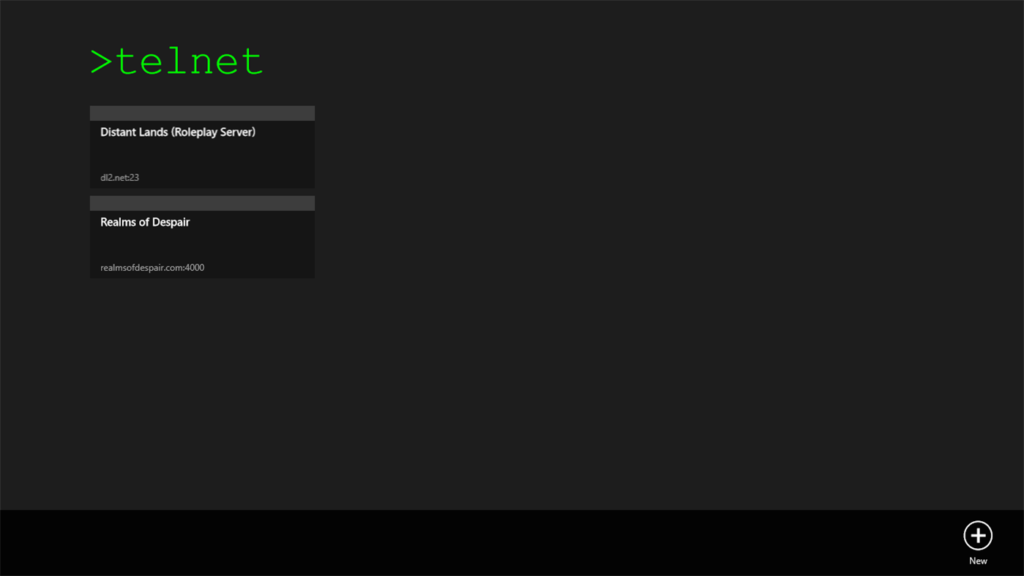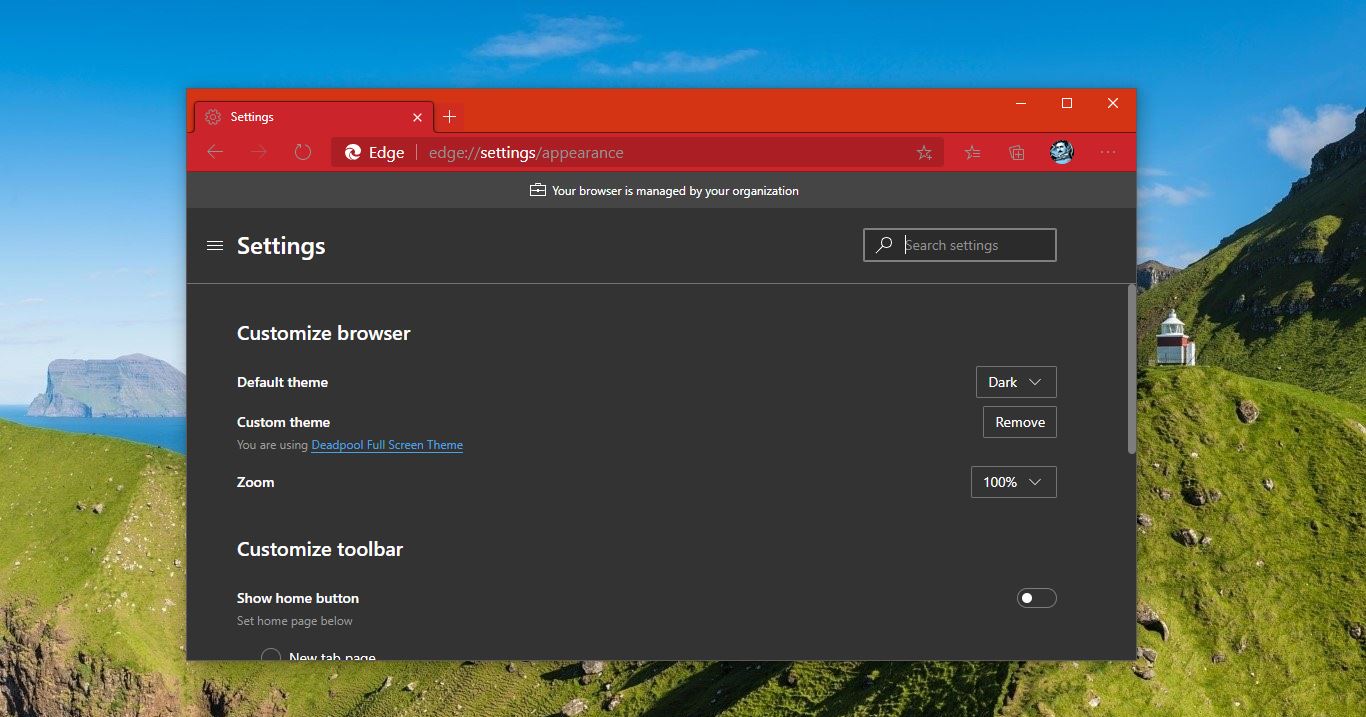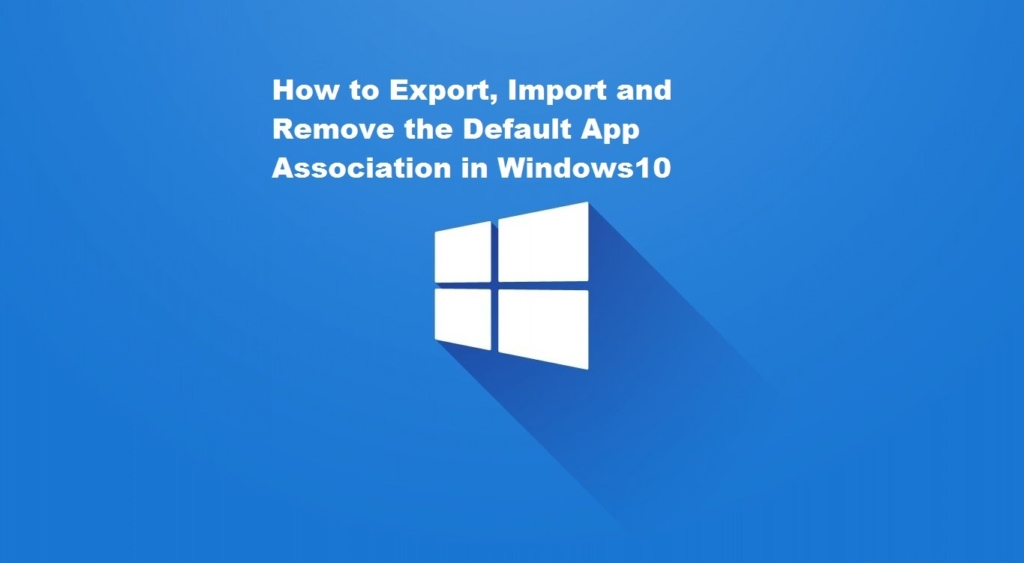MSOnline PowerShell module is also known as the Azure Active Directory module for Windows PowerShell, this module is primarily focused on Azure Active Directory and related services. This module allows you to interact with and manage various aspects of Microsoft Cloud services, including Azure Active Directory, Office 365, and Microsoft 365. Using the MSOnline module provides a set of PowerShell cmdlets that enables you to perform tasks such as user management, group management, license management, and more in the context of Microsoft Online Services. To use the MSOnline module, you have to install and import the module into your PowerShell, this article will guide you to Install MSOnline PowerShell Module in Windows 11.
Install MSOnline PowerShell Module
Launch PowerShell in elevated mode, click on the start menu and search for PowerShell and right click on it, and choose Run as Administrator.
If you are running the PowerShell scripts for the first time then you’ll get an error, so run the following command first.
Set-ExecutionPolicy unrestricted
Type [Y]–> yes
Type [A]–>yes To All
Type [N]–> NO
Type [L]–>No to All
Type [S]–>Suspend
Type A and hit enter. Now you can run any script you want.
This command will allow you to run any script from the PowerShell, now you can install the Module without any error.
Next, To install the MSOnline PowerShell Module, run the following command from the PowerShell console.
Install-Module -Name MSOnline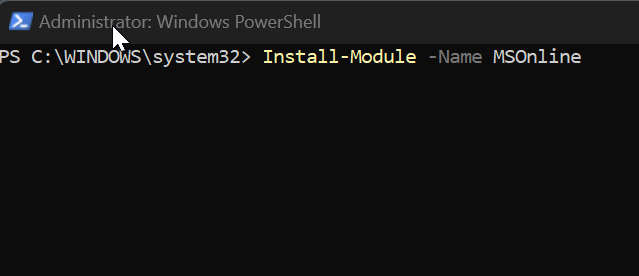
Once the command is installed successfully, you have to import that MSOnline PowerShell module to your current PowerShell session. Type the following command to import the module.
Import-Module MSOnlineOnce it executes successfully without any error, you can confirm that MSOnline module by typing the following command.
Get-Command -Module MSOnline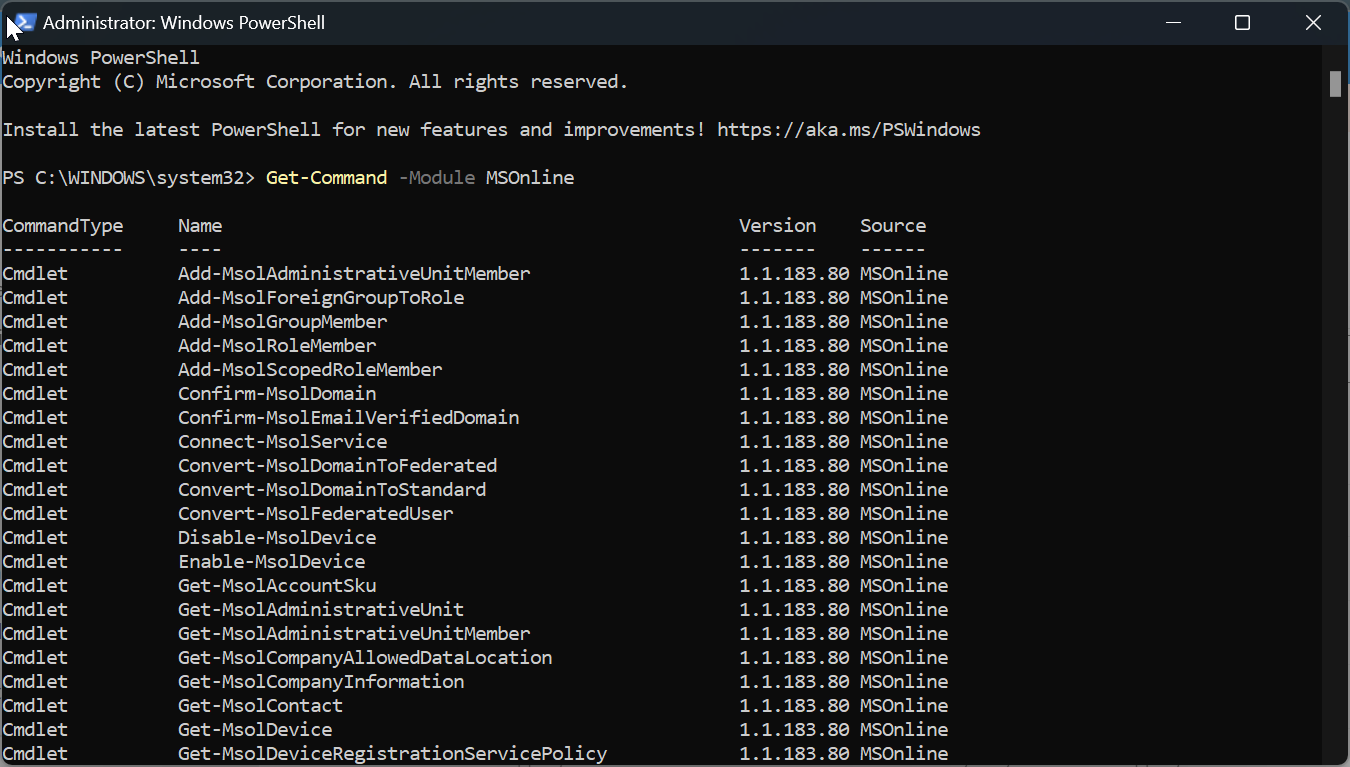
This command will return all cmdlets available in the MSOnline module. To establish the connection to Microsoft Online Service, type the following command.
Connect-MsolServiceThis command usually involves providing your credentials, it will invoke the credentials prompt, enter your credentials and sign-in to your Microsoft account. You can use the module to manage various aspects of your Microsoft cloud services, like Azure Active Directory and Office 365.
Read Also:
Fix Connect-MsolService Not Recognized error message