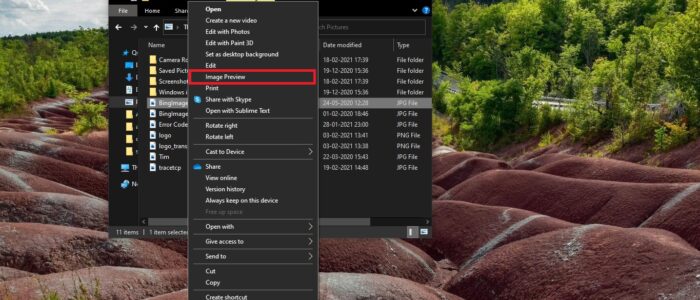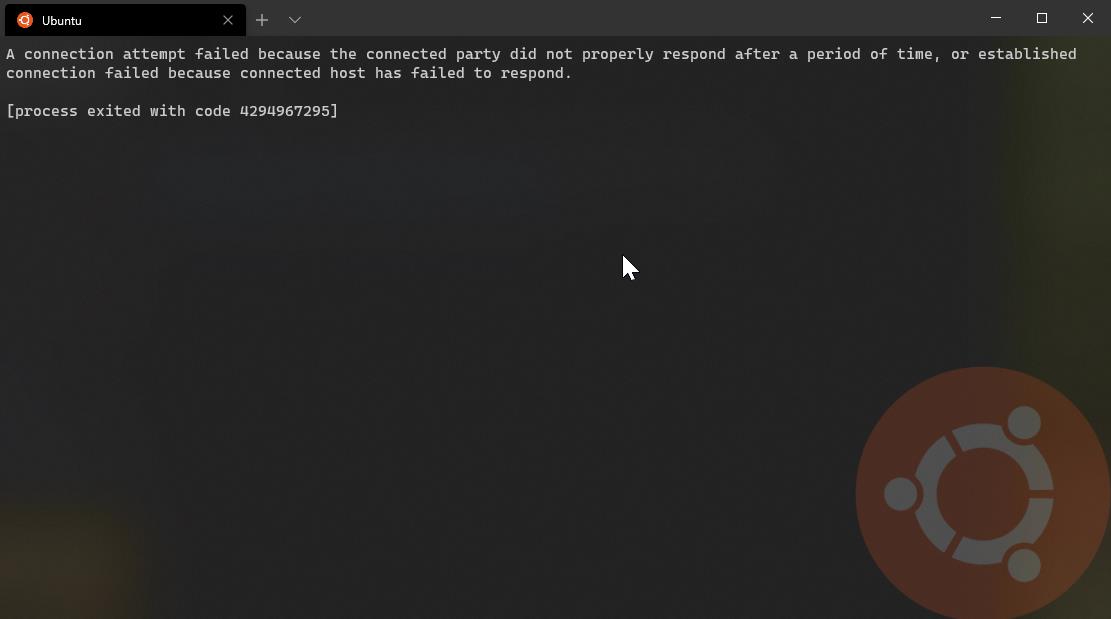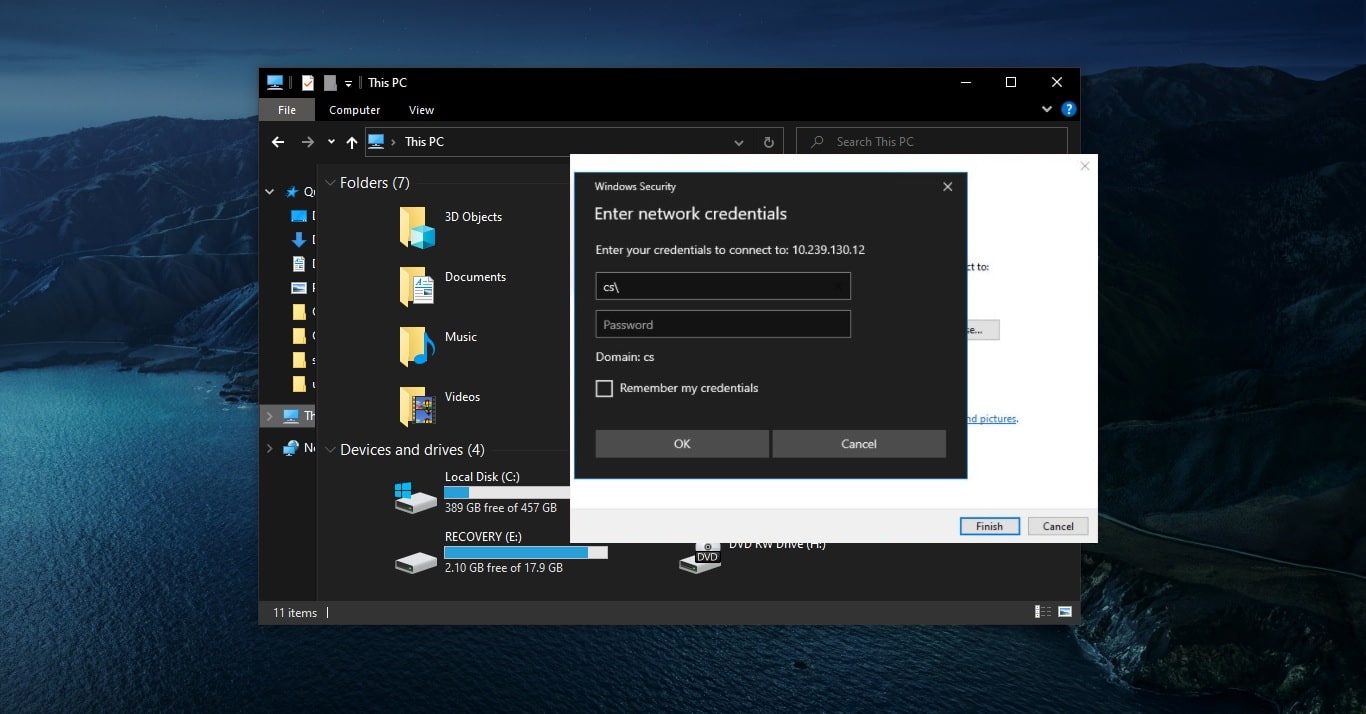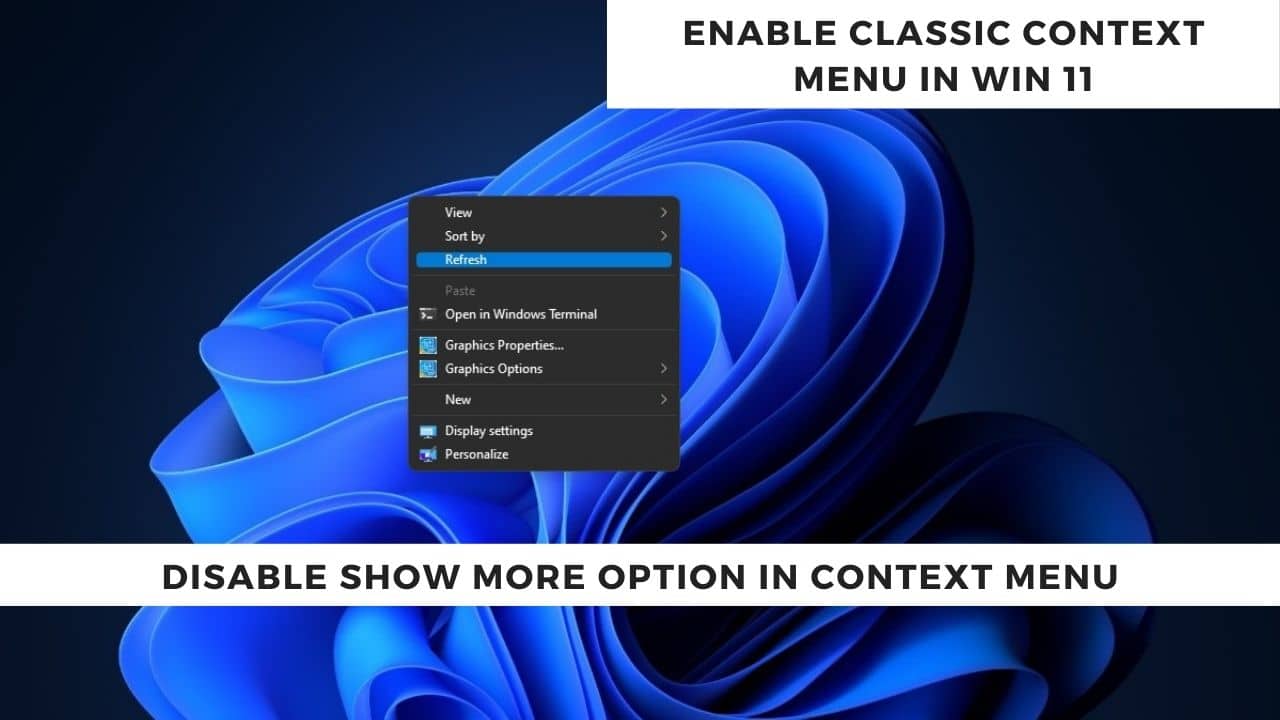In Windows 10 Image Preview is the option to quickly preview an image without having to launch a full image editor. This option is very handy and you can preview any image quickly, it is a time saver option by right-clicking on any image you can see Image Preview option in the context menu. In Windows 10, the Photo Viewer still exists but it’s no longer set up to preview files in File Explorer. By default image Preview option is hidden, you can use registry tweak to enable image Preview context menu.
Enable Image Preview Context menu:
Note: Modifying the Registry is risky, and it causes irreversible damage to your OS Installation Follow the steps correctly. Friendly advice Before Modifying Registry Creating Restore Point is recommended.
Open Run command by Pressing Windows + R and type Regedit and hit enter. This command will open Registry editor.
Now Navigate to the following path.
HKEY_CLASSES_ROOT\SystemFileAssociations\image\shell
Now from the left hand side Right click on the Shell Registry Key and choose New > Key and name it as Image Preview.
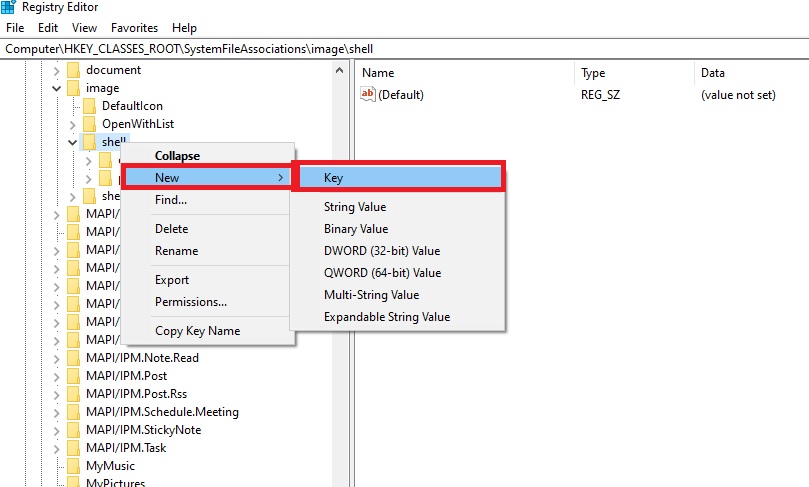
Now again Right click on the Image Preview Registry Key and choose New > Key and name it as Command.
Now click on the Command Registry key and from the right-hand side, you can see the Default string value, Double click on the Default String Value and edit the value data. Copy-paste the below-mentioned string value in the Value data field.
%SystemRoot%\System32\rundll32.exe "%ProgramFiles%\Windows Photo Viewer\PhotoViewer.dll", ImageView_Fullscreen %1
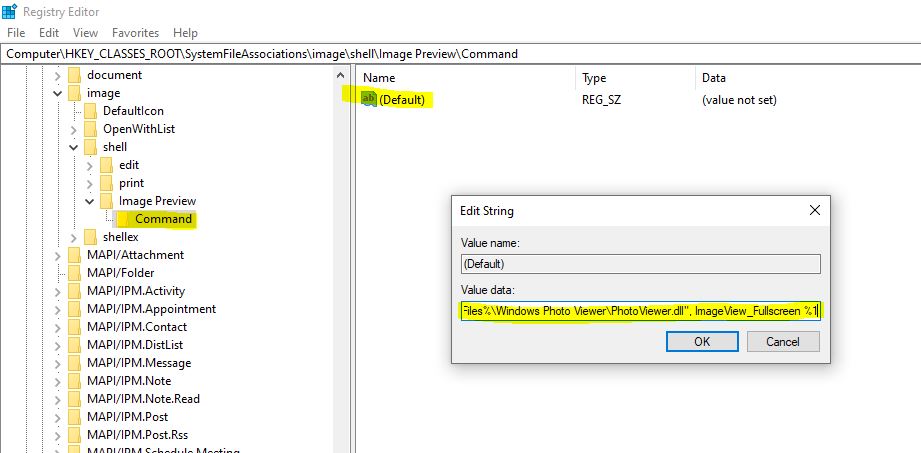
Click on Ok and Close the Registry Editor. And restart the system once.
After the system restart, open file explorer and right click on any image and check you are getting Image Preview option.