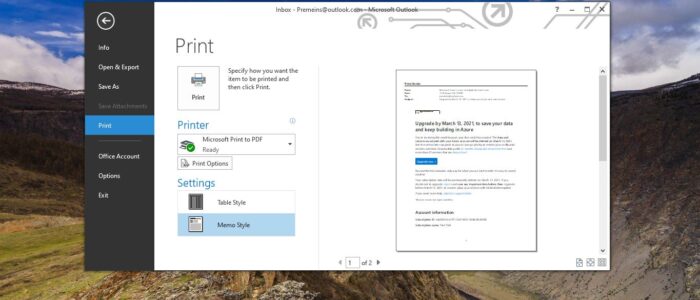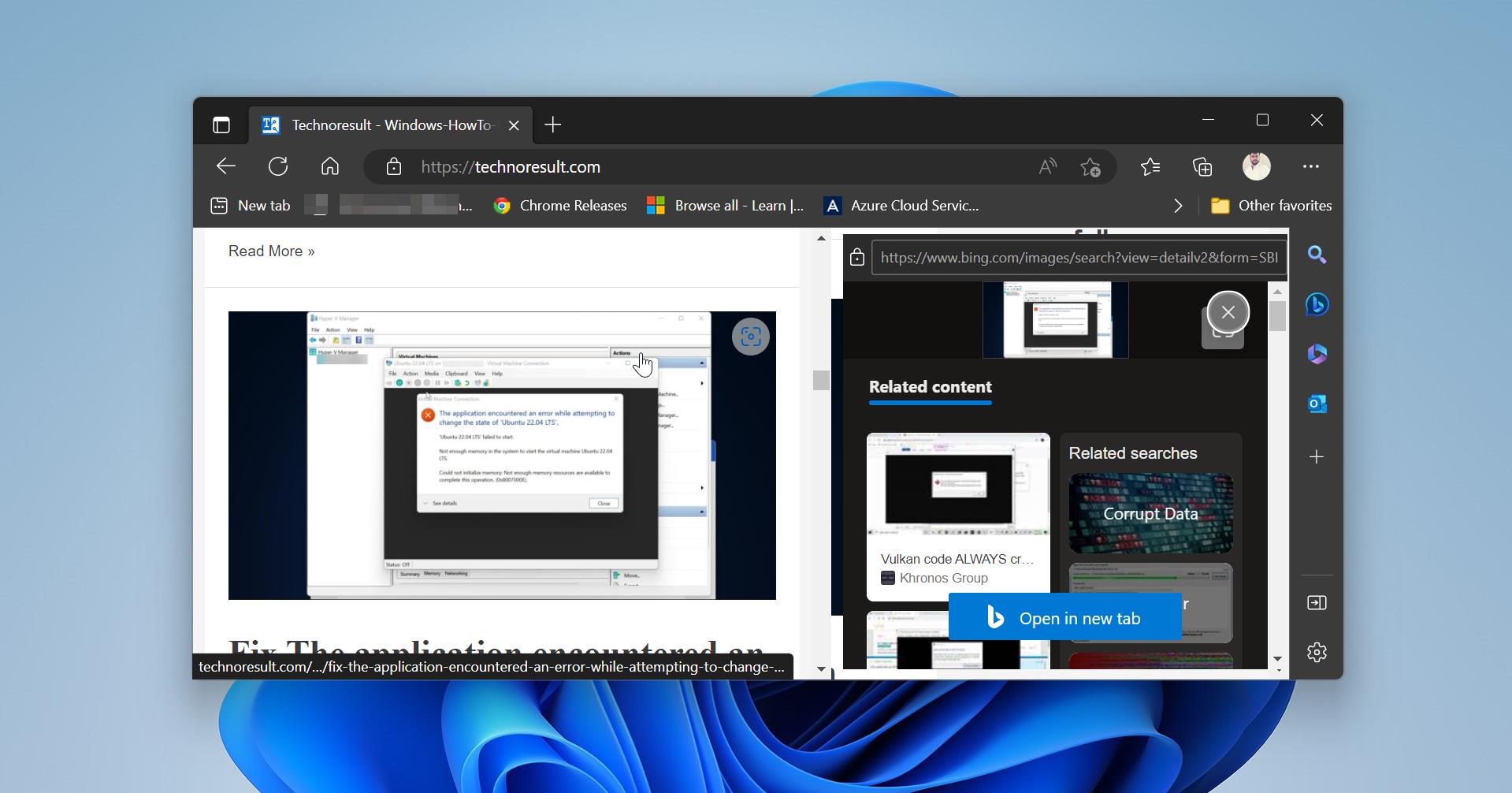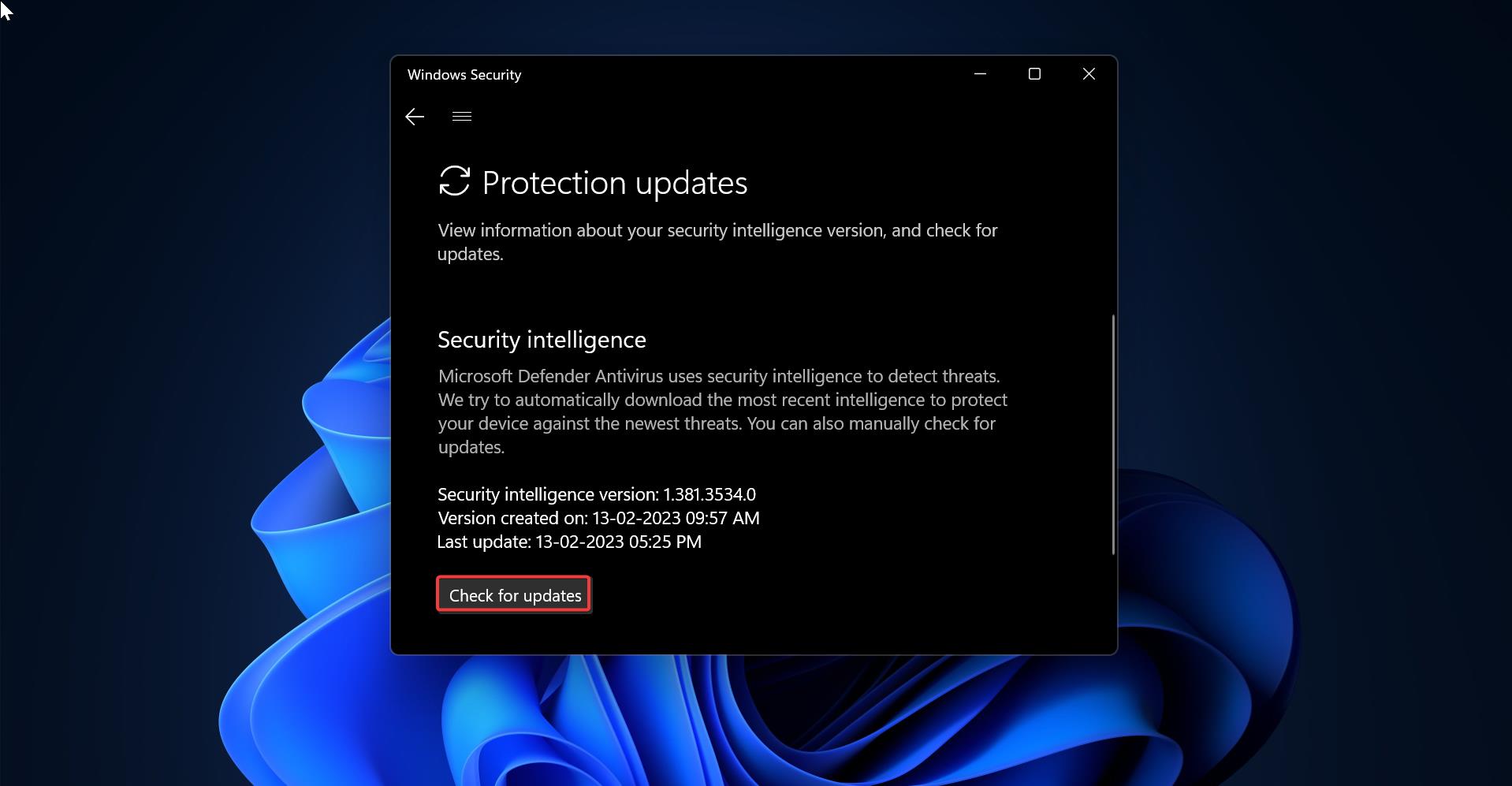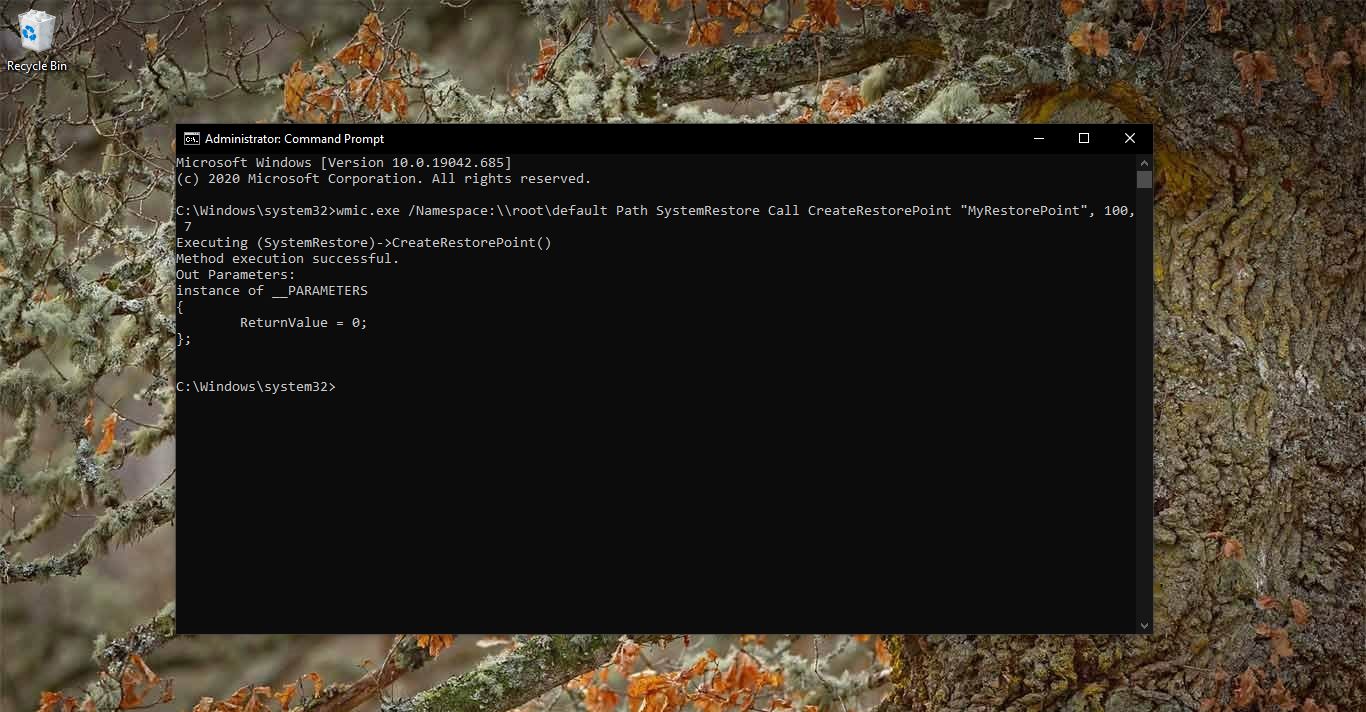Microsoft Outlook is an application that is used to send and receive emails. It is very popular among Corporate Companies because of its reliability and various types of usage. Outlook can also be used to manage various types of Personal data like calendar appointments, Contacts, mails, and Notes. Microsoft released several versions of Outlook since 1997 and it was included in MS office 97 as a package. Since then, Microsoft has released an abundance of updated versions, each offering more features than the one before it. Microsoft Outlook is included in many of the Microsoft Office application suites, including various versions of Microsoft Office 2010, 2013, and 2016, and Office 365. Outlook offers lot of ways to backup your emails, like PST file format, online archive. If you want you can save Outlook emails in PDF format. This article will guide you to Save Outlook Emails in PDF format.
Save Outlook Emails in PDF format:
Launch Outlook Application and choose any email from the Inbox which you want to save as PDF.
Right click on the email and choose Quick Print. This will take you to the Print preview page. Save the page as PDF format.
If you are not able to find the Quick Print option then, just double click on any email, which you want to save as PDF.
Next Press Ctrl + P, this will take you to the Print page.
Under Printer, click on the Drop down menu and choose Microsoft Print to PDF. Then click on Print.
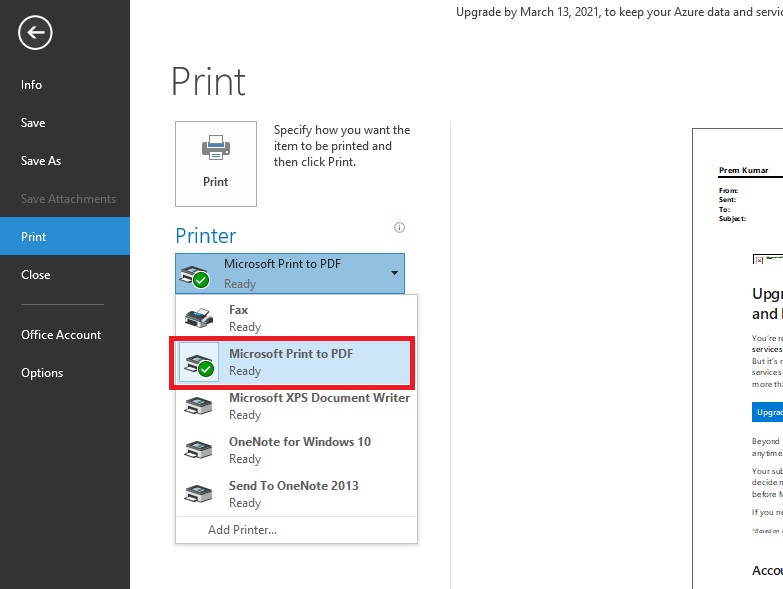
Next choose the location and click on Save. Once you click on Save the Outlook will automatically convert the email in PDF.