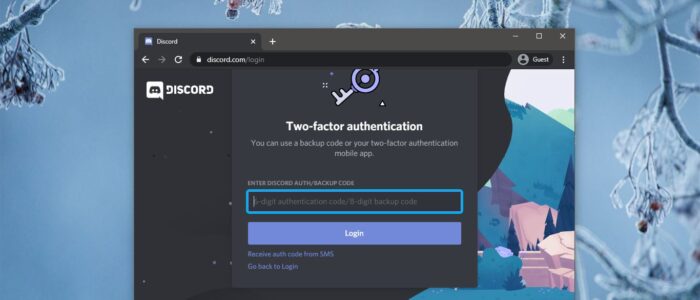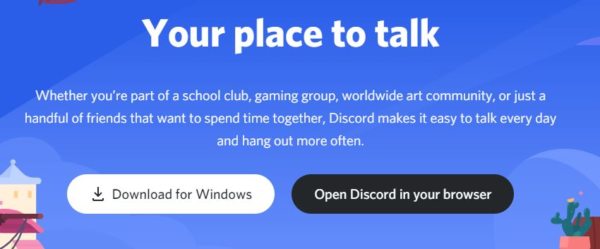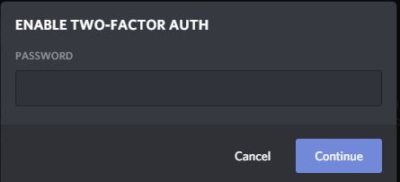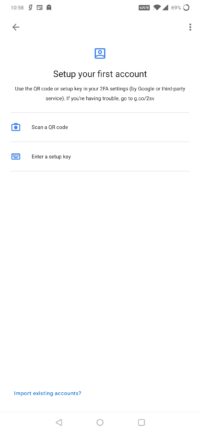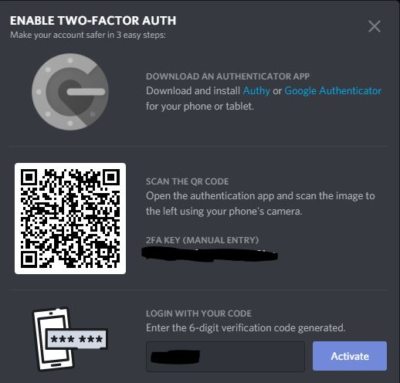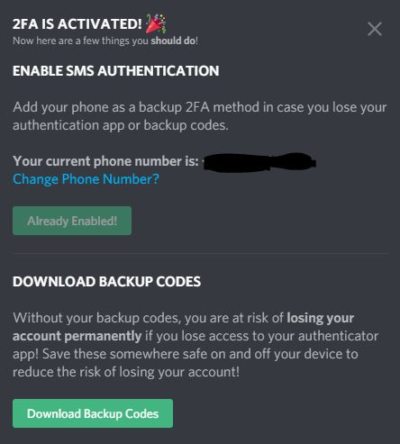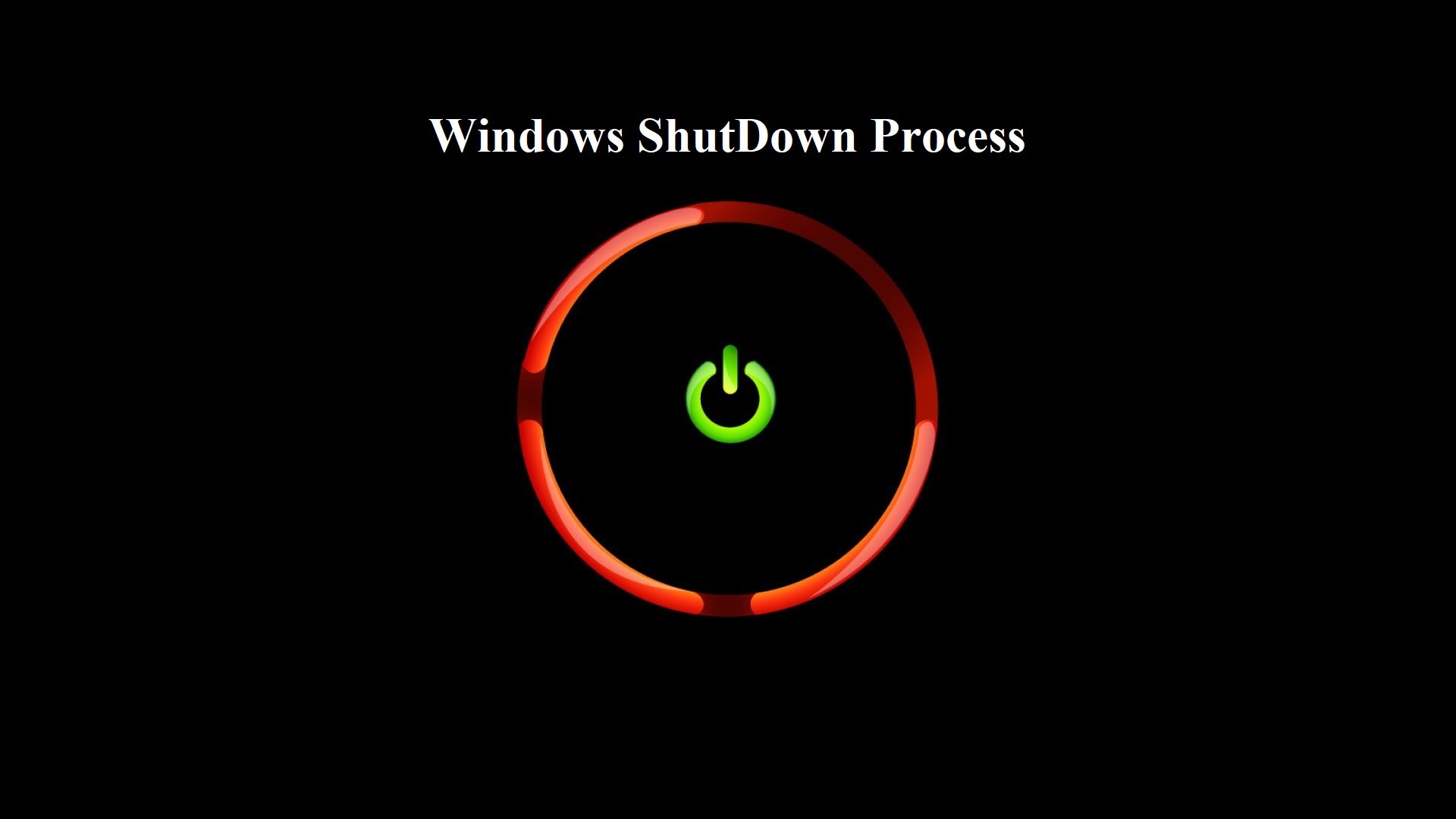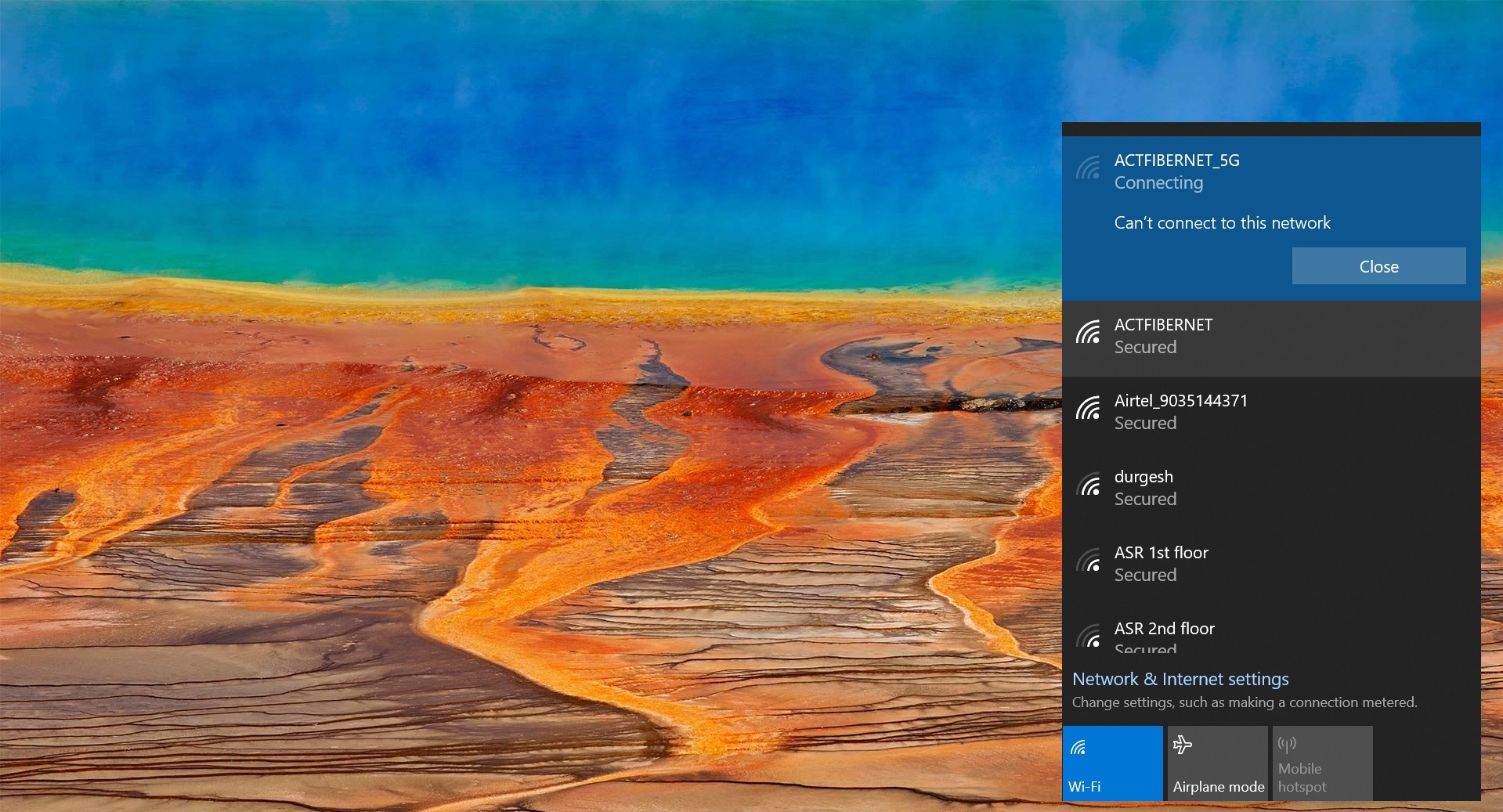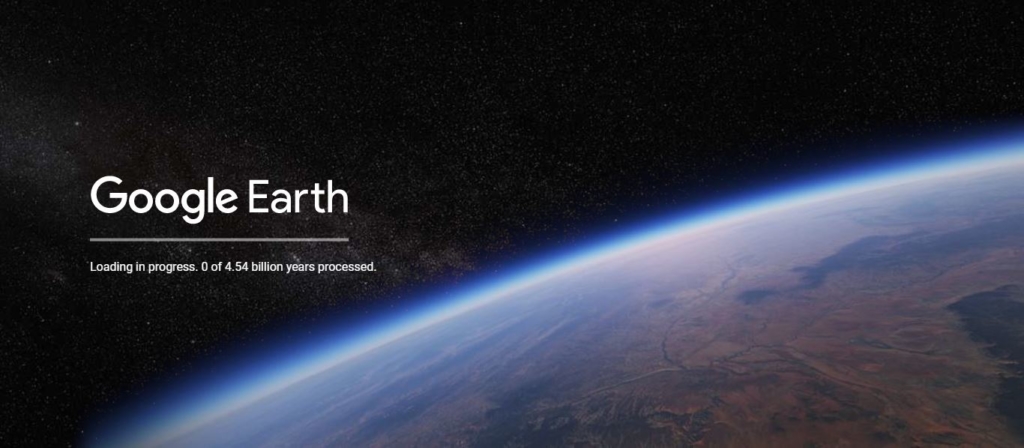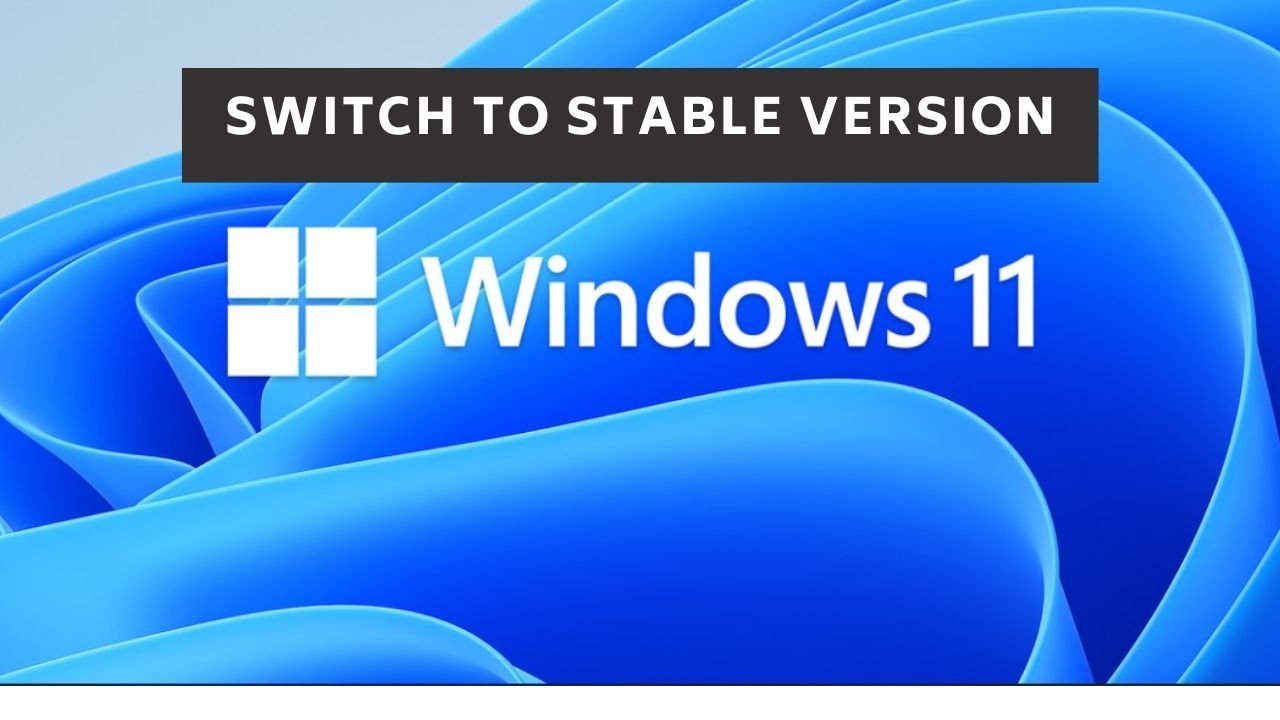Discord is an American Group Chatting Platform and digital distribution platform, which is originally built for gamers. Discord users can communicate with voice calls, video calls, text messaging. Due to the quarter of a billion users, Discord is also used for general purposes. Discord allows users to create separate communities. Each community have their own server, then each server has its own members, topics, rules, and channels. Discord was launched in 2015 and since its launch in 2015, it has included many communities from all over the internet. You can find communities like writers, artists, gamers, developers, etc. There are many features which you find in discord, discord allows users to voice- and video chat, create servers and channels. Moreover, you can Livestream games and other programs from your computer to an individual or group. You can log in to Discord from any device, like from android, iPhone, or PC. Also, you can log in to Discord from any PC as a Web application. Sometimes this leads to a security vulnerability, to overcome this Discord offers a security feature called Two-Factor Authentication. This article will guide you to Enable Two Factor Authentication in Discord.
Enable Two Factor Authentication in Discord:
Launch Discord Application and click on the Home button from the left-hand side menu.
Under your username click on the setting icon and open user settings.
Under user settings from the left-hand side click on the My Account option. From the Right-hand side, under Password And Authentication Click on Enable Two-Factor Auth.
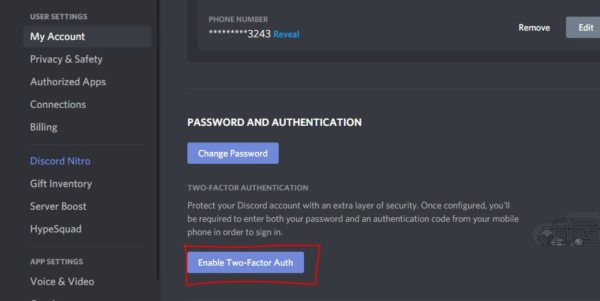
Enabling Two-Factor Auth is a Three-step method. After entering your password now, you will get a separate popup for setting up Two-Factor Auth.
First Download Authenticator App like Authy or Google Authenticator. Discord Support these two authenticator apps. Install it on your phone or tablet. Scan the QR code from the phone or tablet.
Now your account will be successfully added to the Authenticator app.
Next, you need to enter the Login security code on the Discord two-factor authentication.
Click on Activate.
That’s it 2FA is successfully Activated. Discord offers an SMS Authentication method. After activating 2FA you can enable SMS Authentication. Verify your Phone number first. Then click on Enable SMS Authentication. Enter your Discord Password.
That’s it you have successfully enabled SMS authentication.