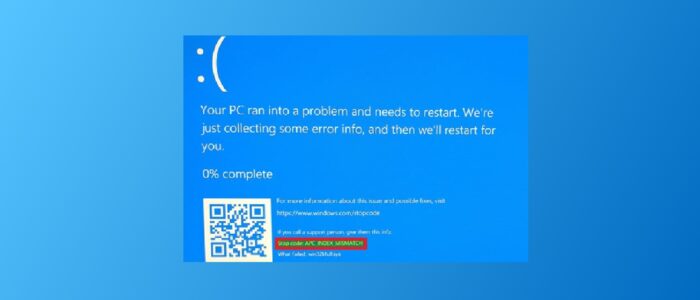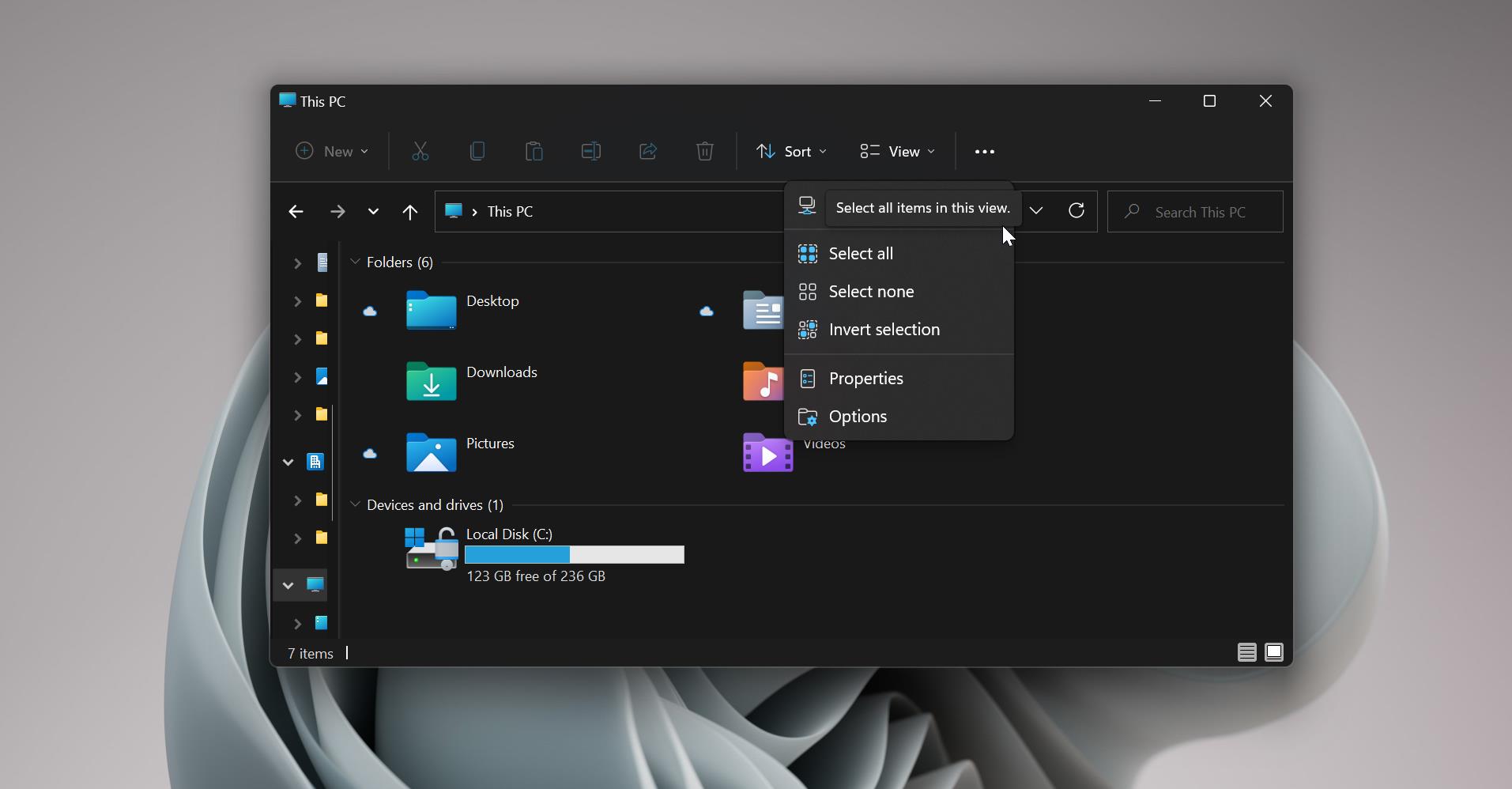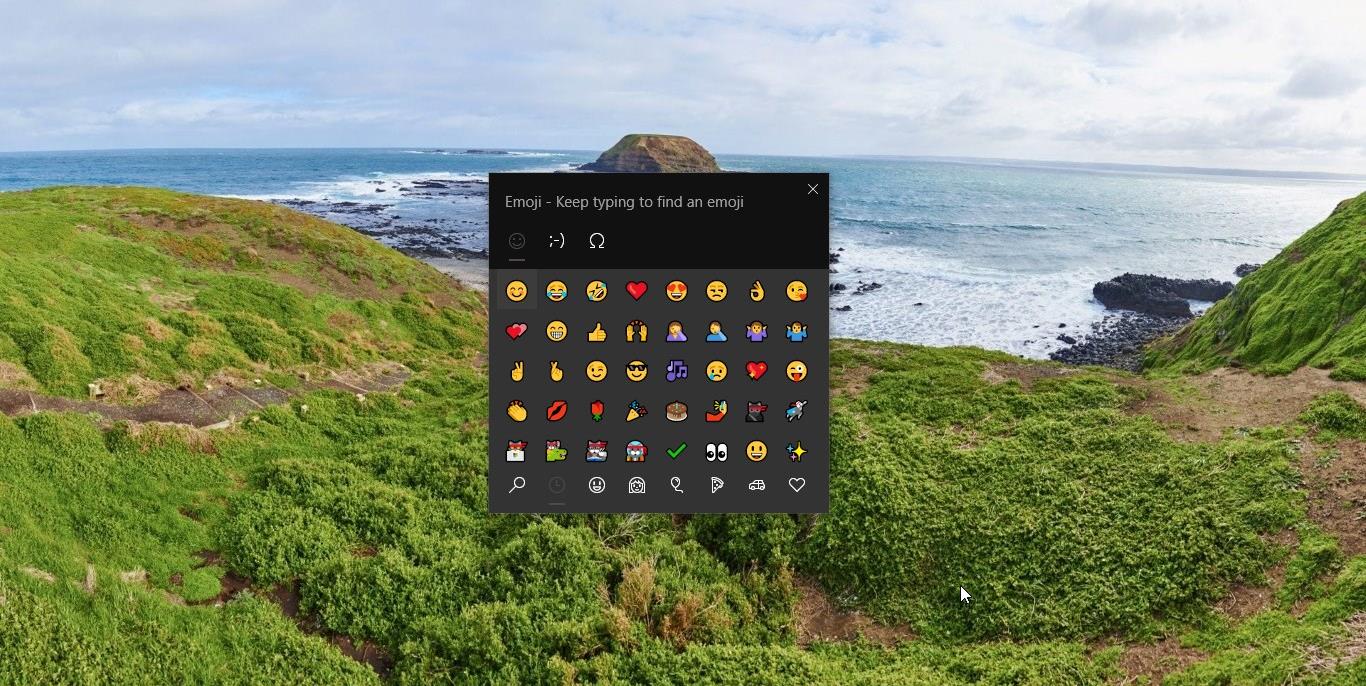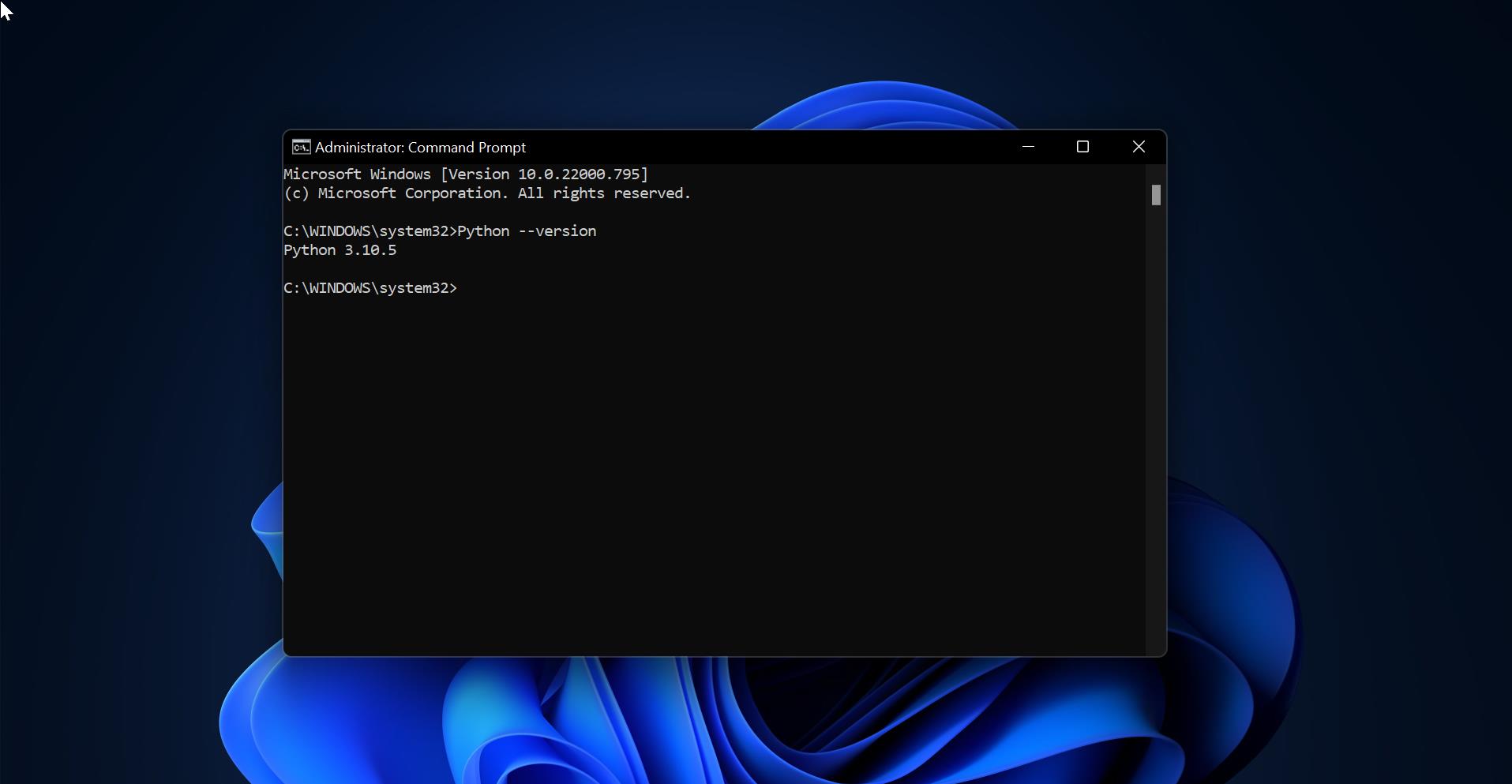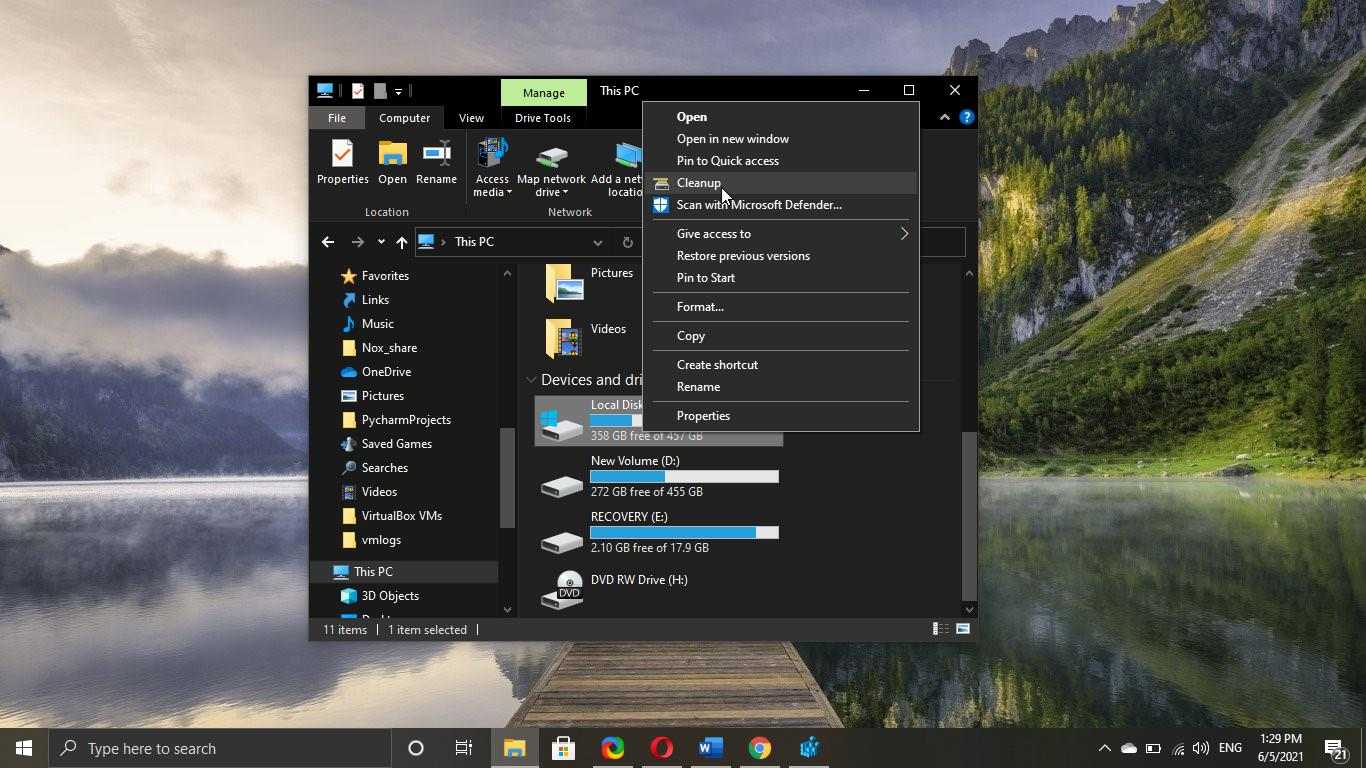APC_INDEX_MISMATCH BSOD is a clear indication that the system contains an incompatible Device Driver or faulty hardware. In Windows 10 this error caused by Realtek HD Audio Driver. In this article, we will be showing you how to update the audio driver on the Windows computer to solve the APC_INDEX_MISMATCH error. Mostly Blue screens are generally caused by problems with your computer’s hardware or issues with its hardware driver software. Sometimes, they can be caused by issues with low-level software running in the Windows kernel. Regular apps usually won’t be able to cause blue screens. If an app crashes, it will do so without taking the operating system out with it. APC index mismatch or STOP code 0x00000001 mostly occur after login to windows 10. Once the audio driver got loaded the system Immediately shows BSOD (APC index mismatch) and it will restart immediately. Here are a few possible solutions to fix APC index mismatch. Important Things to Note when you get any BSOD error.
- First Login any version of windows in safe mode
- Install Blue Screen Viewer, Download it from Here.
Bluescreen View is a useful, free, portable application that allows you to view minidump files that are created when Windows stops and displays a “blue screen of death”. The program will show each minidump individually, with information such as the minidump’s filename, the date/time of that crash, and the minidump’s creation. It will also show the basic crash information such as a Bug Check Code and 4 parameters. The details of the driver or module that possibly caused the crash is reported; this includes the filename, product name, file description, and file version of the driver/module.
Solution 1: Disable Realtek HD Audio Manager from starting
Some users Reported, In windows 10 after logged in to any User account suddenly the PC Throws Blue Screen Error (APC INDEX MISMATCH). Sometimes APC_INDEX_MISMATCH error can be caused by a certain application or a driver that is installed on your PC. Realtek audio driver is causing this issue. But there is no way to stop or uninstall the audio driver from the device manager without Login-in. Once you log into the system, it immediately throws BSOD. So, we have to Login to the safe mode. But in windows, 10 Login into safe mode is not an easy task. By doing the force shutdown many times, the system will automatically boot into safe mode.
- While your computer boots, restart it. You’ll have to restart it a few times before the Automatic Repair
- Windows should automatically start the repair process. Choose Troubleshoot > Advanced options > Startup Settings. Click the Restart button.
- Once your computer restarts again, you’ll see a list of options. Press F5 or F4 to select Safe Mode with networking or without Networking.
After booting into the Safe Mode, follow the below-mentioned steps to disable or uninstall the Realtek Audio Driver. Disabling the Audio Driver
- Start Task Manager. You can start it by pressing Ctrl + Shift + Esc on your keyboard.
- After Task Manager starts, navigate to the Startup tab.
- You’ll see a list of startup apps. If you see Realtek HD Audio Manager on the list, right-click it and choose Disable. If that application isn’t on the list, disable all applications from starting with Windows 10.
- Close the Task Manager and restart the PC once.
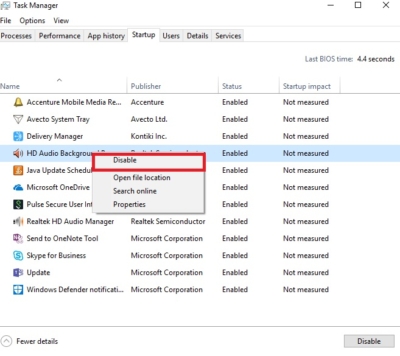
- Goto Run command prompt and type devmgmt.msc and hit enter. This will open the device manager.
- Search for Realtek HD audio Driver in sound, Video game controllers.
- Uninstall the Driver.
- And restart the PC.
Solution 2: Update all the Device Drivers
Error APC_INDEX_MISMATCH can sometimes appear after you install a new device on your PC. Sometimes the driver isn’t fully compatible with your computer and that can cause this error to appear. To fix this issue you’ll have to make sure that the installed device is using the latest drivers in order to avoid compatibility issues. To update the device drivers, follow the below-mentioned steps: If you are not in safe mode kindly follow the above steps to enter into the safe mode.
- Go to Device Manager by pressing Windows Key + X and choosing the Device Manager from the list. Or start RUN command and Type devmgmt.msc
- Once the device manager starts, check for any unknown devices with exclamation symbols. Right-click on that device and Update the Driver.
- Here is an alternative way to update all your driver automatically.
Solution 3: Remove Display Link Driver
There is one more possibility for this APC_INDEX_MISMATCH error. Display Link Drivers. It is a technology designed to connect two or more displays to your computer using a USB. If you are using this Display Link Drivers go the programs and features and Uninstall the driver. Or update the Display Link Driver once and check. Use the Display Link cleaner to remove the Driver completely from your system, after removing the driver restart the PC once and check.