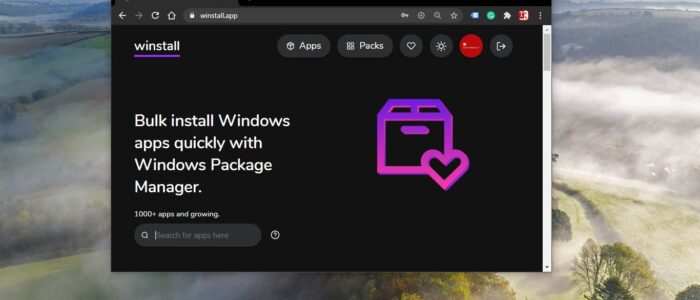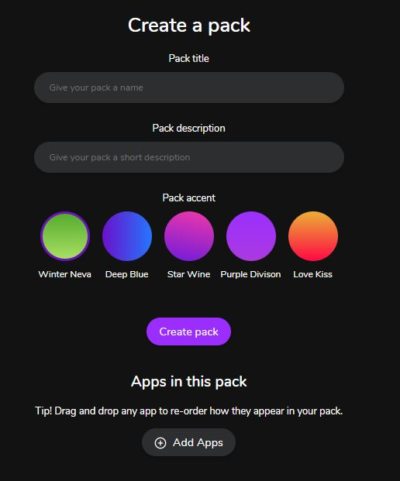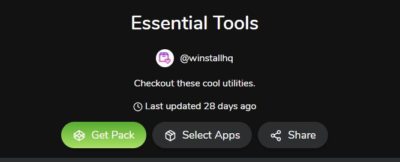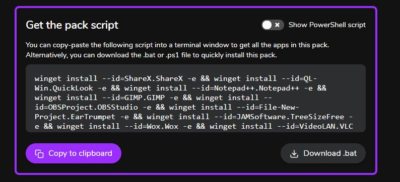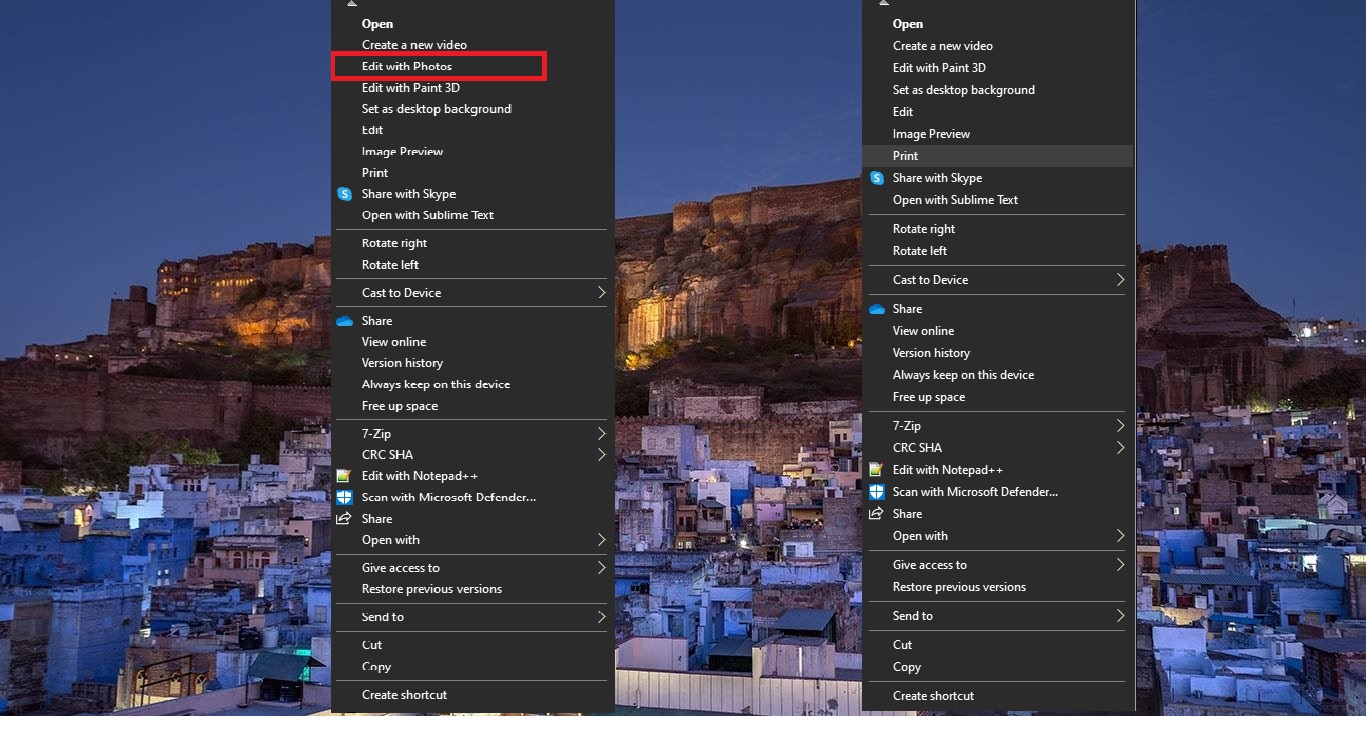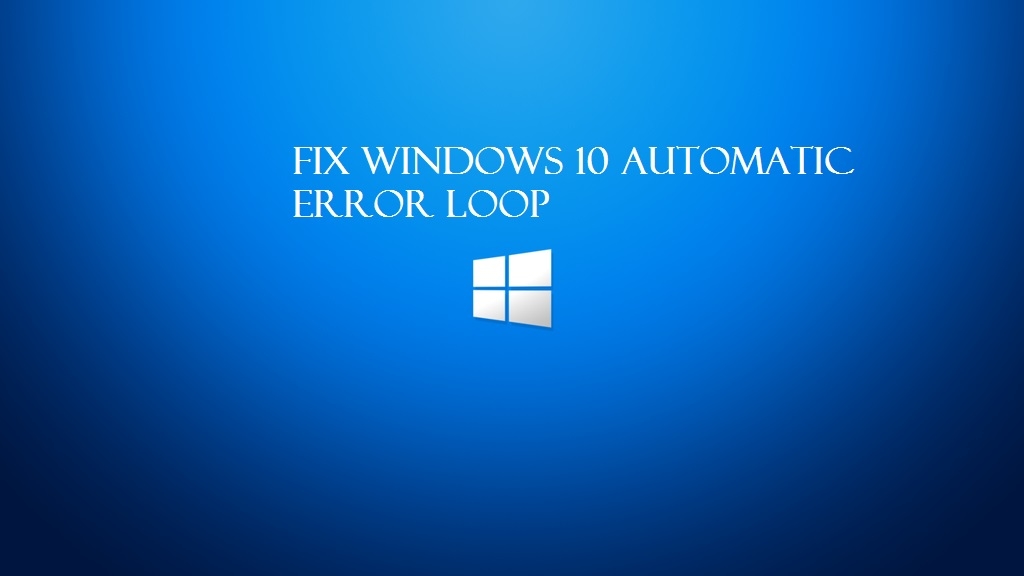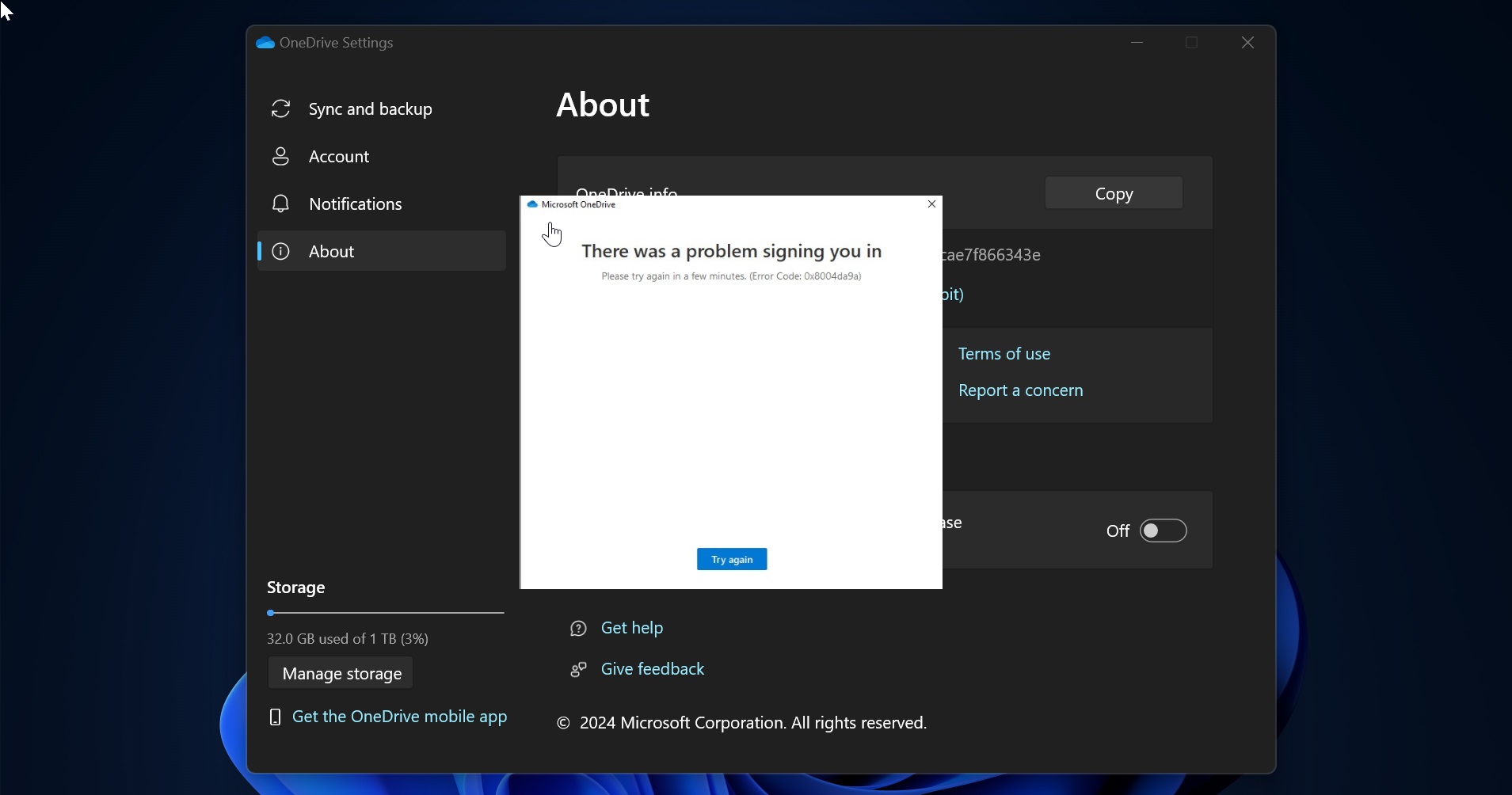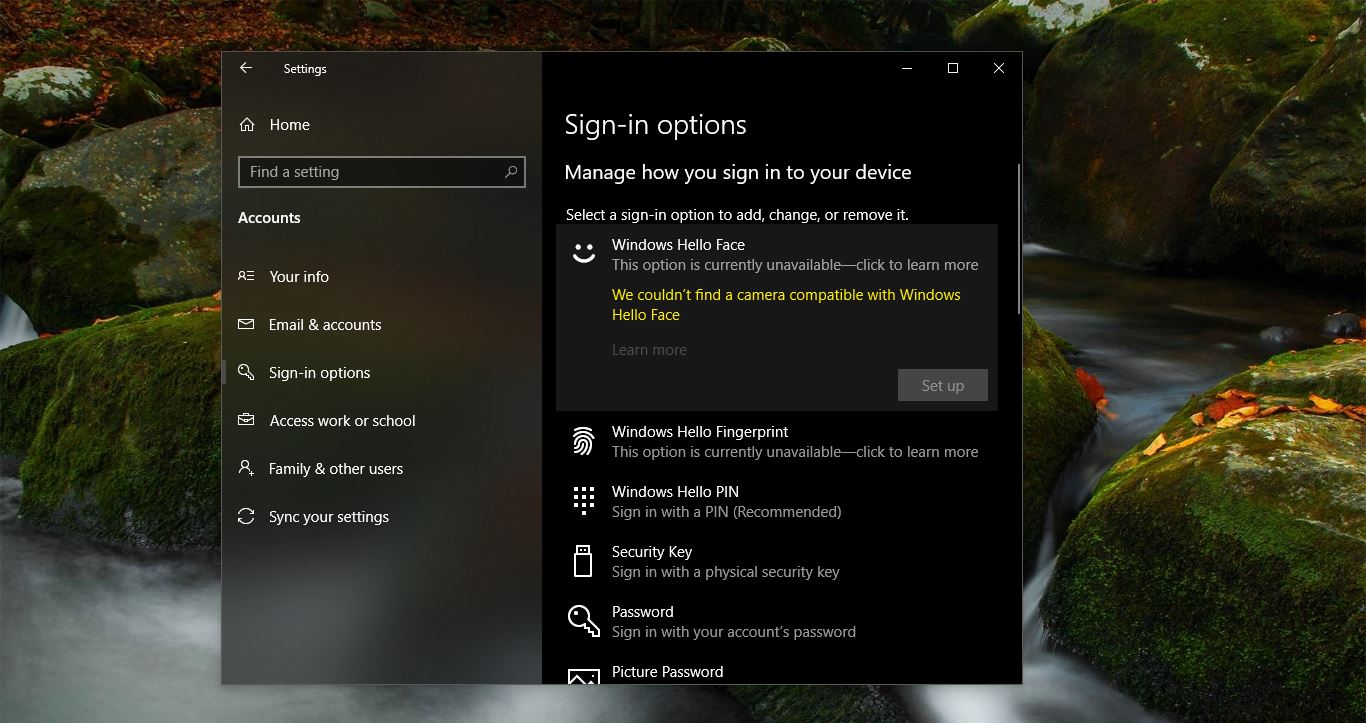Winstall is a Microsoft Native Windows Package Manger that uses Microsoft’s Package manager to let you create app packs or to bulk install all your favorite windows applications all at once. Before Windows Package Manager is a comprehensive package manager solution that consists of a command-line tool and a set of services for installing applications on windows 10. Developers use this command line to tool to discover, install, upgrade, remove, and configure a set of applications. You can access Winget via Windows terminal, PowerShell, and the Command Prompt. Developers were happy about this tool because this is an easy way to install apps in bulk. But Normal users experienced difficulties to use this tool. Mehedi Hassan Tweeten developer has created Winstall a web app based on the Microsoft package manager. Winstall is a website PWA that you can access from your browser. This website contains three main sections.
The first one is Apps- This section helps you to search for apps and install it. You can find more than 1000 apps from this section.
Then the next one is Packs – Packs allows you to create a Pack on your own, or you can install Pre-built packs which is more suitable for you.
The last section is the share button, you can share any app or app packs to your friends via Twitter. In this article, we will guide you to Bulk Install apps with Winstall windows package manager.
Bulk Install apps with Winstall:
If you are a developer that regularly switch PCs or the person who formatting the PC after every major update. And if you want to set up any windows quickly then this Winstall website will really helpful to install all essential Premade apps packs.
Frist Open any browser and Go to https://winstall.app/ If you already created a apps Packs then you directly install the package. OR if you are new and want to create a pack then click on the Packs.
Log in to the Twitter account before creating Packs. Then click on the Create a Pack option.
Give the Pack Title, description, and Color. Then choose all your favorite app and create a pack.
Then choose the Pack to install, click on the Get Pack,
Now it will take you to the Get the pack script. You can copy the PowerShell or Batch file script or you can download the PS file or bar file from the download option.
After downloading it is very easy to install. Run the script in elevated mode.