Scroll bar commonly located on the far right or bottom of windows that allows you to move the window viewing area up, down, left, or right. Scroll bar is very popular because most of the applications are enabled with the Scroll bar. Scroll bar is mostly used by the mouse, keyboard, or touchpad. Most Modern computers include a mouse with a wheel or button that allows you to scroll up and down on a page, and in some cases left to right. Scrolling is the basic action of the mouse or touchpad, it helps you to see additional information on the window. Scrolling can occur one line at a time or one page at a time, it depends on the mouse settings. If you want, you can Increase or Decrease the scrolling speed, Windows allows you to modify the scrolling speed using the Mouse settings. If you want to disable the Scroll completely, then this article will guide you to disable the mouse scroll using the following methods.
Disable the Mouse Scroll in Windows 11:
You cannot disable the Mouse Scroll completely using mouse settings, but alternatively, you can use the Registry method to disable the mouse scroll.
Note: Modifying the Registry is risky, and it causes irreversible damage to your OS Installation Follow the steps correctly. Friendly advice Before Modifying Registry Creating Restore Point is recommended.
Open Run command by pressing Windows + R and type regedit and hit enter, this command will open the Registry editor console.
Now navigate to the following registry path.
Computer\HKEY_CURRENT_USER\Control Panel\DesktopFrom the left-hand side click on Desktop, and from the right-hand side look for the following String values.
- WheelScrollChars
- WheelScrollLines
Double-click on the WheelScrollChars and WheelScrollLines string value and set the value data to 0 and click on OK.
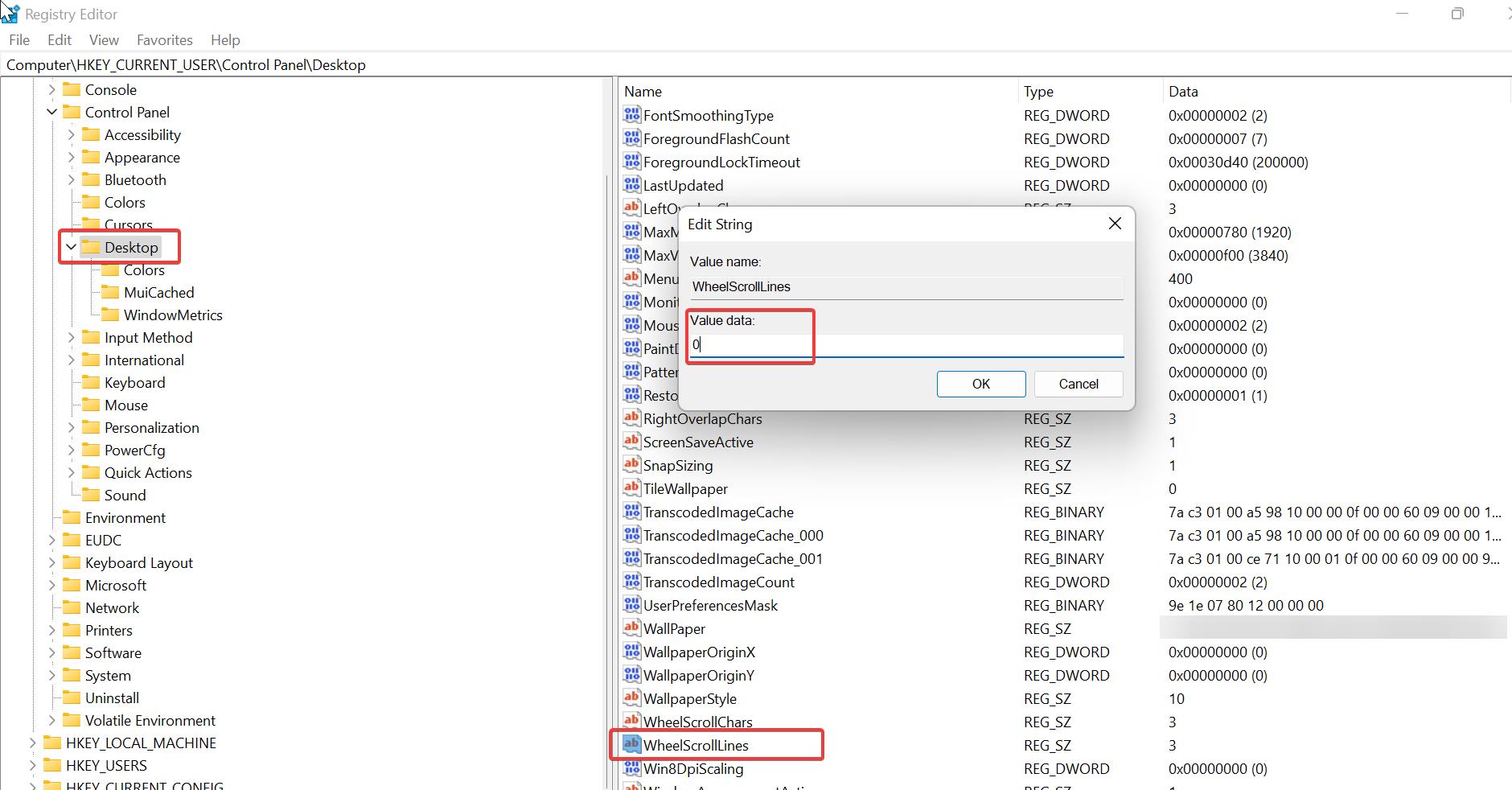
Close the Registry editor and restart the system once to make it effective.
Read Also:
Increase\Decrease Scroll bar size in Windows 11
How to Increase Mouse Cursor size in Windows 11?
How to Switch Mouse Primary buttons in Windows 11?


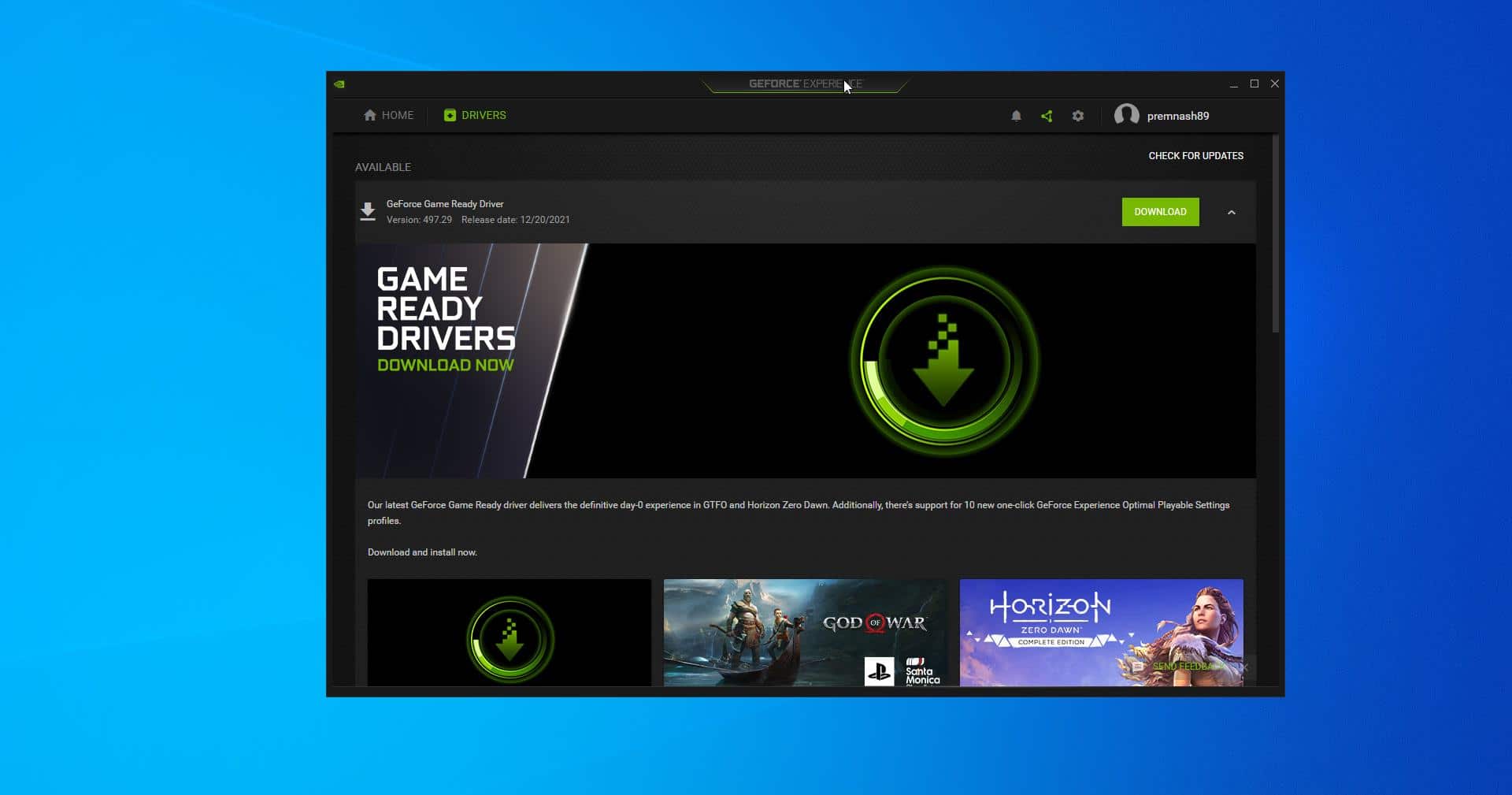
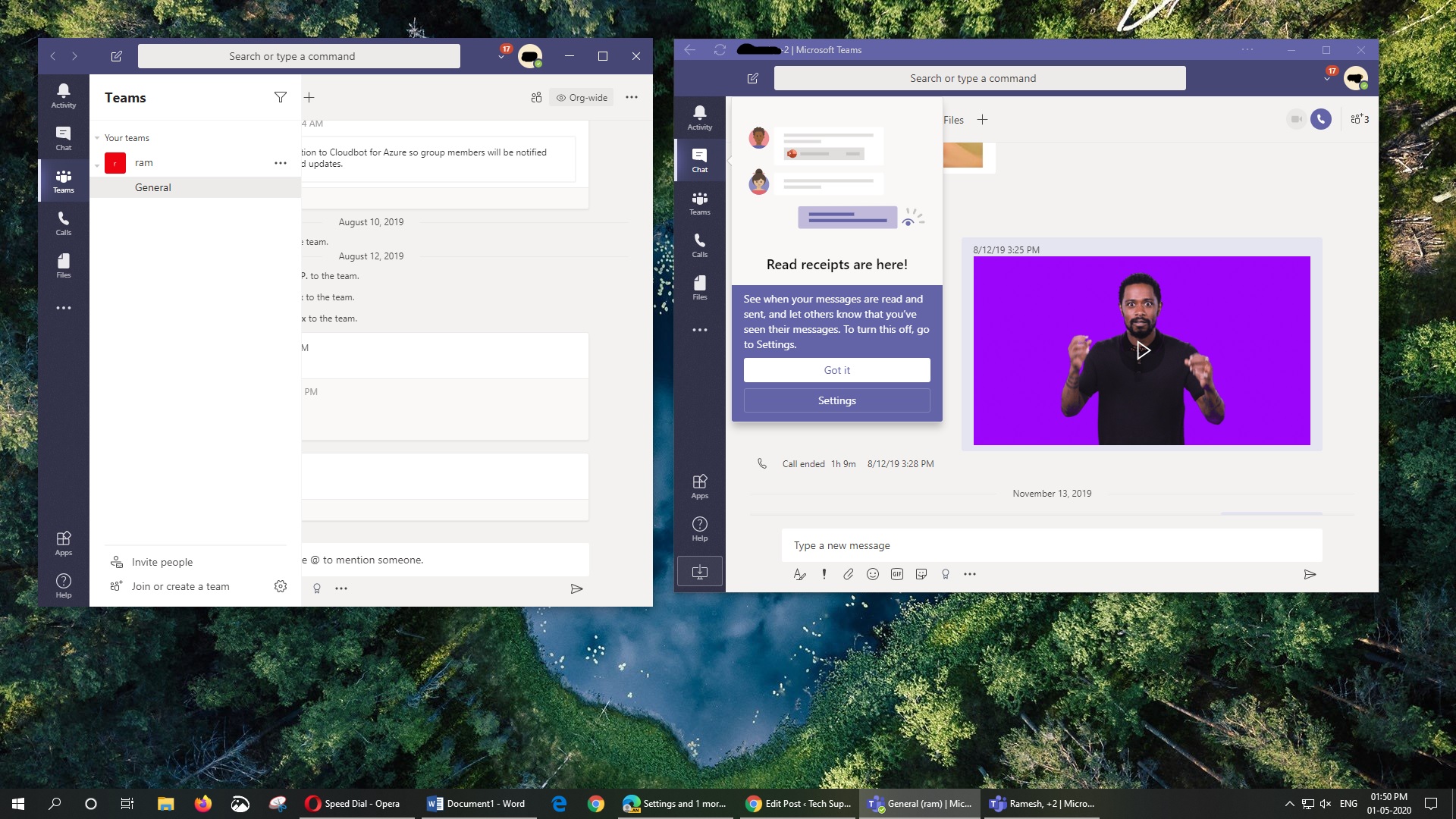
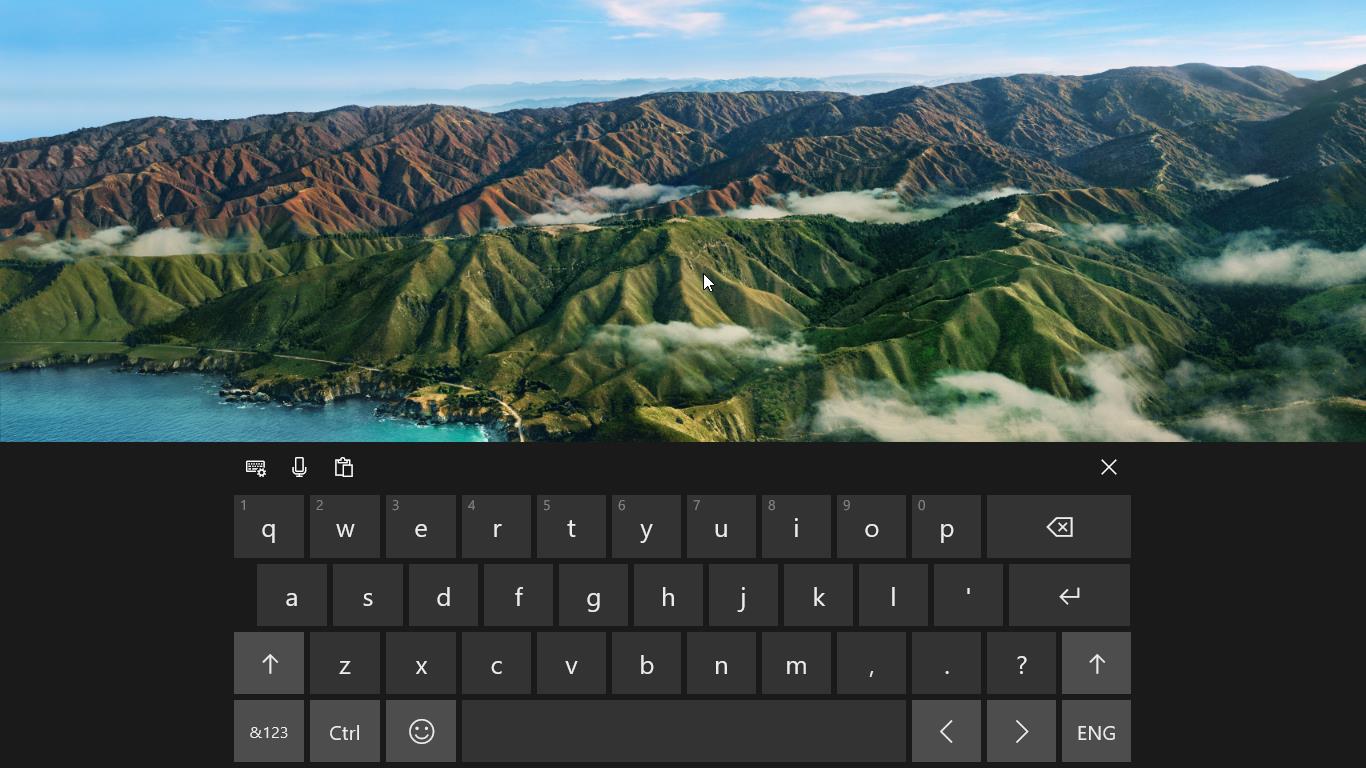
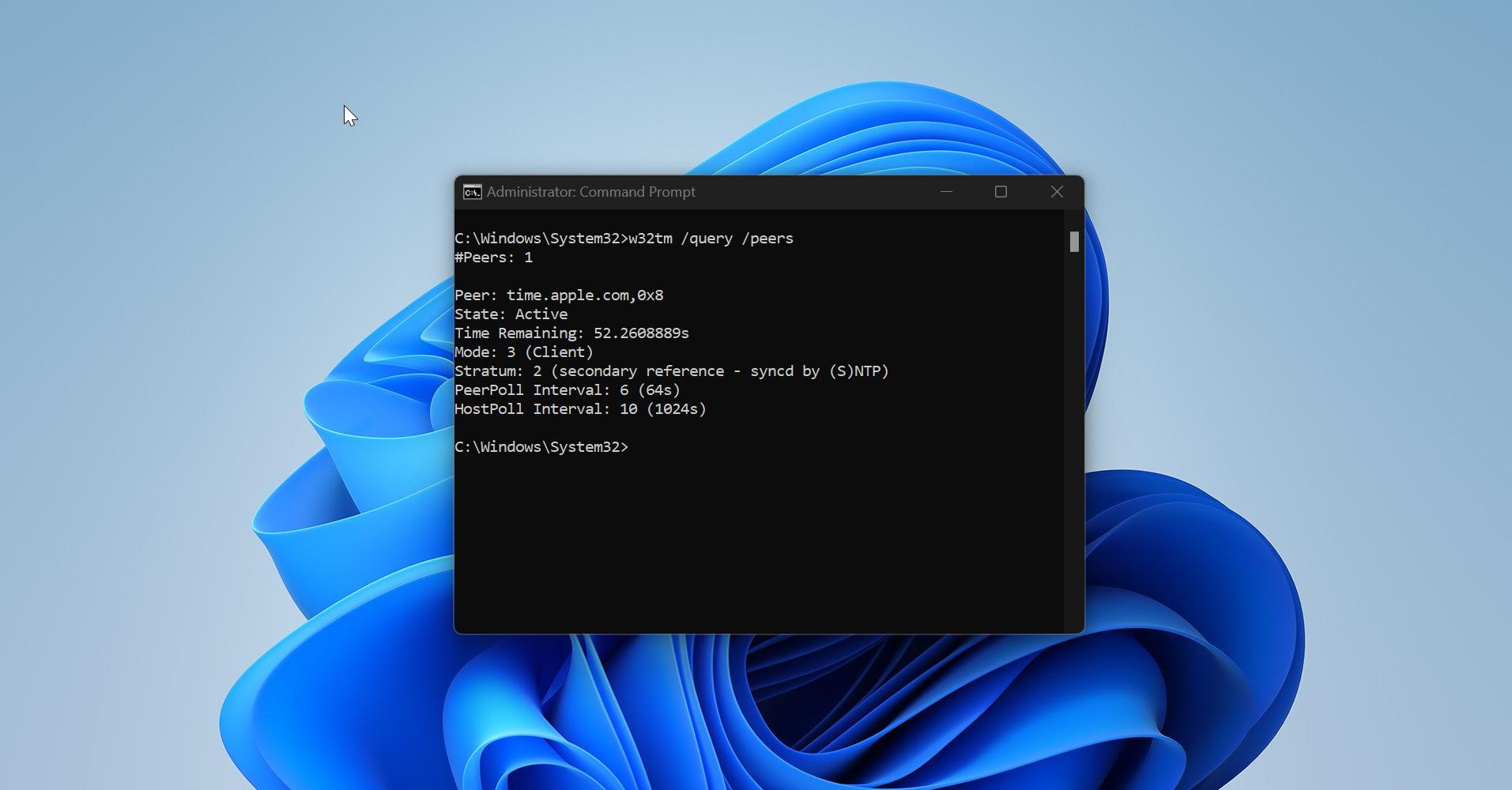
My mouse scroll wheel started scrolling automatically due to dust and this was very annoying.
Your article helped me to disable the scroll wheel, thank you!