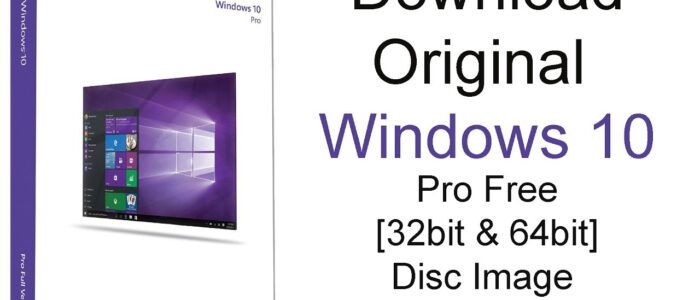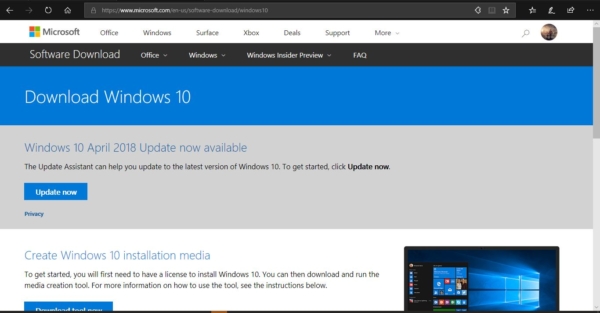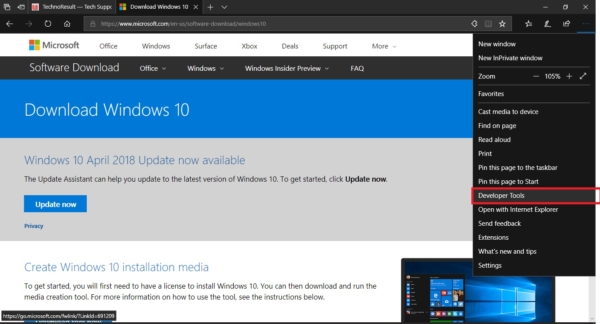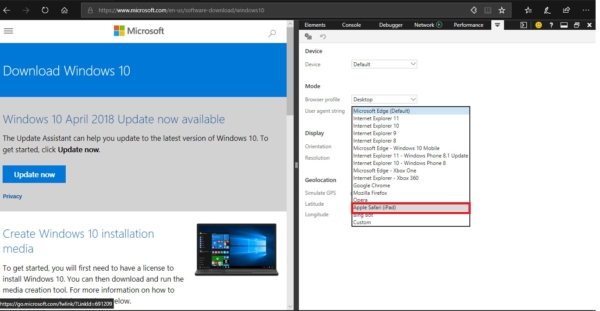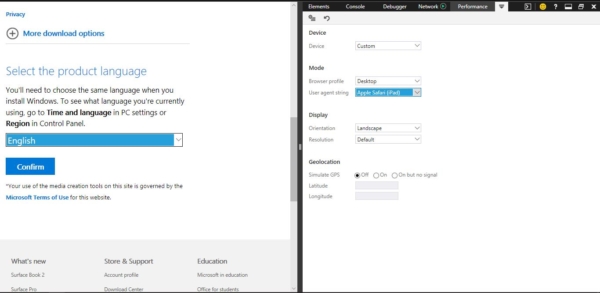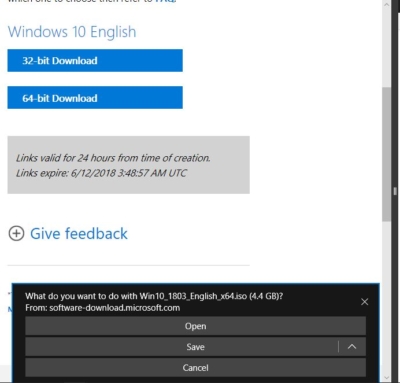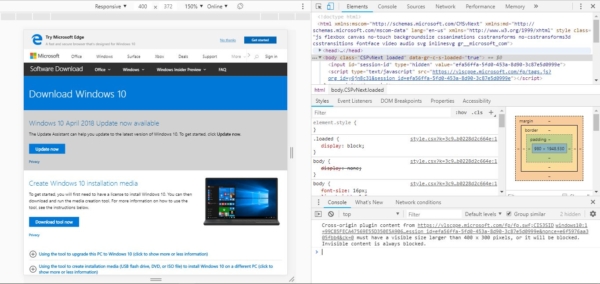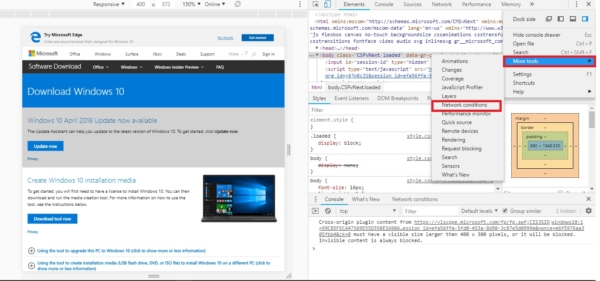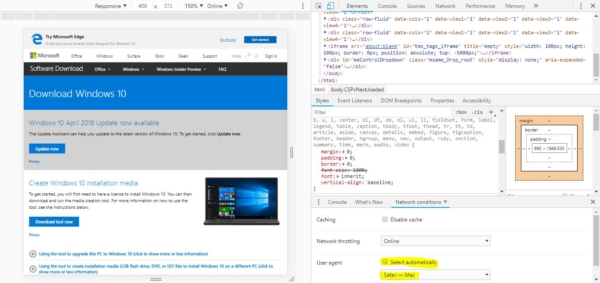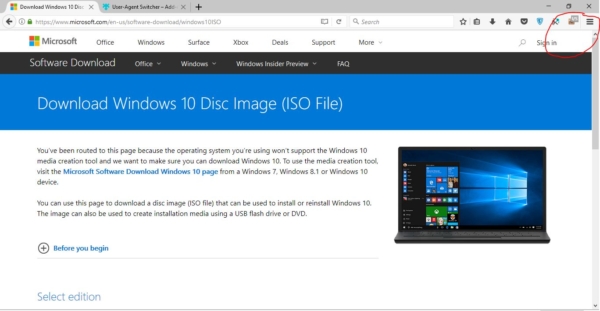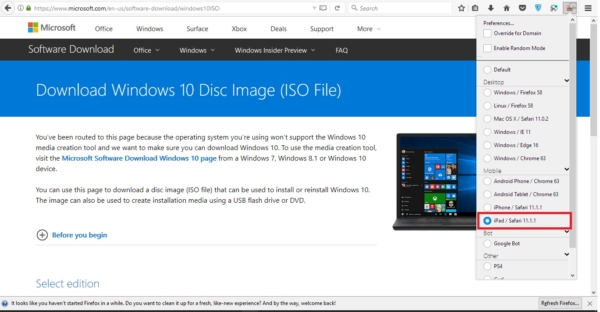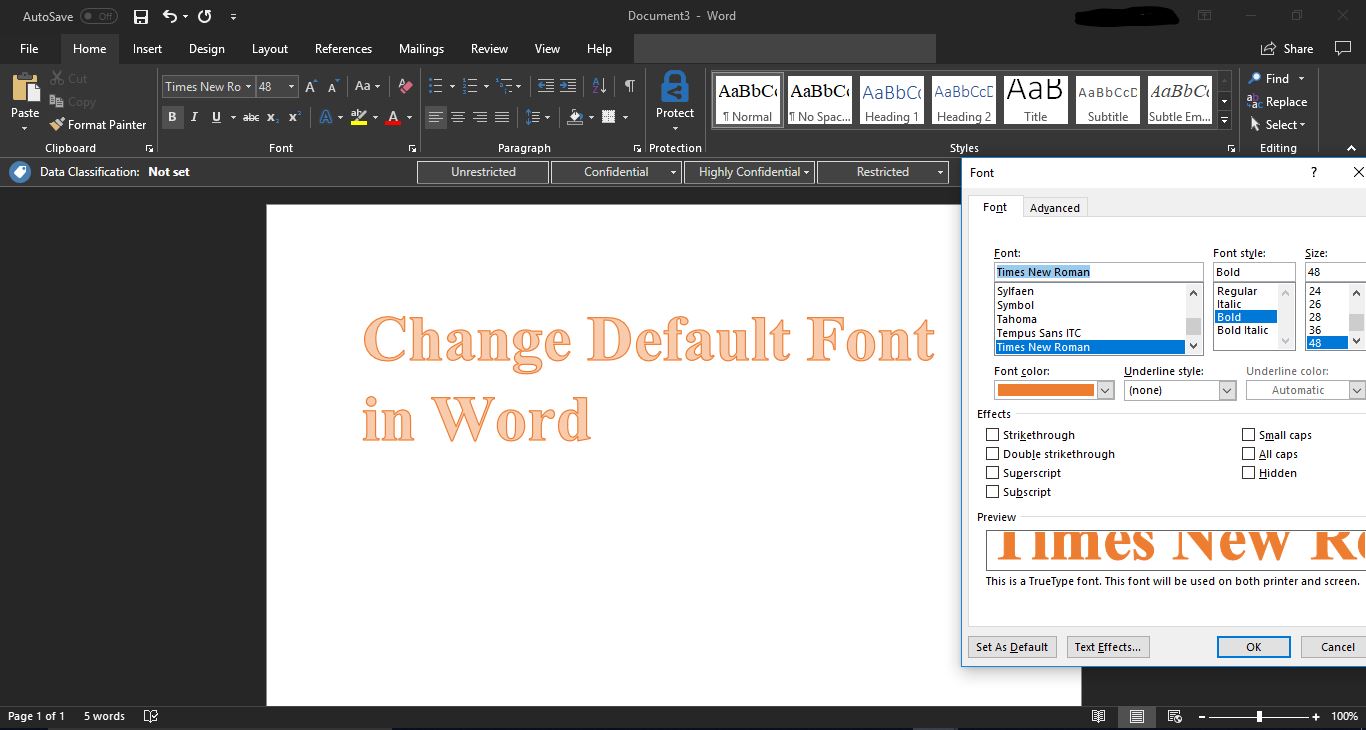Downloading Windows 10 ISO without a Media creation tool seems to be a little Odd, Is there any trick involved in this. We heard your mind voice. This post answers all your questions. Nowadays we don’t need to download windows 10 OS ISO from any torrent sites. Microsoft releases Windows 10 ISO officially including for the Windows 10 Fall Creators Update (version 1709), the only problem is that when you go to the support site, you don’t get an option to download the ISO files directly. Instead, you’re only given the choice to get the update assistant or Media Creation Tool. Is it possible to download Windows 10 ISO without media creation tool? The answer is yes you can. Microsoft for some reason has restricted the download of ISO file for windows system. IF you are using a MAC OS you can easily download the ISO file.
Why doesn’t Microsoft want you to download ISO image directly?
The reason is that the Microsoft support site is able to detect the OS you’re running and if you’re already using Windows 10, and is it currently updated or not. If it’s not it will download the latest version or else it will skip the installation. Microsoft really wants you to use the Media Creation Tool for this reason.
What is the Trick behind?
There is a simple trick behind this. You don’t want to go through any extra steps to download the Windows 10 ISO. You just want to make the support site to think that you are using an unsupported OS. For example, if you are using MAC you will get the direct download link to download the Windows 10 ISO. In this guide, you’ll learn the steps to download the Windows 10 ISO file (now with the Fall Creators Update) directly from Microsoft servers without the Media Creation Tool. Mostly windows users use these 3 major browsers to surf the internet and for downloading purpose. So we make steps how to download from these 3 browsers.
Download Windows 10 without using Media Creation Tool on Microsoft edge
- Open Microsoft Edge. Open Edge and open new Tab on it.
- Now copy this link and paste it in Edge address Bar.https://www.microsoft.com/en-us/software-download/windows10ISO, and press Enter.
- Click on the menu button (The three dots button) at the Top right corner and choose Developer Tools. Or you can press F12 to open directly developer tools on Edge.
- Now you can see “Mode”, on developer tools window. Under Mode change the user agent string to apple safari (iPad)
- Refresh the page if the browser doesn’t reload automatically. Select the edition of Windows 10 you want. Click the Confirm button.
- Pick your product language from the drop-down menu. Click the Confirm button.
- Now choose which version of windows you want. Click the button to download the Windows 10 ISO to begin the process.
Download Windows 10 ISO without using Media Creation Tool on Google Chrome
- Open Google Chrome and click on the new tab.
- Now copy this link and paste it in Chrome address Bar.https://www.microsoft.com/en-us/software-download/windows10ISO, and press Enter.
- Now click on the menu button. The three dots on the top right corner and choose Developer Tools. Or press F12 to open Developer Tools directly.
- Click the three-dotted menu button on the top-right, and under “More tools”, select Network conditions.
- Under “User-agent”, clear the Select automatically option.
- Select the Safari – iPad iOS 9 option from the “User-agent” drop-down menu.
- Refresh the page if the browser doesn’t reload automatically.
- Select the edition of Windows 10 you want.
- Click the Confirm button.
- Pick your product language from the drop-down menu.
- Click the Confirm button.
- Click the button to download the Windows 10 ISO to begin the process.
Download Windows 10 without using Media Creation Tool on FireFox
- In Firefox there is no direct method to switch the user agent. So we have to use third party tool like user agent switcher. Download the user agent switcher.
- Open Firefox and in new tab copy this link and paste it in firefox address Bar.https://www.microsoft.com/en-us/software-download/windows10ISO, and press Enter.
- Now click on the user agent and choose Ipad or MAC.
- Select the edition of Windows 10 you want.
- Click the Confirm button.
- Pick your product language from the drop-down menu.
- Click the Confirm button.
- Click the button to download the Windows 10 ISO to begin the process.