OneDrive is an internet-based storage platform with a significant amount of space offered for free by Microsoft to anyone with a Microsoft account. It is also known as an online cloud storage service from Microsoft. OneDrive comes with 7 GB of free storage; users can add 50 GB for $25, 100 GB for $50, and 200 GB for $100. OneDrive apps are available for Windows, Mac, iOS, Android, Windows Phone, and Xbox. You can download Onedrive from its official website. And also OneDrive integrates with Microsoft Office so users can access Word, Excel, and Powerpoint documents in OneDrive. OneDrive has lot of benefits like free storage, Easy organization, close Collaboration with the office, social networks, and backup. OneDrive is mainly used for backup, you can back up your important folders (your Desktop, Documents, and Pictures folders) on your Windows PC with OneDrive PC folder backup, so they’re protected and available on other devices. If you haven’t already set up OneDrive on your computer, see Sync files with OneDrive in Windows. Manage OneDrive backup using OneDrive settings, recently some users reported that they are not able to find the backup tab in OneDrive settings. This article will guide you to fix OneDrive Backup tab is missing from Settings.
Fix OneDrive Backup tab is missing:
You can fix OneDrive Backup tab is missing using the registry editor,
Note: Modifying the Registry is risky, and it causes irreversible damage to your OS Installation Follow the steps correctly. Friendly advice Before Modifying Registry Creating Restore Point is recommended.
- Open run command by pressing Windows + R and type Regedit and hit enter.
- Now navigate to the following location
Computer\HKEY_CURRENT_USER\Software\Microsoft\OneDrive
- Now click on the onedrive folder and from the left-hand pane check for EnableMove D-WORD, if you are not able to find the EnableMove D-WORD, you have to create it.

- Right-click on the OneDrive folder and choose New> D-WORD(32-bit), and name the DWORD has EnableMove.
- Right-click on the EnableMove and modify the value, Set the value to 1 and give OK.
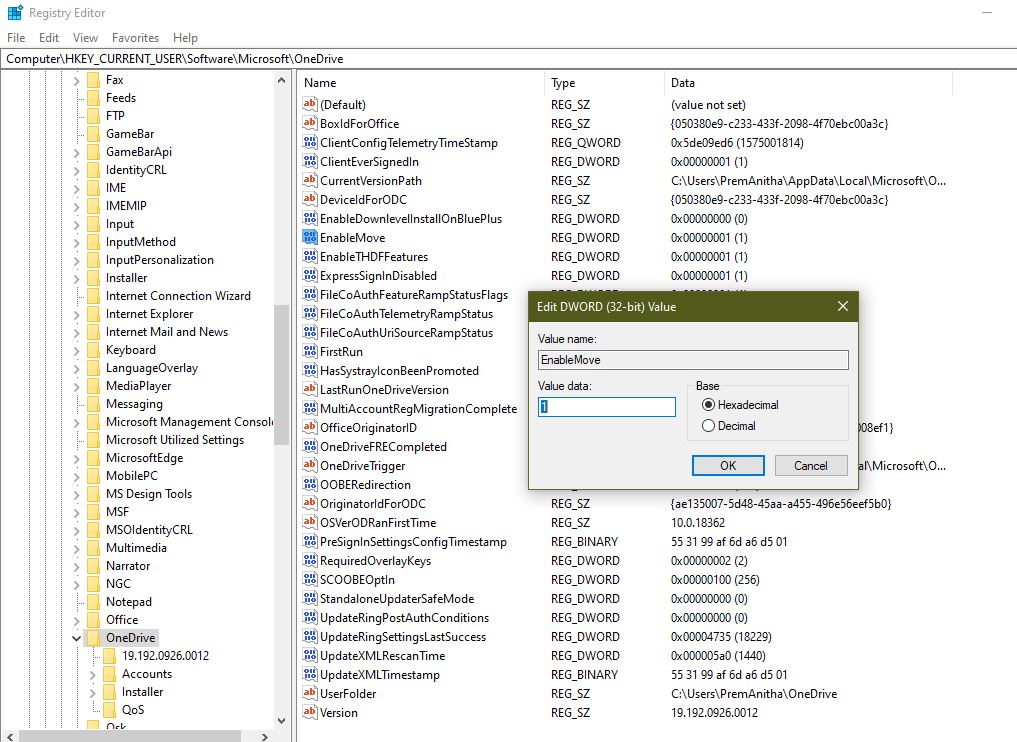
- Now close the Registry Editor and exit. Restart your computer to make if effective.
Once the system restart login and check in OneDrive settings for backup tab. Hope this might be helpful.
Read Also:
How to Backup Windows 11 OS to External Drive?
How to Reset OneDrive in Windows 11/10?

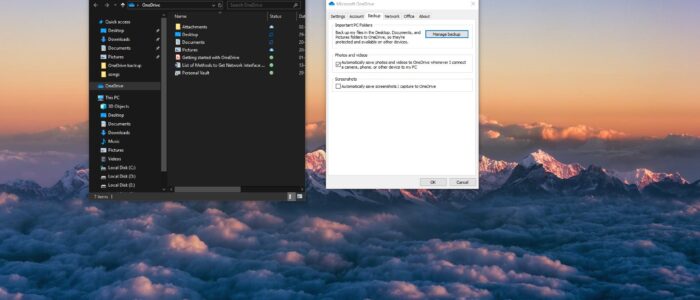
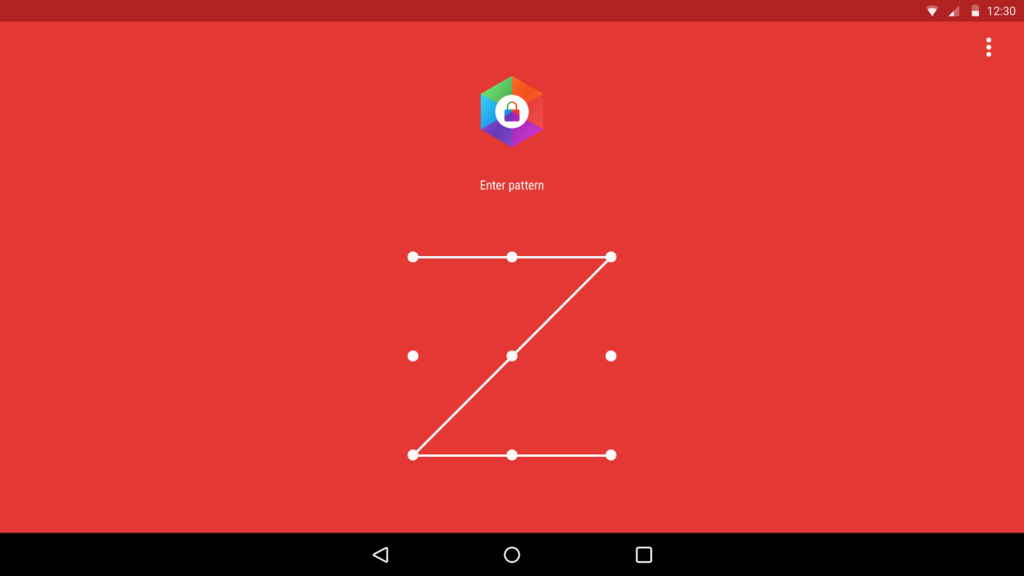

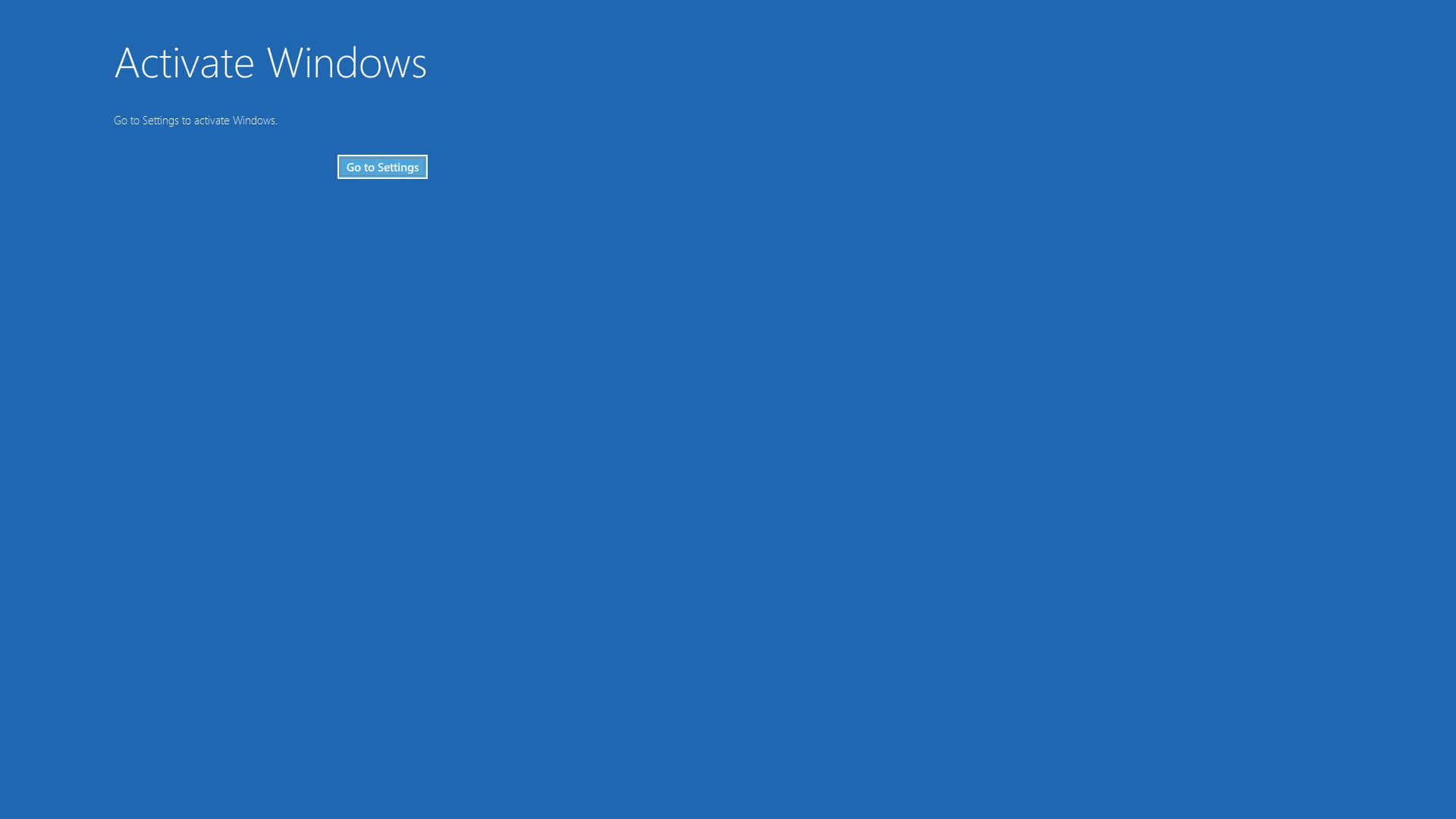
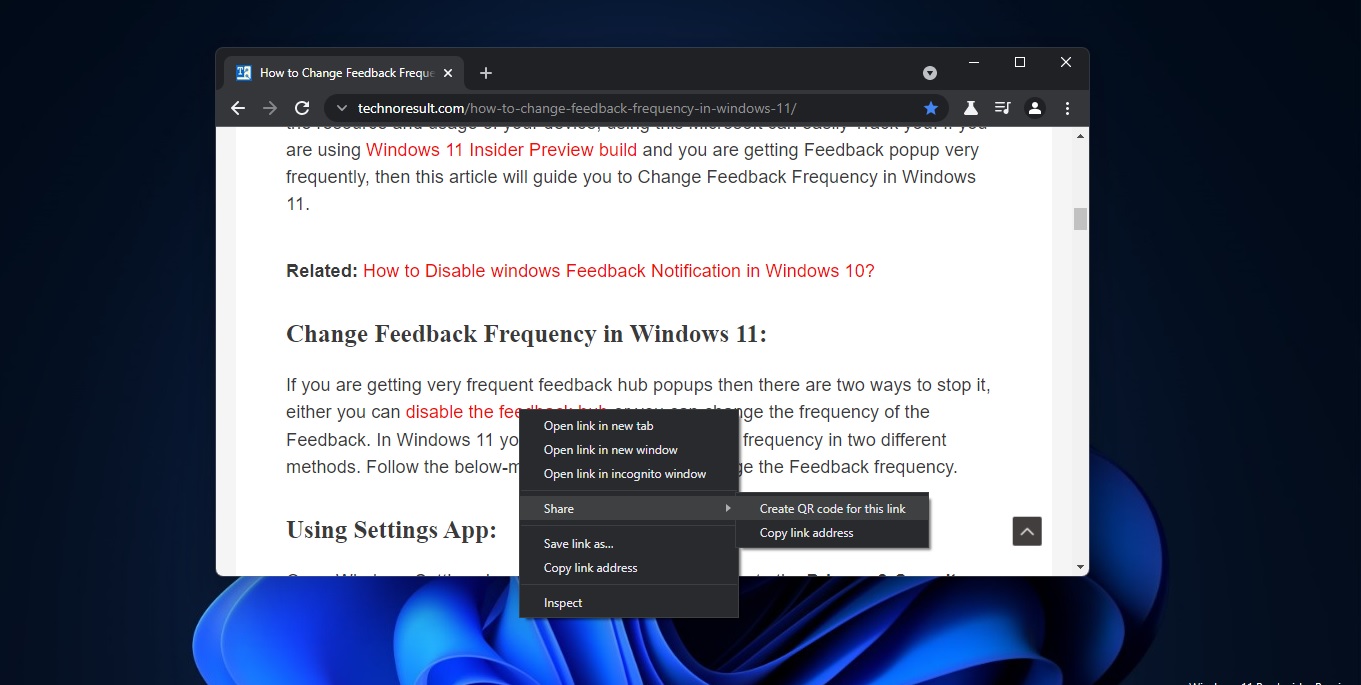
Also make sure that g.msn.com isn’t blocked on your network. We had the msn.com domain blocked at our school (due to the headlines often being unsuitable for young children.)
Once we whitelisted g.msn.com, OneDrive KFM started working again.
YOU ARE A GOD. THANK YOU.