Team Viewer is a software used for Internet-based remote access and support. TeamViewer software can connect to any PC or server, so you can remote control your partner’s PC as if you were sitting right in front of it. For the remote session to work the partner has to start a small application, which does not require installation or administrative rights. This software is available for Windows, Mac, Linux operating system, also you can use this software via android mobiles also android, iPhones devices. Recently some Users reported when connecting to remote control another host or server via TeamViewer the connection failed with the error message read “Protocol negotiation failed. Please try again.” This article will show you how to fix Protocol Negotiation failed error for TeamViewer.
Solution 1: Flush DNS to fix Protocol negotiation failed
Open Run command by pressing Windows + R and type cmd hit enter, This command will open the command prompt.
Now type the following commands
ipconfig/release ipconfig release will release the ip address from the system
ipconfig/renew ipconfig renew will assign new ip from DHCP
ipconfig/flushdns ipconfig flushdns will clear all the stored DNS resolver cache.
Solution 2: Allow TeamViewer app in the Windows Firewall settings
Open the control panel and Click on Windows Firewall, Now click on Allow an app or feature through Windows Defender Firewall.
Now search for TeamViewer Remote control application and TeamViewer Remote Control Service.
Check and allow both the apps, click on Ok.
Solution 3: Restart the Windows team viewer Service
Open Run command by pressing Windows + R and type Services.msc this will open the service management console.
Now search for TeamViewer service, Restart the TeamViewer Service once. Mostly this will fix the issue.
Solution 4: Disable Antivirus once and check
Sometimes your Antivirus may block the remote connection, Disable the antivirus temporarily and check for the issue, If you are using windows defender antivirus, Temporarily disable it and troubleshoot your issue.

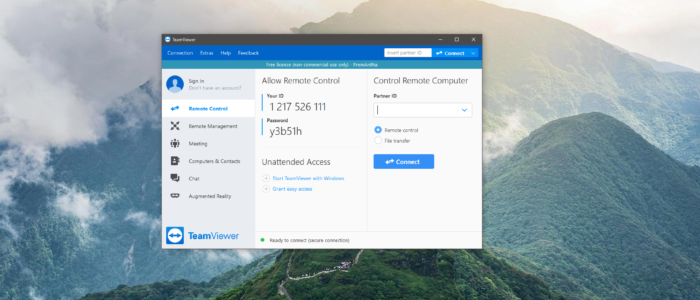
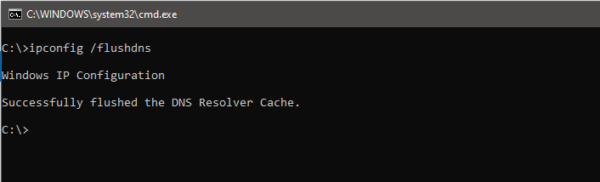
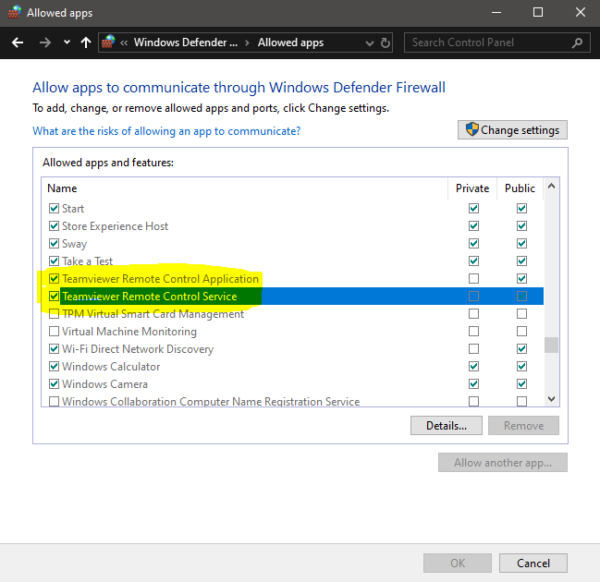
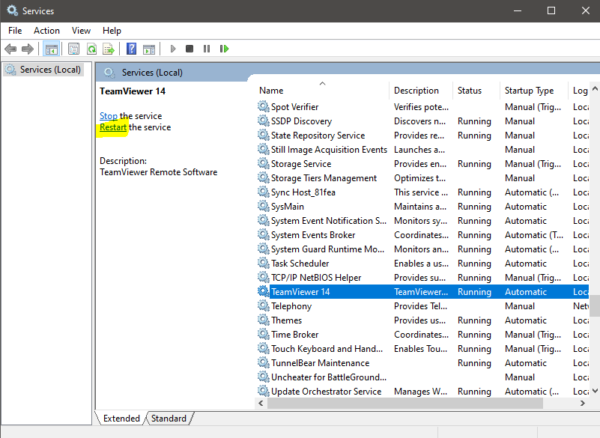
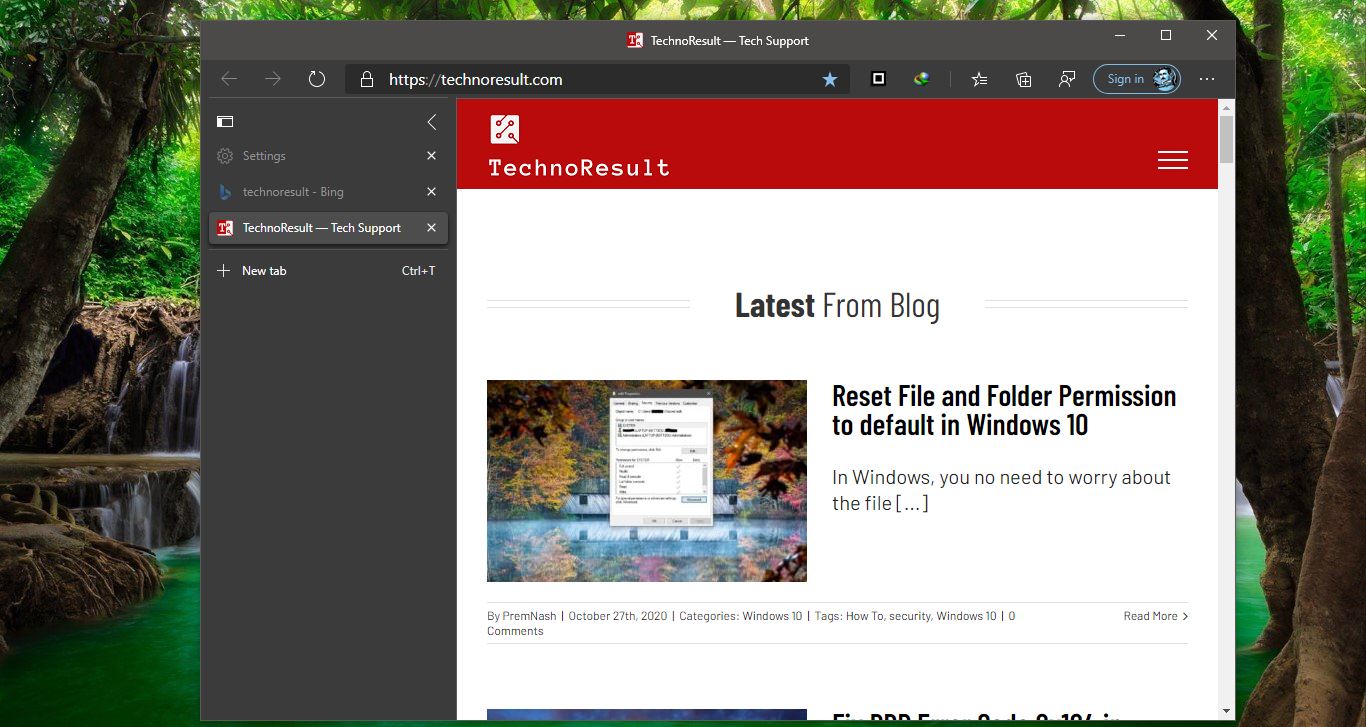
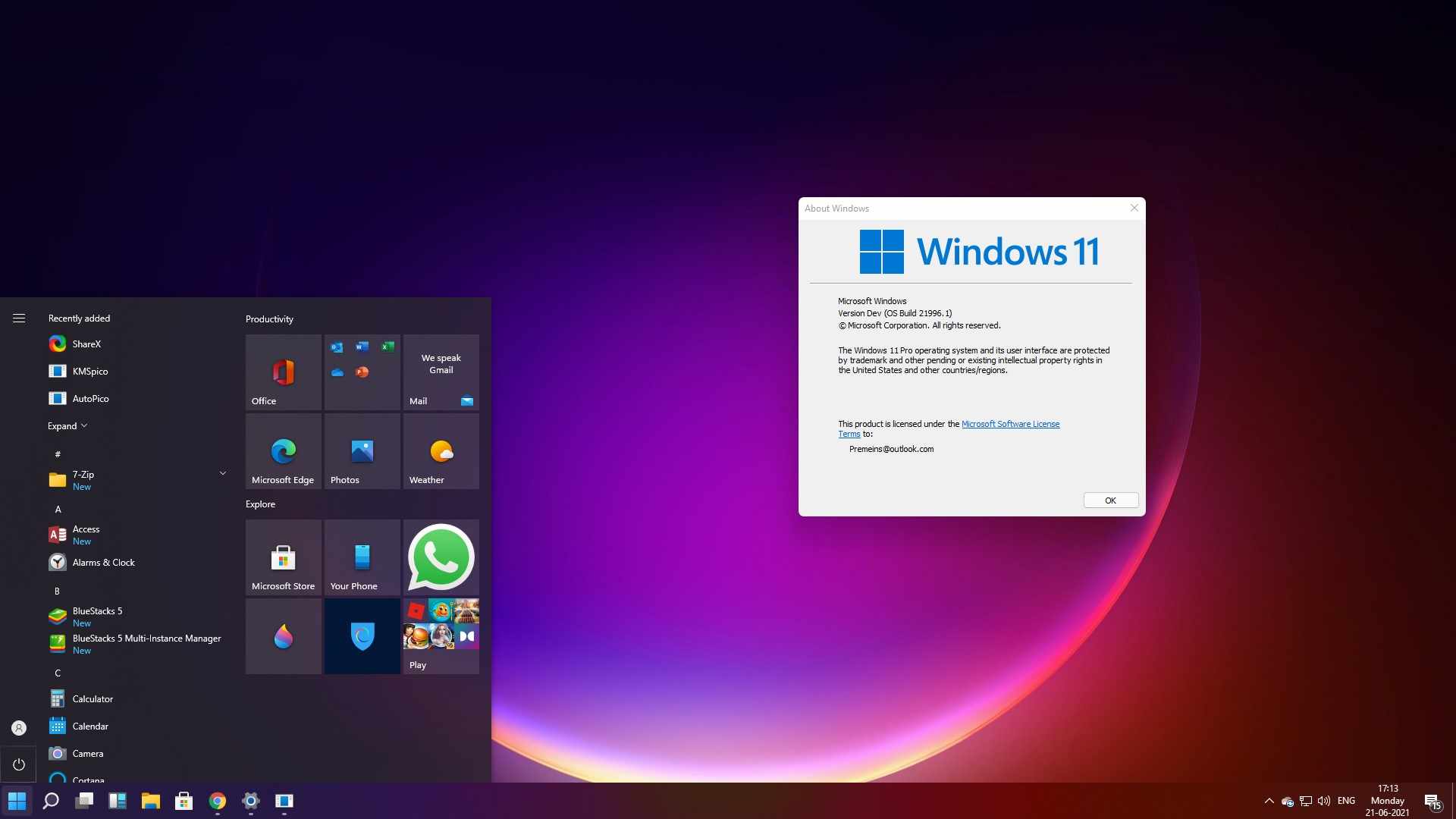
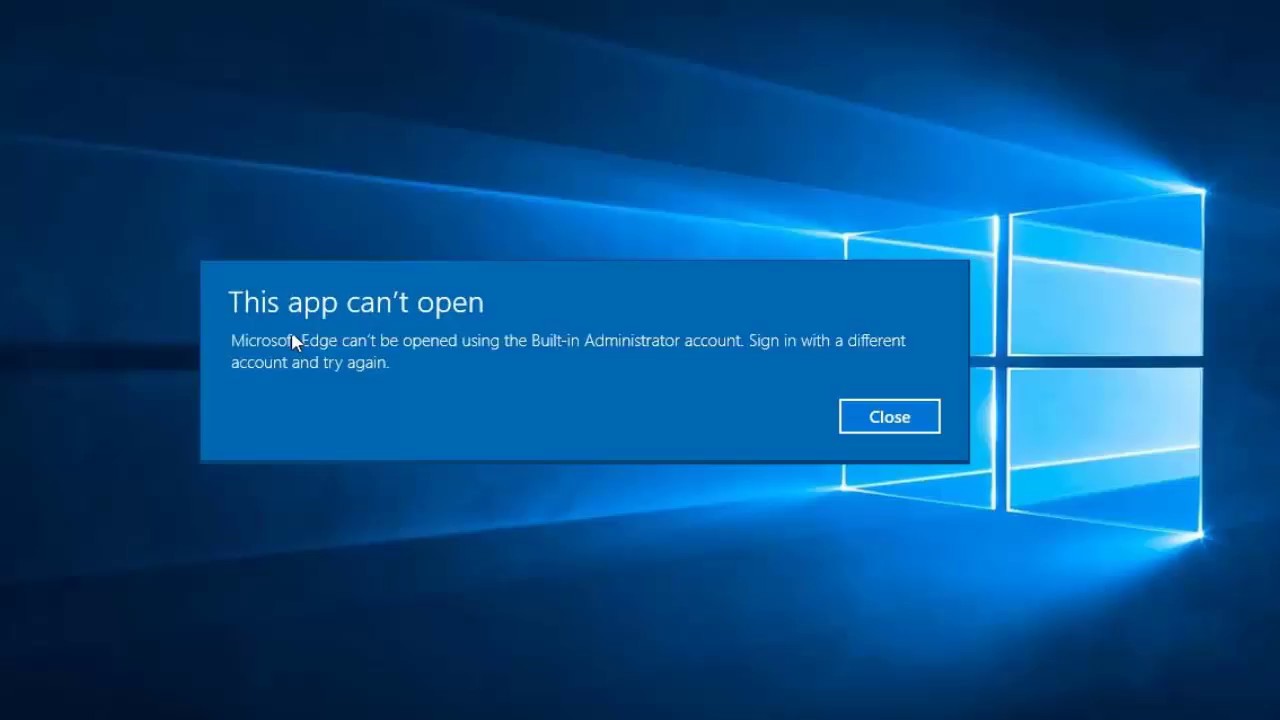
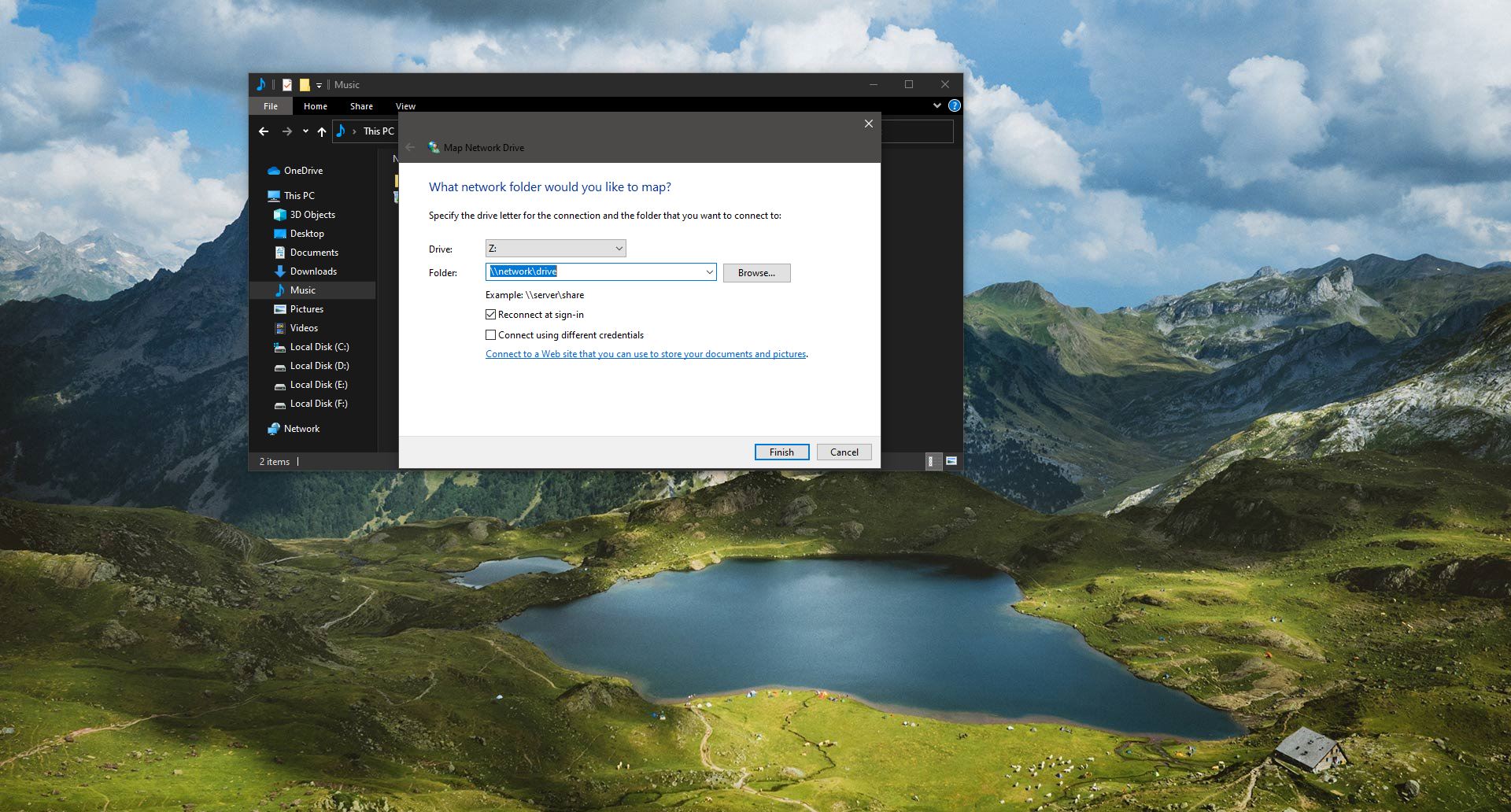
Nice. this blo post
https://gettinginformationdone.com/teamviewer-protocol-negotiation-failed/