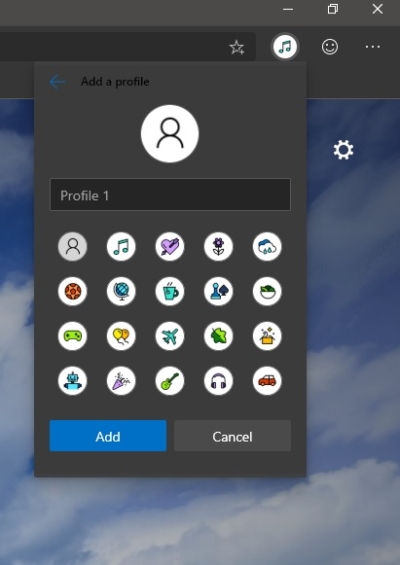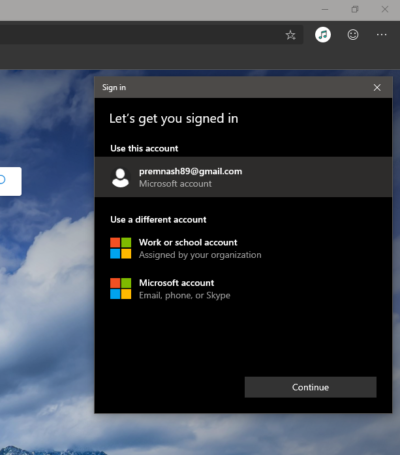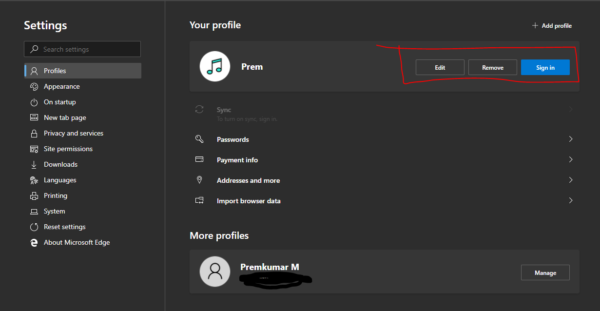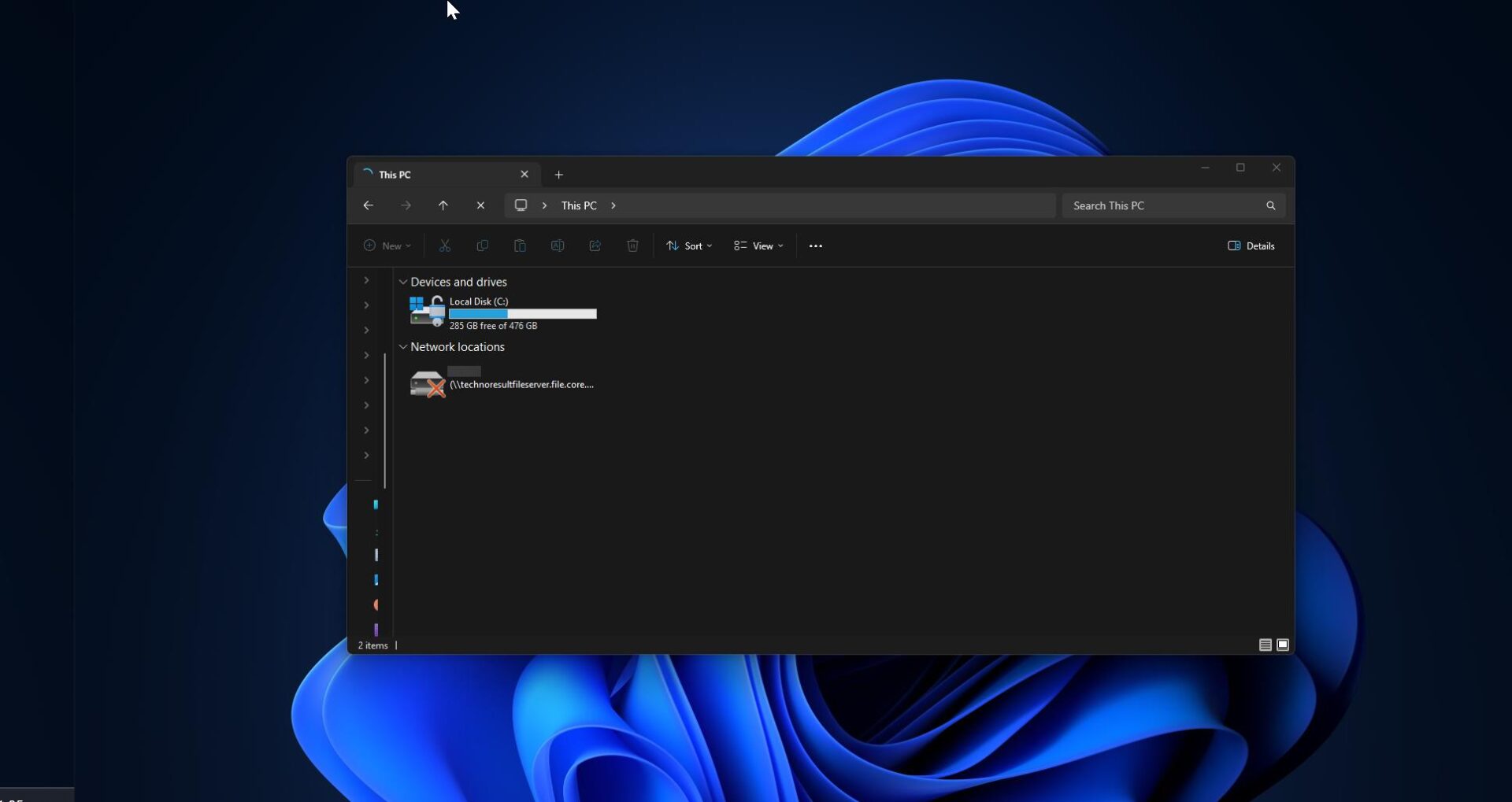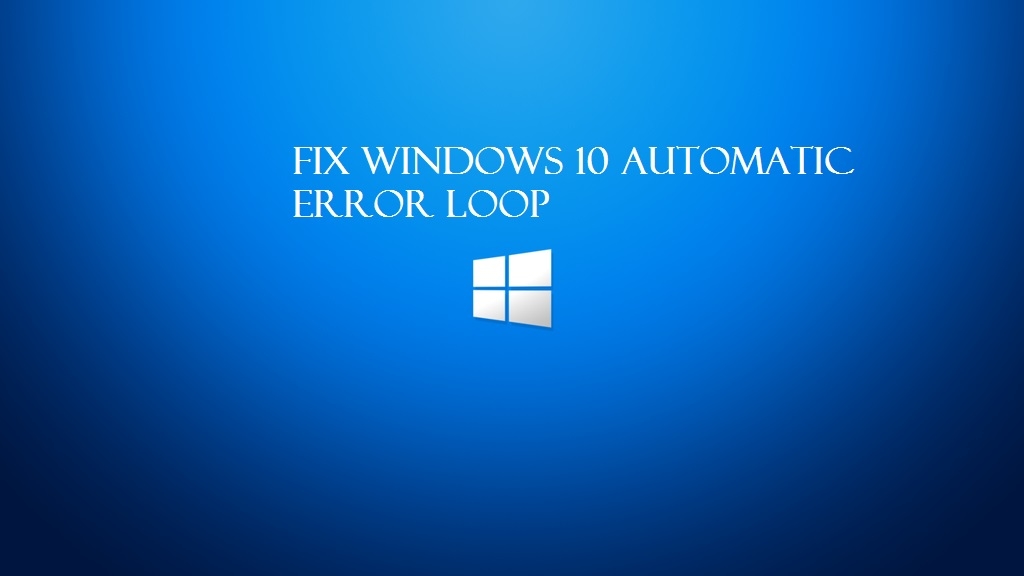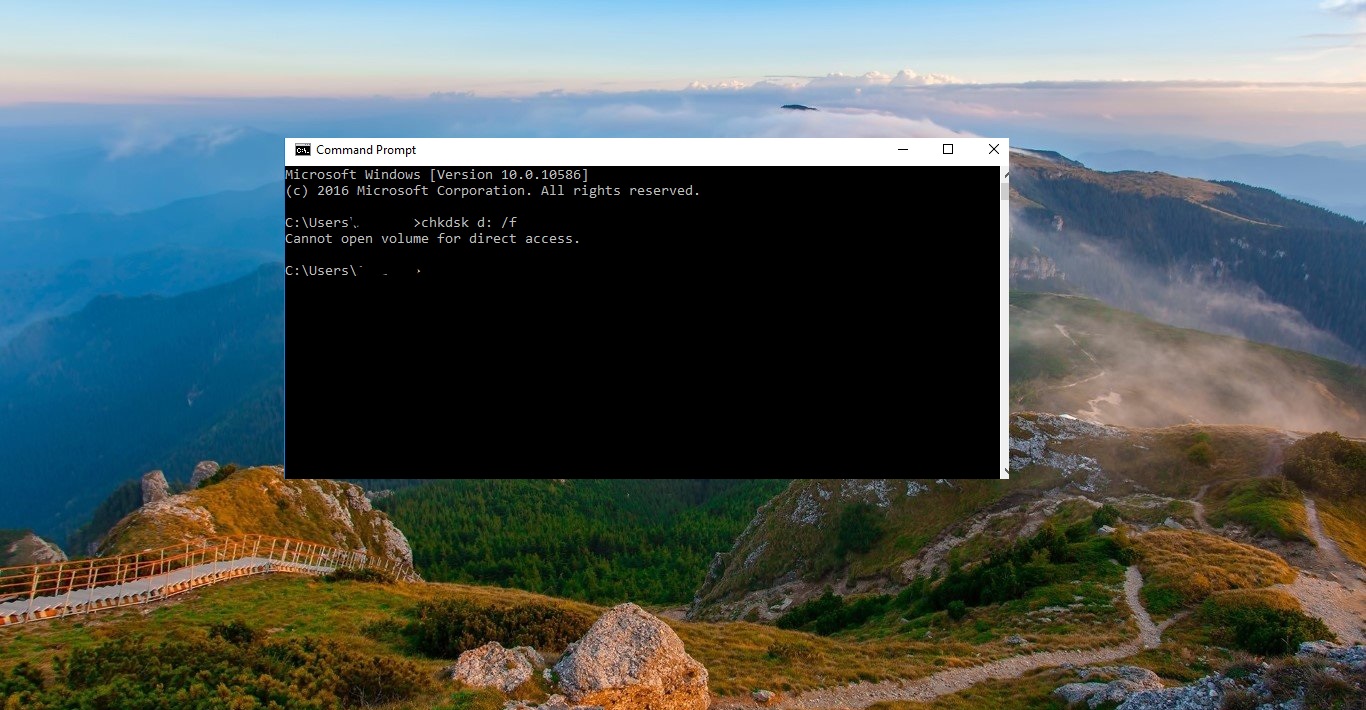Microsoft released a new browser called Chromium-based Microsoft Edge It is Also called Chromium-based Edge browser. Now it is available for Public preview. Microsoft released both a developer based on Chromium 74 and a Canary build based on Chromium 75. And also developer channel is released on a weekly basis and represents the current next version of the browser that Microsoft is developing. Like chrome browser you can download the stable version and developer means the next upcoming version on the developer channel. Now windows 10 users can able to feel the experience the chrome browser speed and performance in Microsoft edge. Download the Chromium Edge from their Microsoft Edge Insider site. There are few new features available in Chromium Edge Browser. The main thing is Microsoft Chromium Edge is the only browser to support 1080p and 4k Netflix Streaming due to the addition of Microsoft’s PlayReady DRM.
Create Profile in Microsoft Chromium Edge Browser:
If you are familiar with the chrome browser then it is very easy to create a profile in Microsoft Chromium Edge Browser. Why we need to create a profile, suppose if you already signed in chrome to create a profile then all your bookmarks and activities are saved in that Profile. If you use the same ID in Chromium Edge Browser then all your bookmarks will be loaded in Microsoft Chromium Edge Browser. So this article will show you how to create a profile in Microsoft Chromium Edge Browser.
- Open Edge Browser and click on the User icon button at the top right corner.
- Now you can see two option, Browse as a Guest and Add a profile.
- Now give a Profile Name and choose a profile Icon.
- Then click on Add, Now you can see your Profile icon on the top right corner.
- Now click on that icon and Sign in to your account then you can see all your bookmarks will be loaded into the browser.
- Now if you want to switch between two accounts that is very simple, just click on the avatar at the top right corner and choose the different avatar.
- Deleting a Profile is quite simple. Click on the Menu at the top right corner, three dots.
- Click on the profiles and click remove to remove the account. Once you click on remove account then all your settings will be deleted.