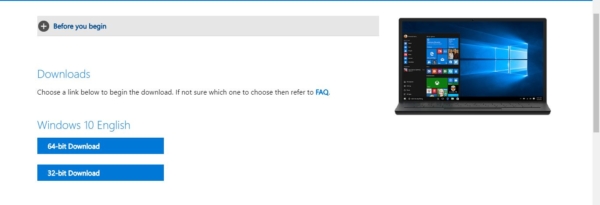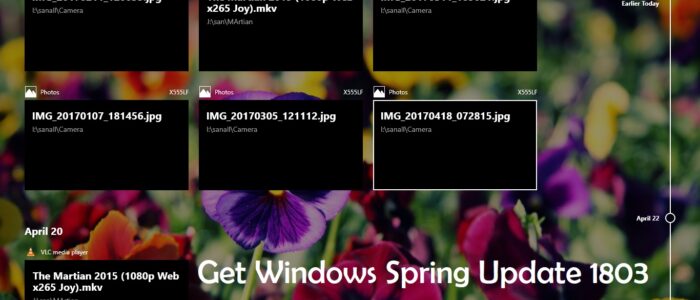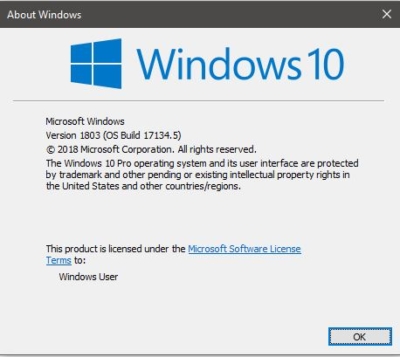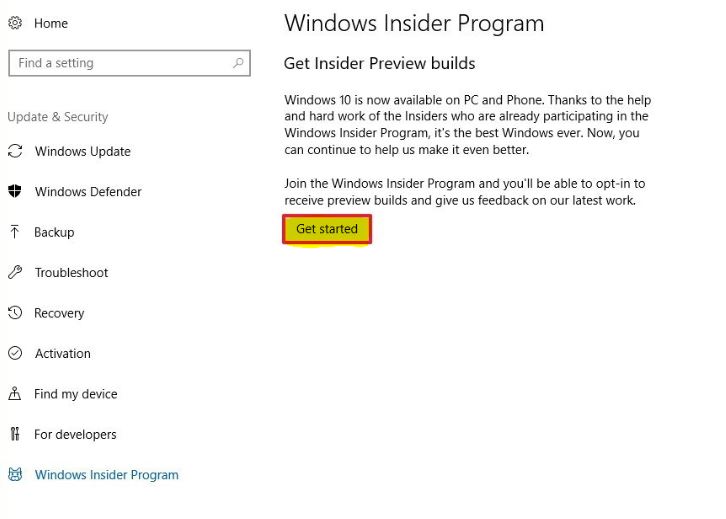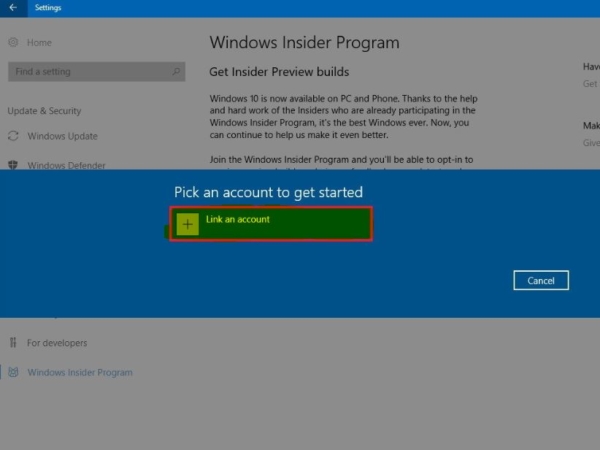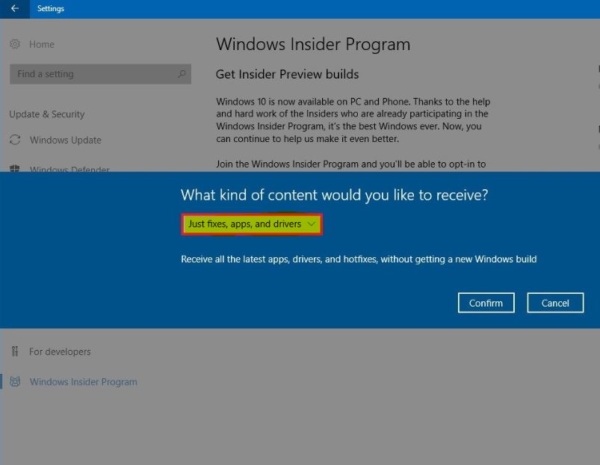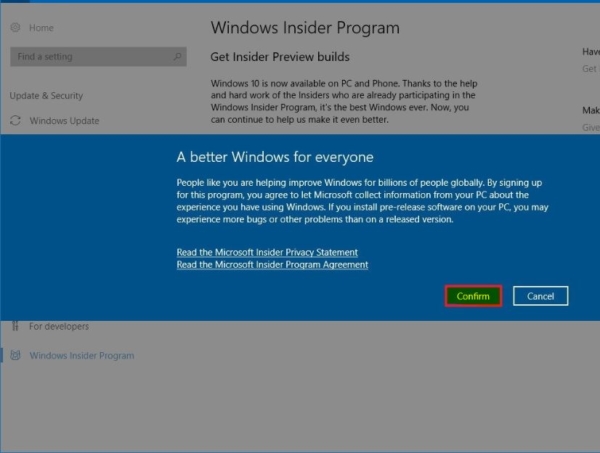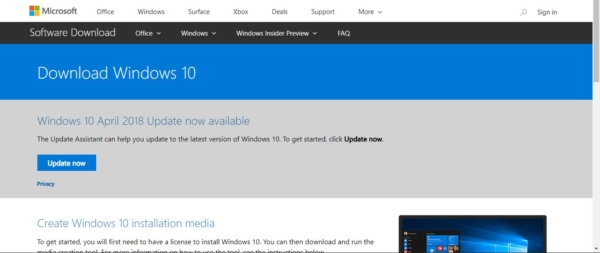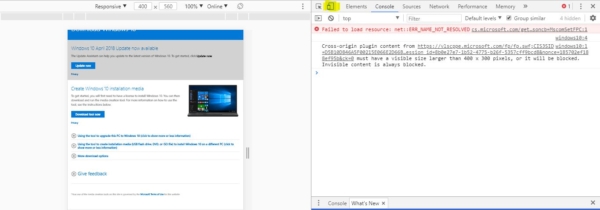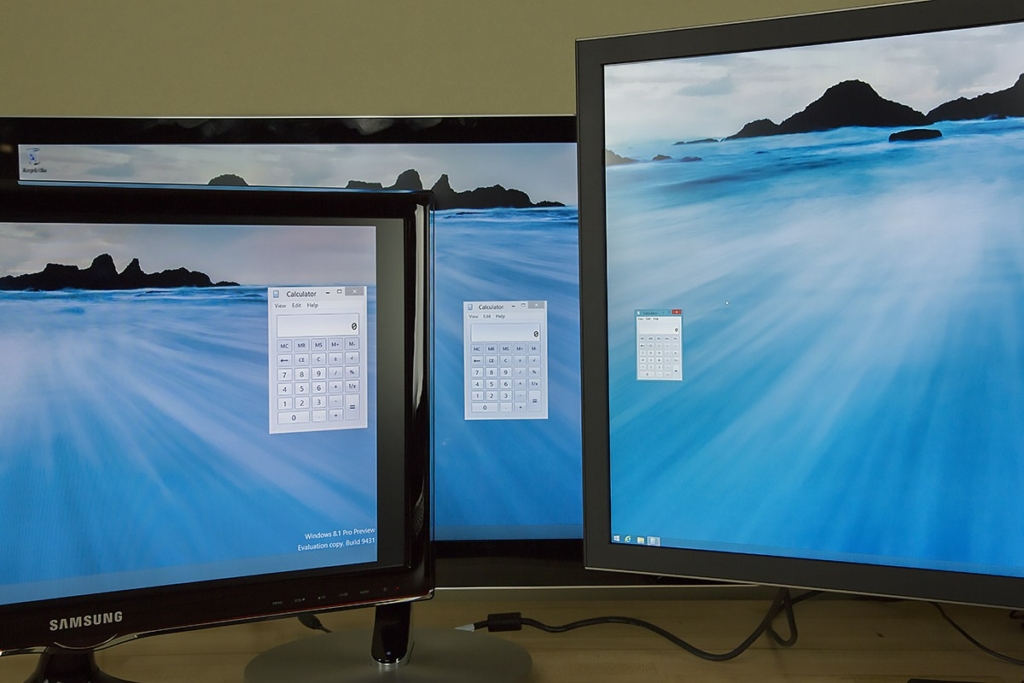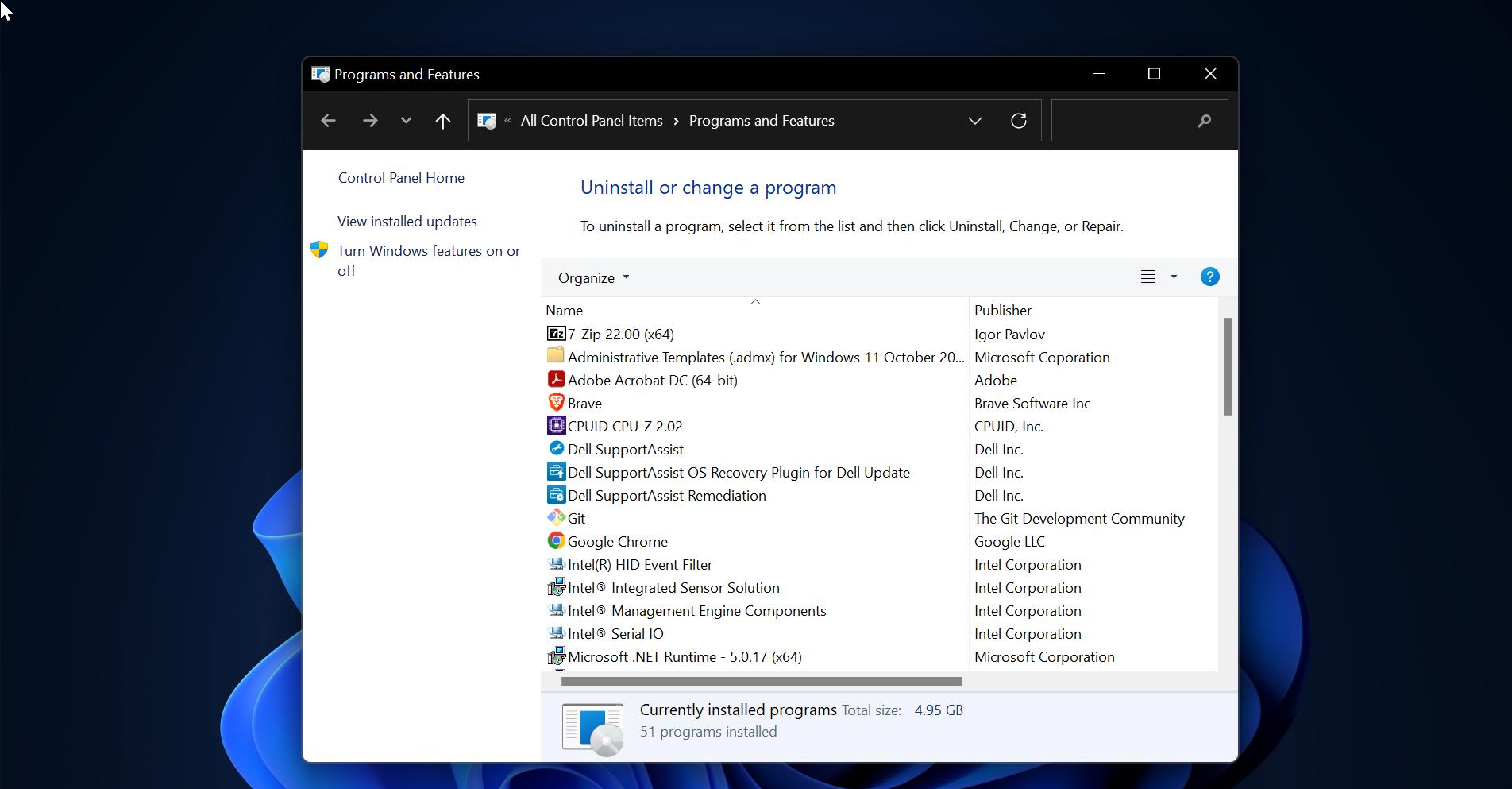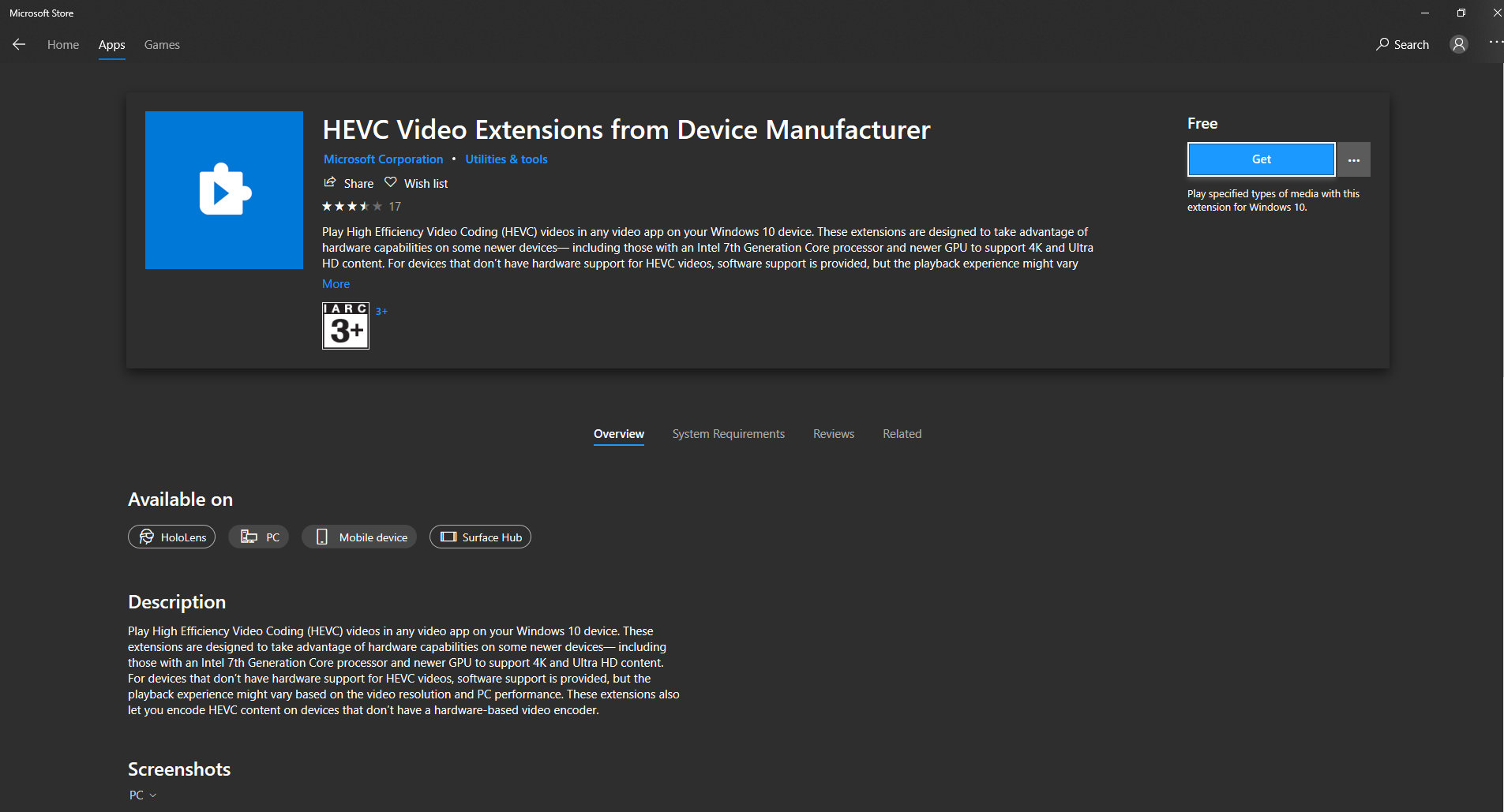The Windows 10 Spring Creators Update is the latest revision of Microsoft’s desktop operating system. The previous version called the Fall Creators Update was launched in October 2017. Users running previous versions of Windows 10 will be able to upgrade to the latest revision in multiple ways. This article listed out the number of ways to Upgrade to Windows 10 Spring Update 1803.
Get the Windows 10 Spring Update 1803 by Windows Insider Program.
Get the Windows 10 Spring Update 1803 by Update Assistant Tool
Get the Windows 10 Spring Update 1803 by ISO image.
Note:
- If you are Windows 7, Windows 8, or Windows 8.1 You must Purchase the License to download the spring Update
- If you are already a Windows 10 users running Windows 10 Home, Pro, Pro Education, Enterprise or Education versions 1507, 1511, 1607, 1703, or 1709, you can upgrade to the Windows 10 Spring Creators Update for free.
Get the Windows 10 Spring Update 1803 by Windows Insider Program.
The Windows Insider Program is an optional service provided by Microsoft to let users experience the next version of Windows before public release. Check Out here How to Enroll for Windows Insider Program. If you enrolled in a windows insider Program you can get the early access to the Final version of the April 2018 Update, But this WIP is for the developer to find the bug and to test. Here I have shown how to get this April Update 1803 by enrolling for WIP.
- Open Settings and click Update & security.
- Click the Windows Insider Program on the left column and click the Get started button.
- Click Link an account, select your Windows account and click Continue.
- On the next screen, you’ll be asked, “What kind of content would you like to receive?” From the drop-down menu, select Just fixes, apps, and drivers and click Confirm and then click Confirm agree to Microsoft’s terms.
- Lastly, click Restart Now to restart your PC and begin installing Windows 10, build 1803, aka April 2018Update.
- To check if the update has started installing on your PC, head to Settings > Update & Security > Windows Update and see if Windows 10, version 1803 is installing. If not, click the Check for Updates button, which should begin installing it.
How to Revert Back?
Once the Spring update has done check the version mentioned above and restart the machine. In Windows Insider Program you will get the update faster than others. If you want to continue as WIP you can leave the setting as it is. To revert back just follow the below-mentioned steps.
Open Settings.
Click on Update & Security.
Click on Windows Insider Program.
Click the Stop Insider Preview builds button.
Select the Keep giving me builds until the next Windows release option. And click on the confirm button then restart the system once. This option will stop the Insider Preview builds and gives the update until the official release by Microsoft.
Get the Windows 10 Spring Update 1803 by Update Assistant Tool
If you are already a Windows 10 users running Windows 10 Home, Pro, Pro Education, Enterprise, or Education versions 1507, 1511, 1607, 1703, or 1709, you can upgrade to the Windows 10 Spring Creators Update for free using Windows Update assistant tool.
- Go to the windows Update assistant page.
- And click on Update. The tool will download, then check for the latest version of Windows 10, which includes the April 2018 Update. The tool will do the rest. Your PC will restart a few times – so save any work first – and then your PC will be updated with the April Update, while all your files and settings will remain where they were.
Get the Windows 10 Spring Update 1803 by ISO image.
- Getting ISO Image is a little tricky, Frist visit the Microsoft support site. If you are using Google Chrome, just press the F12 key to access the Chrome developer tools.
- Once the developer tool appears on the screen, click on the mobile phone icon.
- Then refresh the page to download the ISO images.
- Here Select windows 10 April 2018 Update.
- Next, select your Product language as per your requirement.
- Now Select 64 bit or 32 bit ISO as per your requirement.