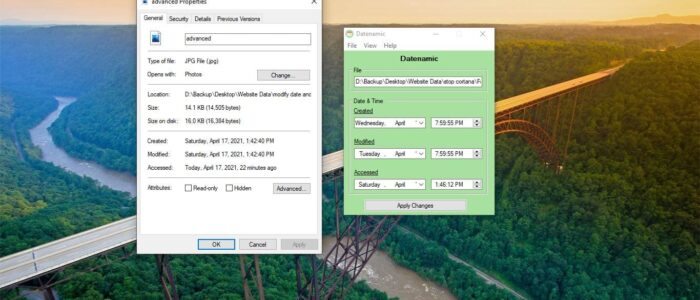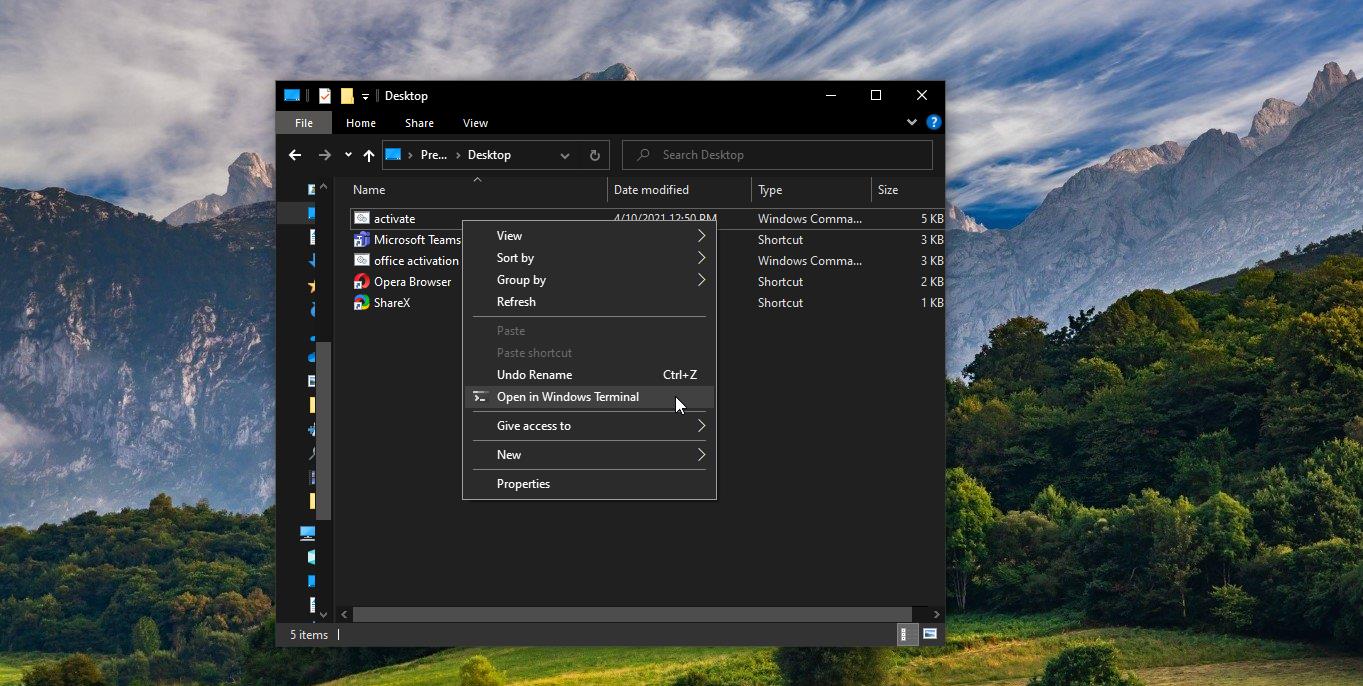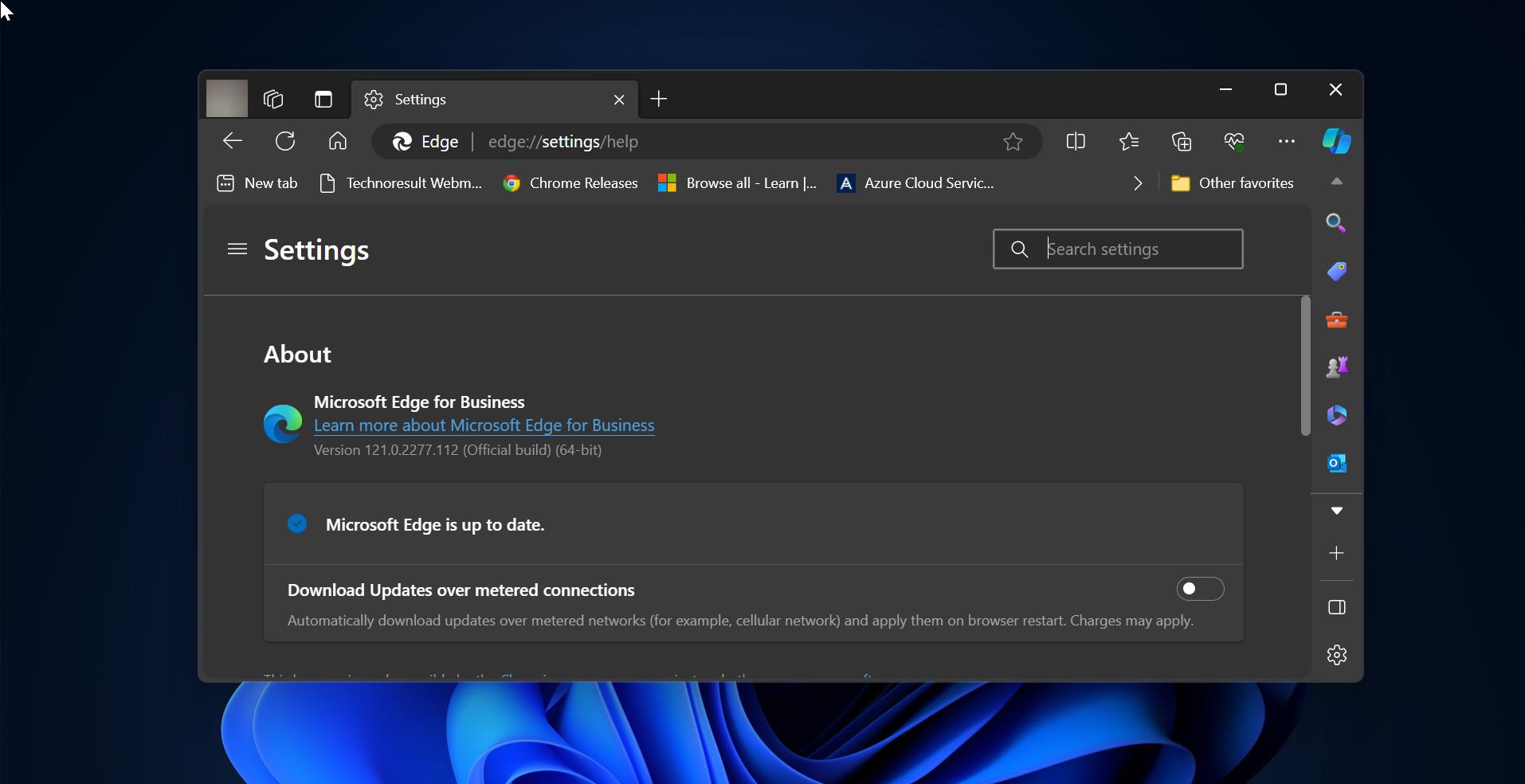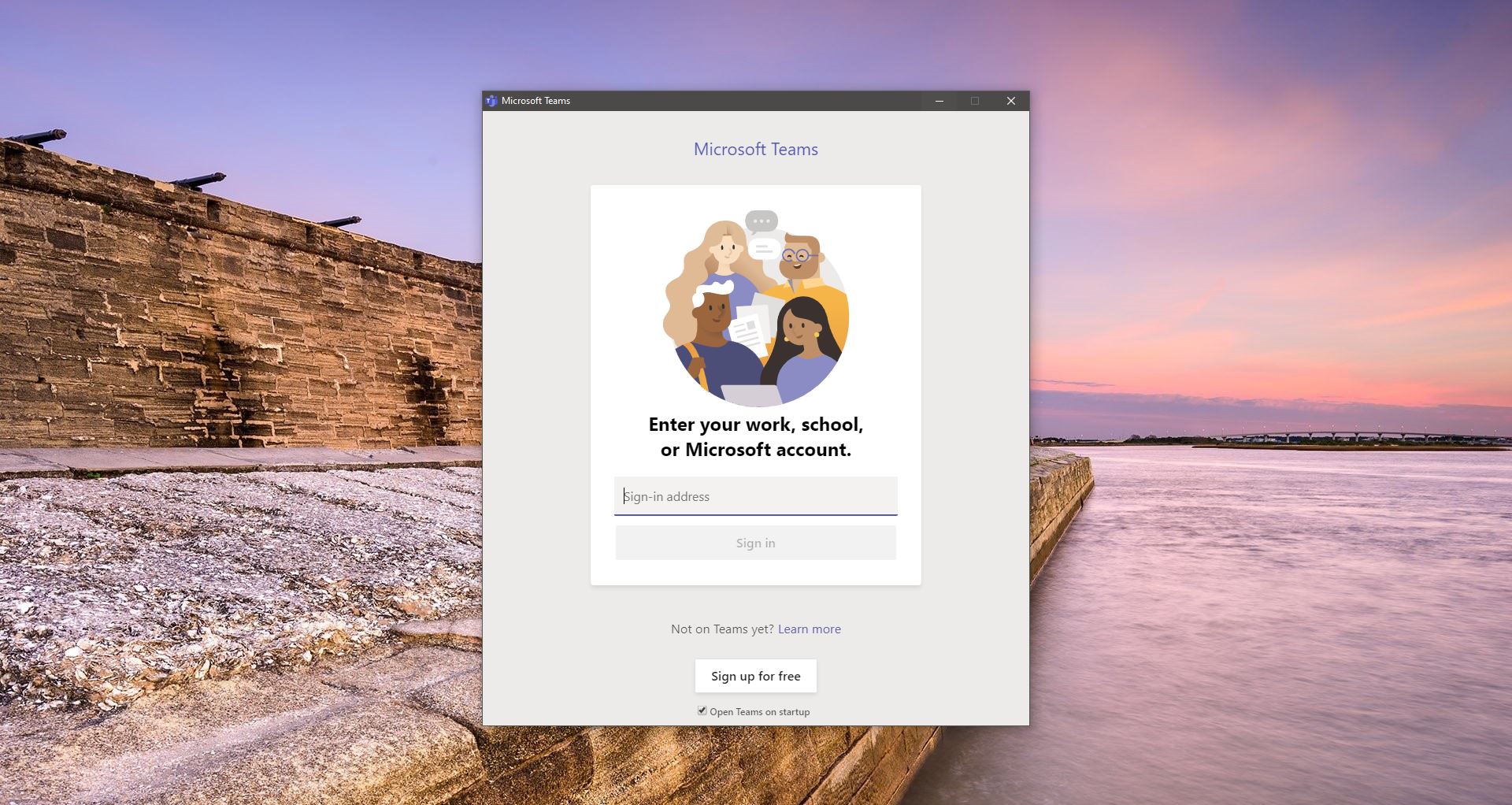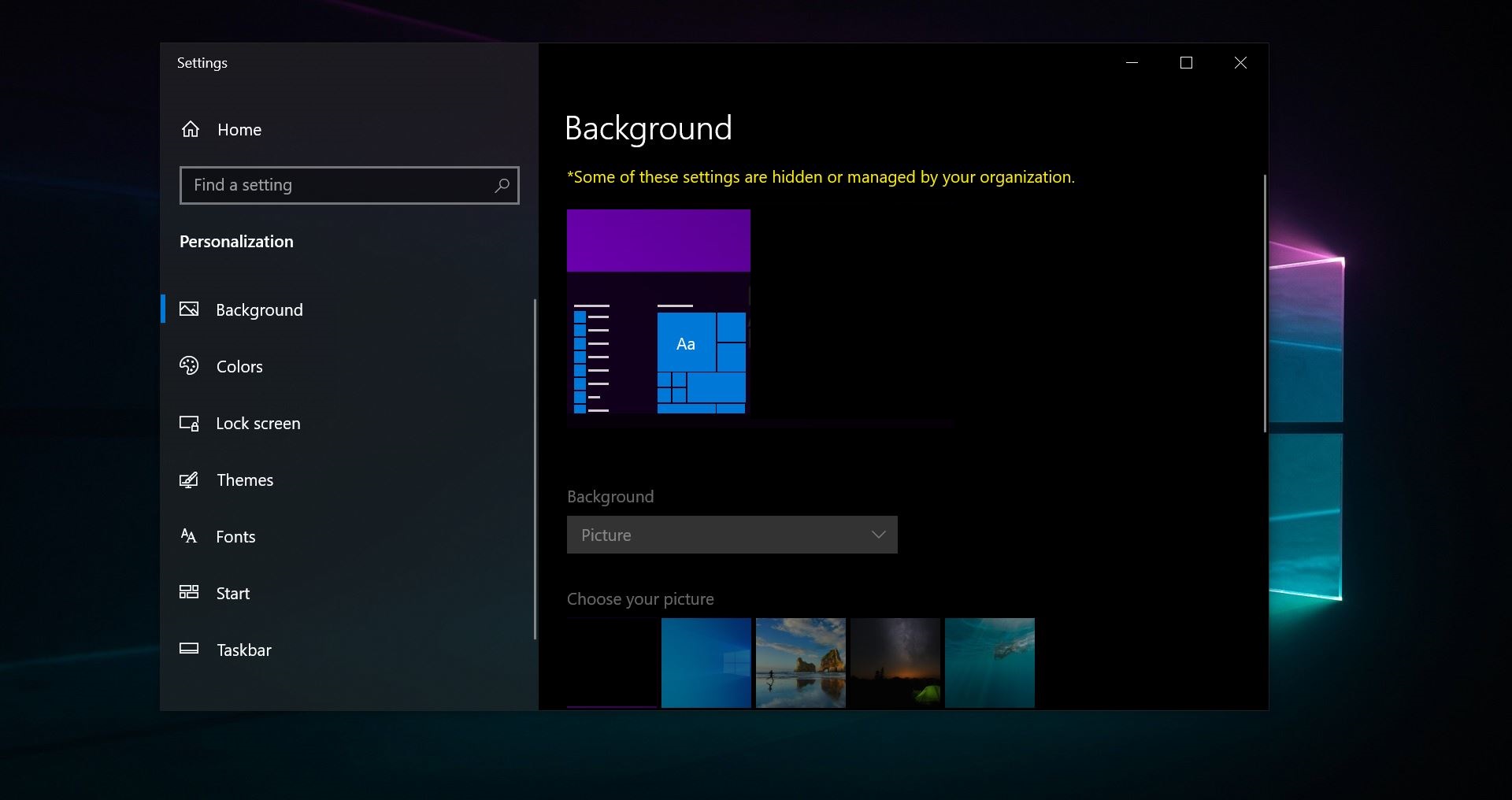In windows the files are managed by File Explorer, File Explorer is the GUI application used by the Windows operating system to manage files easily. Each time when you create a File or download a file from the internet it shows the created date in that file properties. Generally, file properties are the settings of an object on a computer, you can highlight and right-click on any file and choose properties to view all the information about that file. Or you can directly click on any file and press Alt + Enter, this keyboard shortcut opens the file properties window. The file properties window shows you information like the type of file, the size of the file, the Created Date, and when you last modified it. These Dates are common for all file systems.
File Created: This is the date the file was actually created on that Partition or Volume, and this date does not change when working normally.
File Modified: This date shows the Modified date of that particular file, for example if you are editing word or excel the modified date would keep change.
File Accessed: This date shows when you accessed that file last, like simple open, or any other simple access.
As I mentioned above the file created date can’t by modify, this date is constant. In this article, we are going to guide you to Modify Date and Time attributes of files and folders.
Modify Date and Time attributes of files and folders:
In Windows, there is no direct option to modify the date and time attributes of any file. If you want to modify then you have to edit that particular file. But using third-party tools you can easily modify the date and time attributes of any file or folder.
There are many third-party tools and software’s available on the internet to modify the date & time attributes. But here we have shown one of the best tool to Modify the date and time of any files or folders.
Modify Date and Time attributes Using Datenamic:
Datenamic is a Portable tool that is used to change the date & time attributes of any file type. Using this tool, you can change the date & time of files like Images, Videos, Documents, and Folders. Also, this tool allows you to change the Created, Modified, and Accessed Date & time. This tool is very portable and easy to use.
Features of Datenamic:
- Change the date & time attributes for absolutely any file type, including folders.
- Super easy to use.
- No install required, fully portable and can run from a USB.
- Completely free to use.
- Drag and Drop feature makes easy to select the files.
How to Use Datenamic?
First Download the Datenamic tool from Loop and Key Official link.
Once you download just double-click on it and launch the tool.
Next Click on the View option from the menu tab and choose Advanced, now you can see the Created, Modified, and Accessed date & time.
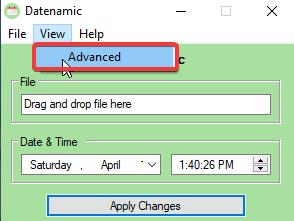
Just Drag and Drop any file into the Datenamic.
Once you selected your file, next choose the date & time of Created, modified or accessed filed.
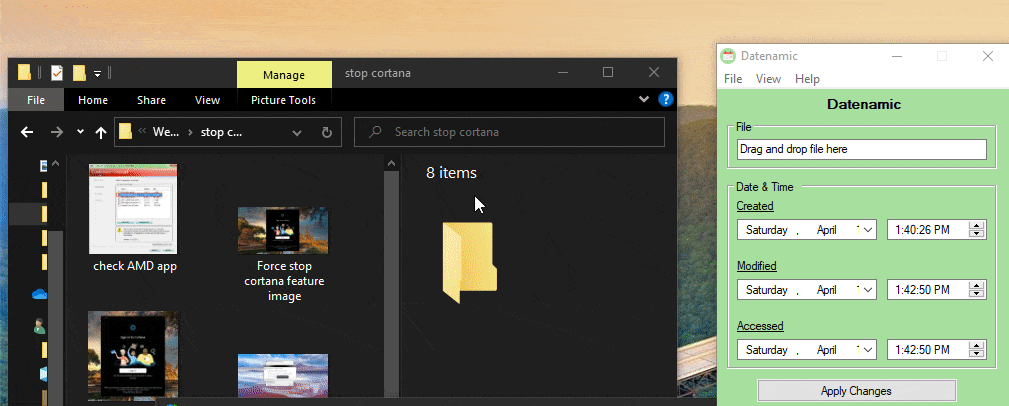
After selecting the date & time, click on Apply Changes. Now you will get one confirmation message from Datenamic.
Resource Link: Loop and Key.
Read Also:
How to Display the time in Windows 11 Calendar flyout?