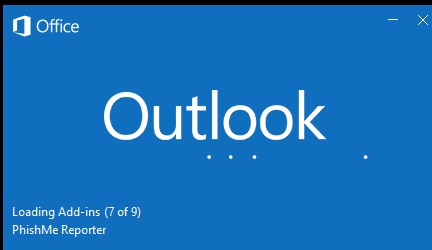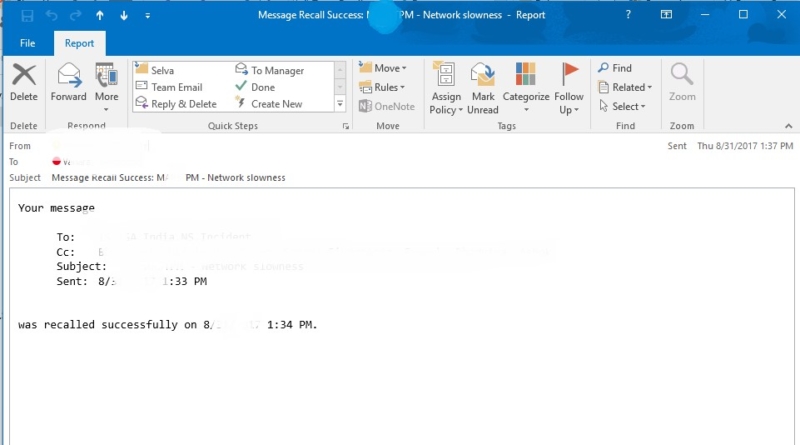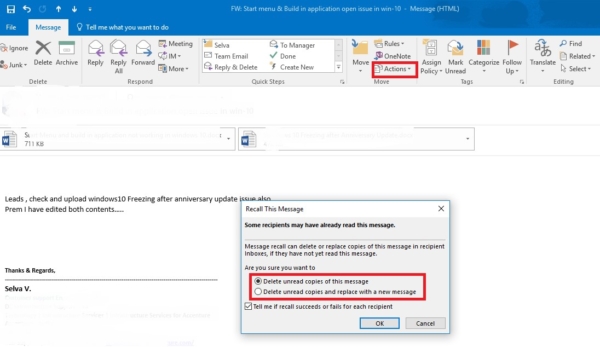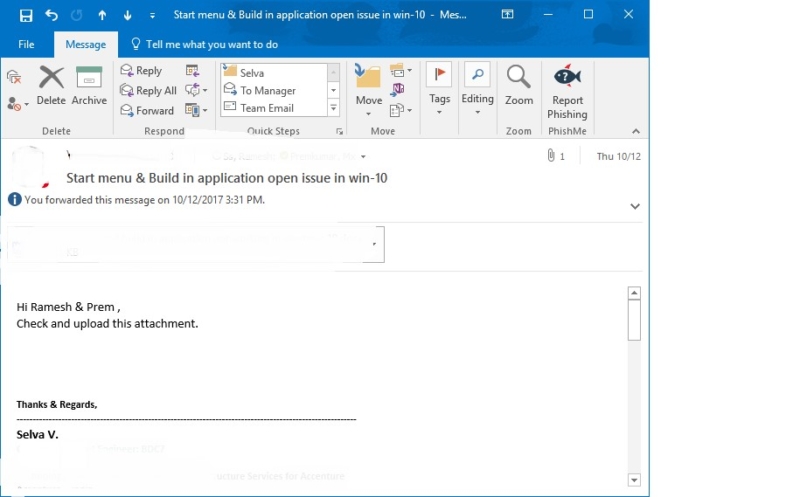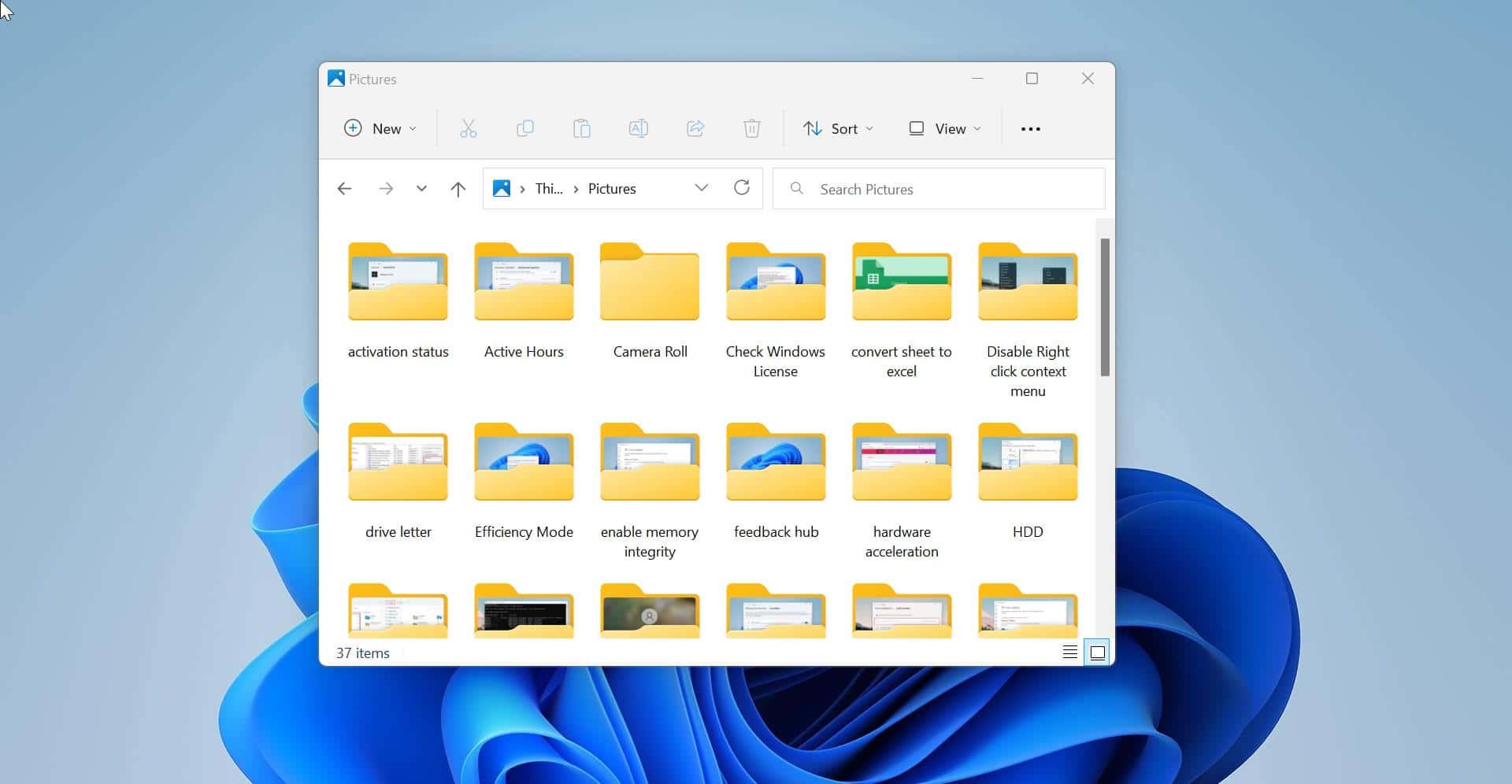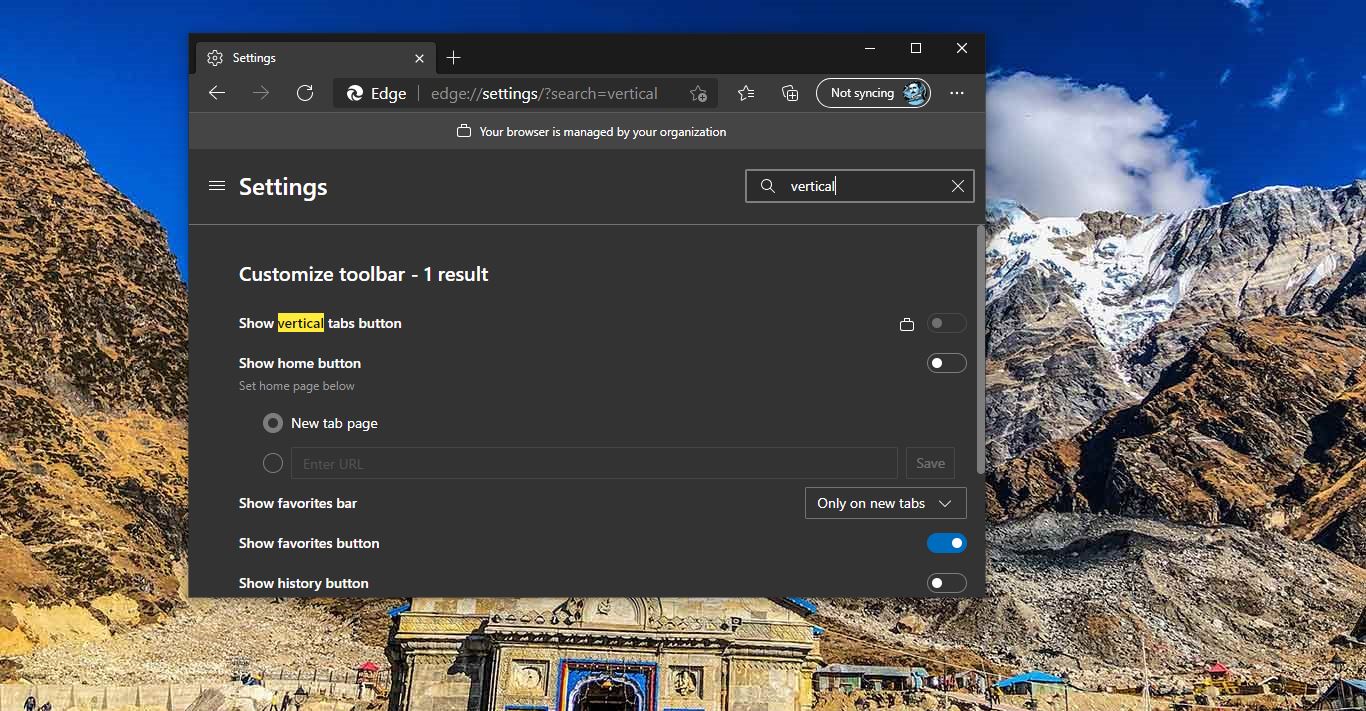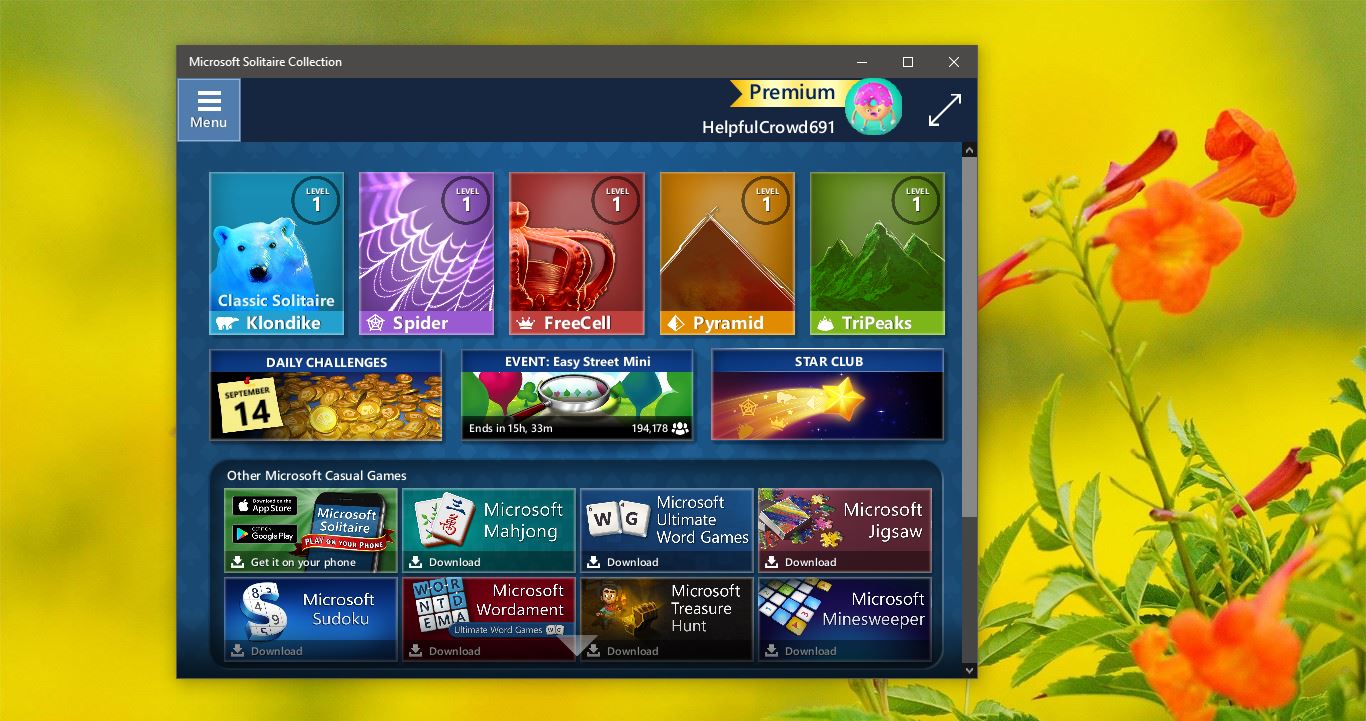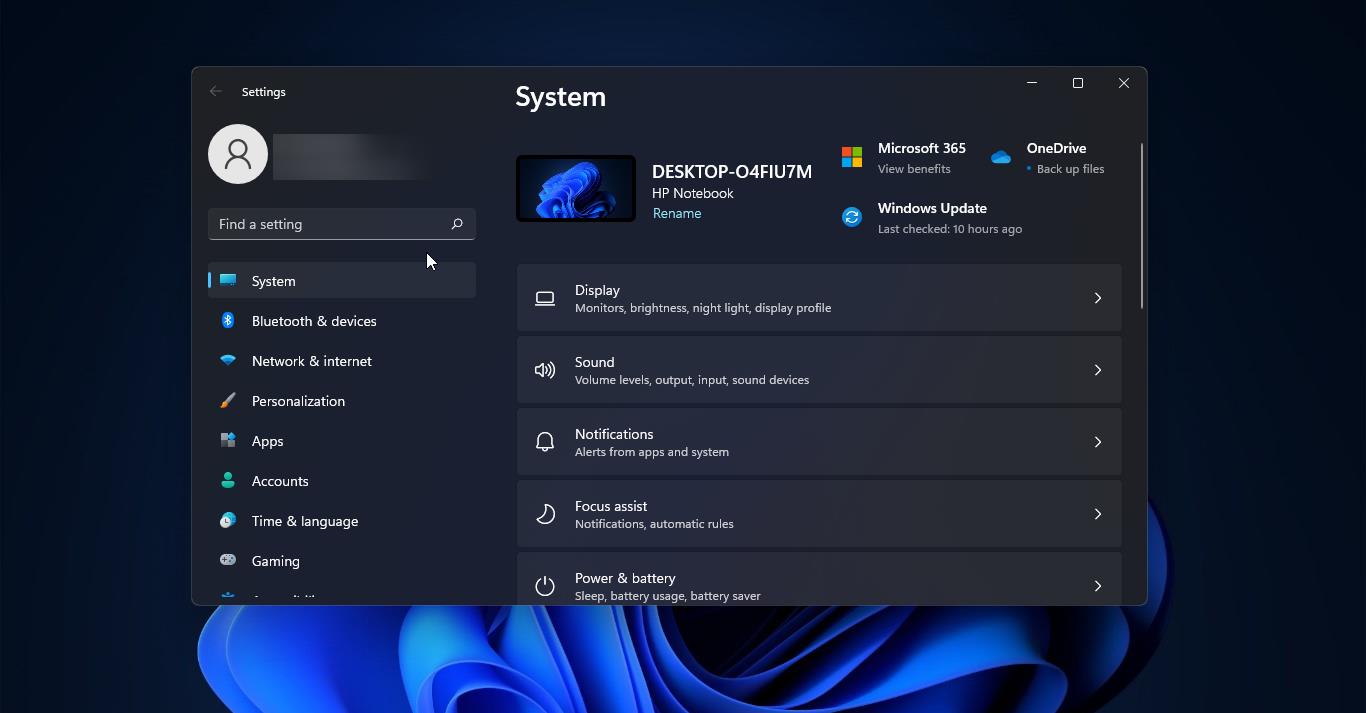If you send an email by accident and realize that it contained the wrong information or email address, then you can try to recall the message from the recipients by using the Recall This Message built-in feature in Microsoft Outlook2016. The message recall feature lets you recall, replace, or delete messages that you have sent. This article will guide you to Recall sent Mails in Outlook. Message recall is not successful if one or more of the following conditions are true:
- The recipient is not using Outlook.
- The recipient is not logged on to the mail service provider.
- The recipient is using Cached Exchange Mode and is working offline.
- The original message is moved from the Inbox. This can occur when rules are used.
- The original message is opened first and marked as read. This can occur when the message is displayed in the Preview Pane or Reading Pane.
Recall sent Mails in Outlook:
Follow the below-mentioned instructions to Recall sent Mails, The instructions in this article apply to Outlook 2019, 2016, 2013, 2010, 2007; and Outlook for Microsoft 365.
- Locate the Sent Items folder.
- Open the message that you want to recall or replace.

- Click Actions on the ribbon or menu, and then click Recall This Message
- Enable the Delete unread copies of this message option to recall the message. Or, enable the Delete unread copies and replace with a new message to replace the message with a new one.
- To receive a notification about the success of the recall or replacement, enable the Tell me if recall succeeds or fails for each recipient.
- Click OK. If you choose the Replace option, type your new message, and send it.