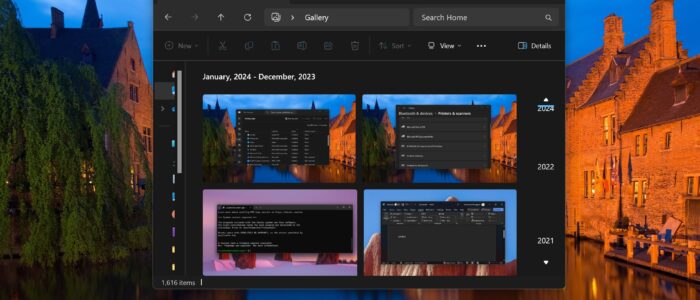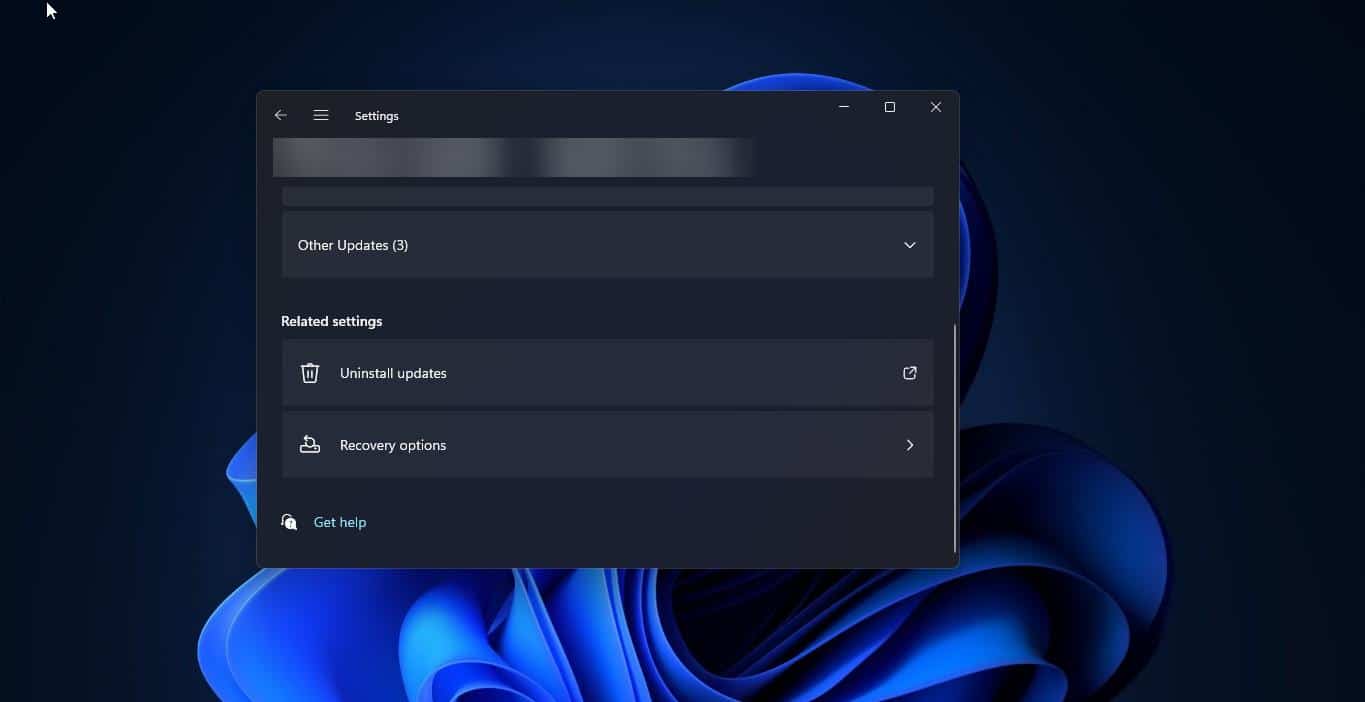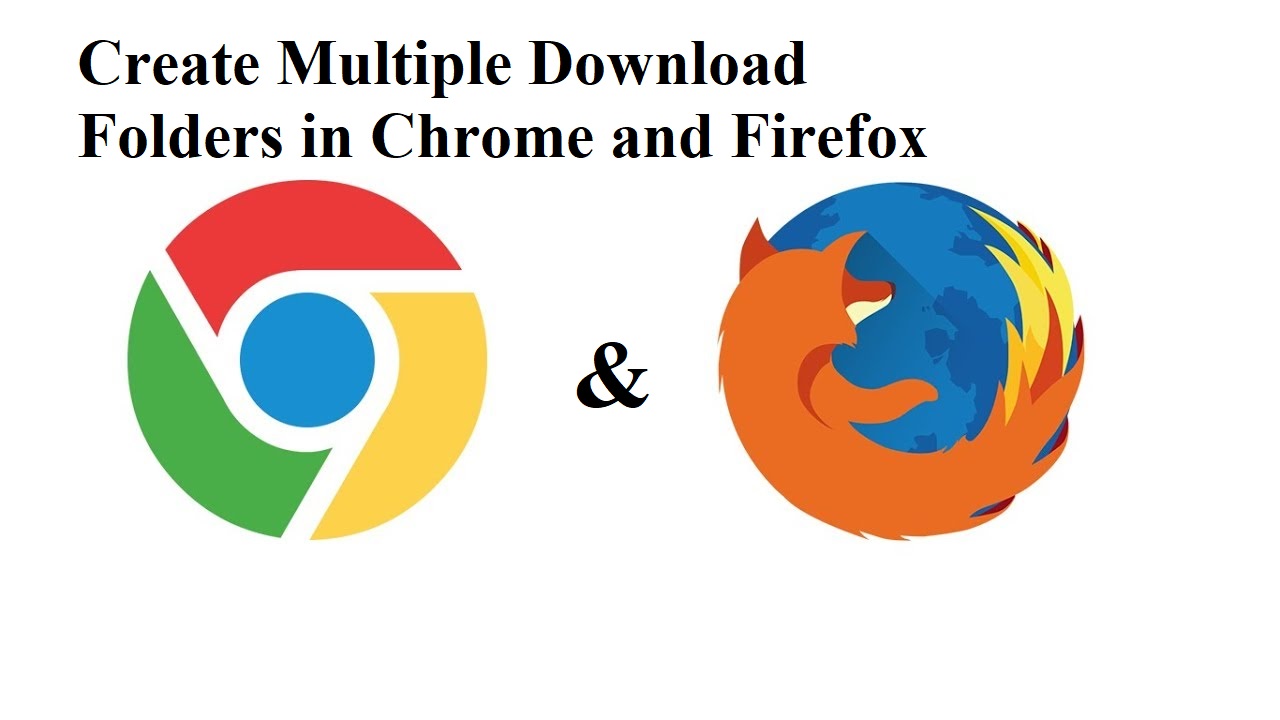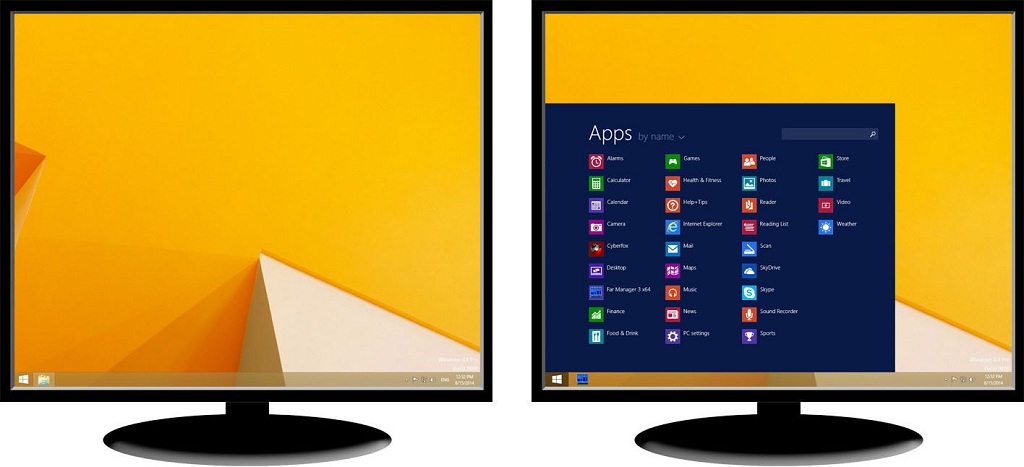In Windows 11 Gallery is a new feature that Microsoft has recently introduced in File Explorer, Gallery offers a convenient way to access and manage your photo collection without opening a Photos app or any third-party Gallery apps. You can access all your Photos from the file explorer, with the timeline. The Gallery feature was first introduced in Windows 11 Moment 4 Update, this folder view will show all the Photos from your Pictures folder, it’s actually the same content you see in the All Photos view from the Photos app. This Gallery folder is located at the navigation pane in File Explorer. Gallery allows you to add additional folders to the collection so that you can easily access the Pictures from your favorite location. If you don’t want this feature and want to remove this Gallery folder from File Explorer, this article will guide you to Remove Gallery from File Explorer in Windows 11.
Remove Gallery from File Explorer in Windows 11:
There is no direct option or setting available to remove the Gallery folder from the File Explorer, here we are going to use Registry tweaks to remove the Gallery.
Remove Gallery from File Explorer for Current User:
Open the command prompt in elevated mode, click on the start menu and search for Command Prompt, right-click on it, and choose Run as Administrator.
Enter the following command in the Command Prompt.
reg add “HKEY_CURRENT_USER\Software\Classes\CLSID\{e88865ea-0e1c-4e20-9aa6-edcd0212c87c}” /v System.IsPinnedToNameSpaceTree /t REG_DWORD /d 0
This Command adds the registry key and it will remove the Gallery from the File Explorer, if you see “The Operation Completed successfully” close the command prompt and restart your system once.
In case you change your mind and want to bring back the Gallery folder, then run the following command in the elevated Command Prompt.
reg add “HKEY_CURRENT_USER\Software\Classes\CLSID\{e88865ea-0e1c-4e20-9aa6-edcd0212c87c}” /v System.IsPinnedToNameSpaceTree /t REG_DWORD /d 1
Restart your system once the command executes successfully, the Gallery will appear in the navigation pane.
Remove Gallery for All Users:
Open the Registry Editor and navigate to the following Registry path.
HKEY_LOCAL_MACHINE\SOFTWARE\Microsoft\Windows\CurrentVersion\Explorer\Desktop\NameSpace_41040327\{e88865ea-0e1c-4e20-9aa6-edcd0212c87c}
Right-click on the {e88865ea-0e1c-4e20-9aa6-edcd0212c87c} Registry key and choose Delete, Confirm the Delete operation with Yes.
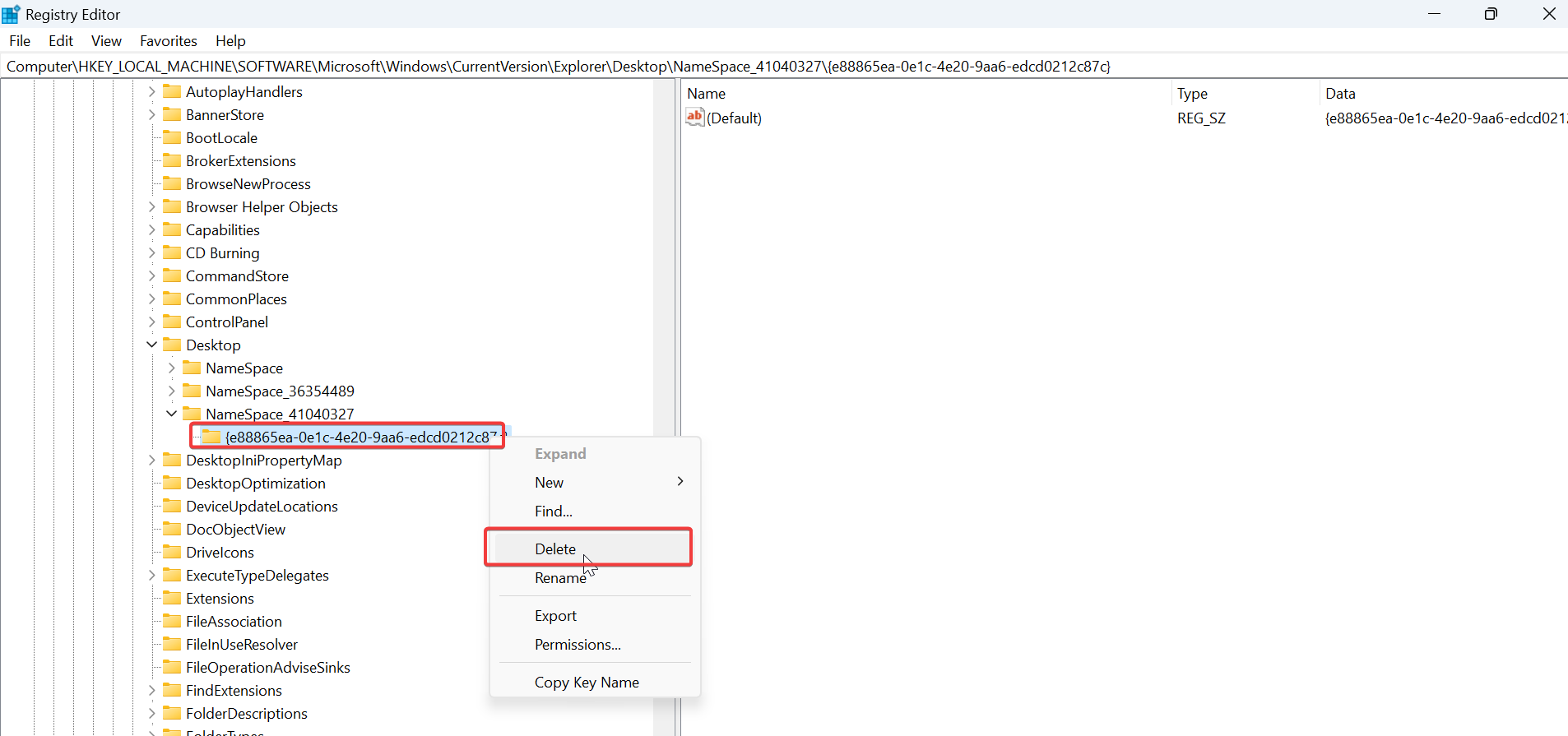
That’s it you have successfully removed the Gallery folder from File explorer.