Taskbar is an element of an operating system located at the bottom of the screen which has various purposes. It allows you to locate and launch programs through the start and the start menu or view any program that’s currently open. The taskbar is first introduced in Windows 95 and it included in almost all the versions of windows. Windows 10 taskbar includes from left to right the start menu button, Cortana search box, Task View, quick launch bar, taskbar buttons, and notification area. You can move the taskbar to any side of the windows, before moving, make sure the taskbar is not Locked. To unlock the taskbar right-click on the taskbar and choose Lock the Taskbar. This helps you to customize your monitor view. If you are using a dual monitor setup then this article will help you to enable taskbar on dual monitors in windows 10.
Enable taskbar on dual monitors:
By default, if you connect dual monitor windows 10 allows you to show the taskbar on both the monitors if you have a Dual Monitor setup. In this article, we will show how to duplicate the taskbar on the second monitor. To do this window 10 offers you a lot of customization options. First, make sure you are connected to the dual monitor, and it’s working fine.
Right-click on the Taskbar and choose Taskbar settings. Scroll down until you see Multiple Display, Under Multiple display toggle the Switch on for show taskbar on all displays.
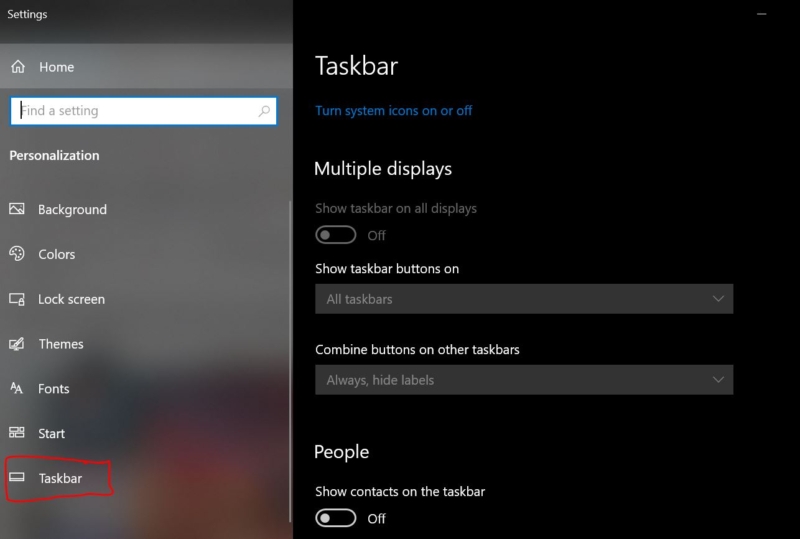
Once you enable this option, you can see the Taskbar on all the monitors. Also, you can further customize the Taskbar on your second monitor using the Show taskbar buttons on options that given below.
All taskbars: All taskbars option show app icon for the taskbar on the second monitor, click the drop-down menu under show taskbar button on, and choose All taskbars.
Main taskbar and taskbar where windows is open: This option show the app icon only on the main windows and where the window is open.
Taskbar where the windows is open: This option moves the app icon where the window is active.
The better way to understand is to switch between these options one by one. There is one more customization option is available, which is Combine buttons on other taskbars option, this option allows you to view and access the open apps as tabs instead of a button.

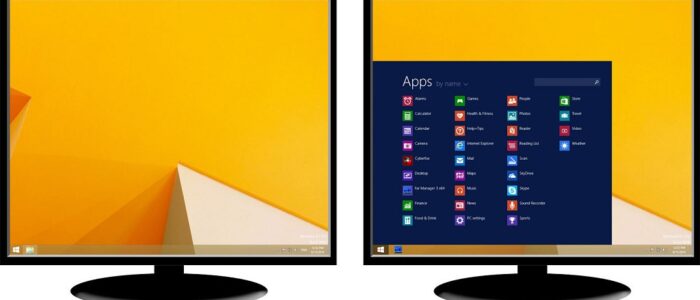
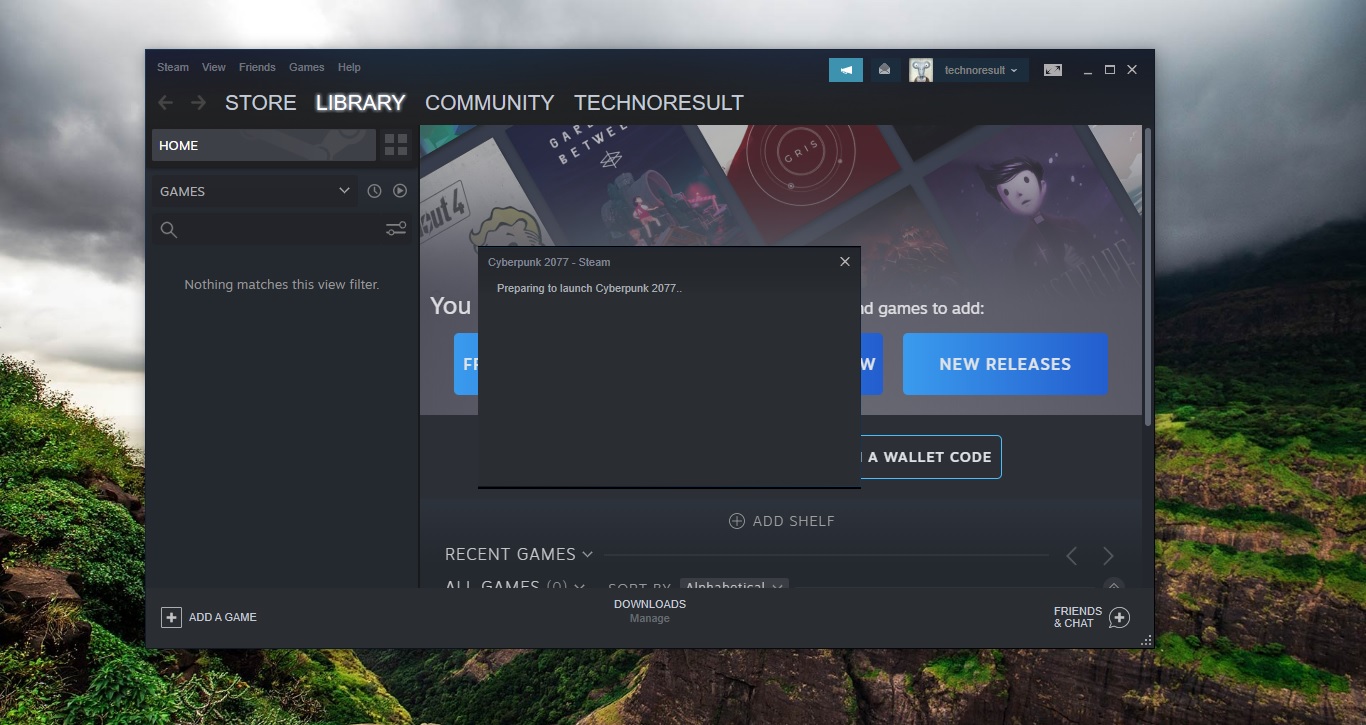
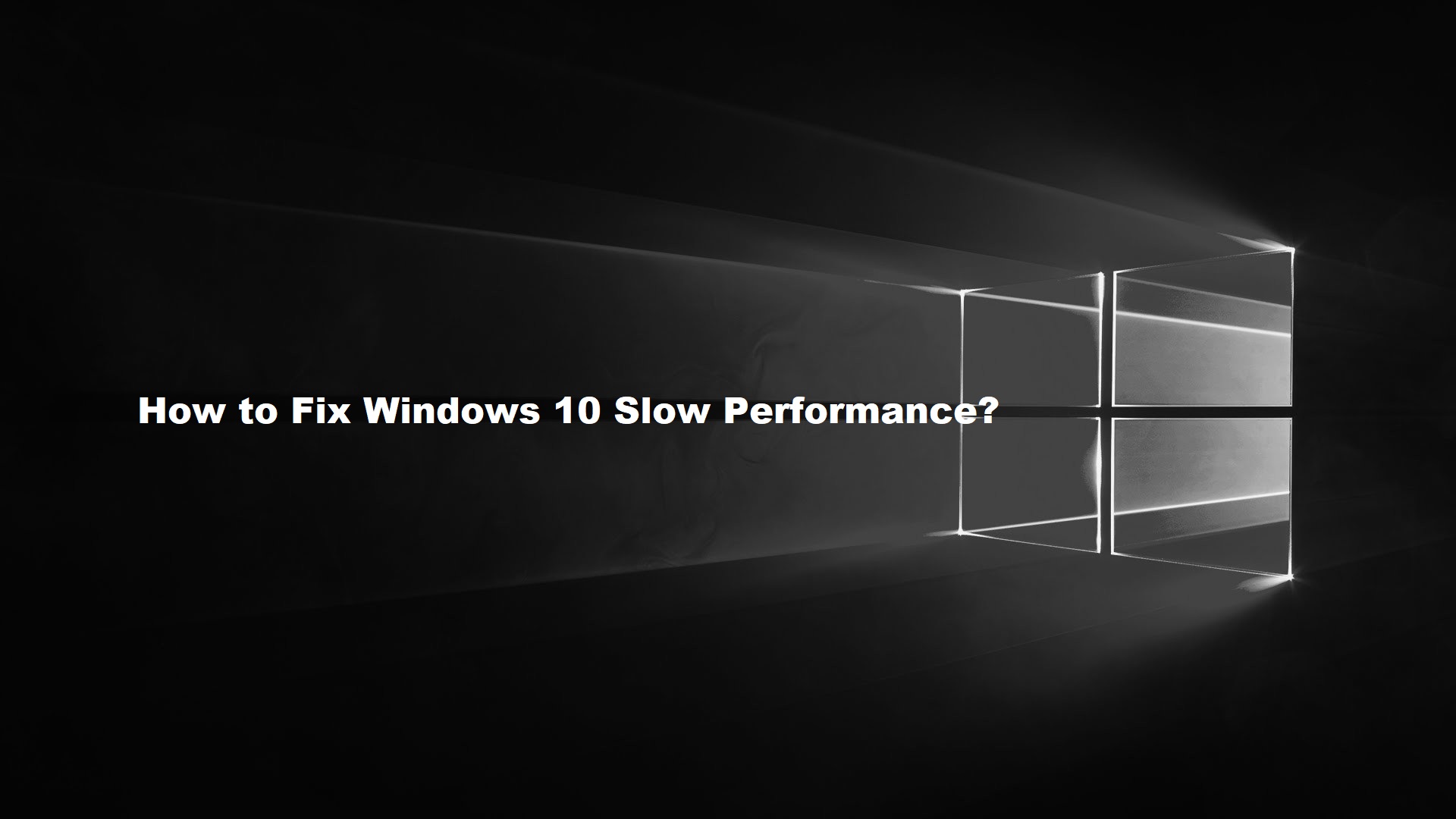
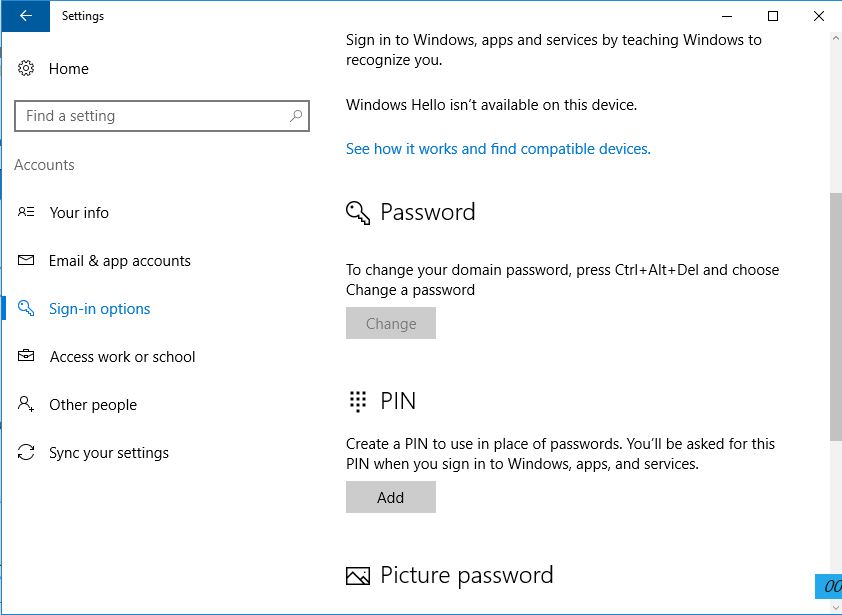
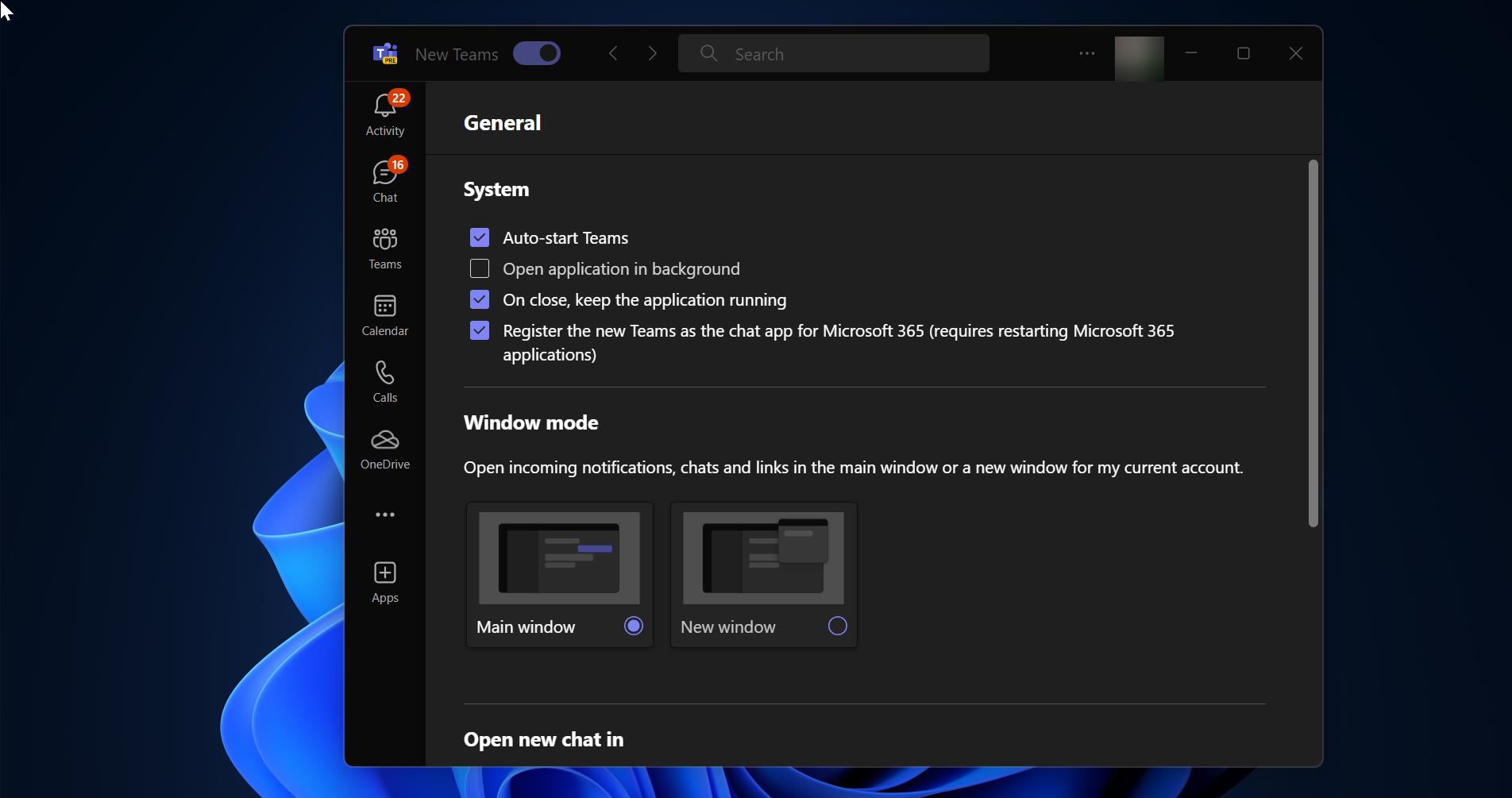
trying to get taskbar on both monitors, but in Settings/Taskbar, the Multiple Displays options are grayed out – iow, no options. need help