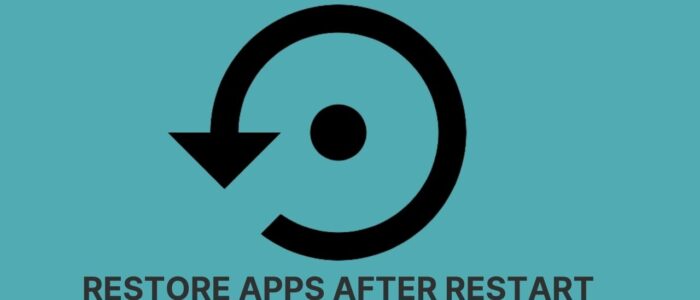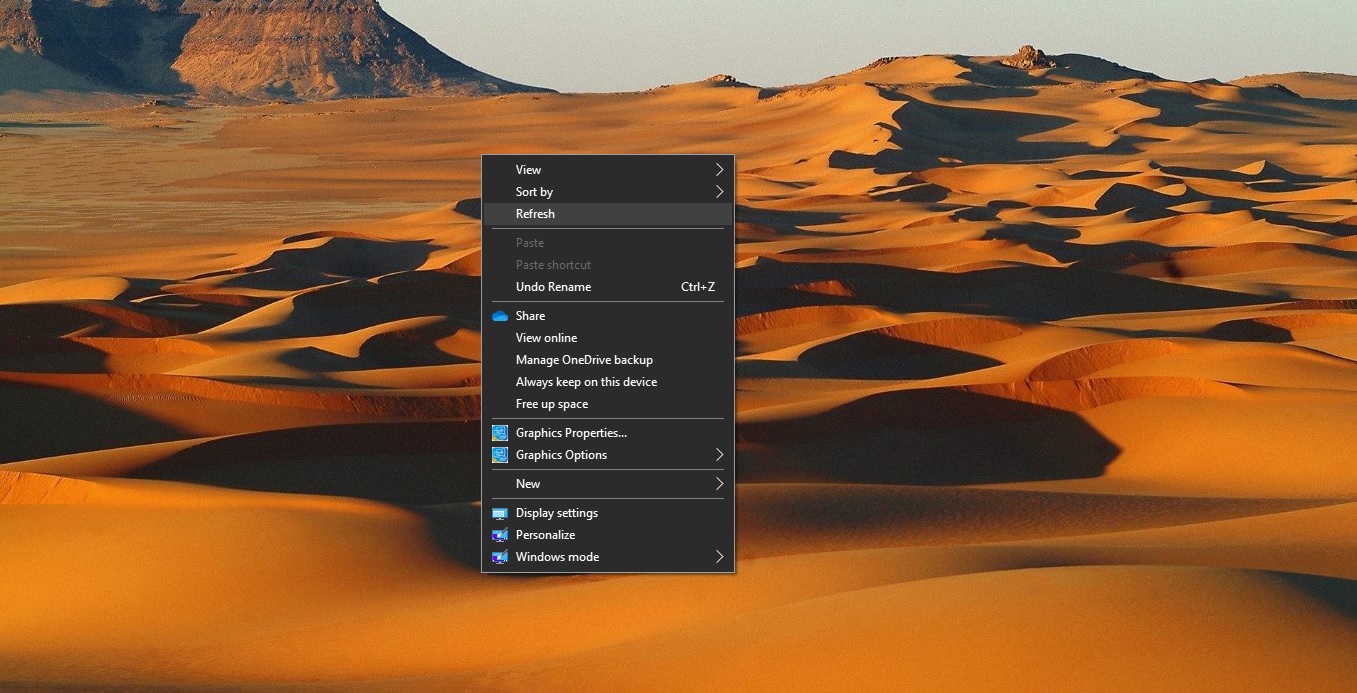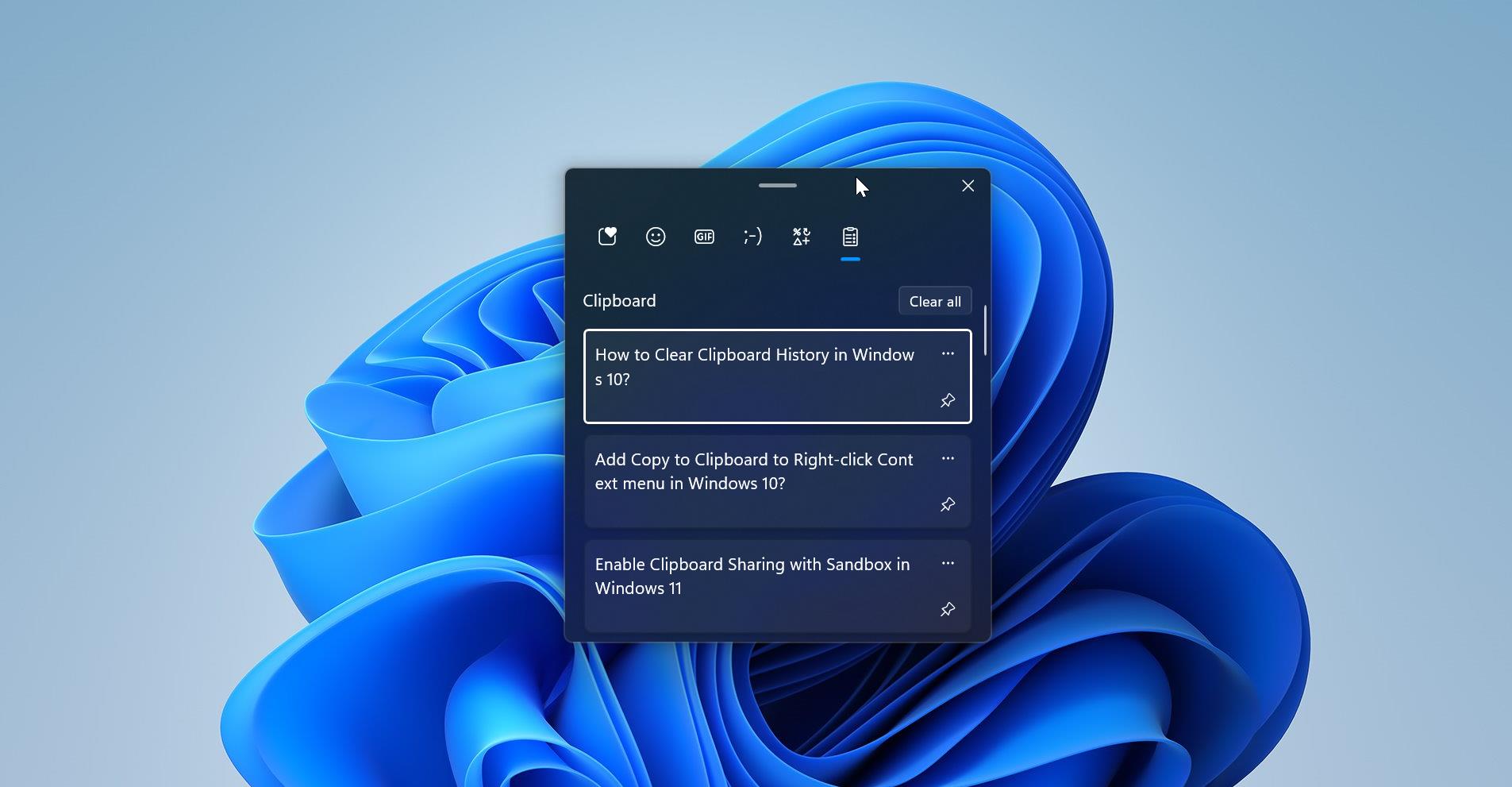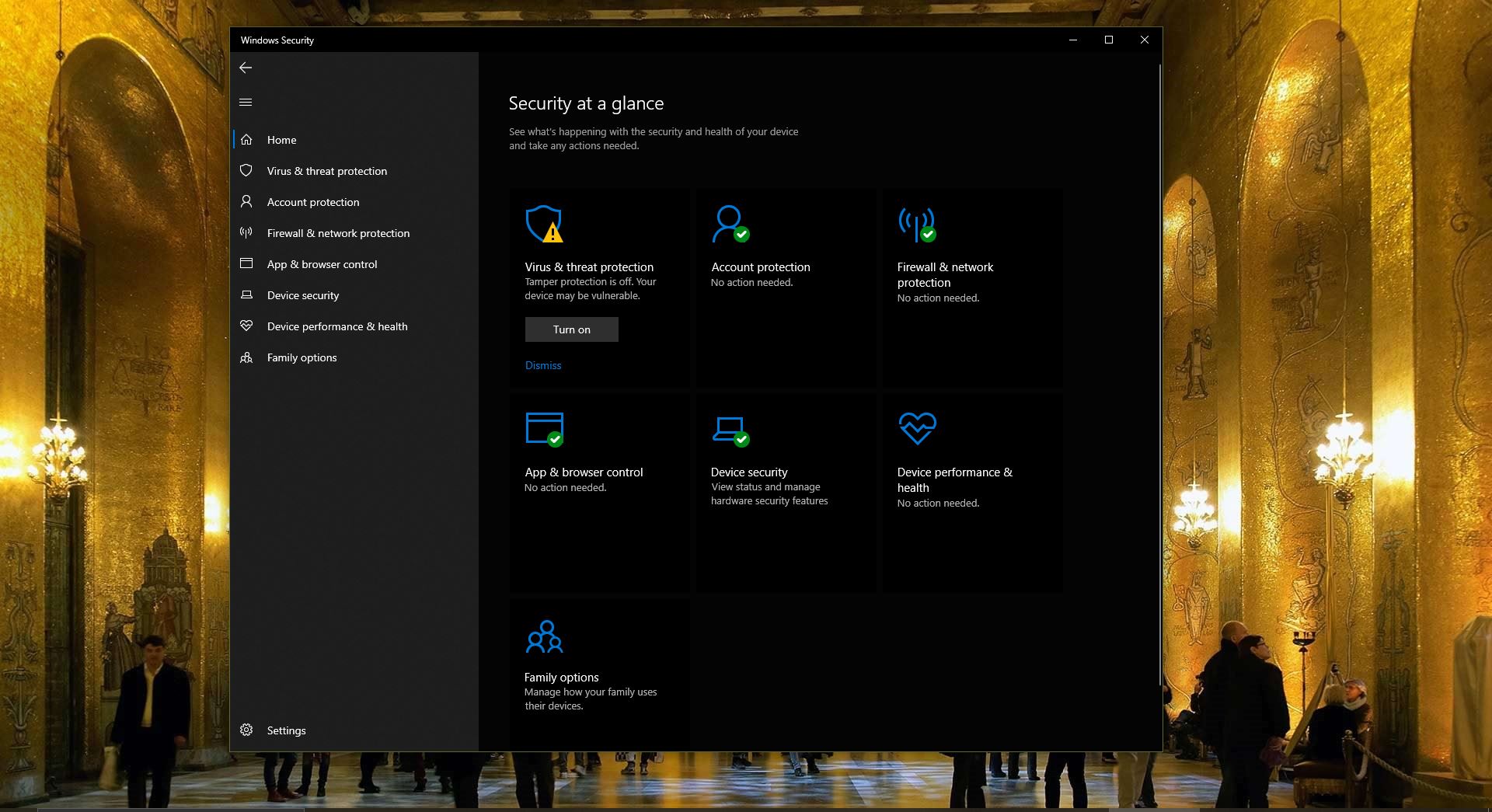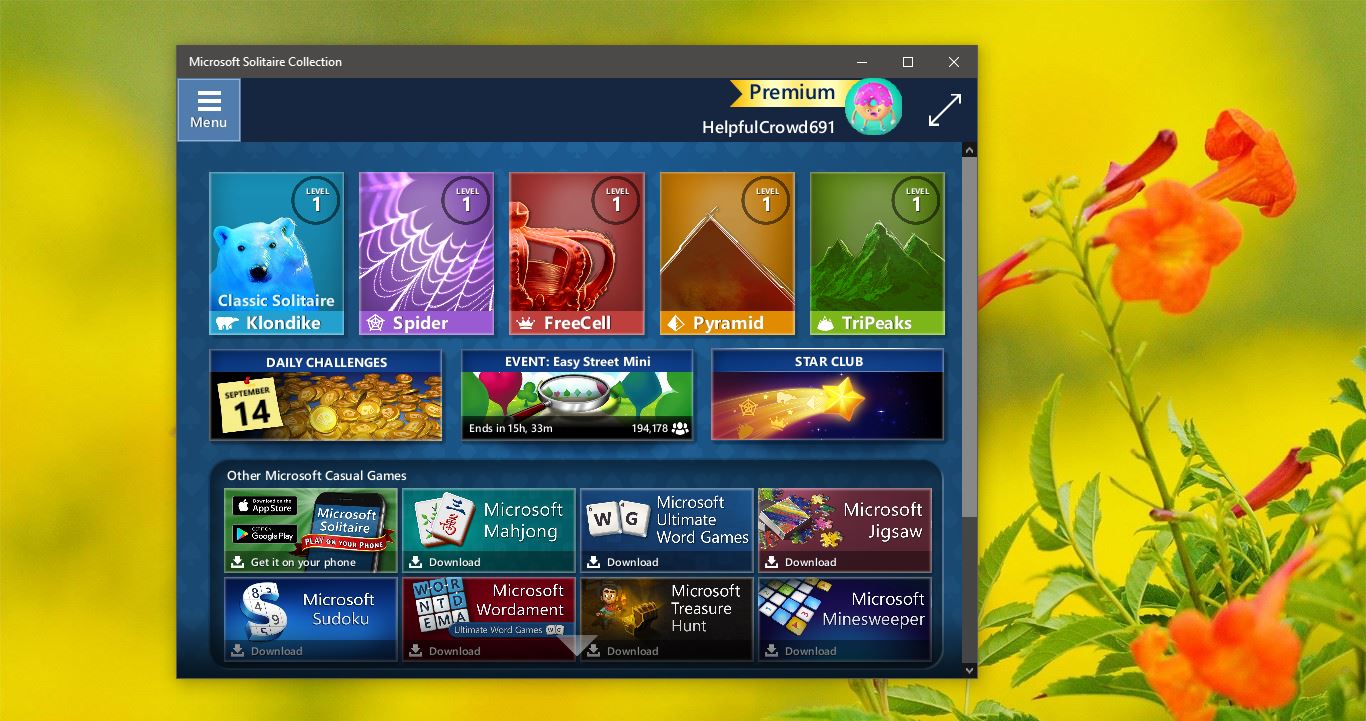Restarting your computer often will fix most of the problems, and there are a lot of benefits of restarting your computer. But most of the users don’t like restarting a computer, particularly while Working. Because while working we might have opened many applications like browser, work-related tools, word, excel, etc. Restarting your computer suddenly will close all the applications and all your unsaved data will be lost. Restarting will occur in many scenarios, and sometimes you would be forced to restart if the computer acts weird, running slow, freeze-ups, during error and etc. After the restart the only thing we care about is, to open all the apps and programs which we used before the restart. In Windows 10/11 you can automatically restore all running apps after a restart, in this article we are going to see how to restore apps after the system restart.
Read: Windows shutdown process Behind the scene?
Restore Apps after Restart in Windows 11:
In Windows 10/11 you can restore all the apps and programs after the restart by turning on the restore settings. The following method will only work if the apps have been made restartable by the developer. This won’t restart the programs that require the use of the Save feature.
Open Windows Settings by Pressing Windows + I and from the left-hand side click on the Accounts and from the right-hand side click on Sign-in options.
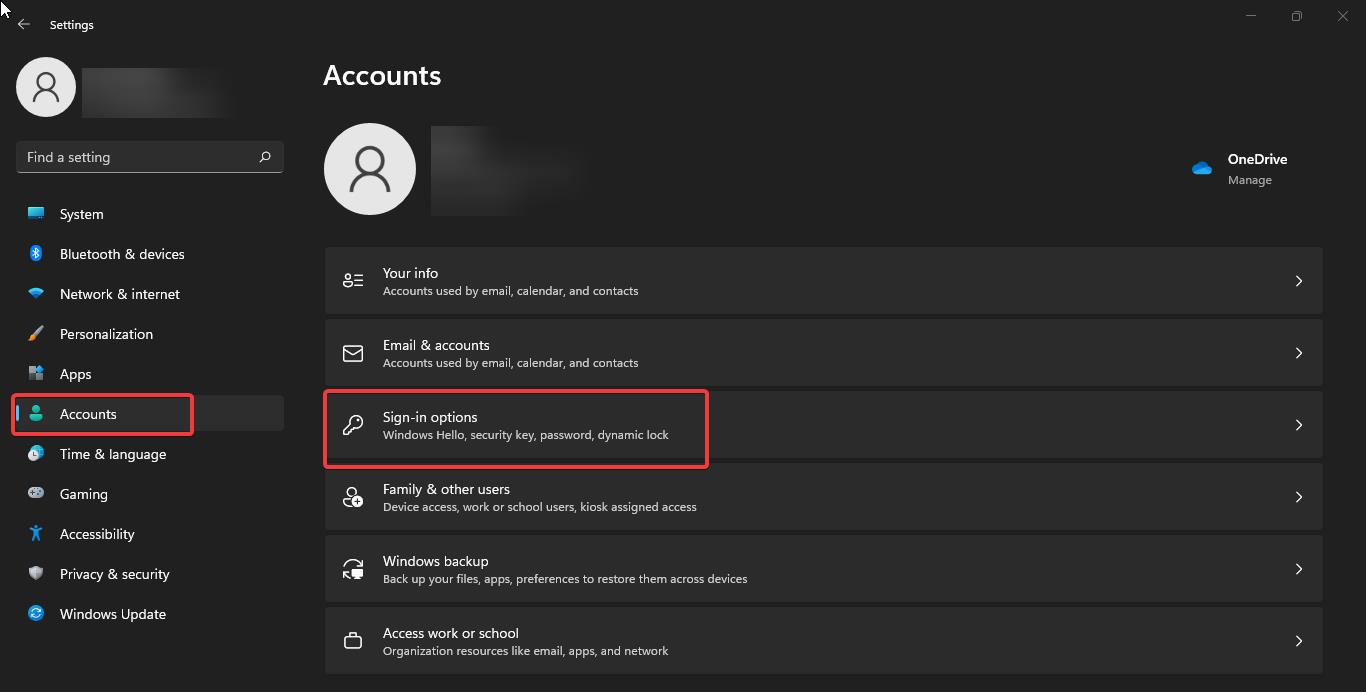
Under Sign-in options look for Additional settings, and enable the option Automatically save my restartable apps and restart them when I sign back in.
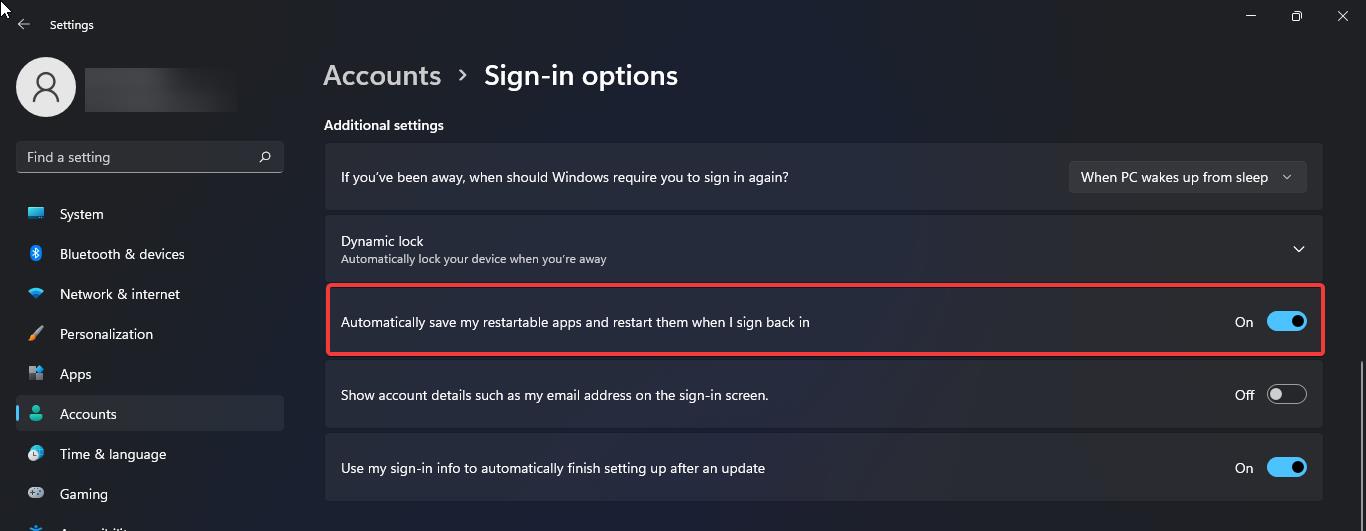
That’s it you have successfully enabled the option to restore the Programs after the restart.