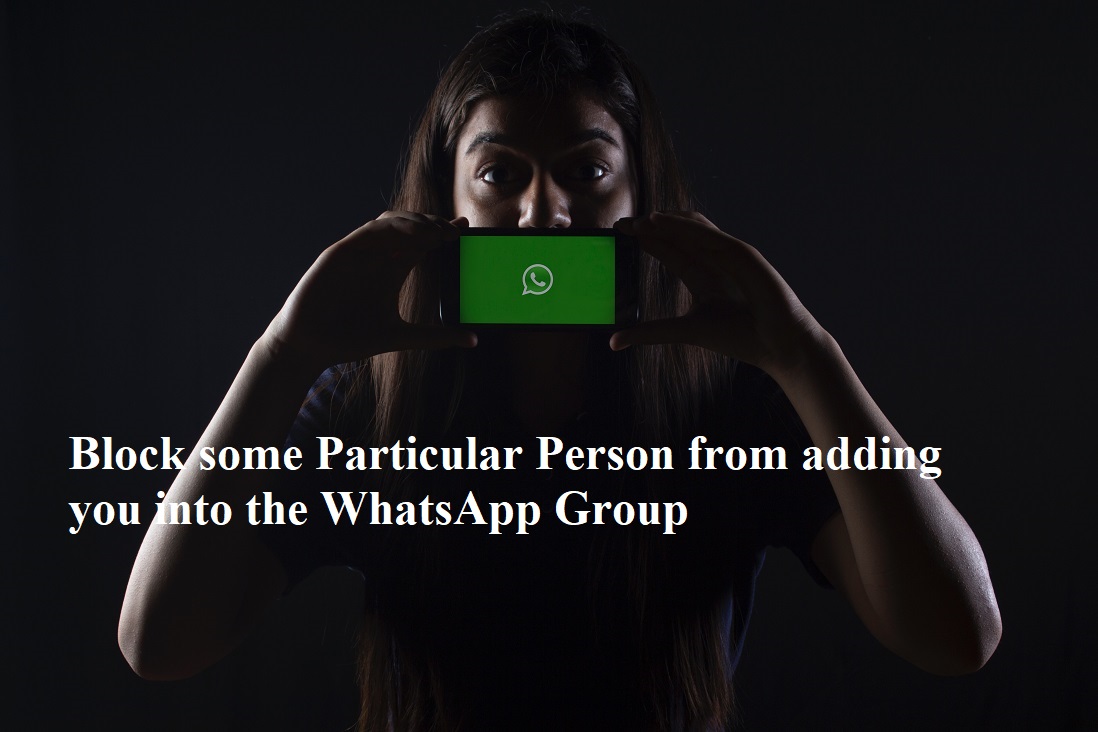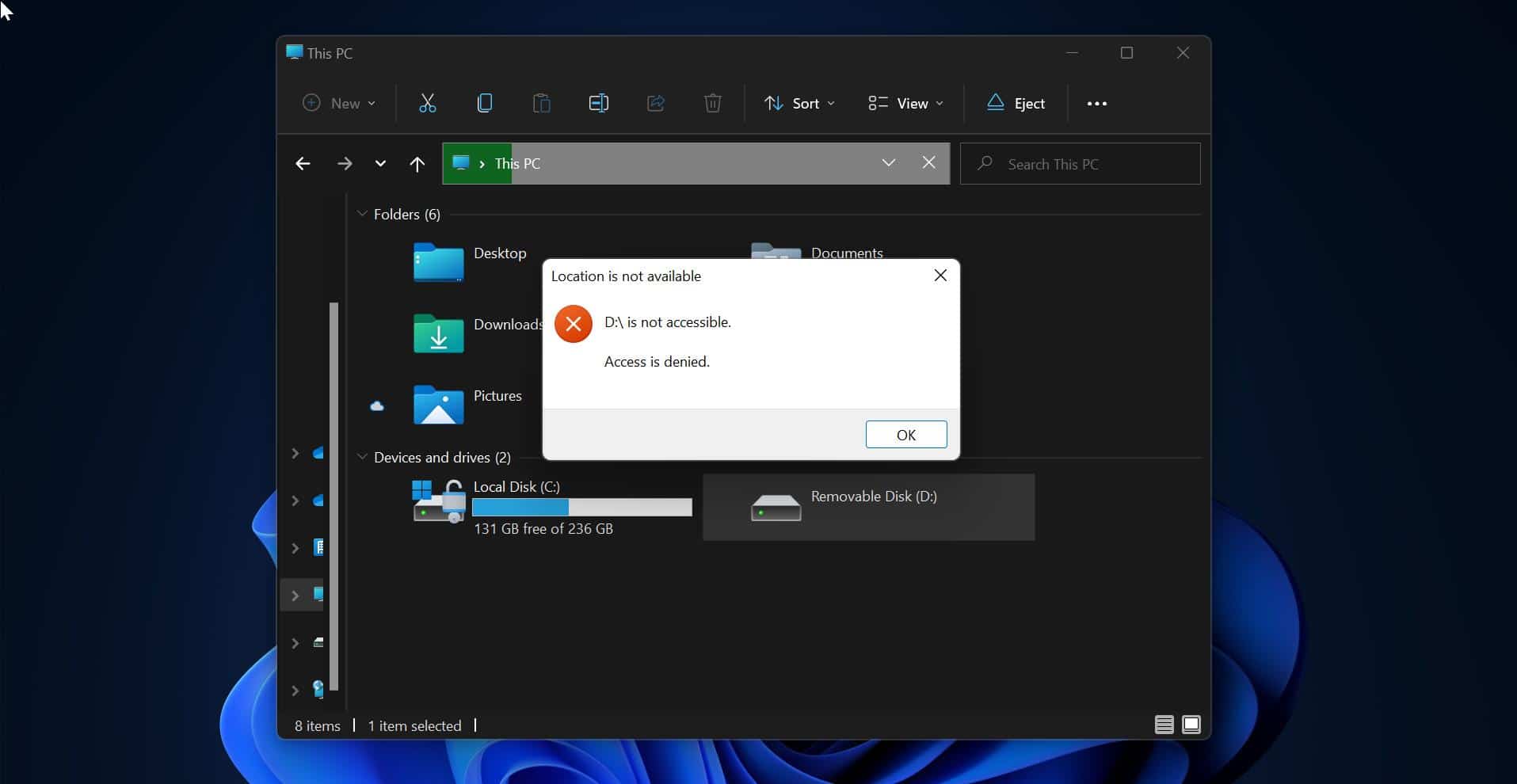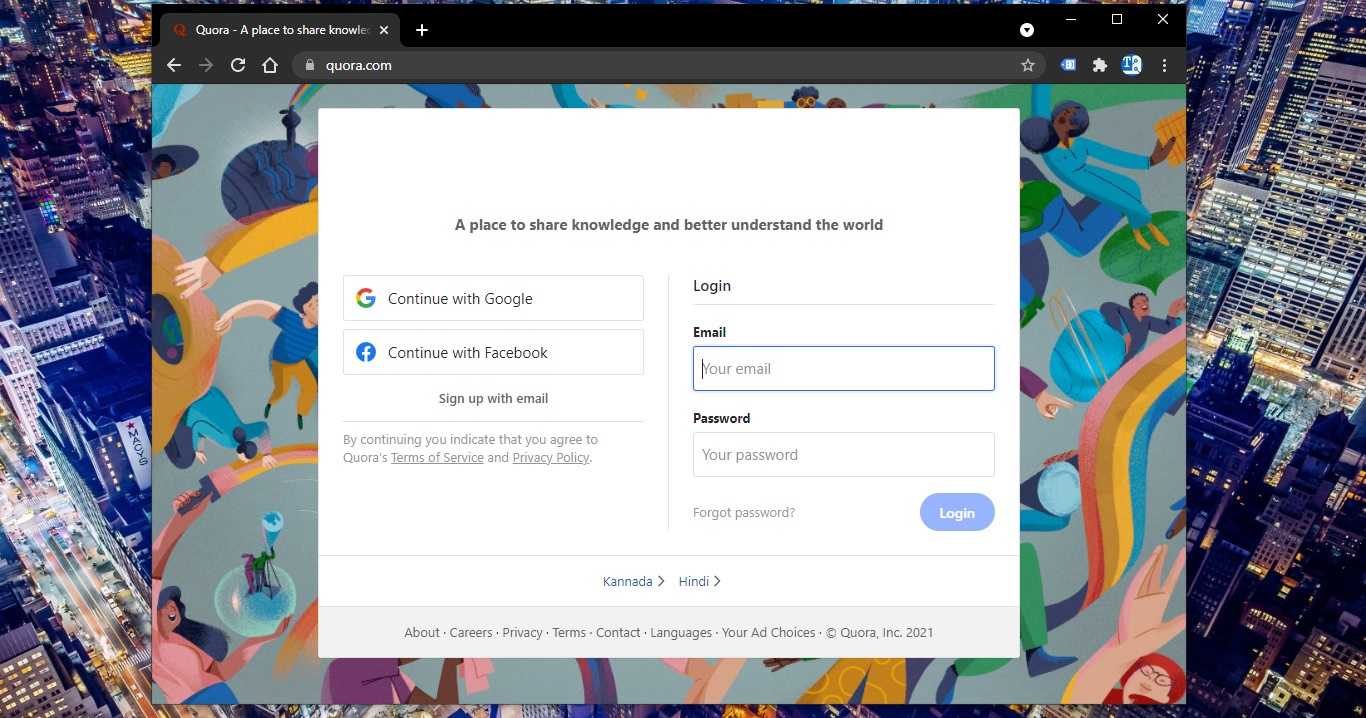Ever wonder why your friends always seem to know when your birthday is? Well, it’s probably because Facebook, by default, notifies them. While the constant stream of birthday wishes and notifications might be a bit overwhelming for some, fear not! If you’re looking to reclaim your privacy and hide your birthday on Facebook, this article has got you covered. You can disable the Facebook Birthday features to take control of your Privacy. Facebook doesn’t have the direct option to hide your Birthday, but you can control who sees your birthday. Follow the below steps to hide your Birthday on Facebook.
Safely Hide Your Birthday on Facebook:
Before Proceeding, first make sure your privacy settings is not connected to other Facebook-integrated apps or services, if it’s connected then your birthday still can be accessible. Modify the necessary adjustments to your privacy settings before proceeding to the further steps.
Launch any browser on your computer, open Facebook and login to it, click on your Profile drop-down menu from the top right corner, and click on your Profile icon.
Click on the About tab, Under the About page, click on Contact and Basic info.
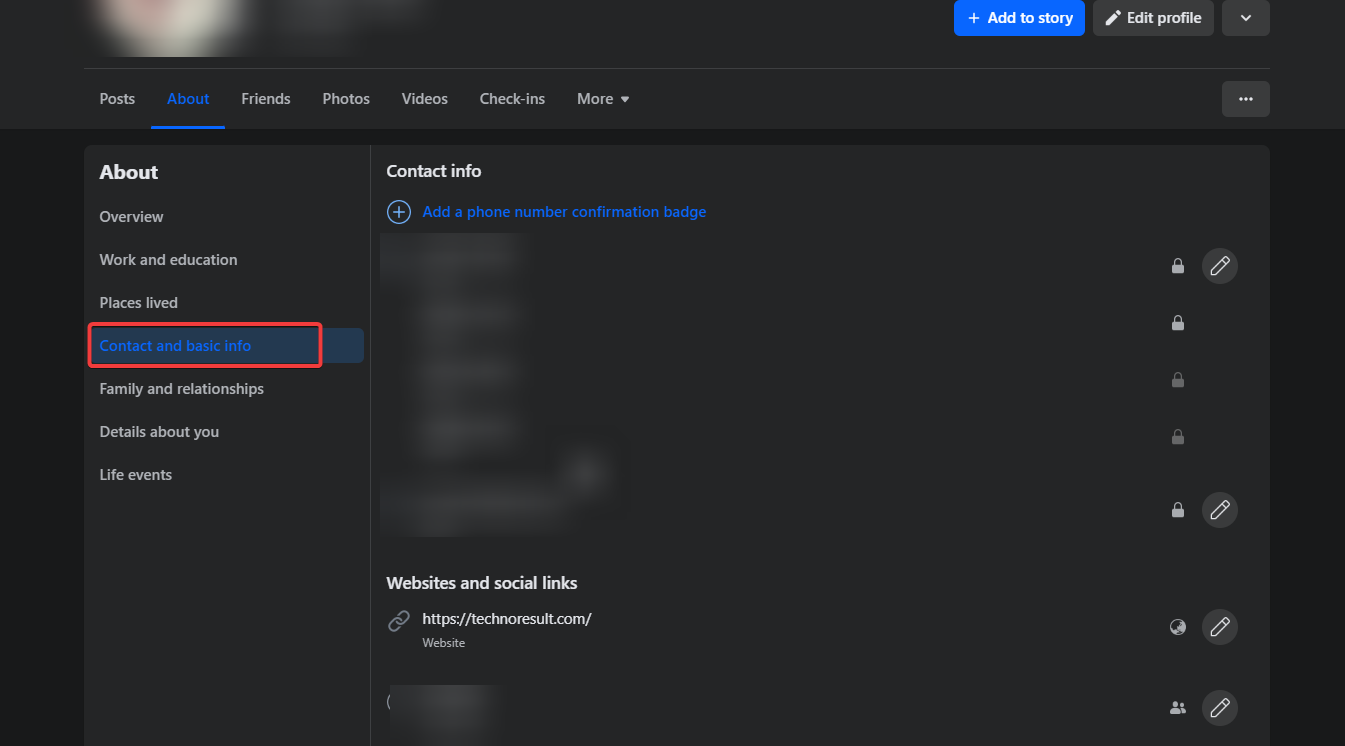
Under Basic info next to your birthday date, click on the audience icon.
In the Select audience pop-up window, click on the radio button next to Only me and click on the Save button.
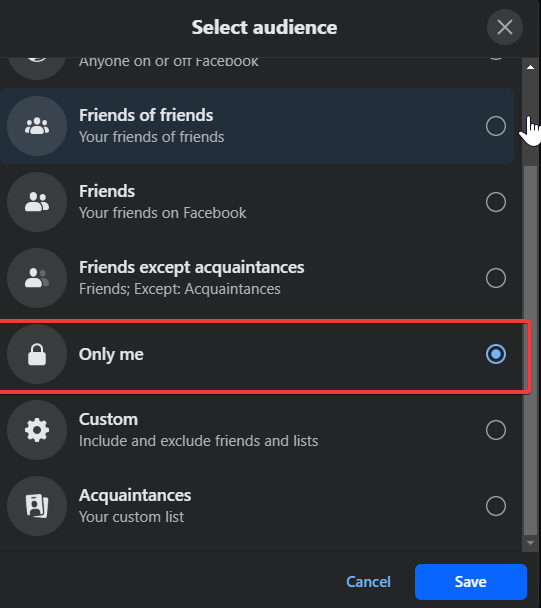
That’s it, now your birthday won’t be visible to your friends, and you have managed to stop Facebook from announcing your birthday. This makes your birthday private to everyone. If you are an Android or iPhone user, then follow the next method to hide your birthday on Facebook.
Safely Hide Your Birthday via Android or iPhone:
Nowadays most of the users are using Facebook on Mobile, you can use the following steps to hide your birthday on Facebook via Android or iPhone.
Launch Facebook app on your Android or iOS phone. Next, click on the Profile Picture menu from the top right corner of the screen, next click on the Profile Picture.
Under Details click on See your About info.
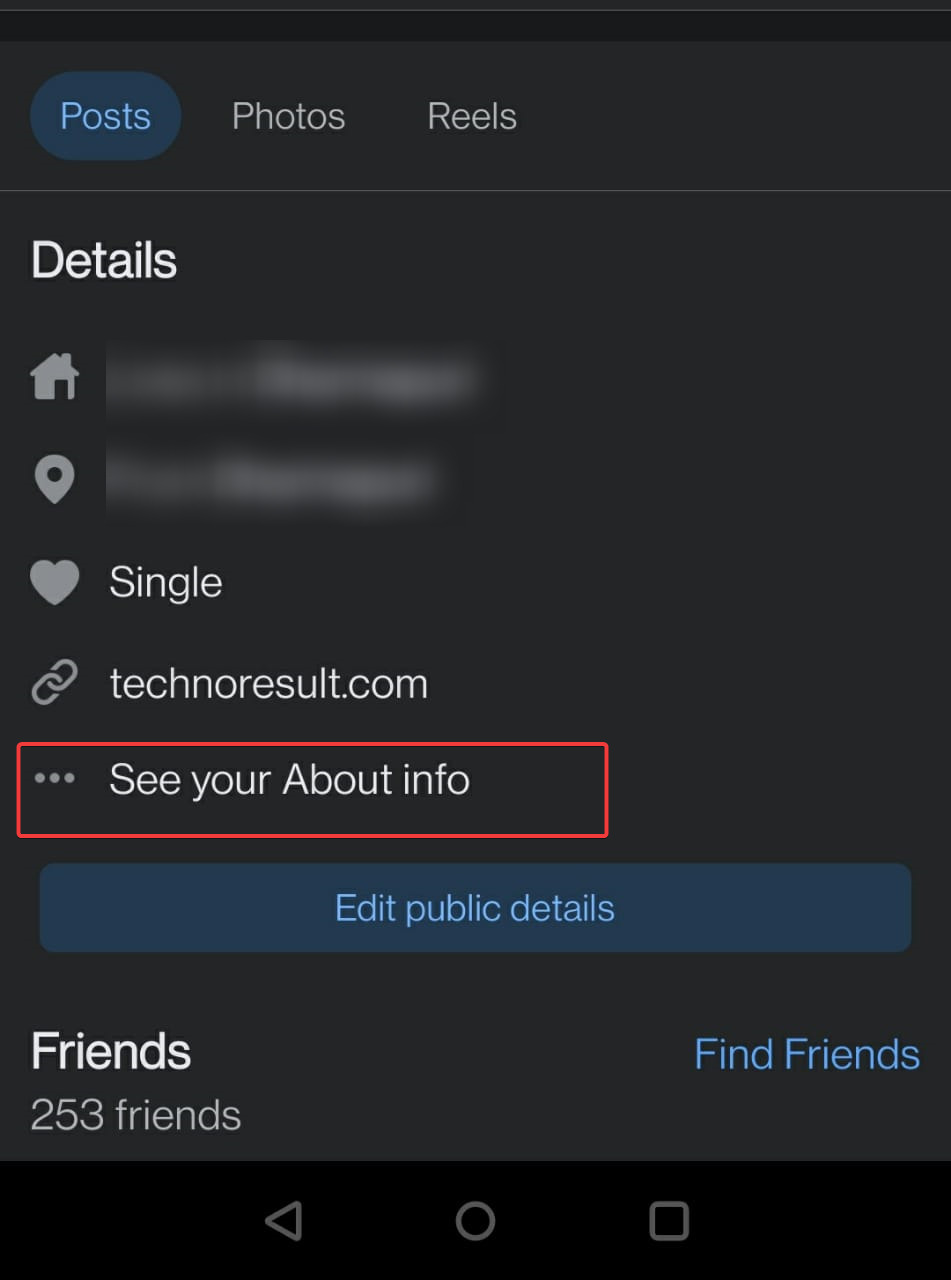
Next under Basic info, click on Edit.
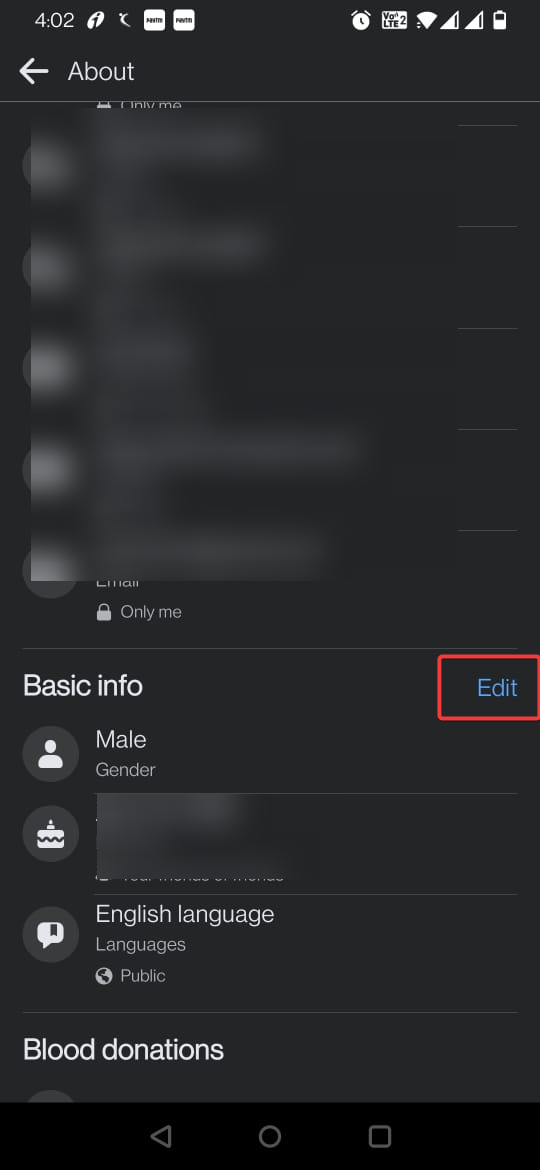
Now you can edit Your Birthday, click on the drop-down menu next to your birthday date and year. Choose Only me option to hide it from your friends.
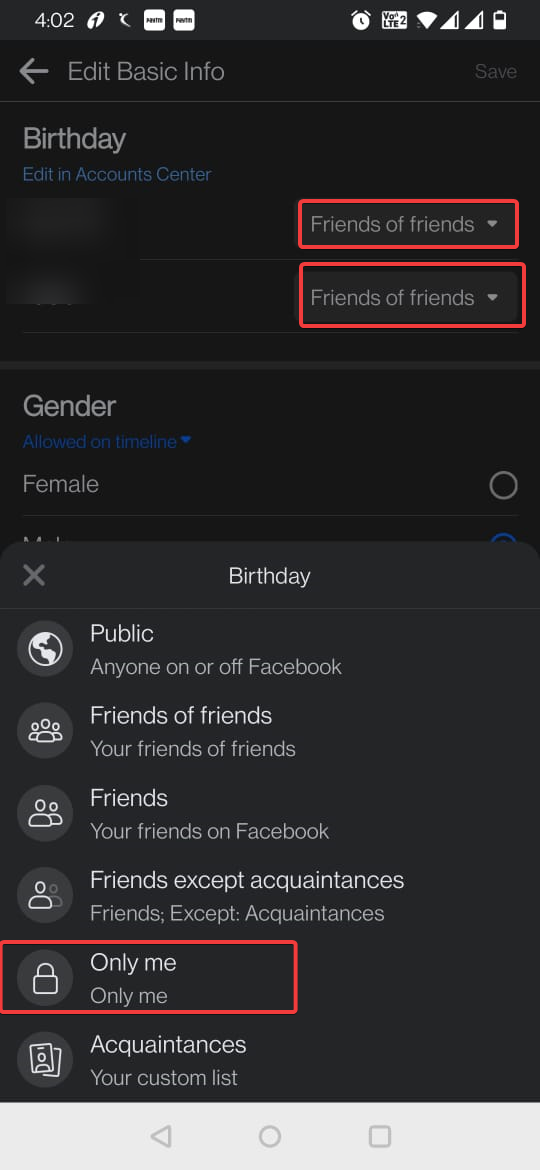
Finally, click on the Save button to save the changes.
That’s it you have successfully disabled the birthday notification through the Facebook app on your Android app.
Read Also:
Delete your Facebook Account Permanently, But why?
See the Relationship History of Any Two People on Facebook
Let’s Find Who Unfriend You On Facebook?