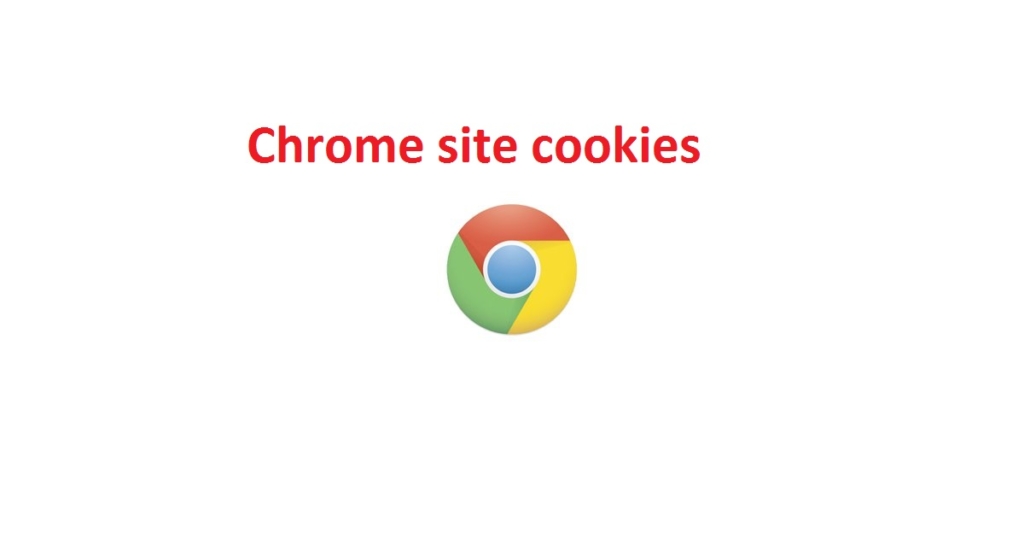Windows Copilot is an AI assistant that combines Bing Chat AI and first and third-party plugins, it will help you enhance your productivity and creativity. You can interact using natural language to get complete answers to questions and it also changes your system settings. You can see the Copilot button on your taskbar, also you can press the Windows + C Keyboard shortcut to access the Copilot flyout menu. By default, Windows Copilot is Enabled in Windows 11, in case if you want to turn it off or completely disable the Copilot feature locally then you can use the following guide How to Disable Windows Copilot feature. In this article we’ll see how to Disable Copilot feature using Intune, if you are an IT administrator and looking for a way to use the Intune policy to Disable the Copilot feature, then this article is suitable for you. Most organizations are blocking the Copilot feature to restrict their employees from using AI.
Disable Copilot feature using Intune:
In this method we are going to use CSP URI, this policy setting allows you to turn off Copilot in Windows. Once you enable this policy setting, users can’t see the Copilot feature, and it will automatically disappear from the Taskbar. If you disable the policy, users can use Copilot when it’s available to them, by default Windows Copilot is disabled in Windows Version 22H2 commercial update managed devices.
Turn Off/Disable Copilot feature using Intune Custom CSP policy, you need Intune administrator access to perform the following steps.
Login to Microsoft Intune Admin Portal https://intune.microsoft.com/.
Navigate to Devices > Configuration Profiles.
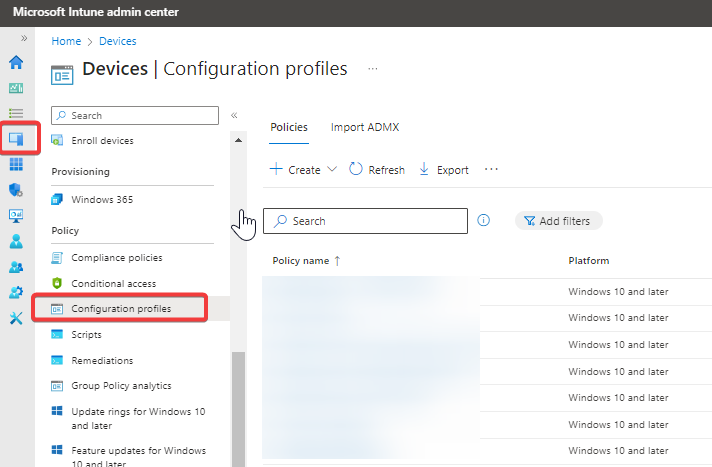
Click on the Create Drop-down menu and choose New Policy.
Under Platform choose Windows 10 and Later.
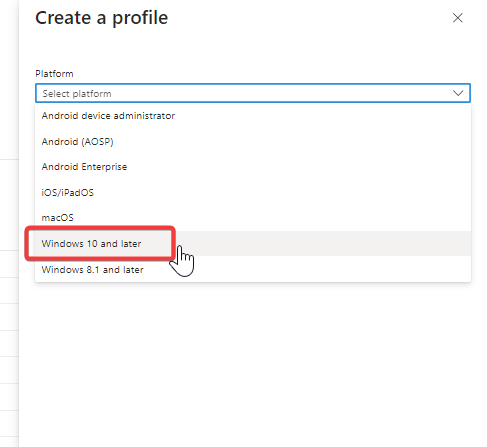
Under Profile type choose Templates, and choose Custom as a Template name.
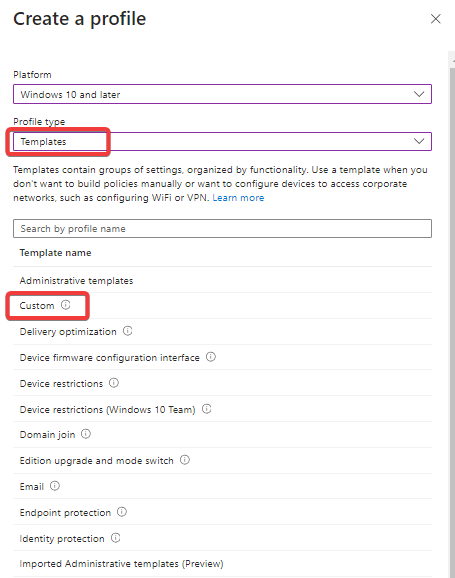
Click on Create, Enter the following details.
Name – Disable Windows Copilot
Description – Choose any Description as per your choice.
Then click on Next, Under Configuration Settings, click on Add.
Name – Disable Windows Copilot
Description – Policy CSP to disable Windows Copilot
OMA-URI – ./User/Vendor/MSFT/Policy/Config/WindowsAI/TurnOffWindowsCopilot
Data type – Integer
Value – 1
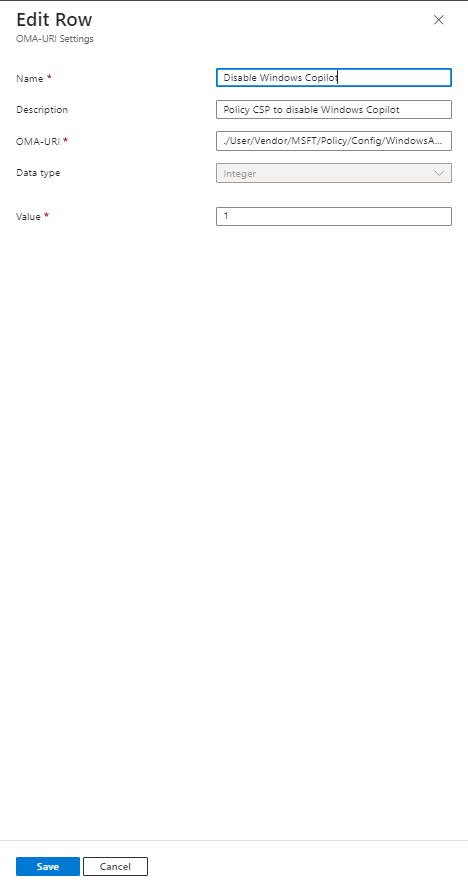
Click on Save.
Next, Choose the Applicability Rules if you want, and Finally Include Groups, assign the group, and click on Review + Save.
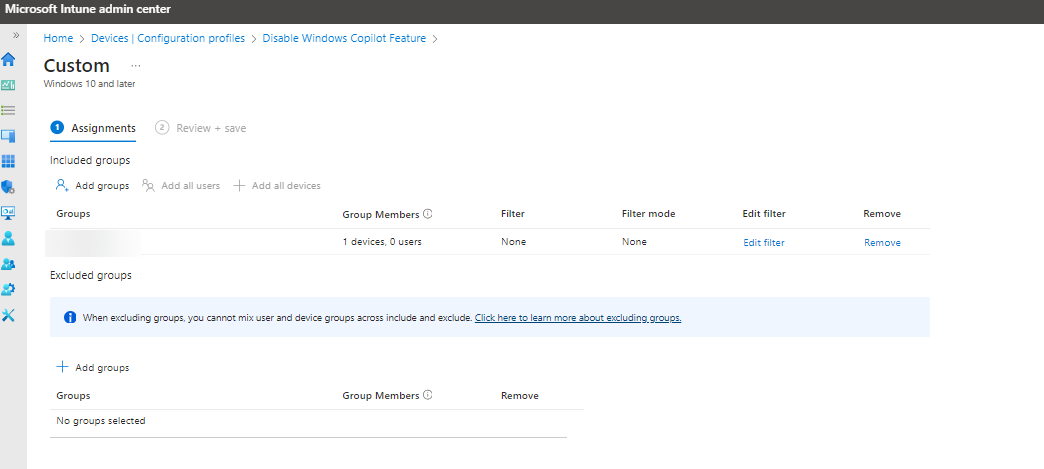
Note: Windows 11 comes with the Copilot feature turned on by default in the latest update KB5030310. Make sure you’ve set up the applicability rules to direct the policies to your managed devices.
Read Also:
How to Enable Windows Copilot in Windows 11?
How to Disable the Microsoft Edge Sidebar using Microsoft Intune?
List of Windows Copilot Prompts to Change Windows Settings
Remove Bing Chat Copilot Button in Microsoft Edge