There are Lot of documents and books are available on the internet, and most of them are in PDF format. Because PDF is a portable document format, which we can use it on windows, Mac, and Unix. And we can also share it across different platforms. For example, if you create any PDF document on a windows machine it can be accessed and read in Linux or Mac. A PDF viewer is a freeware it can be viewed and printed with a freeware. PDF documents can be read freely by everyone. And most important thing is security, PDF documents cannot be easily altered without leaving an electronic mark, we can also easily protect our document by setting a password so that others can’t open it without password. That’s the reason most of the banks are sending user’s credit or debit card statement in PDF format. Printing or saving PDF from the internet is also easy, Most of the modern browsers support Printing and saving option on the PDF page. In this article we will see how to Save a Single Page from PDF File, In many scenarios, this article will help you, for example, if you are reading any topic for your seminar from PDF file, and you want to save any particular topic one or two important pages for your reference, because the next day you don’t want to search that important topic from entire PDF. Knowing these steps below will help you in future.
Save a Single Page from PDF File Using Chrome:
- Open Chrome Browser and Load the PDF file which you want to extract a page.
- Click on the Print icon in the top right corner of Chrome. Once the print dialog box page open.
- Choose the Destination, From the Drop-down menu choose to save as PDF.
- Now in pages option, change it from all to custom now you can see the pages entering dialog box.
- Type the starting and ending page. After entering the page, you can preview it, verify all your pages are there and click on Save.

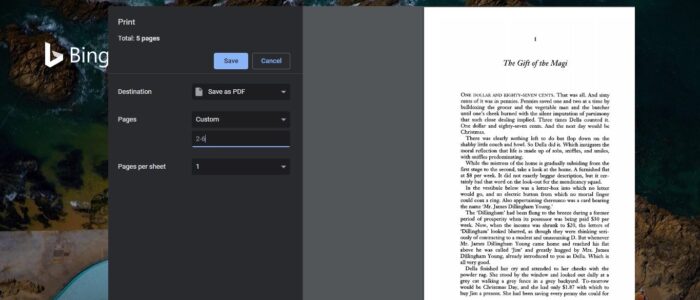
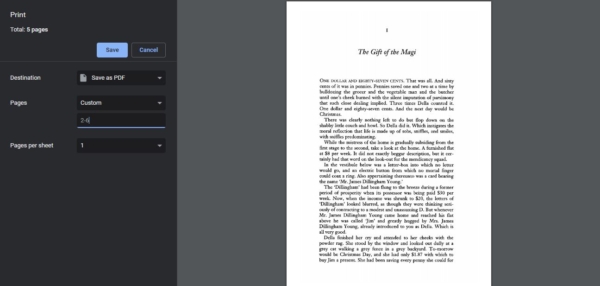
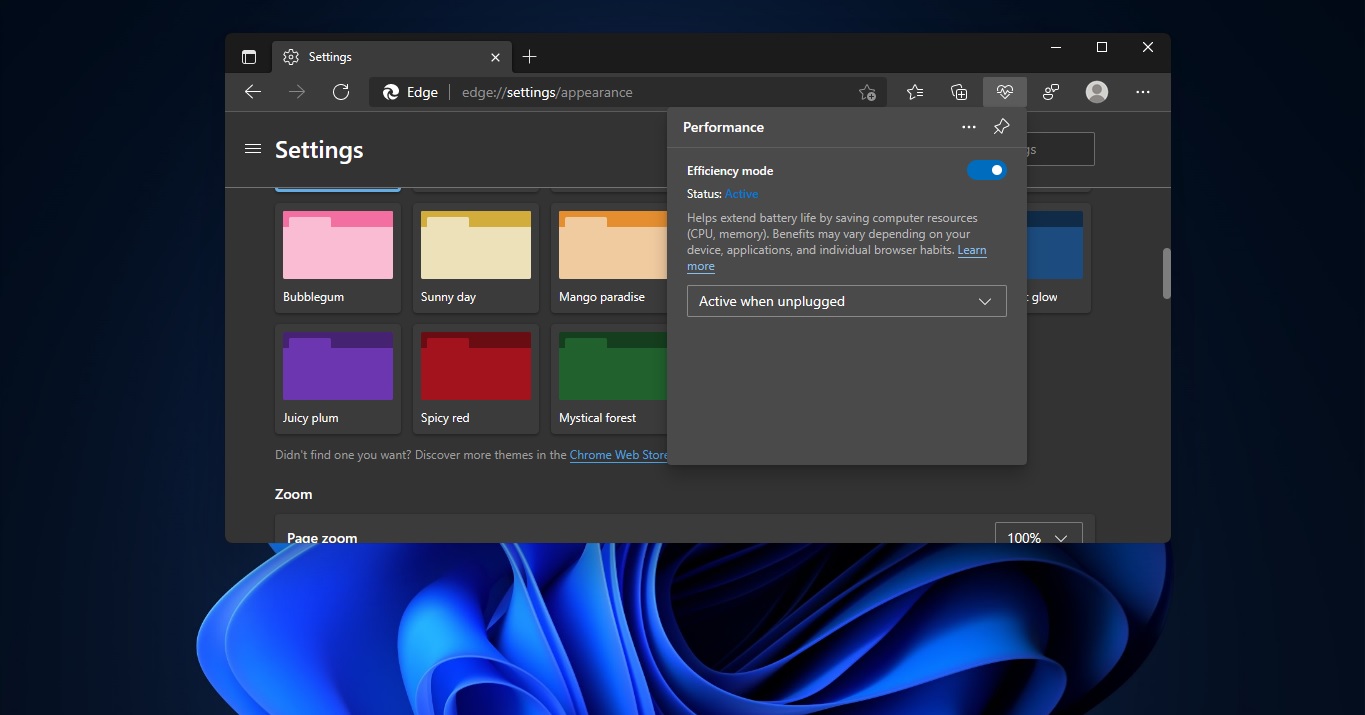
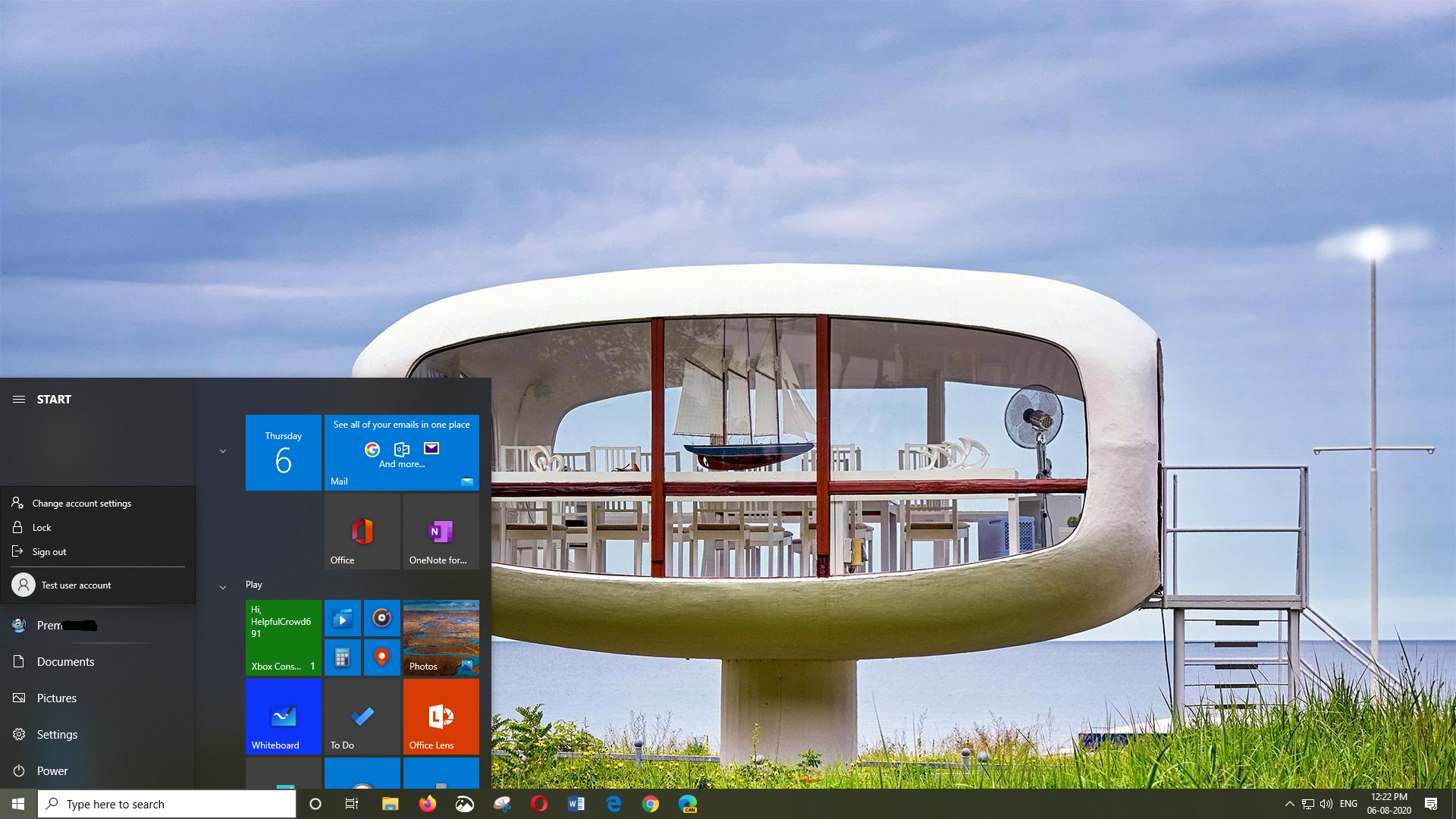
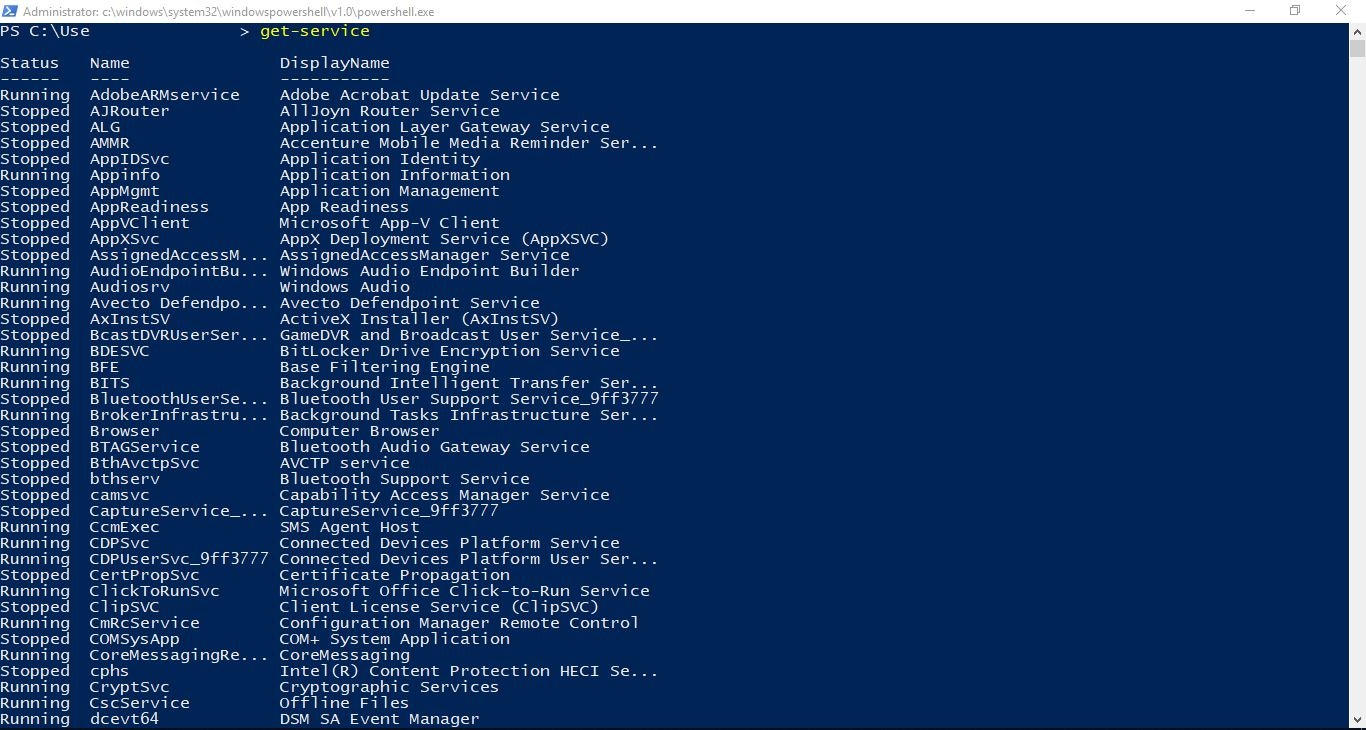
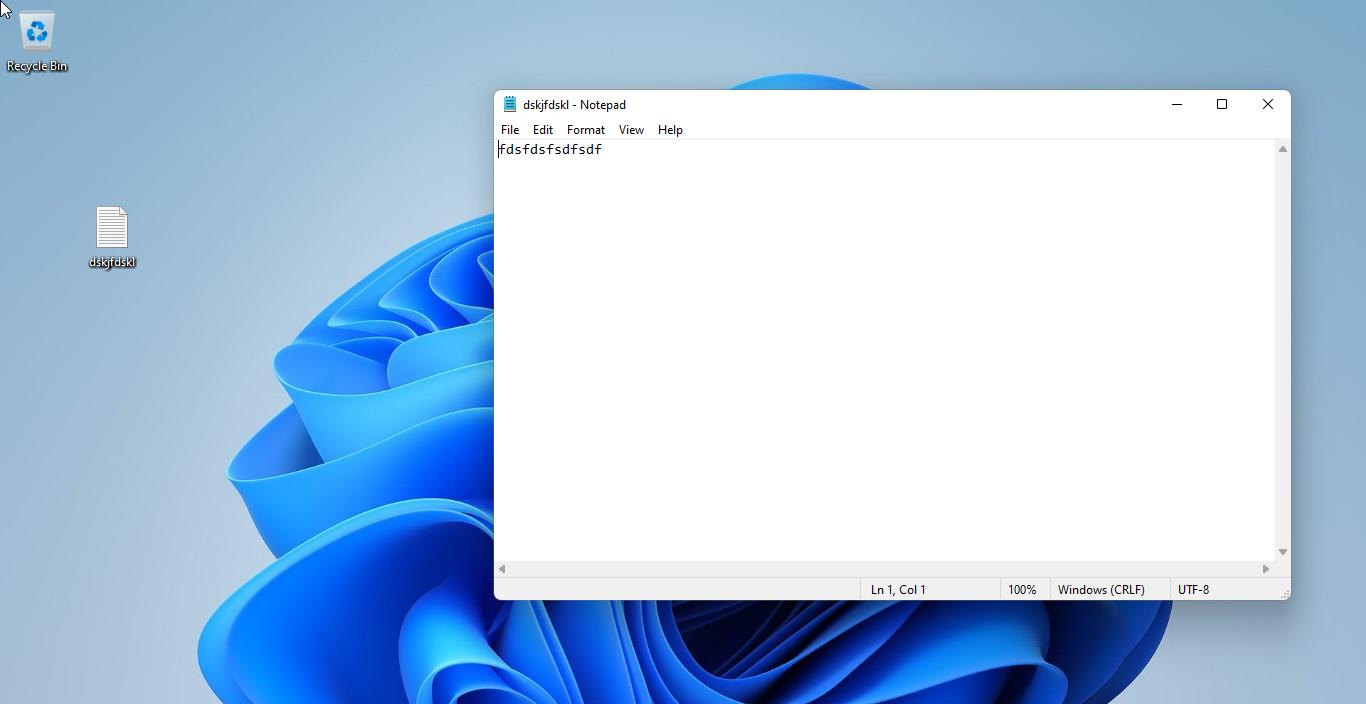
Thanks yiu premnash for sharing this…