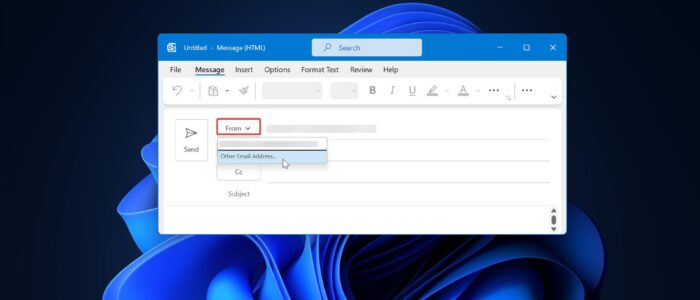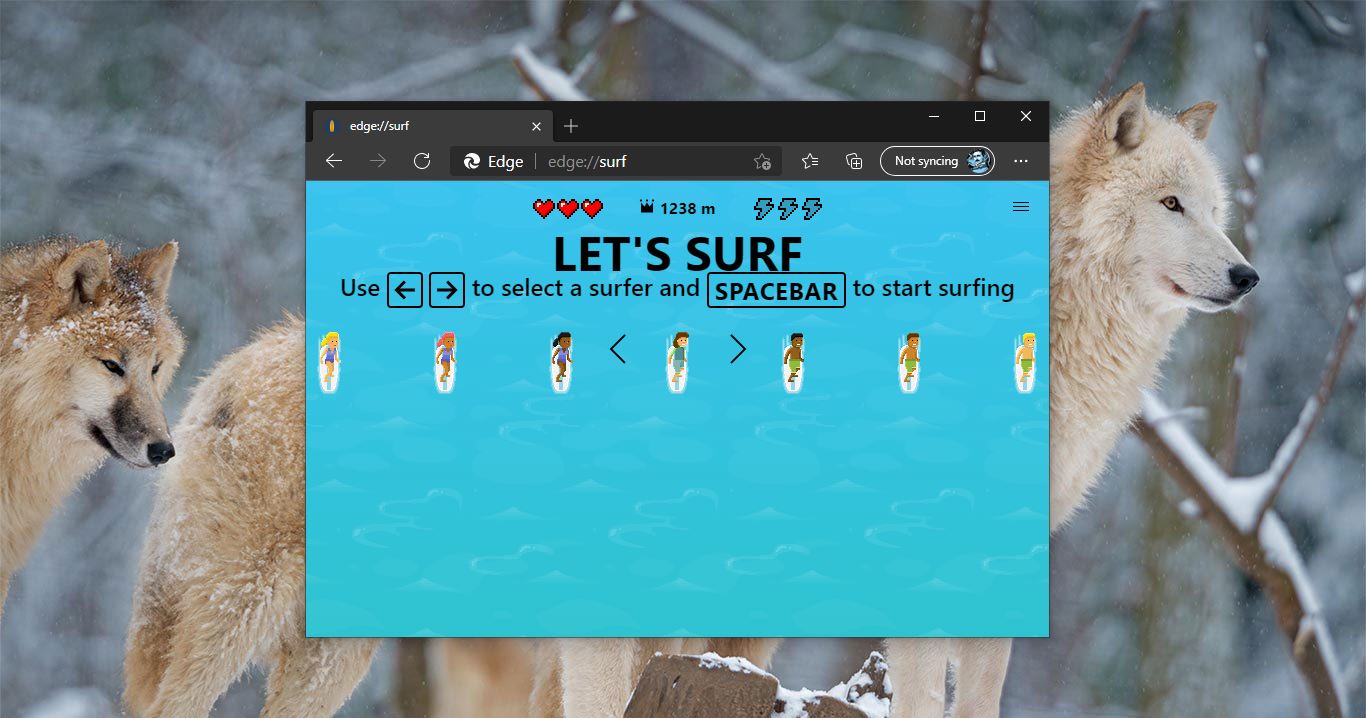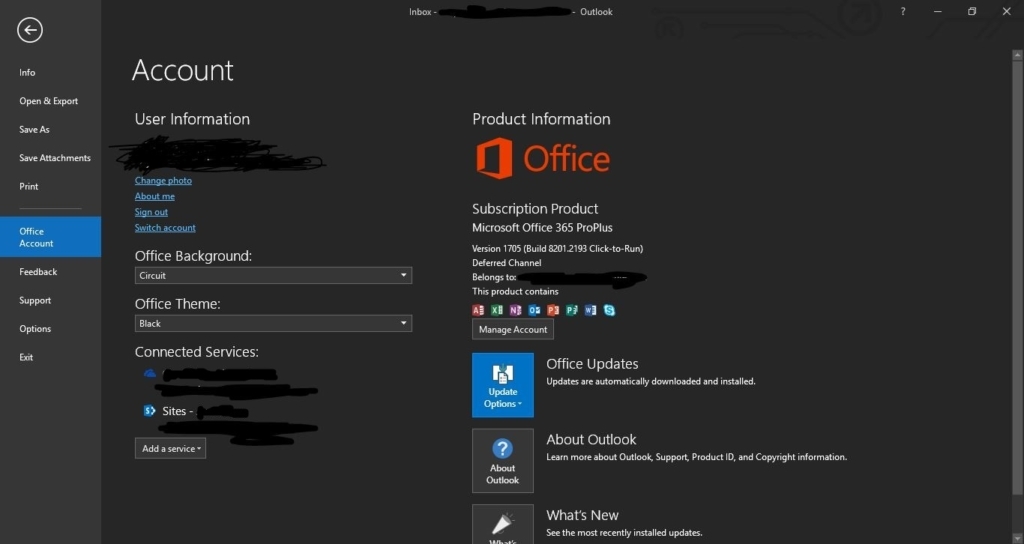Outlook lets you connect up to 20 other email accounts, such as Gmail or Yahoo Mail, and view them from your Outlook inbox. Each account is listed as a folder in your folder pane so you can switch between them without ever leaving the Outlook application. Connected accounts sync every time you sign into Outlook and once per hour while you’re using Outlook. You can add both POP3 and IMAP email accounts in Outlook, once you’ve added multiple accounts to your outlook then you can easily switch between those accounts using Outlook Option, File > Info > Account information. If you are using multiple accounts on your Outlook application and you can send emails from different accounts without even switching, this article will guide you to send emails from different mail addresses in Outlook.
Send emails from different mail addresses in Outlook:
Follow the step below to quickly switch the From address, If you haven’t added add two mail addresses, follow the article to add two mail addresses in Outlook.
Launch Outlook and click on New Email.
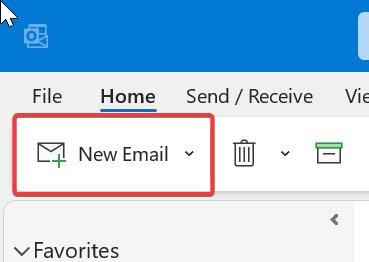
Now you’ll get a new Window to compose the email. Here you can see To and CC buttons, if you want to select the different From addresses, then you need to turn on the From option.
By default From option is turned off, Click on the Options tab, then click on three dots, then choose From.
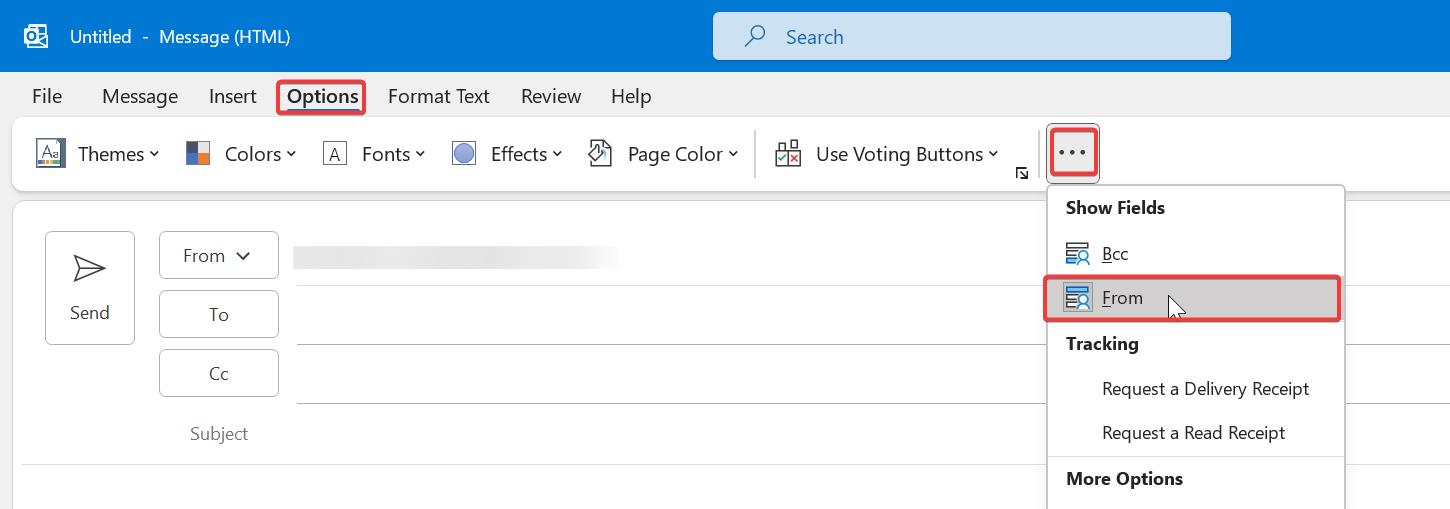
Now you can see the From drop-down option in the email compose window. Click on the From drop-down menu and choose the mail address from which you want to send the mail.
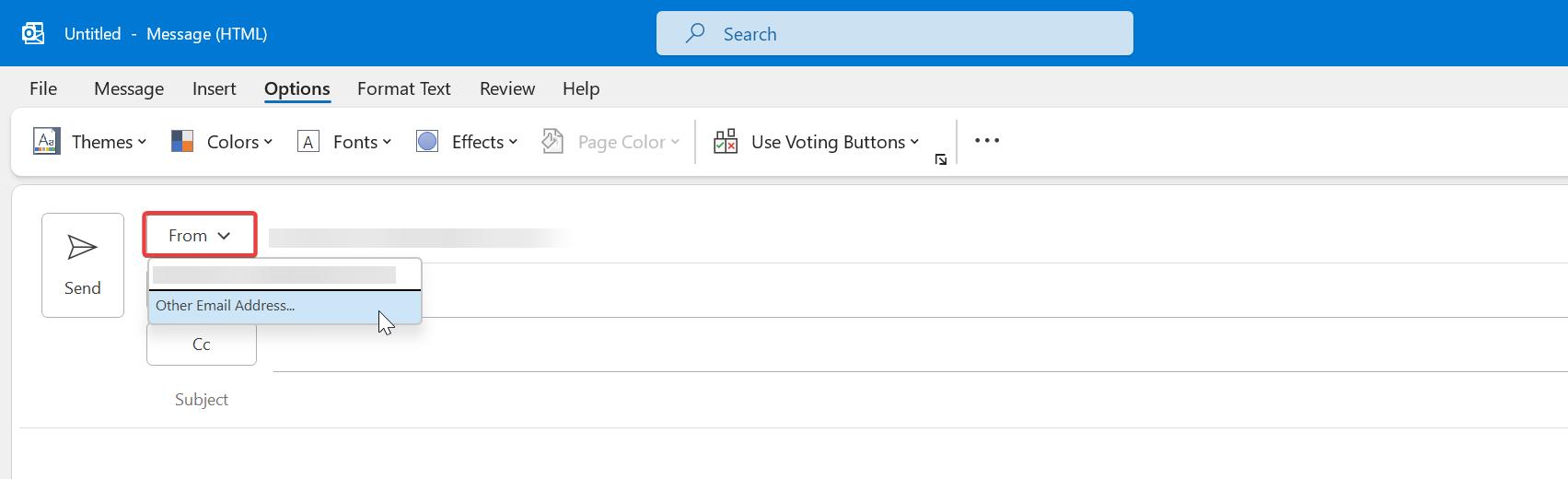
That’s it, I hope this helps.