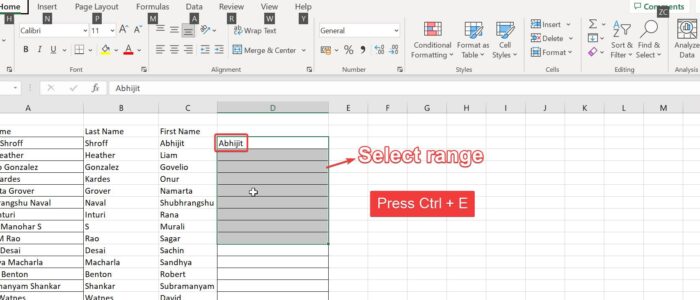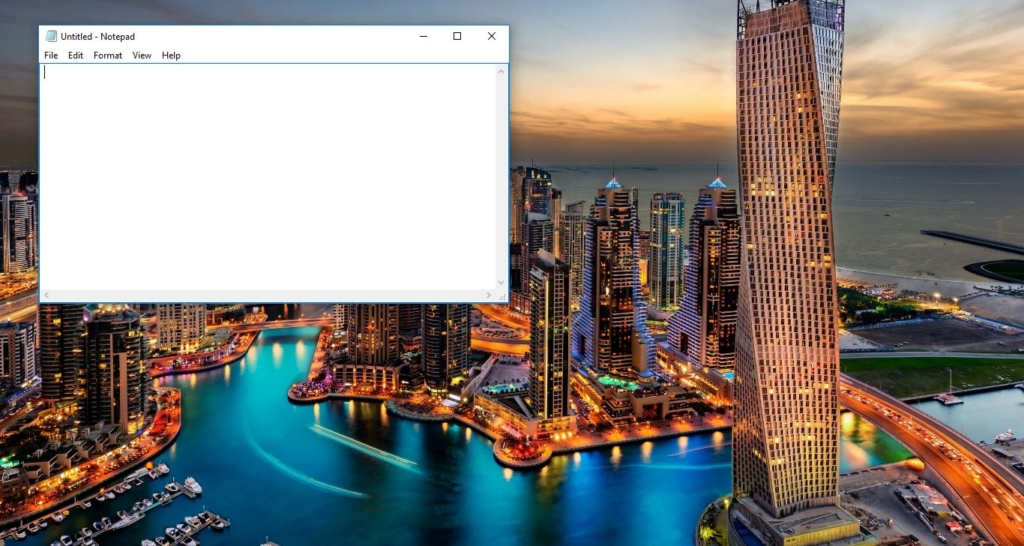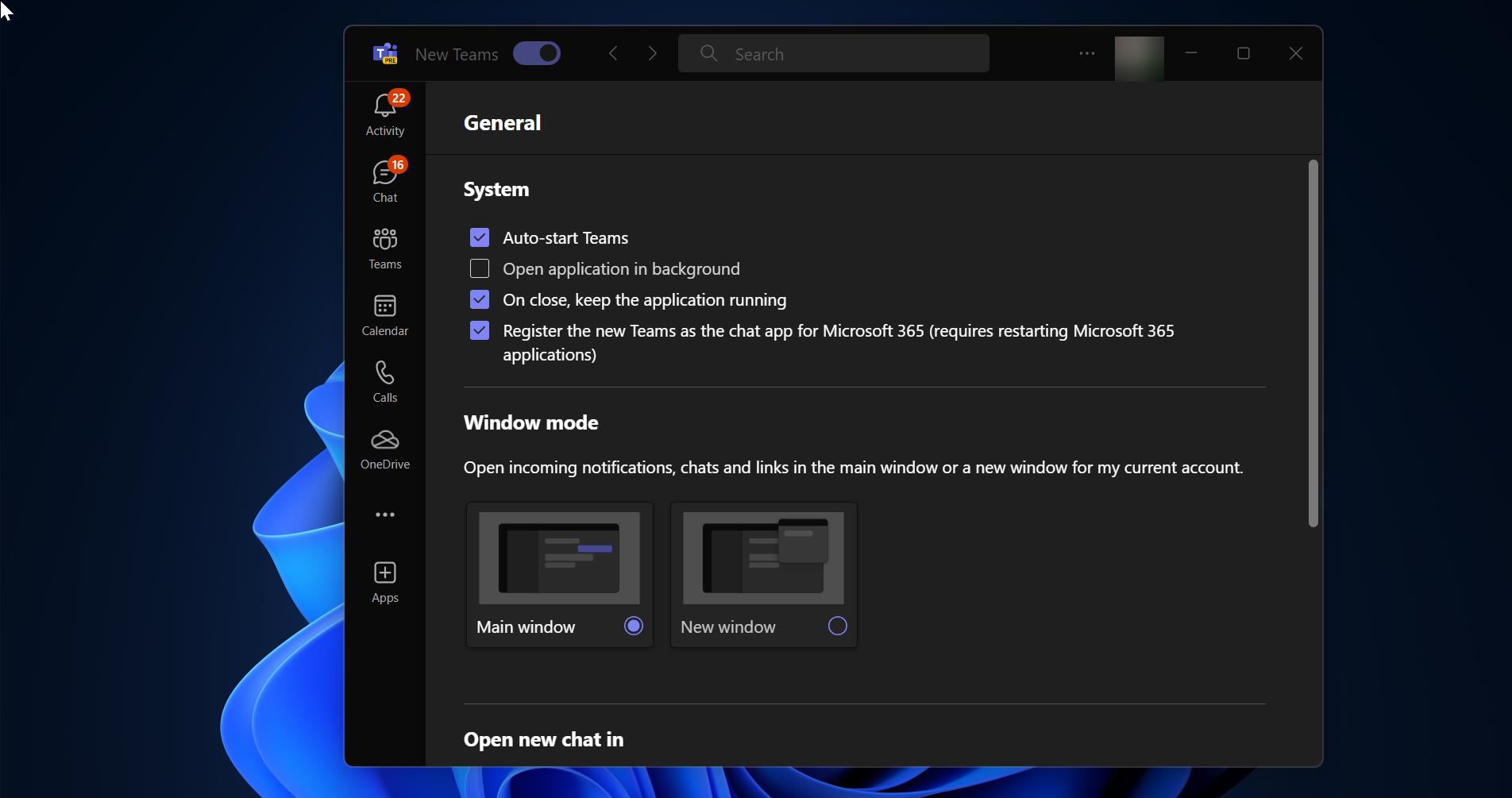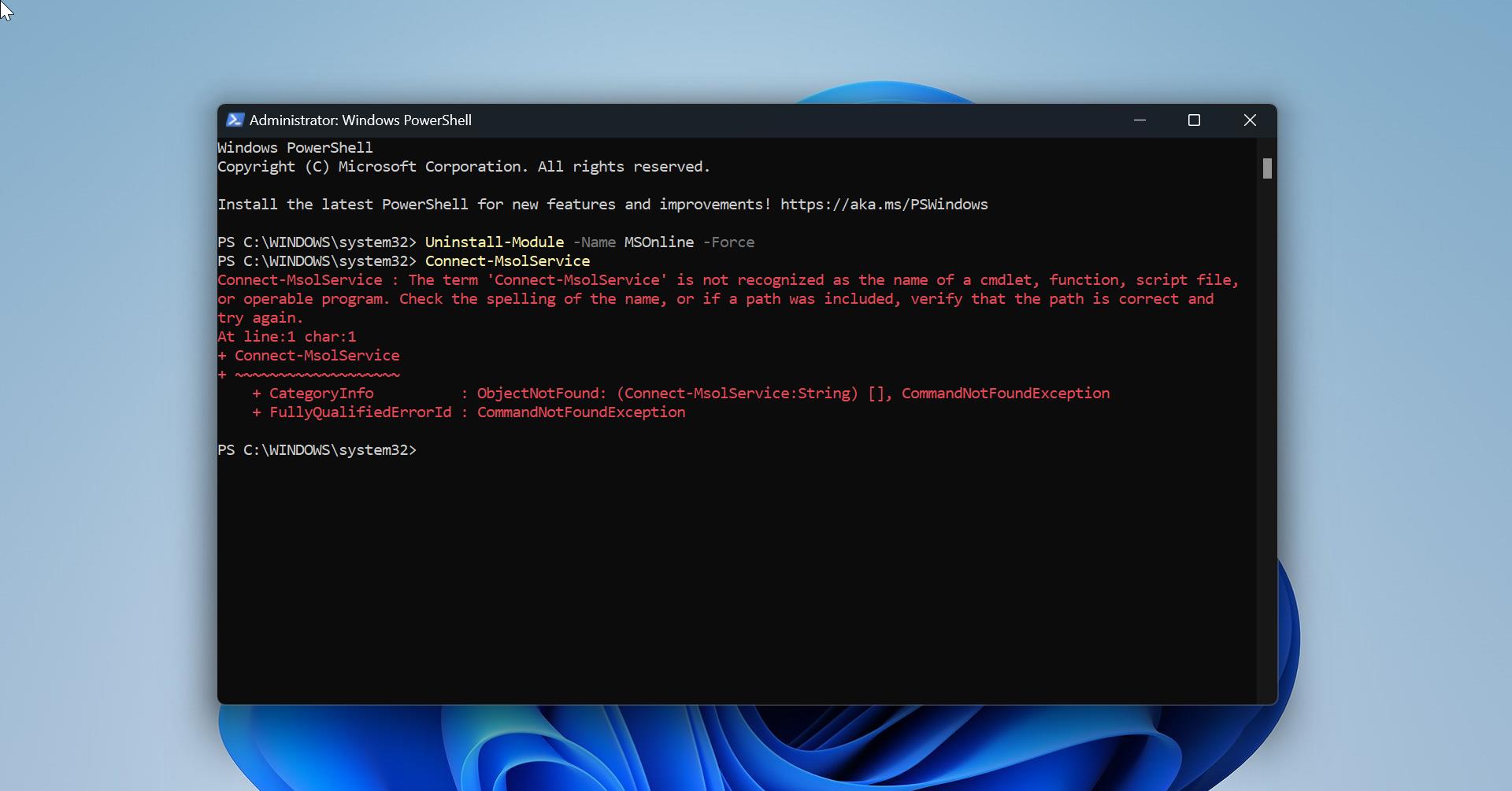If you want to split First name and last name from full name, then this article will guide you to do this by using Excel. There are lot of methods to split first and last names using excel, here I have shown you the easiest method. Here we are going to use the Pattern Identification Method in excel, using this method we can easily split the first and last name from the full name.
Split First Name and Last Name from Display Name:
Manually Extracting the first name or last name from the full name is a difficult and time-consuming process. Instead of doing it manually, we can use the following simple method.
Launch Excel and open the file where you need to split the names or just copy the full name data to a fresh new excel sheet.
Next, click on the empty cell next to the full name and select the range, then just type the First name of the first user. Eg: Abhijit Shroff is the full name, so you need to type Abhijit. Then press Ctrl + E.
Now Entire column will fill with the First name, and follow the same process for the last name.
Next click on the empty cell and select the range, then just type the last name of the first user, immediately press Ctrl + E, that’s it that cell will fill with the Second name.
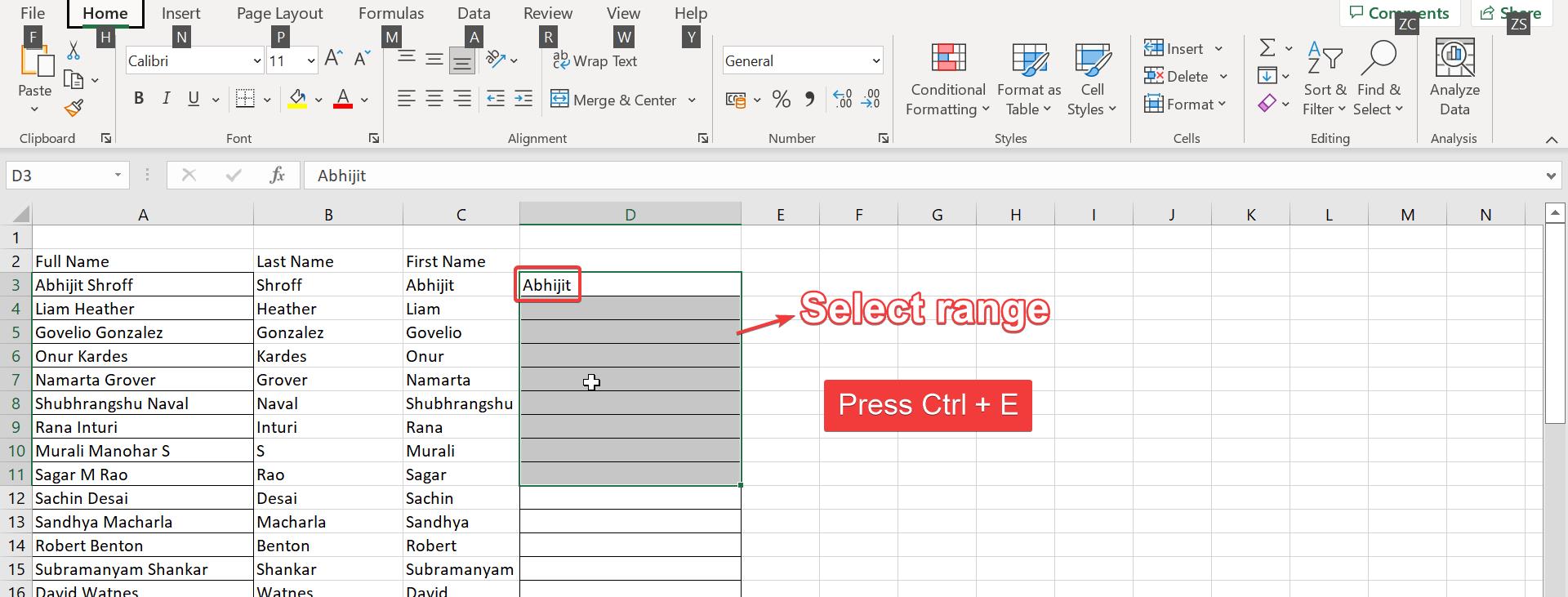
That’s it, I have tried the other methods, but this method seems to be very easy and it work perfectly on large excel sheets.