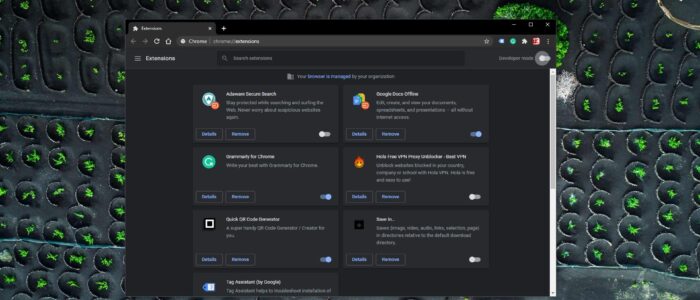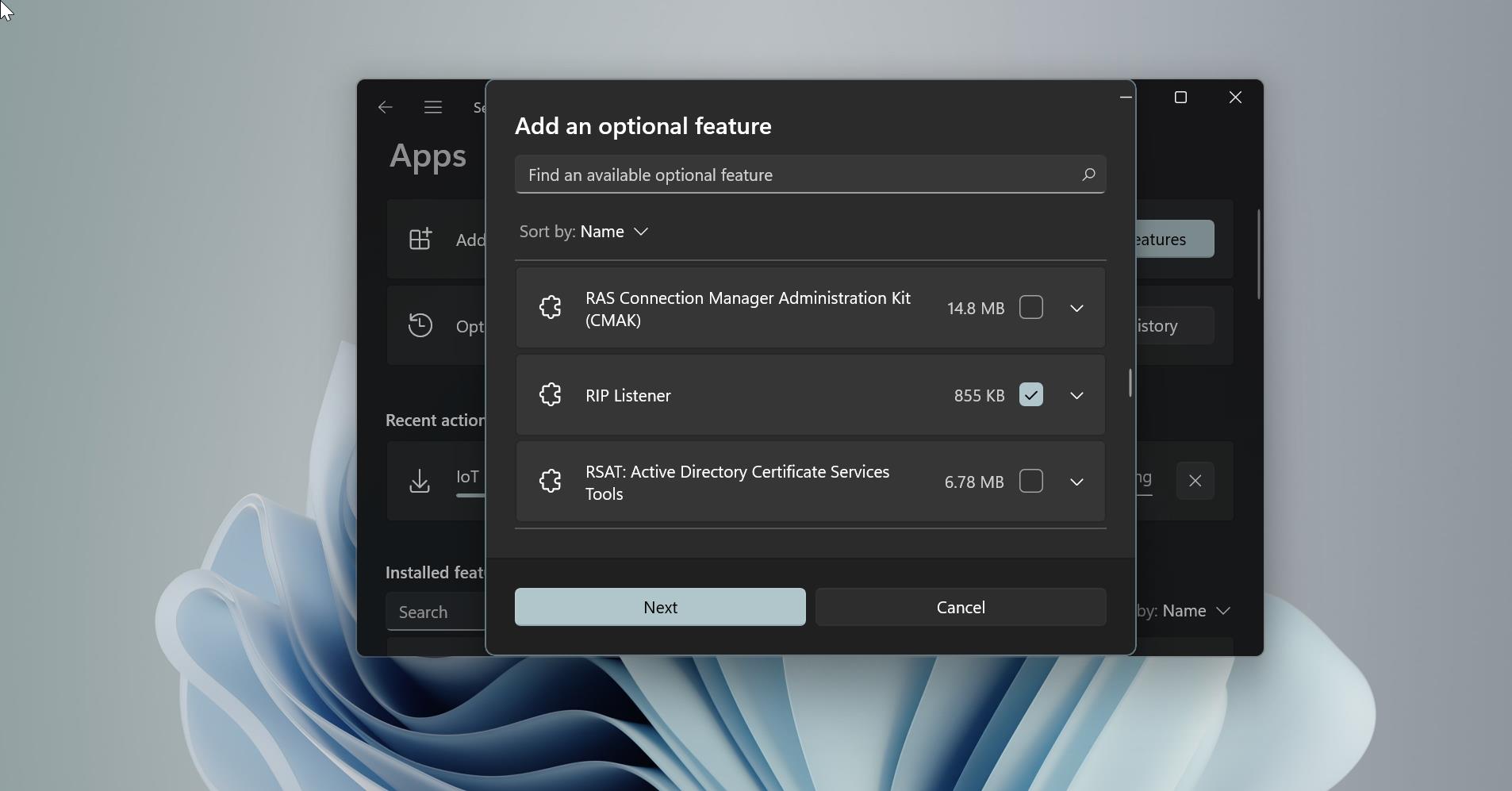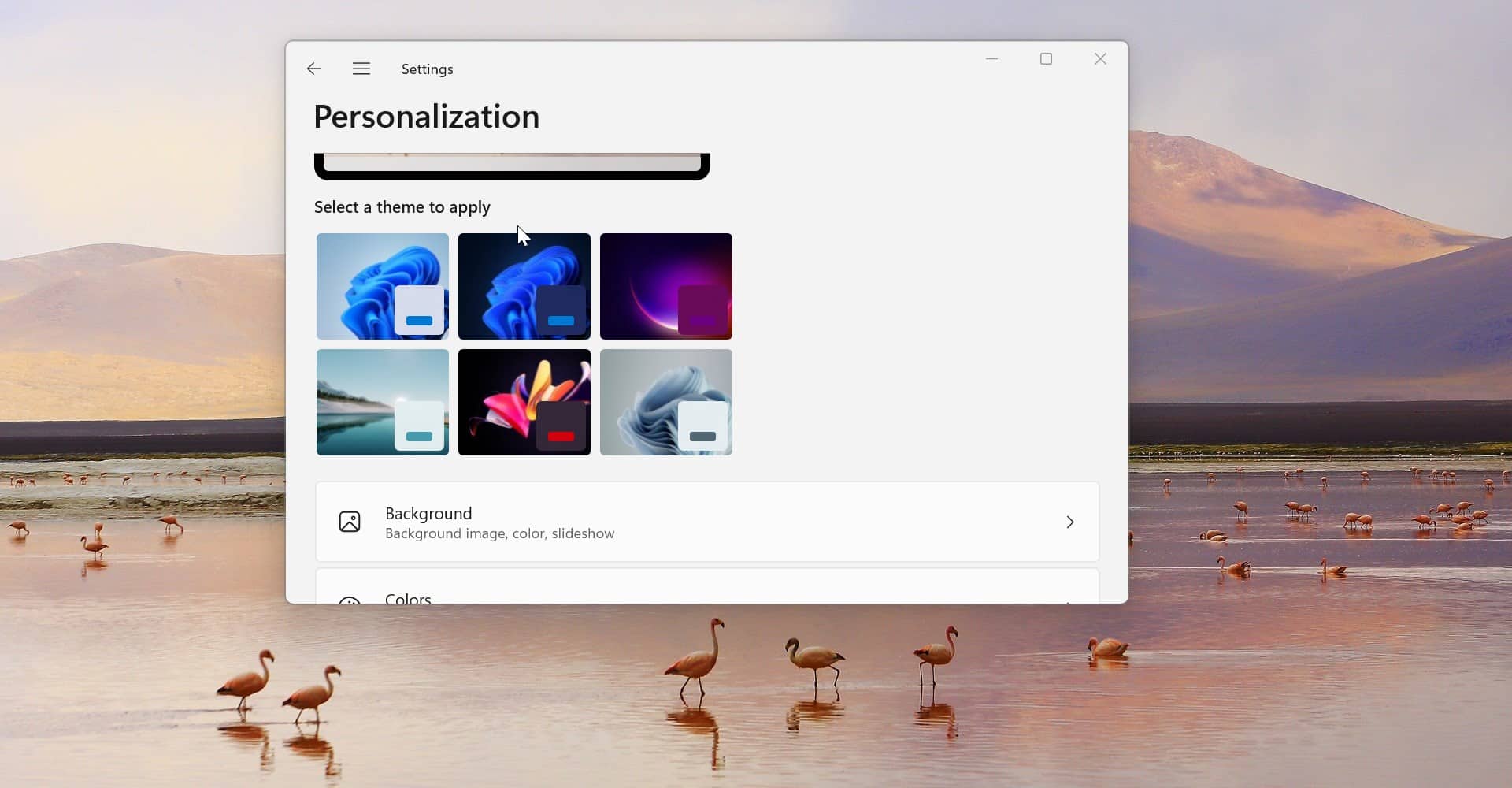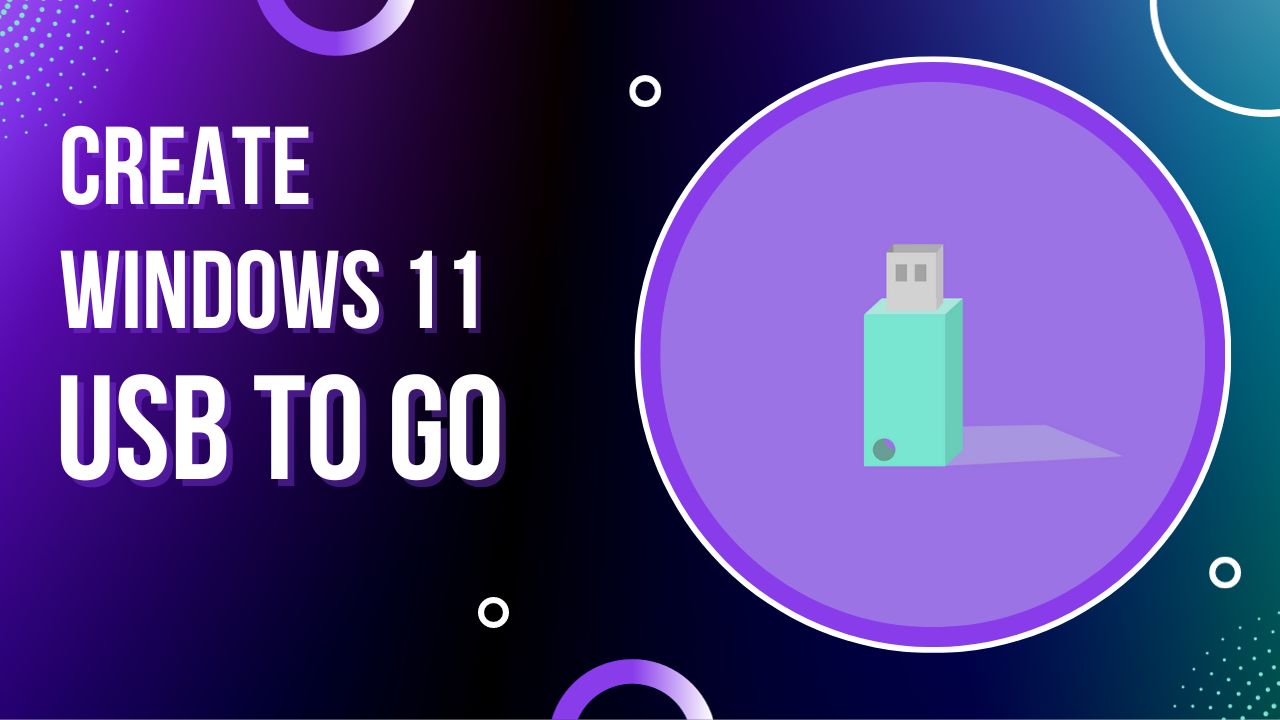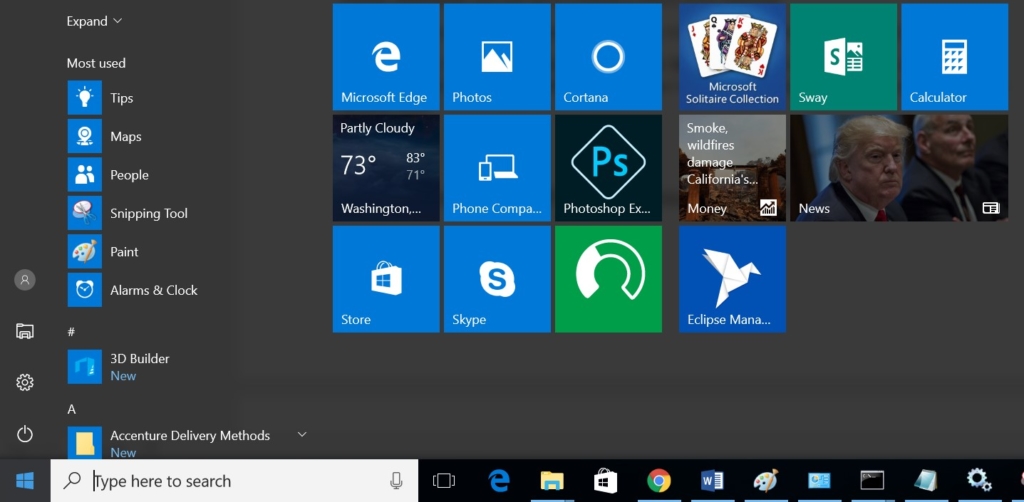Google Chrome extensions are small software programs that are used to customize the browser for a better experience. It helps users to tailor Chrome functionality and behavior to individual needs or preferences. Google chrome extensions are built using HTML, CSS, and JavaScript. Mostly Extensions are created to fulfill a single purpose, and it must have a minimal user interface. Chrome extensions can be download and install from the Chrome Web Store, but recently google increased its restrictions for installing third-party chrome extensions to protect users from malicious code. So if you want to download and install any extension you have to download it from the chrome web store. Google Chrome now allows you to update the extensions directly from the browser. Before you had to remove the extension and download the latest version from the store. This article will guide you to Update Google Chrome Extensions all at Once.
Update Google Chrome Extensions:
Open Chrome Browser. And click on the menu button, the three-dotted icon from the top right corner. Then choose the More Tools > Extensions. Or you can type chrome://extensions/ in the address bar.
Under the Extensions page, you have to enable the Developer mode option, once you enable the developer Mode option then you can see the Update option.
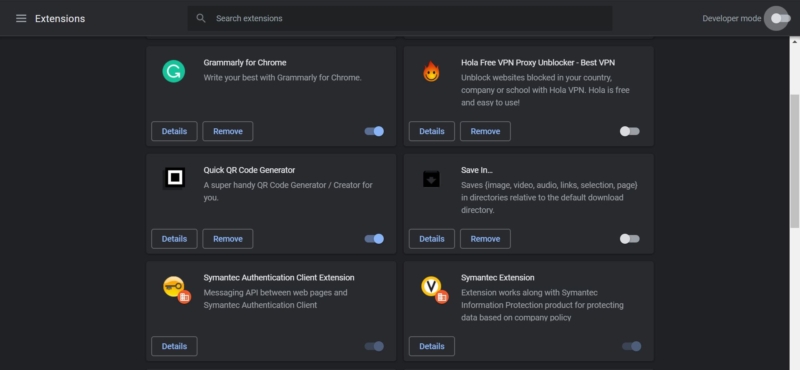
Click on the Update option, this will update all the extensions you have installed. You will get the confirmation message if the extensions are updated.

Relaunch the browser once. That’s all you have successfully updated chrome extensions.
Read Also:
How to Downgrade Google Chrome in Windows 11/10?