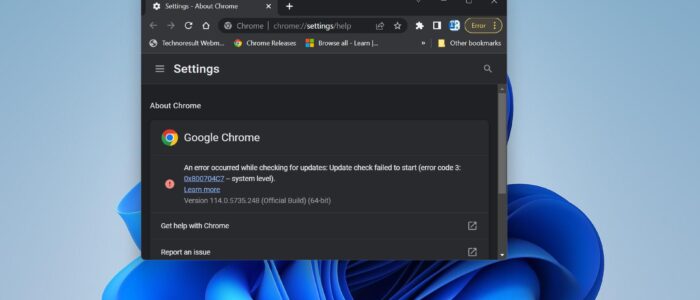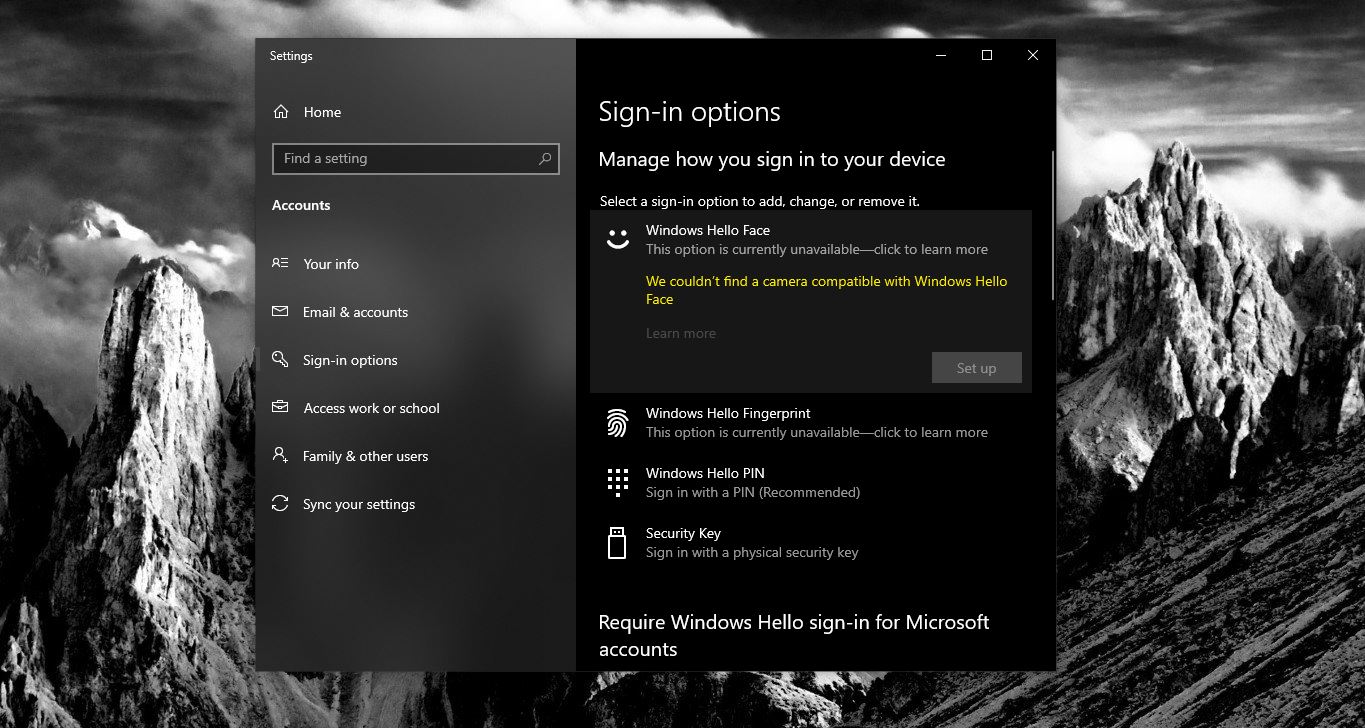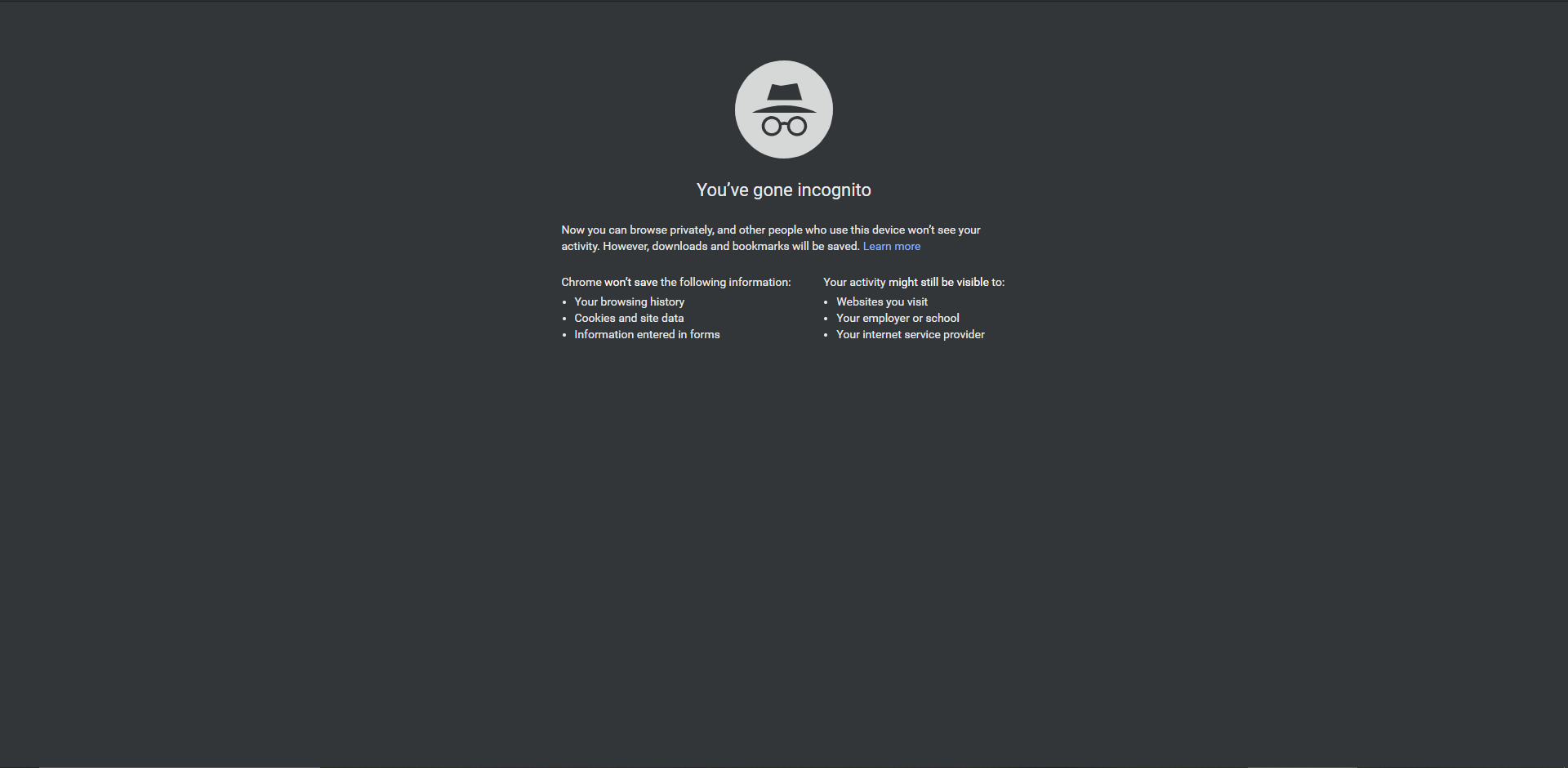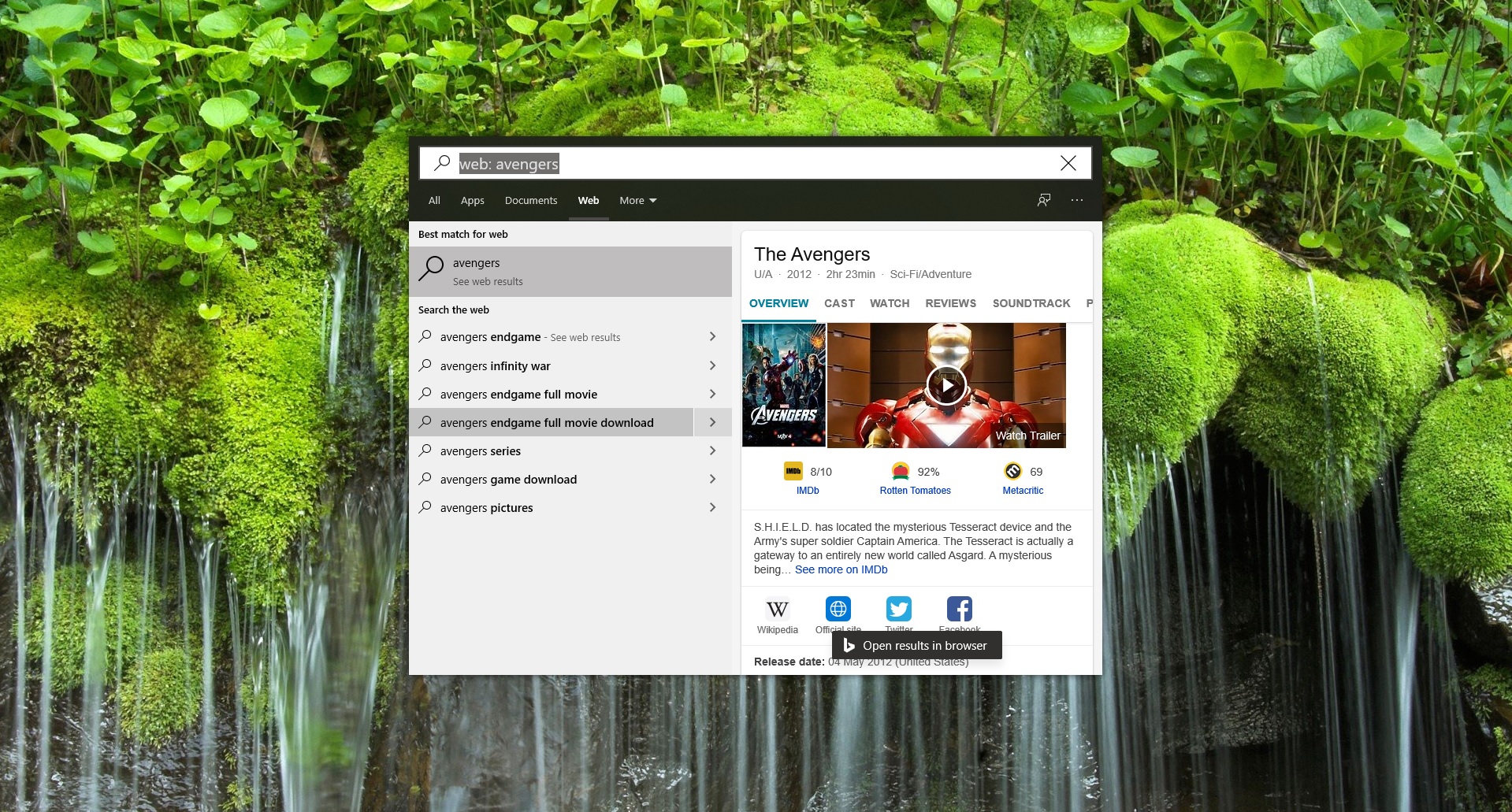Most Standard Browsers automatically update to the latest version, Google Chrome automatically updates itself to ensure that users have the latest and most secure version of the browser. Automatic update is crucial in browsers, updates push the Security and features improvement for the browsers and there are several other reasons why automatic updates are crucial for Chrome. Chrome will automatically update without user intervention; all you have to do is relaunch to update. Stopping Chrome update is not recommended, but for some reason, if you want to stop or downgrade Chrome to a specific version, then this article will guide you to Downgrade Google Chrome in Windows 11/10.
Downgrade Google Chrome in Windows 11/10:
Follow the below-mentioned steps to Downgrade Google Chrome in Windows 11/10
First, you need to uninstall the Google current updated version from your Computer, Open Run command by pressing Windows + R and type appwiz.cpl, this command will open the Programs and features.
Under Programs and Features look for Google Chrome and click on it and choose Uninstall.
Once you Uninstall Google Chrome, download the Older version of Chrome from this link.
Once you downloaded the older version of Google Chrome, right-click on the Standalone installer and choose Run as administrator.
Proceed with the installation, once the installation is done, chrome will automatically launch, and close Chrome immediately, this is a very important step, otherwise, chrome will automatically get updated.
Next, open the Service Management console, open the Run command by pressing Windows + R and type services.msc, and hit enter.
Look for Google Update service, you can find two Google Update Service. Right-click on Google update service and choose Properties.
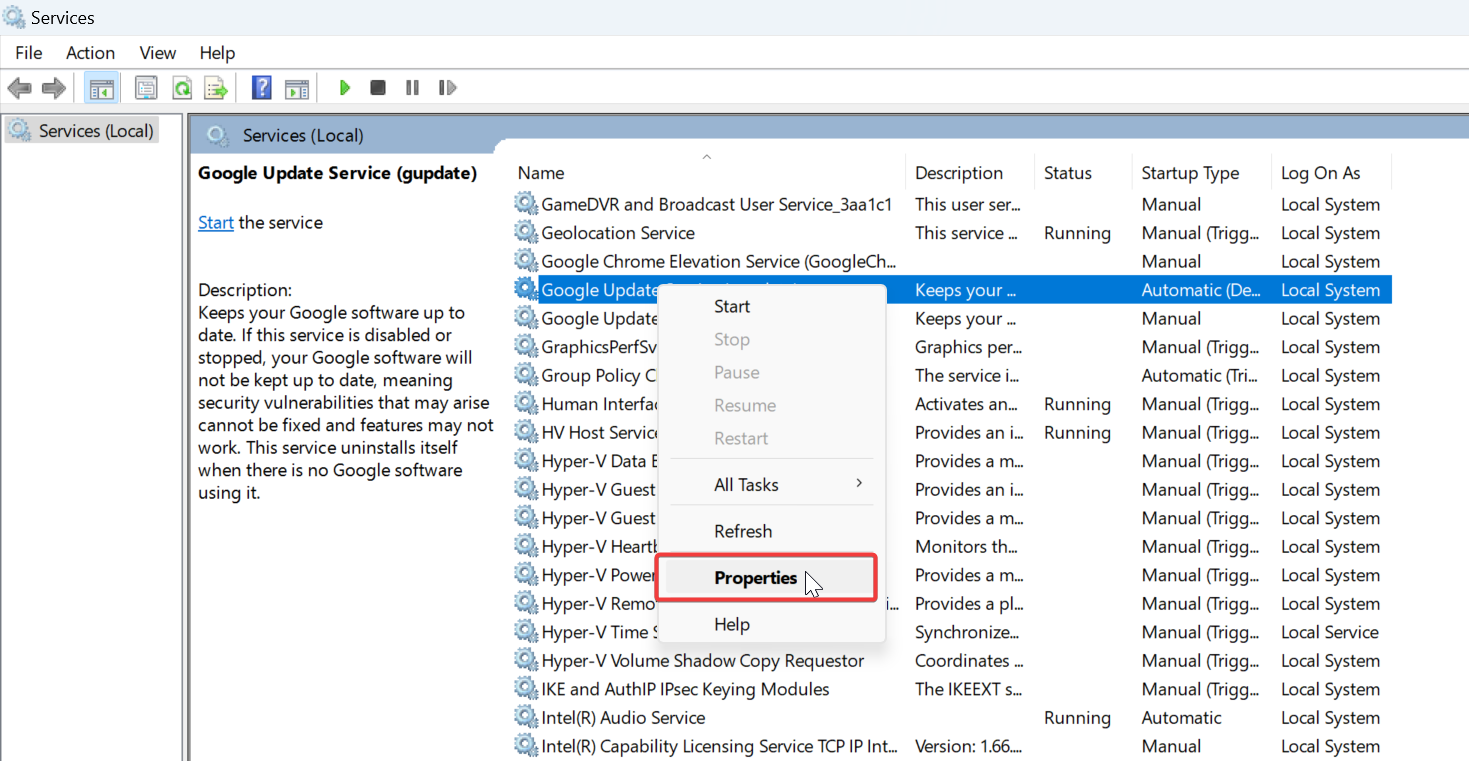
On the Properties window click on the General tab and Change the Startup type to Disabled.
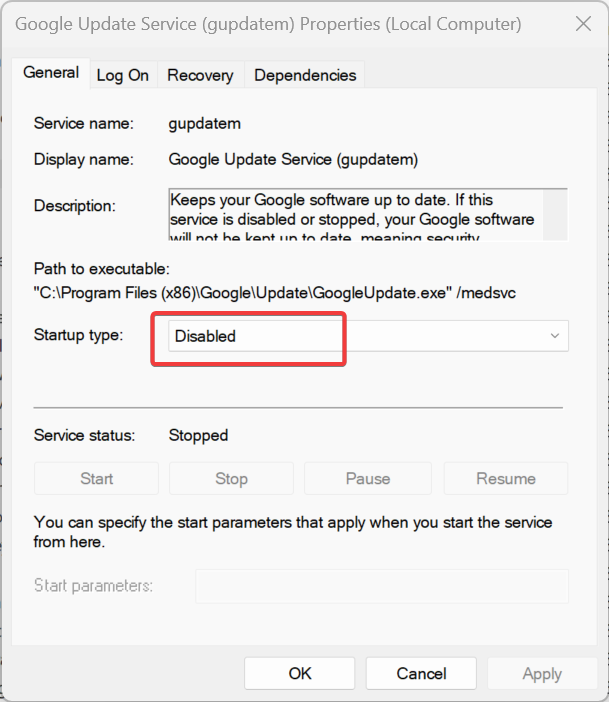
Then click on Apply and OK. Do the same for other Google Update Services.
If you received any Google Update Setup pop up click on No, this will stop Chrome from Updating to the latest version.
Next, Launch Chrome and click on Menu > Help > About Chrome, now chrome won’t update, it will throw an error.
That’s it we have successfully stopped the Chrome update, there is no direct way to downgrade the Google Chrome.
Read Also:
How to Update Google Chrome Extensions all at Once?
How to Remove Chrome Extension Using PowerShell Script?