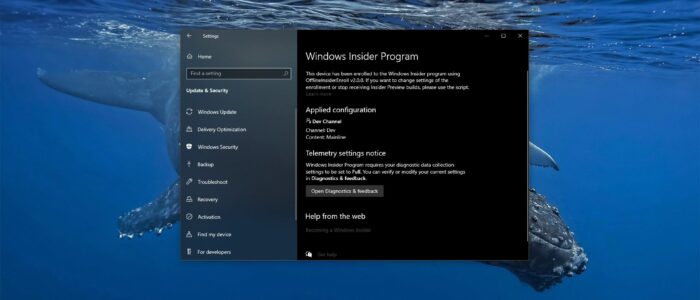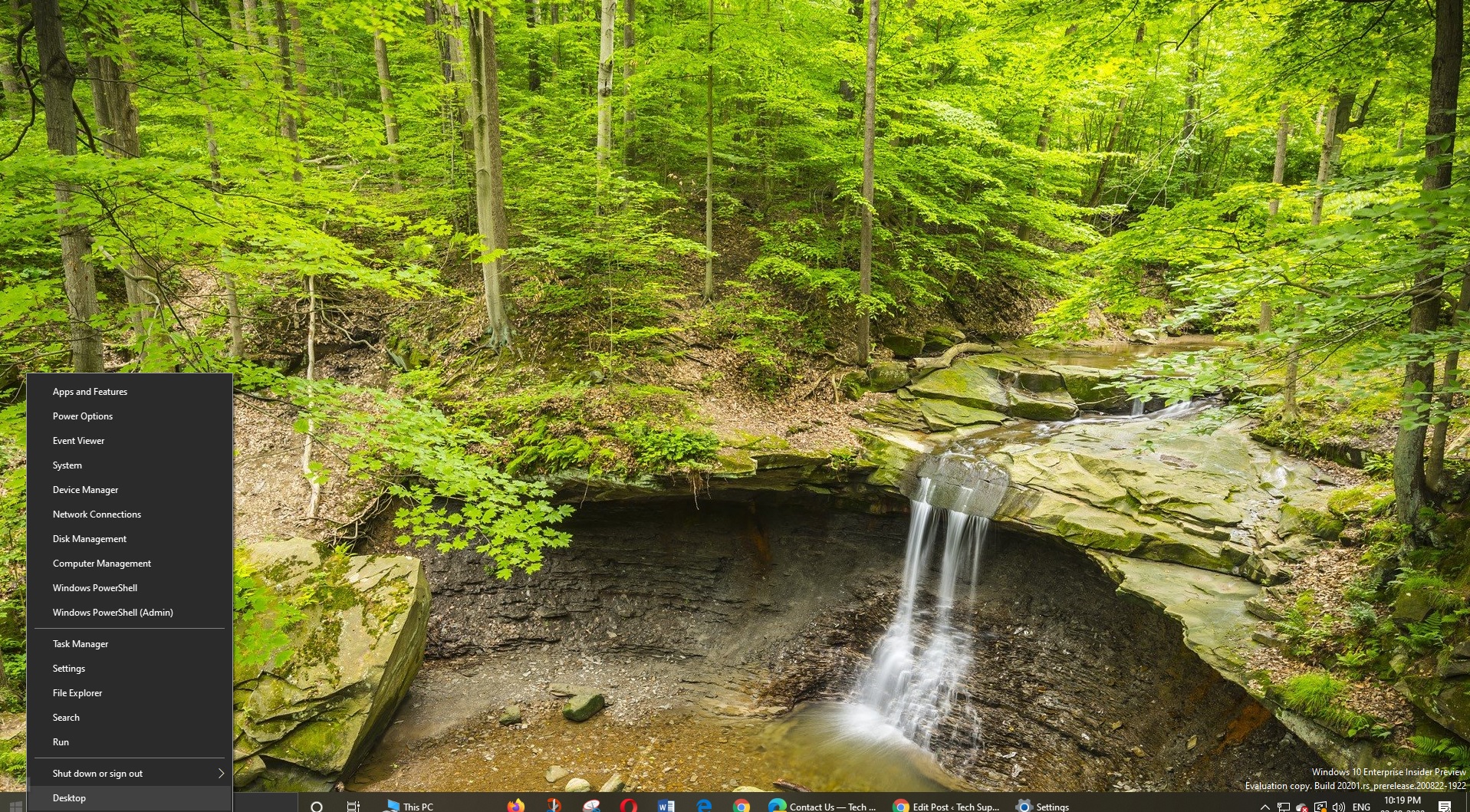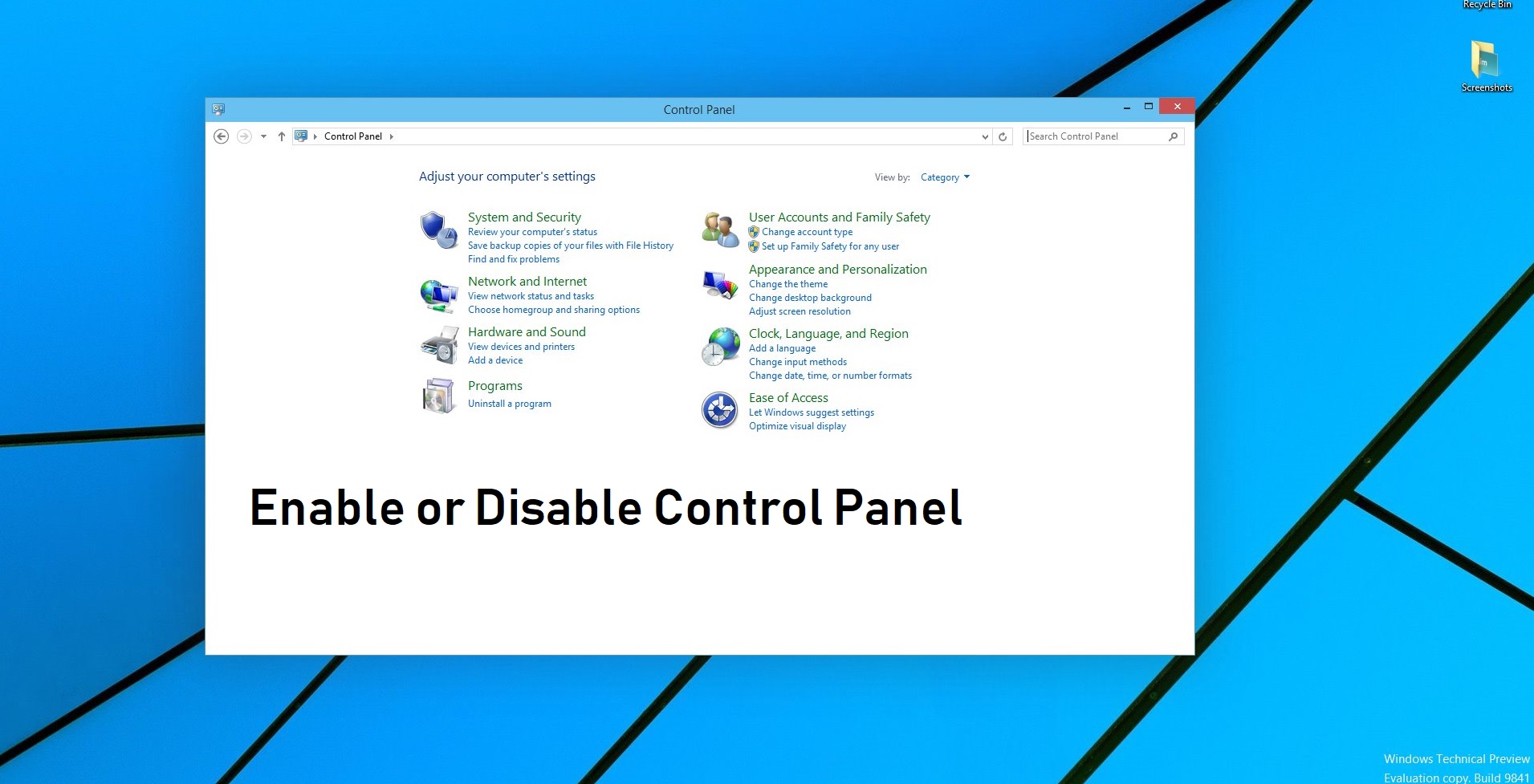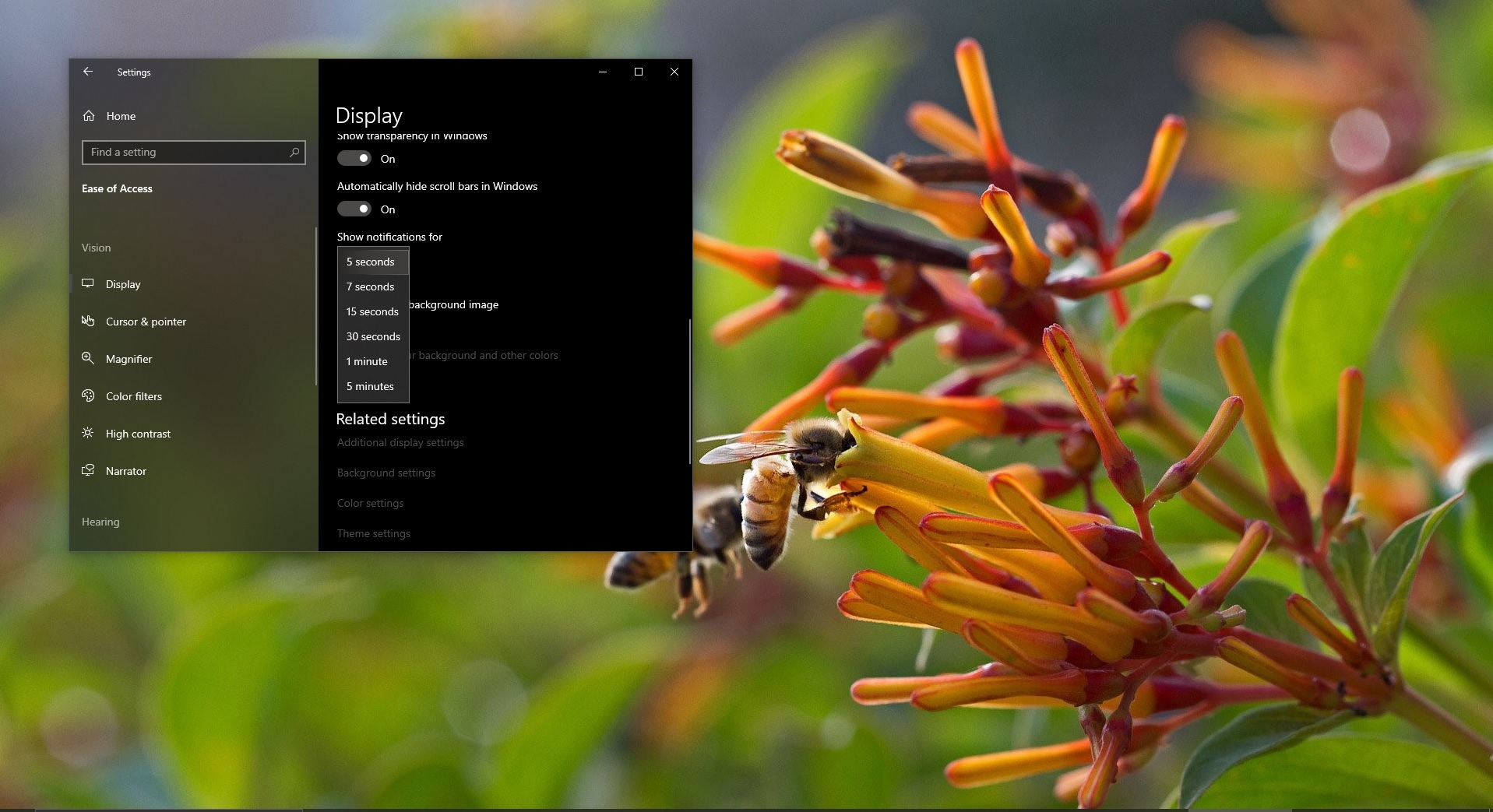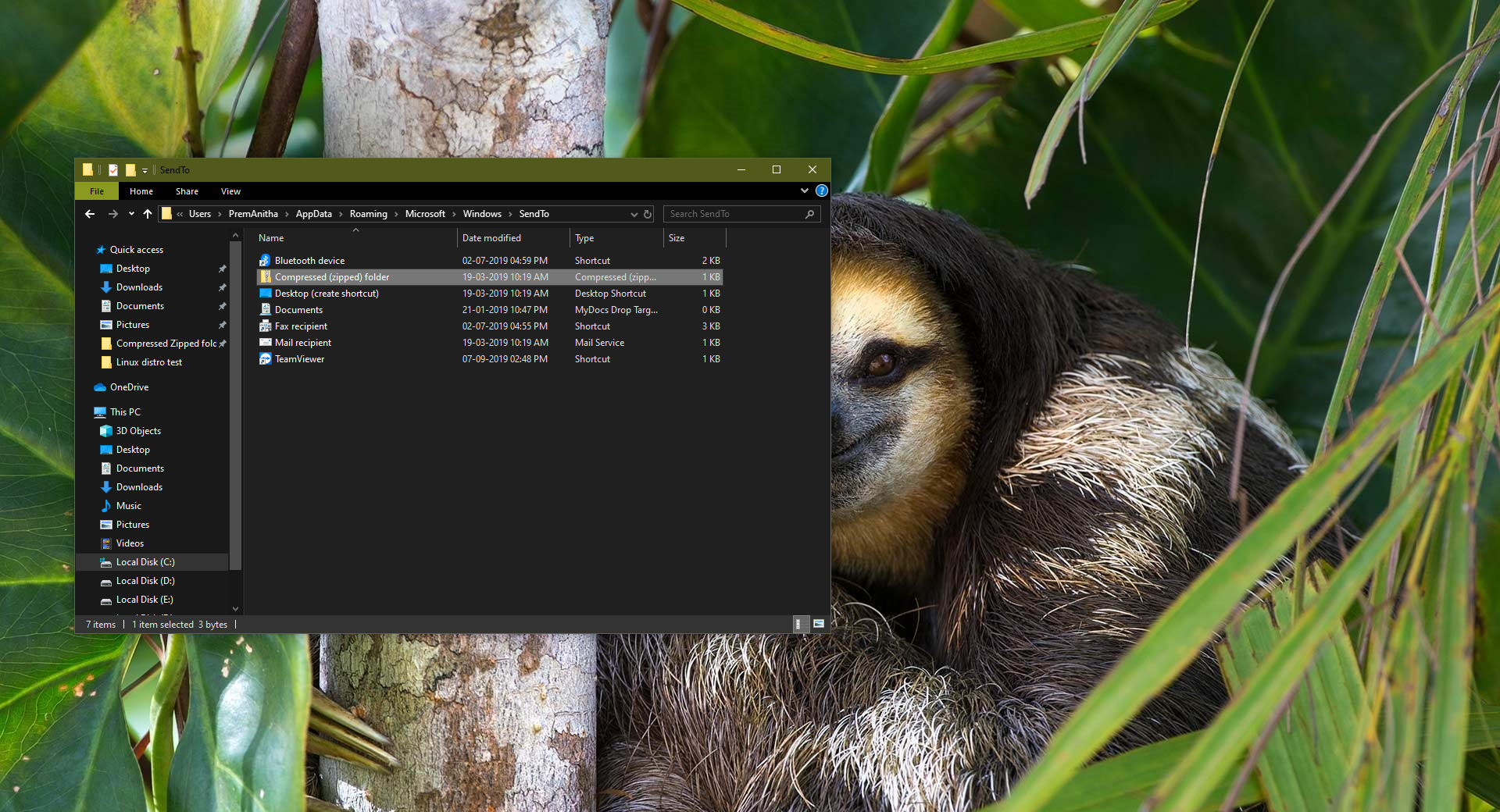Microsoft originally launched Windows Insider for enterprise testers and the “technically able” to test out new developer features and to gather feedback to improve the features built into Windows 10. The Windows Insider Program is an optional service provided by Microsoft to let users experience the next version of Windows before public release. The program is aimed at early adopters and the ‘enthusiast’ crowd who enjoy beta testing new software. Besides just using the software, Microsoft encourages testers to send feedback on their experience through a specialized app, which includes ratings and a place to leave notes to the Windows development team. To Join Windows 10 Insider Program the first thing you need is Microsoft Account. In this article, we are going to see how to join Windows 10 Insider Program without a Microsoft Account.
Join Windows 10 Insider Program without Microsoft Account
To Join the windows 10 insider Program without Microsoft account we are going to use a Github script called OfflineInsiderEnroll. This script allows users to join the insider program with a Local user Account instead of a Microsoft account. OfflineInsiderEnroll is a simple Windows Command Prompt script to enable access to the Windows Insider Program on machines not signed in with Microsoft Account. According to the OfflineInsiderEnroll
“This script takes advantage of undocumented TestFlags registry value. If this value is set to 0x20, all access to online Windows Insider services gets disabled. Because of this, we can set our own Windows Insider Preview configuration without being overridden by the contact to the service. Since Windows Update does not check if the machine is actually enrolled to the program, you will get offered Insider Preview builds by just setting correct values in the registry.”
How to Setup and Configure OfflineInsiderEnroll?
To Join the windows 10 insider program using the OfflineInsiderEnroll script, follow the below-mentioned steps.
First Download the OfflineInsiderEnroll script from the GitHub website. Download the Zip file from the page.
Extract the Zip file and open the folder. You can see OfflineInsiderEnroll batch file. Right-click on the Batch file and choose Run as Administrator. Now you will get 5 Choices.
1 – Enroll to Dev Channel
2 – Enroll to Beta Channel
3 – Enroll to Release Preview Channel
4 – Stop receiving Insider Preview builds
5 – Quit without making any changes
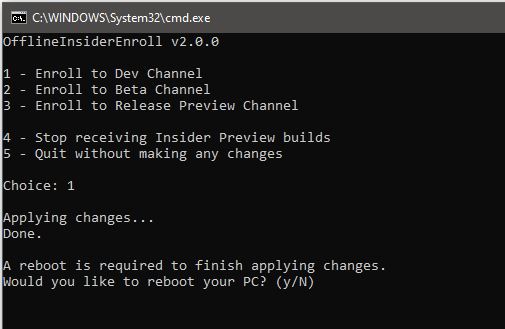
This Script will show the available Windows Insider Program Channels, choose one of the channel by pressing the number. Once you choose the number and hit enter, the system will ask for a restart.
Note: If the machine never Joined an Insider Program before then the system will ask for a restart.