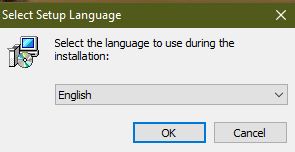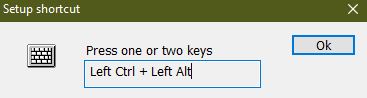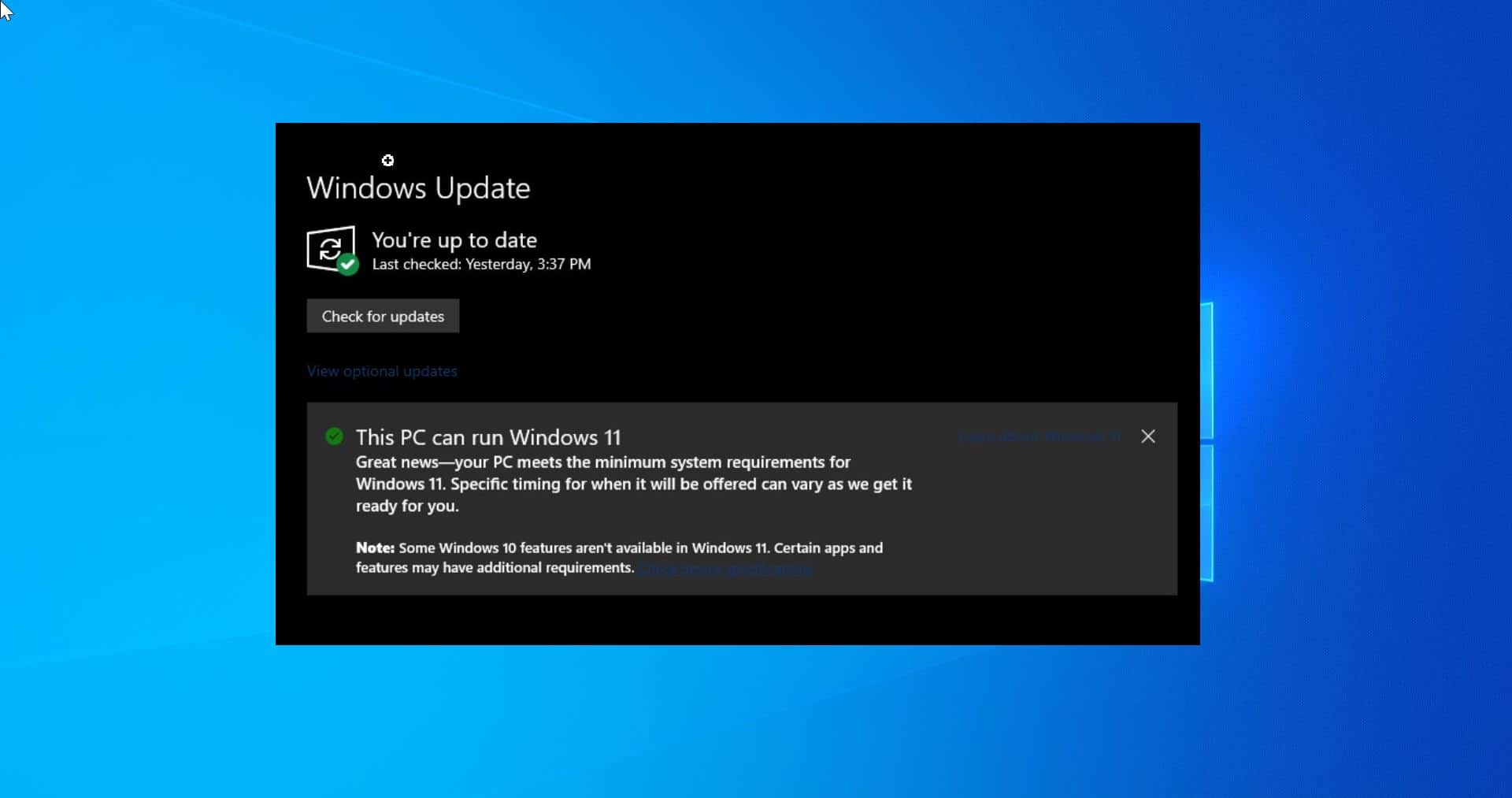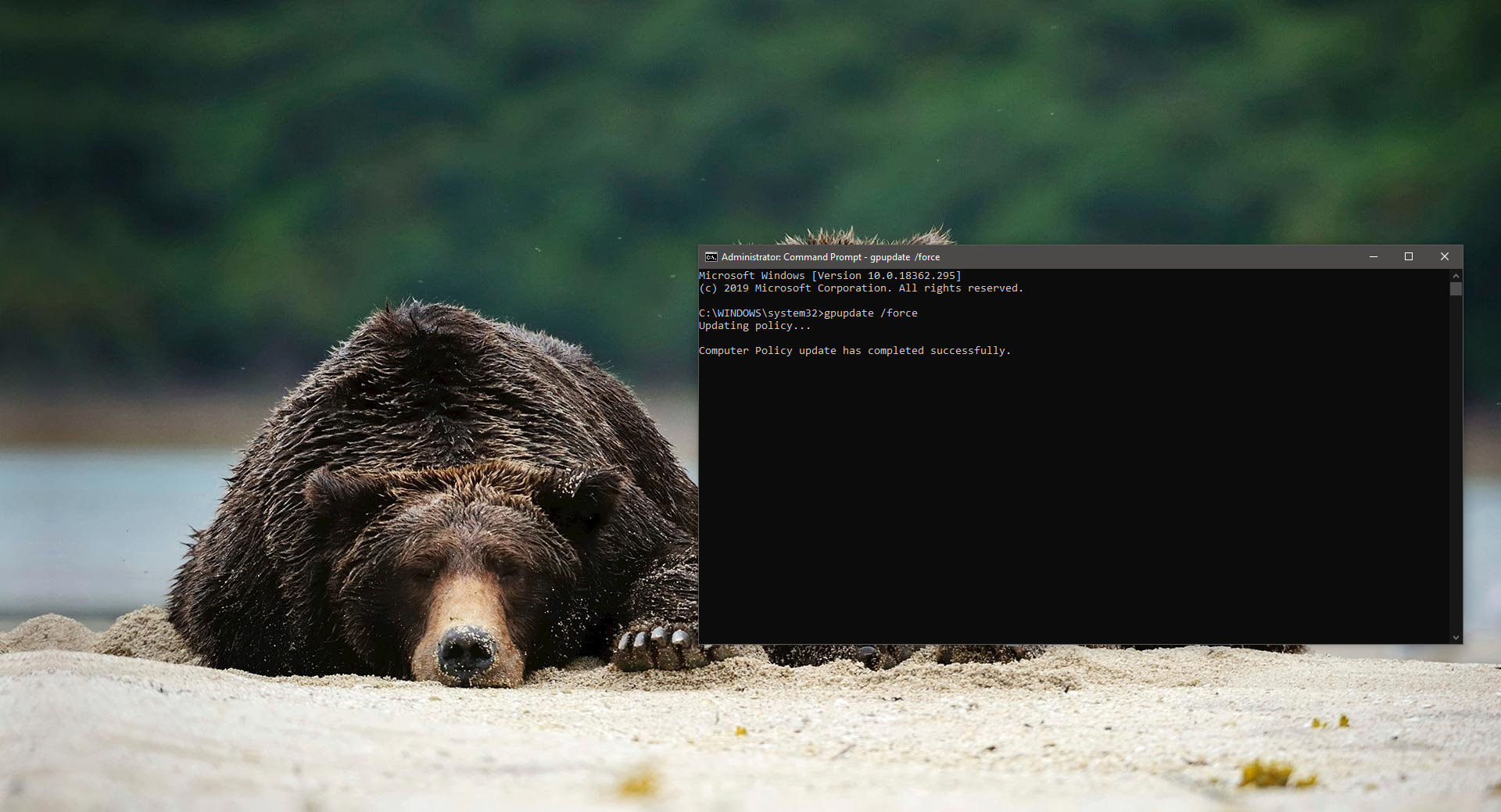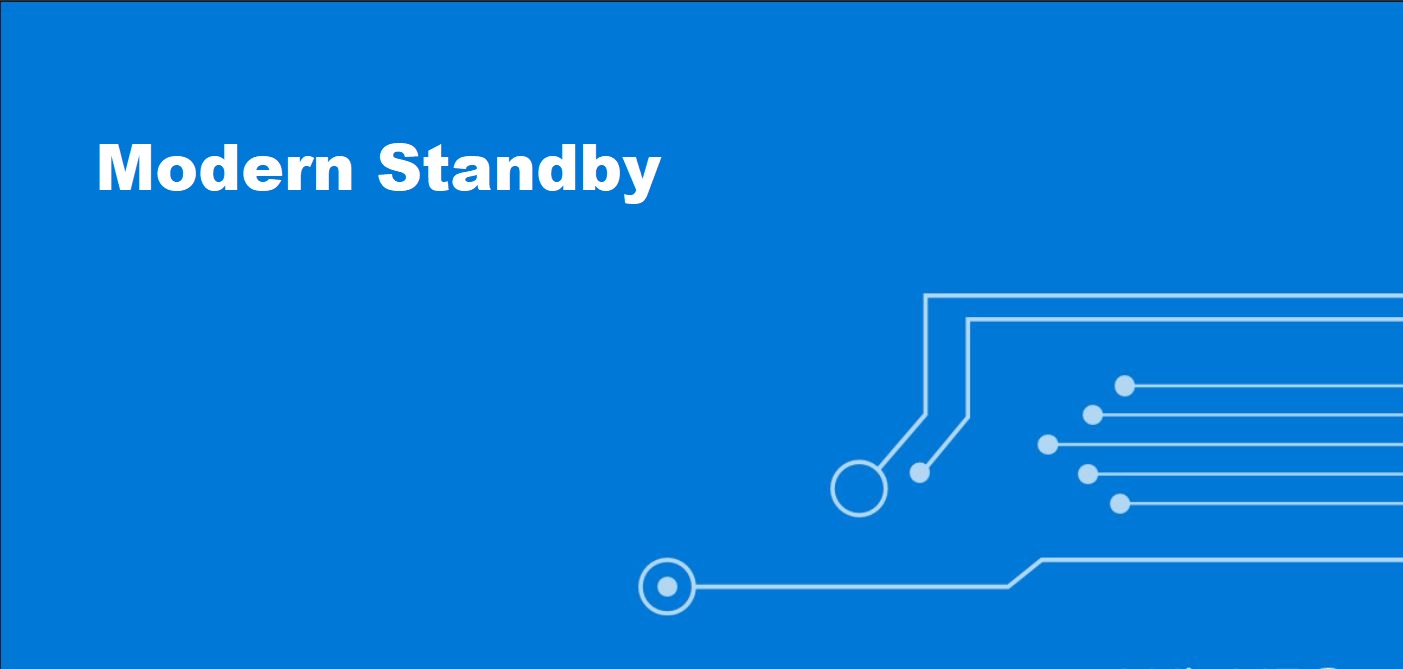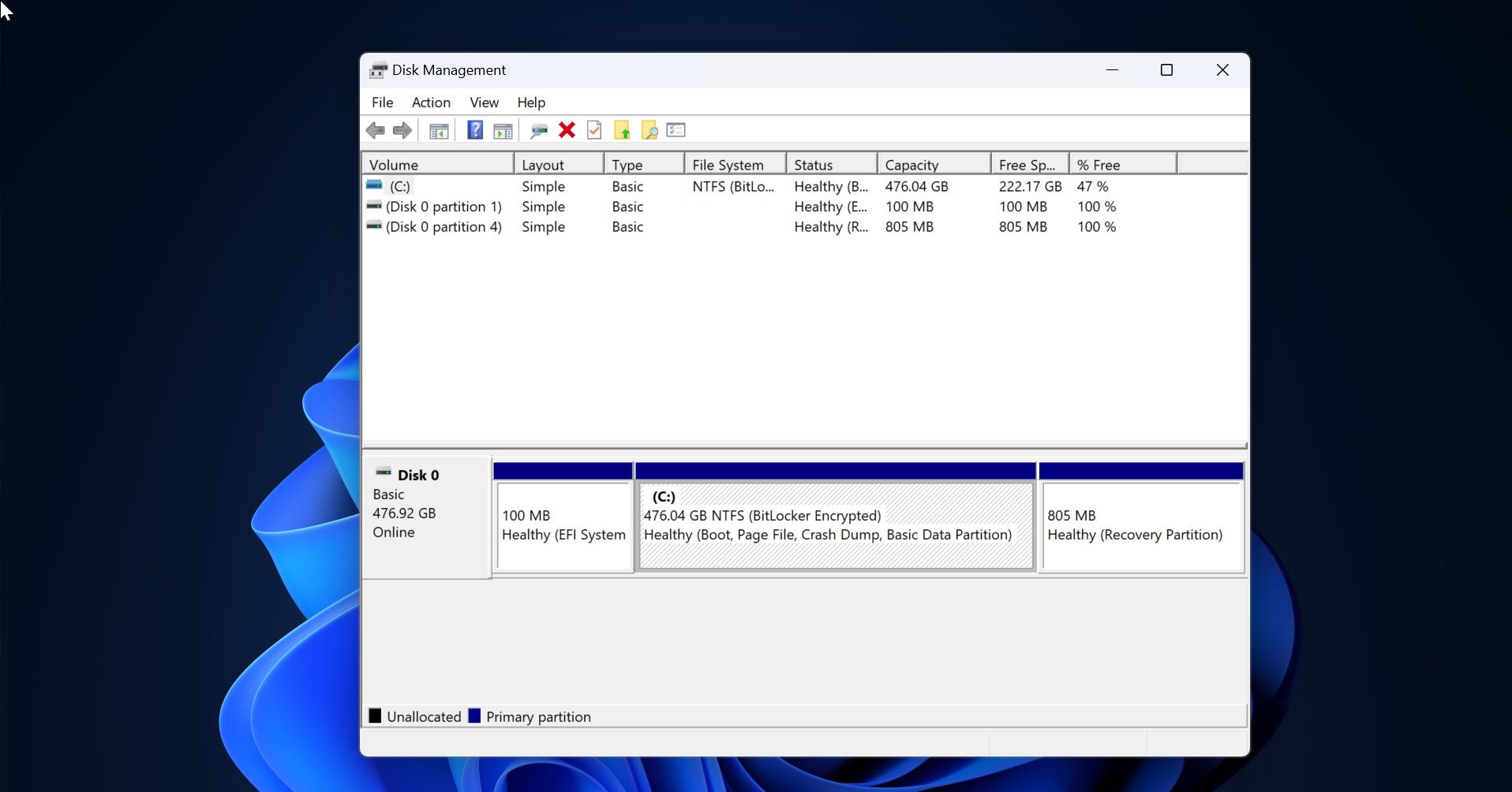There are Lot of Keyboard shortcuts available in windows 10 which provide an easier and quicker way to navigate and execute commands in any application or Operating system. In this article, we are going to see how to mute mic with the help of keyboard shortcut. You can’t find any dedicated key to mute mice in any type of keyboard, but there is a dedicated key to mute sound from the speaker, which is very essential while watching films. Also in multimedia keyboards, we can find the control to manage media to mute speakers, increase or decrease volume, but muting mic is not possible. Muting mic is not useful for normal users, but if you are a corporate user then it is very mandatory and you will use it more time. For example, if you are in a skype or teams call meeting, then you need to be in mute while others talking. And sometimes you need to mute the mic very quick, for this reason, many headset manufacturers, built a separate key for muting the mic. But if you are using a mobile headset, at that time you will rush to the Mute icon in the application with help of mouse. In this article, we will see how to Mute Mic with a Keyboard shortcut.
Mute Mic with a Keyboard shortcut:
First, download a software called MicMute, MicMute is a small program that will enable you to easily manage the level of a connected microphone.
The application also supports push-to-talk thanks to the built-in ‘Transmitter Mode’. While it runs minimized in the system tray, MicMute? Can be controlled through the keyboard shortcuts you choose. The software uses tray notification balloons and it also has a sound signal option you can activate. Install the software, after installing you can see the Mic Icon in the System Tray.
Right-click on the mic icon from the system tray and choose setup shortcut.
Now press one or two combination and give Ok, That’s all you successfully setup keyboard shortcut for Muting mic.