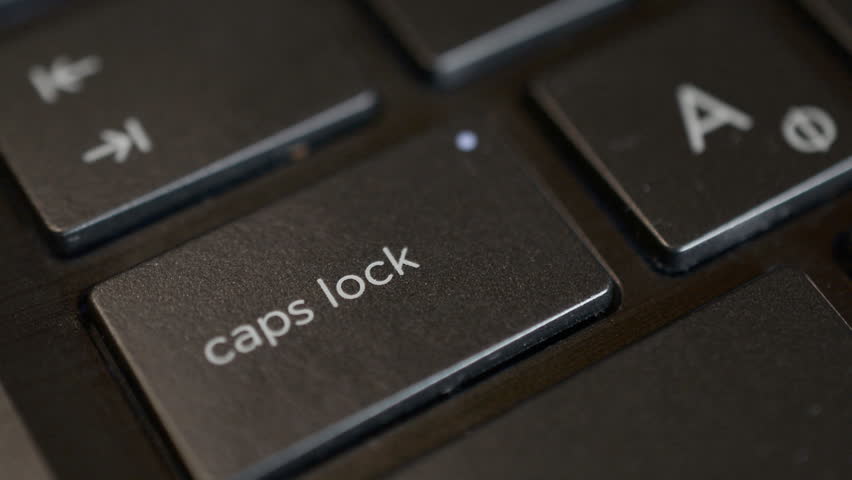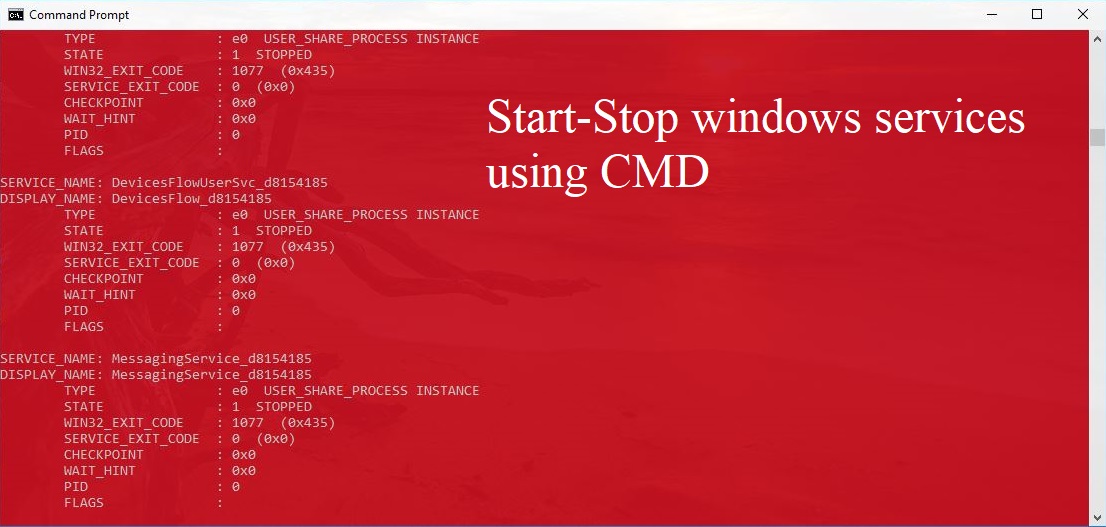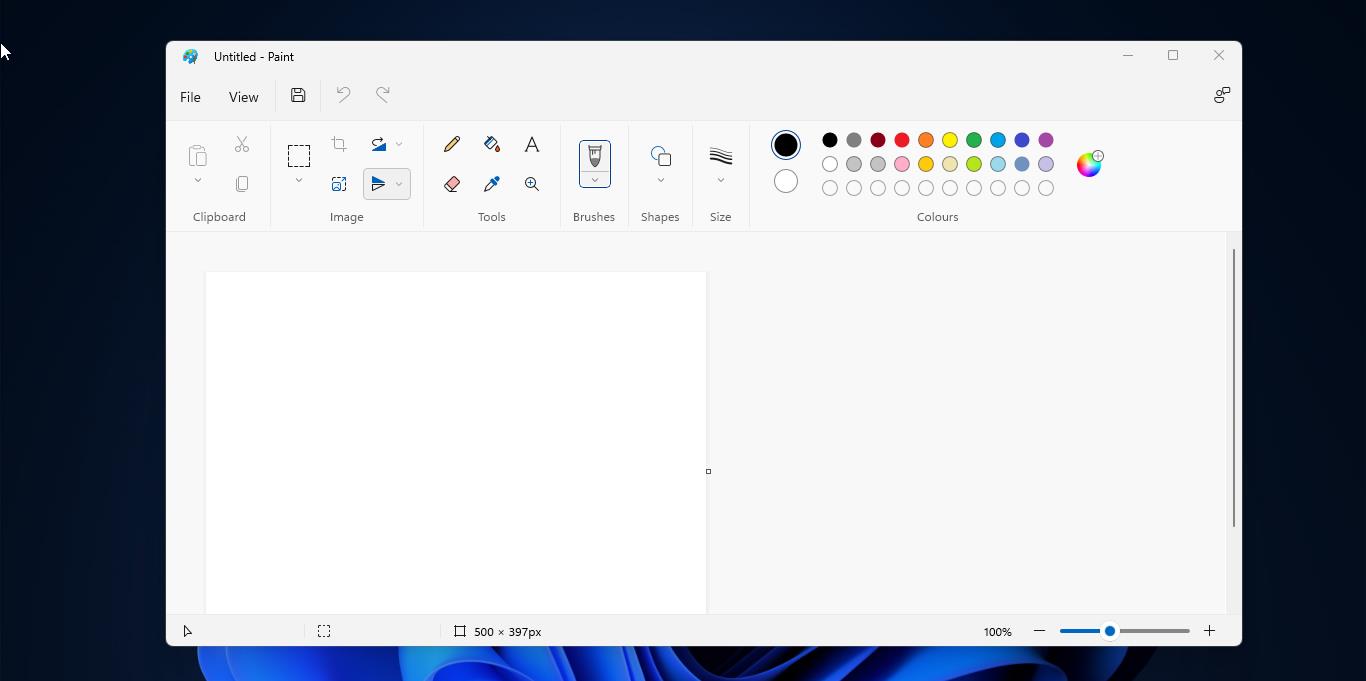Quantum is not a new web browser. Quantum is Mozilla’s project to build the next-generation web engine for Firefox users, building on the Gecko engine as a solid foundation. Quantum will leverage the fearless concurrency of Rust and high-performance components of Servo to bring more parallelization and GPU offloading to Firefox. There are lot of new features included in the quantum browser. The features support for WebAssembly, which is designed to be a low-level programming language developers can use to make much faster web applications. It also includes support for WebVR, which will allow for websites to take full advantage of VR headsets like the Oculus Rift and HTC Vive. Mozilla’s Pocket service is now more integrated with Firefox and displays trending articles on your new tab page. Firefox also bundles a new Firefox Screenshots feature for more easily taking screenshots of websites. So, in this article, I am going to show how to take a full-page screenshot in Firefox Quantum.
How to take Full page screen shot in Firefox Quantum?
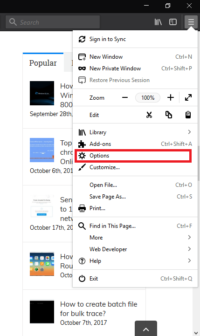
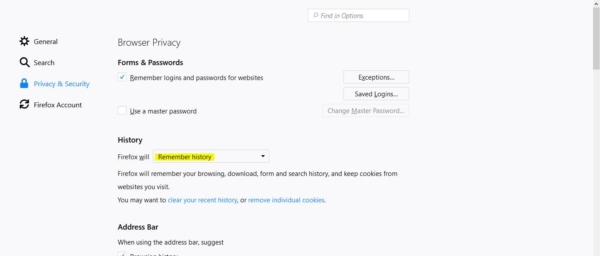
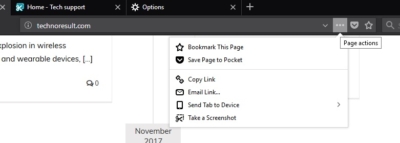
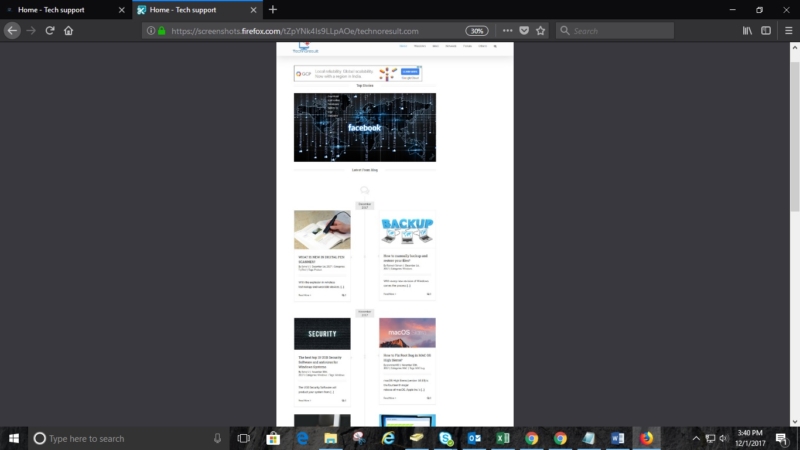
To access this feature first, you have to disable the private browsing mode. Because you can’t take screenshots in private browsing mode. Go to the menu option at the top right corner, click on the menu Then click on the options tab, Goto the Privacy and Security Tab. Check for Firefox will remember History, now you are ready to take the screenshot from the quantum browser. Goto the address Tab and browse your favorite site or whatever site you want to take the screenshot, Click on the Three Dots menu in the Address Bar and click on the Take screenshot options. Then you will get the two options one is for full-page and another is for to take screenshot of wat is visible. There are a lot of benefits of Full page screenshots, you can crop the desired area what you want. Or if you want the Full page screenshot just click on the Beginning and drag it to the end of the page, this will take the full-page screenshot. you can either save it in the Firefox cloud or download it directly.
Read Also:
How to reset screenshot numbering in Windows 11?