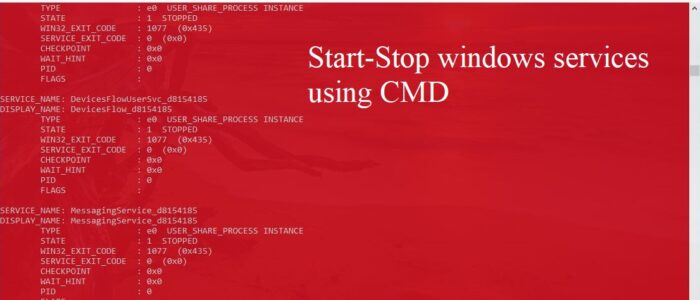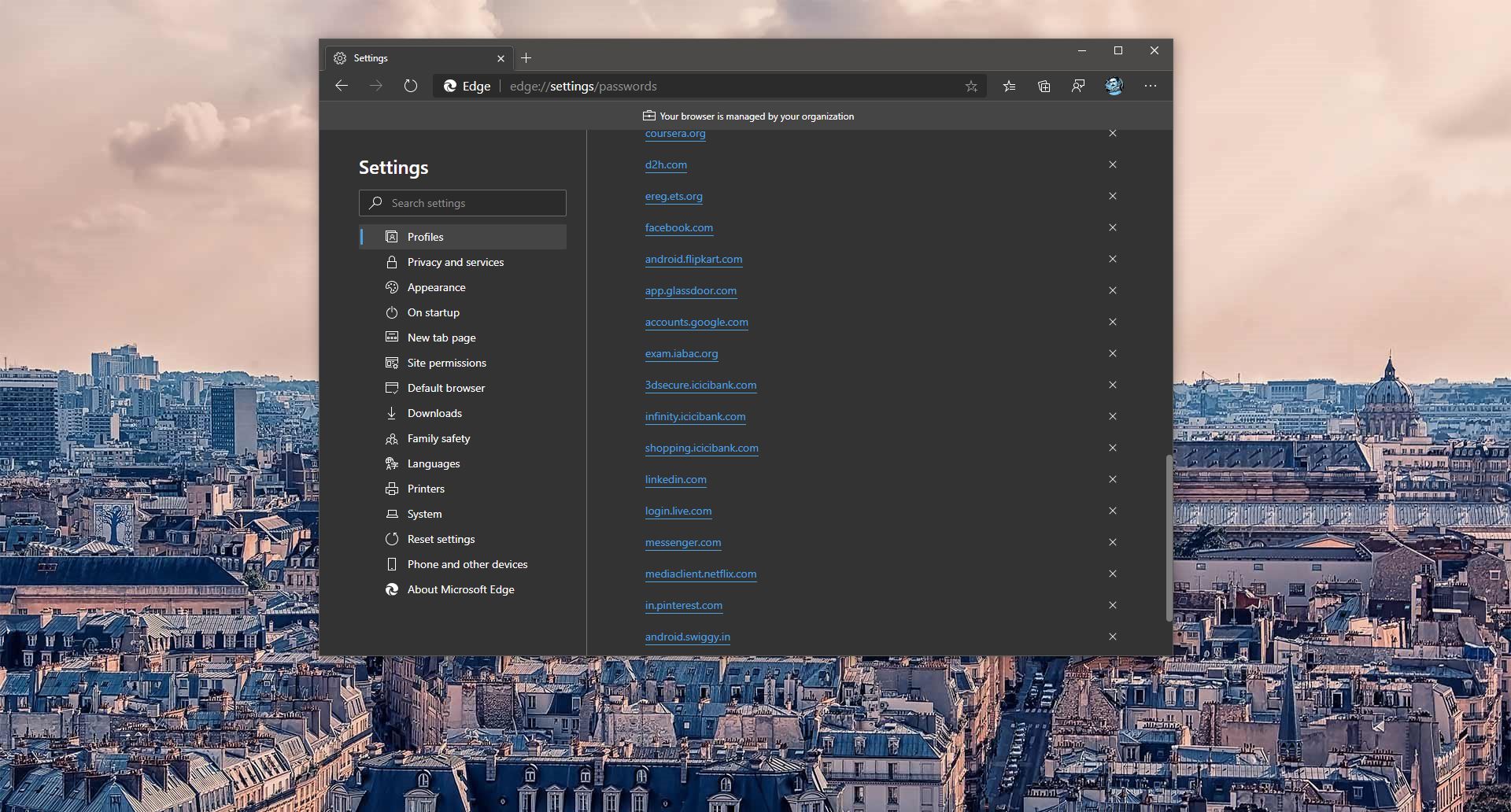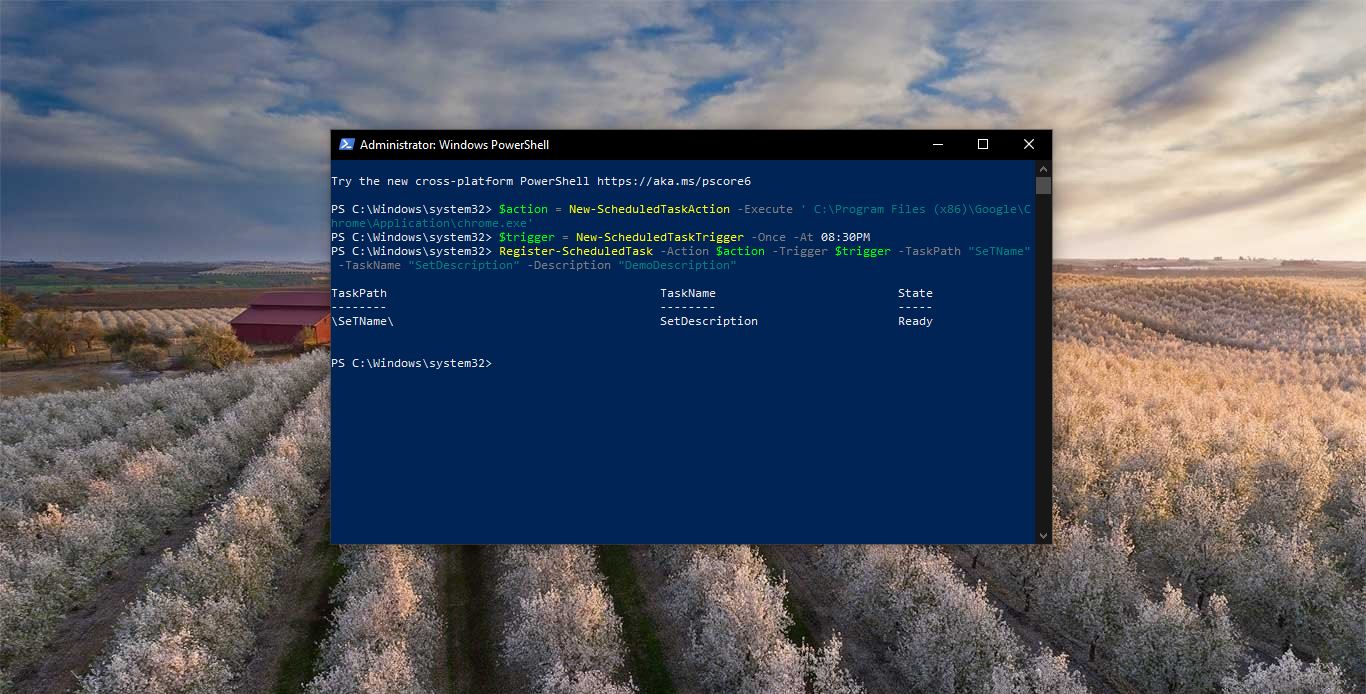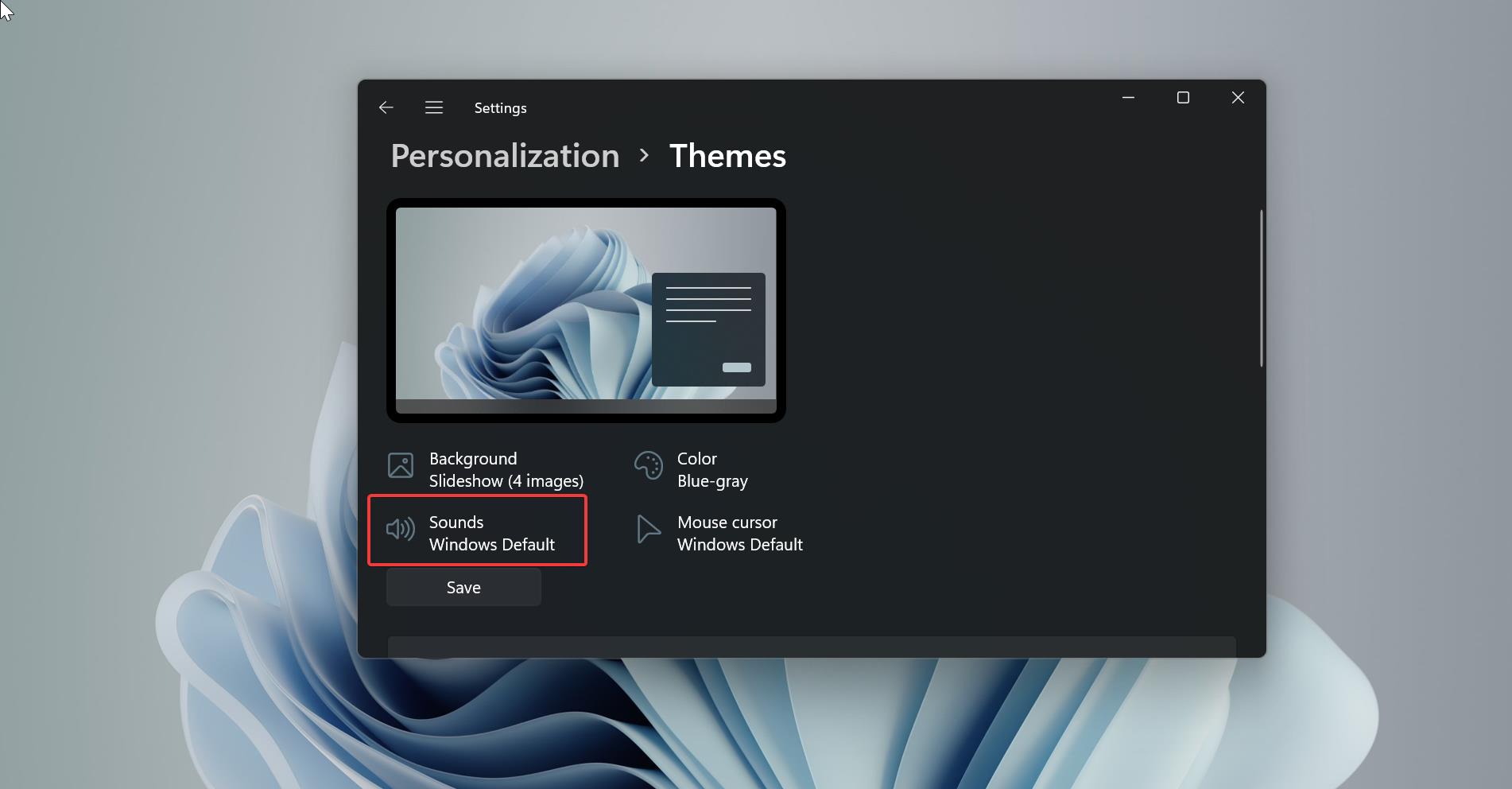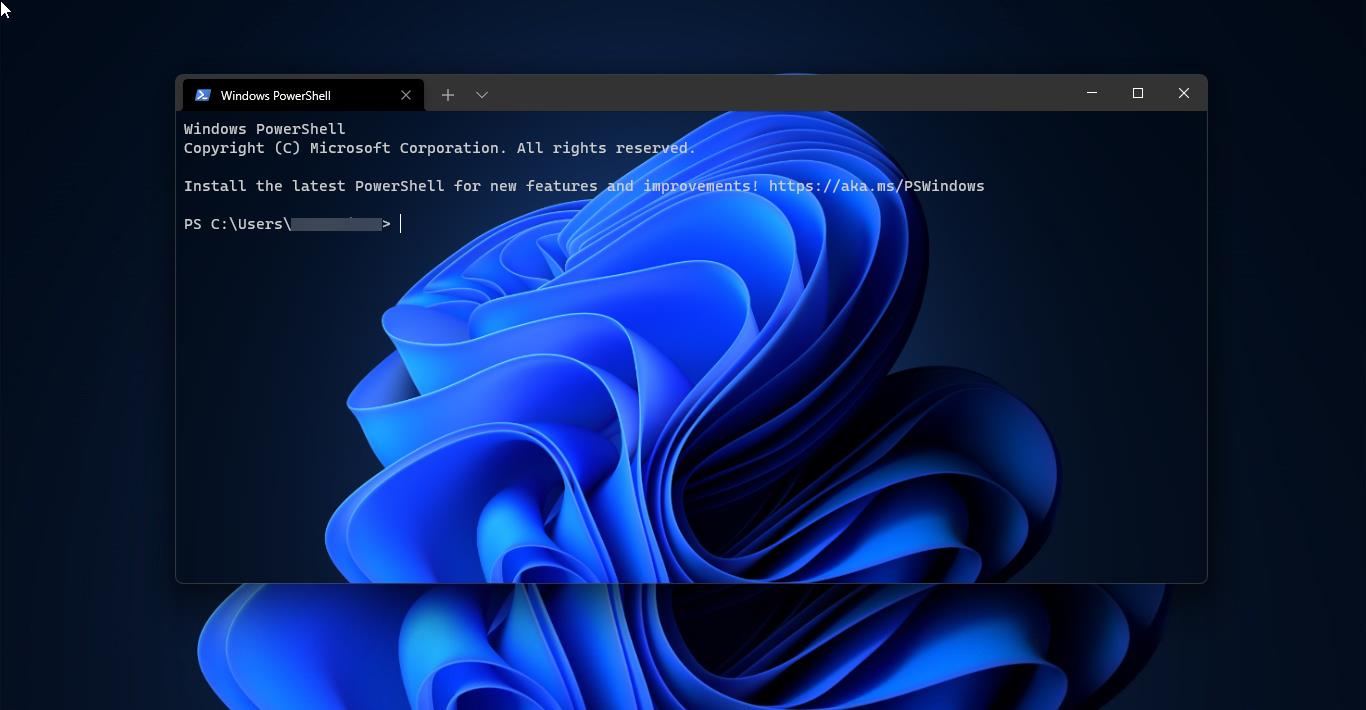If you are IT person you already aware of what are windows services and how to use them. We usually use the run command to open the service management console by typing services.msc, this method may help you in almost all the situation but sometimes as an IT guy, you should know how to enable the windows services using CMD(Command Prompt) also, This guide will help you to Start-Stop windows services using CMD. Before Start-Stop any services using CMD you need to know the service name and which are services are running currently. We can get these running services names using cmd.
Open Command Prompt and type the below-mentioned command, this command will show all the service name and their current status.
sc queryex type= service state= all
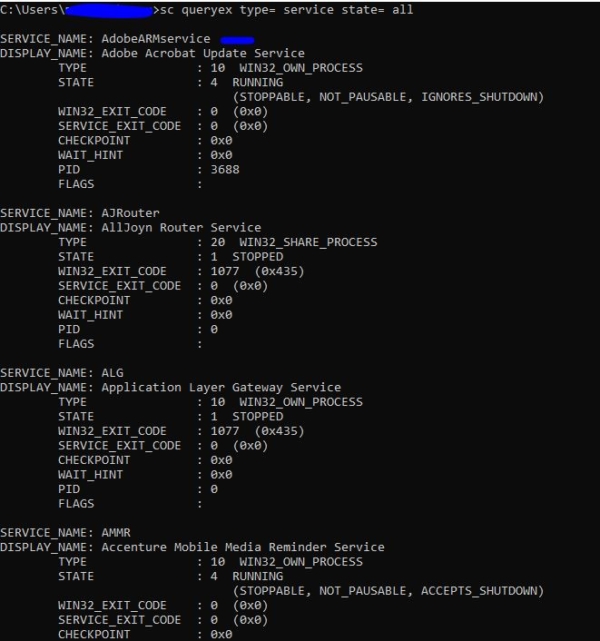
if you need only the Stopped service, type the below command
sc queryex type= service state= inactive
this will show all the stopped services, with the service names you can able to see the service name on the top. Once you notice the service name then you are ready to Start-Stop windows services using CMD.
Open command prompt and type the below mentiond command
To Start Windows services: Net start
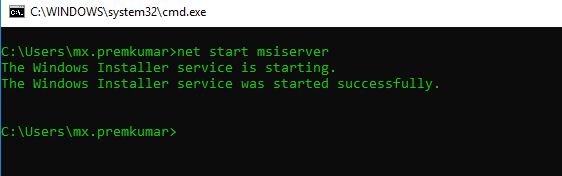
To Stop Windows services: Net stop
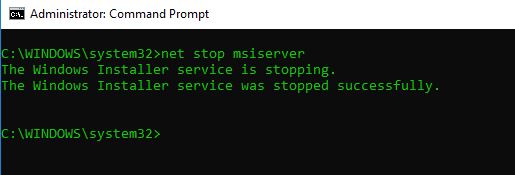
In the place of service name type the name which you obtained from (sc queryex type= service state= inactive) this command.
Read Also:
How to remove Windows Service in Windows 11?