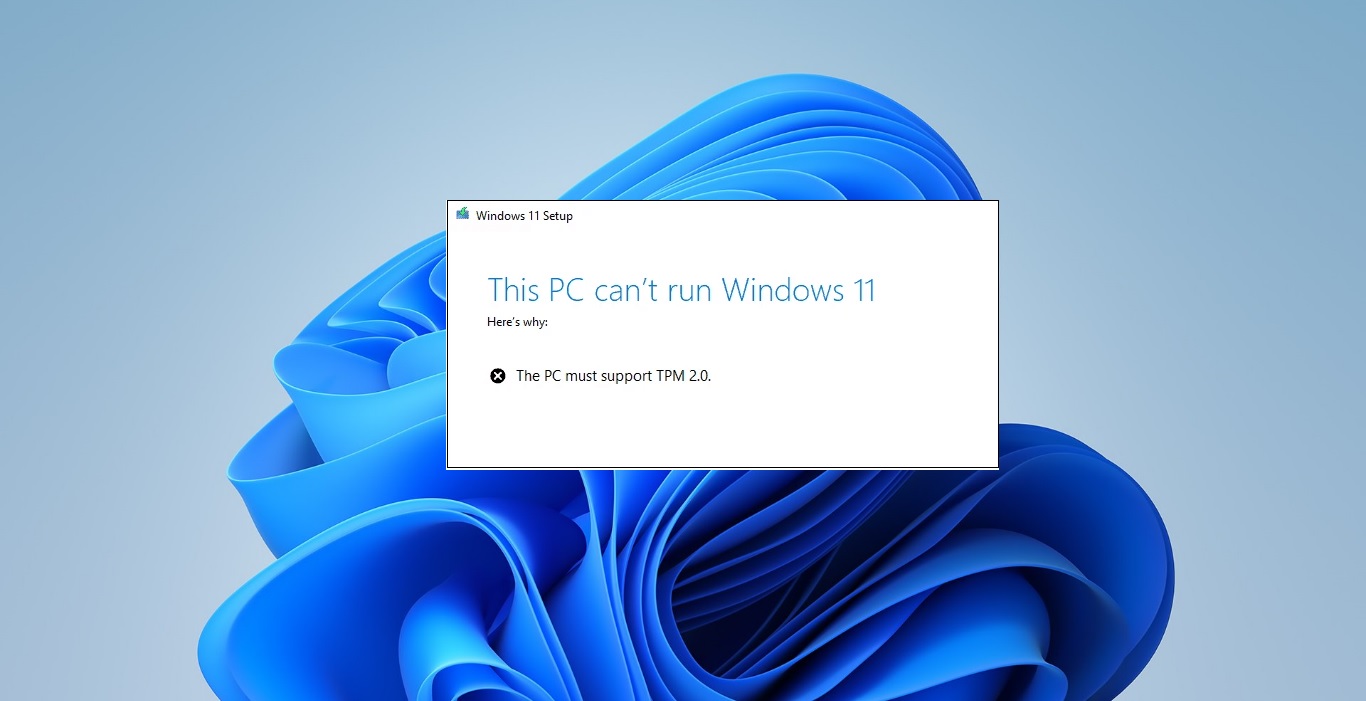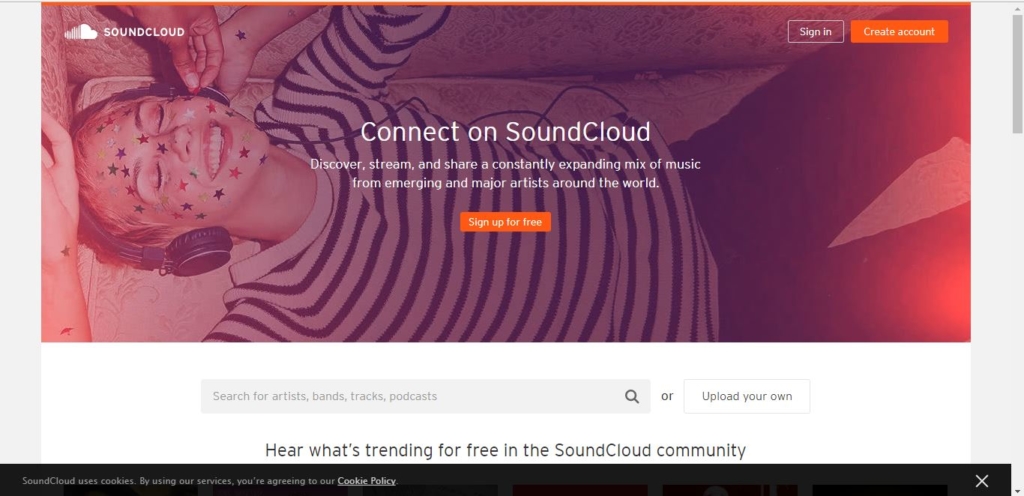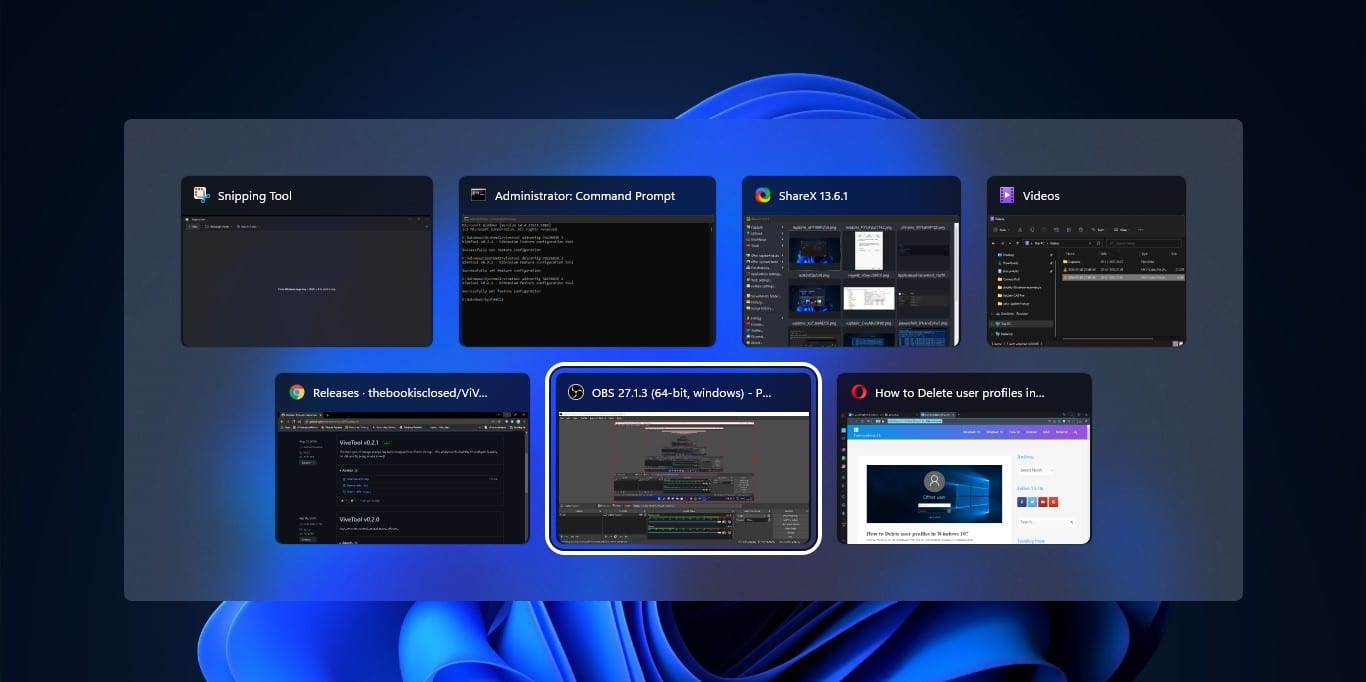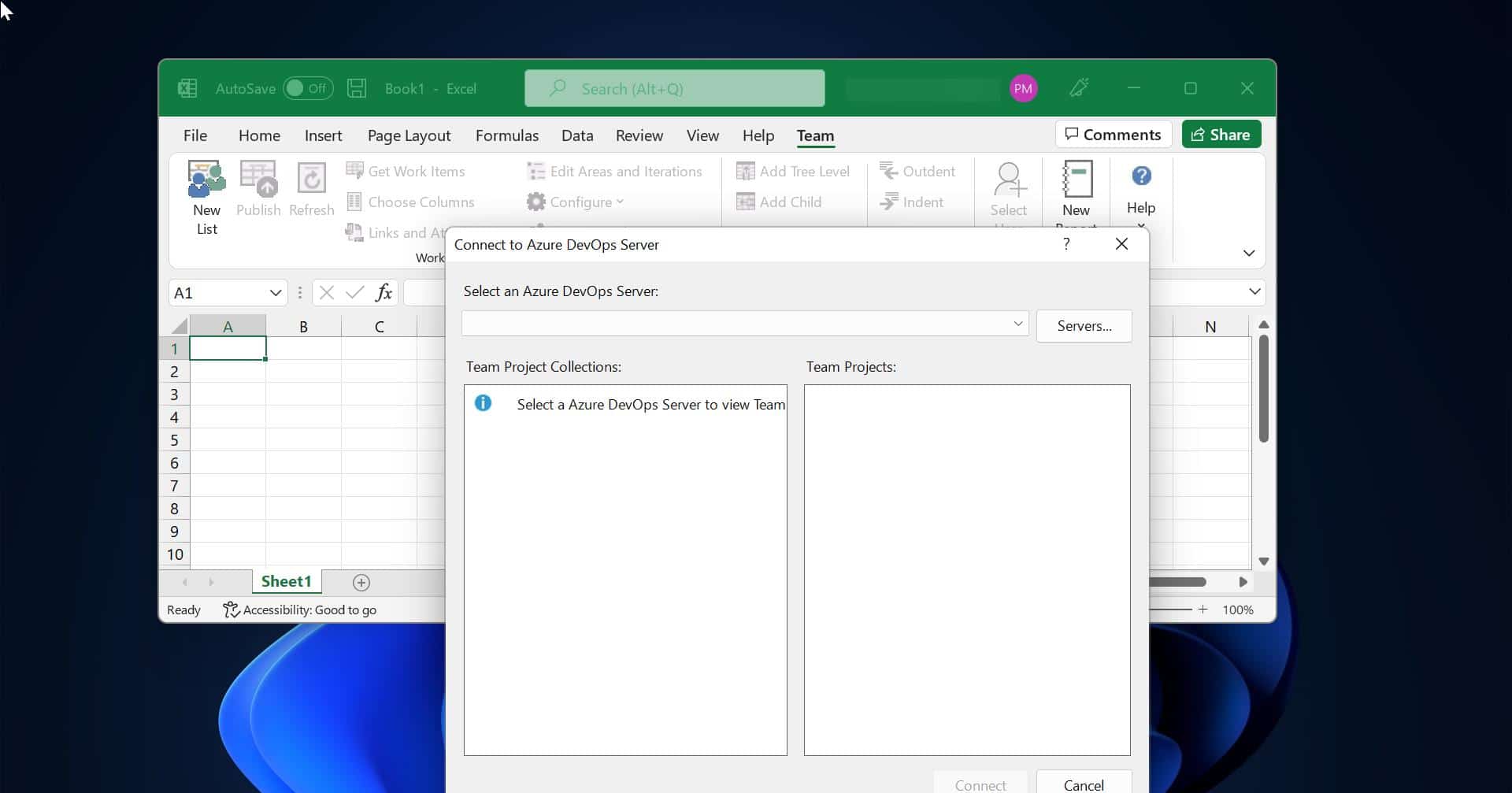Microsoft Introduced a new feature named Avatar for Teams, an immersive service for joining meetings with your Avatar. Avatar is a digital version of you that can be created and customized as per your choice, Teams gives you much needed camera breakthrough Avatars. Microsoft Teams allows you to join Teams meeting with your Avatar, this feature is now publicly rolled out to all users. This article will guide you to Join Teams meeting with Avatar.
What is Microsoft Teams Avatar?
The Microsoft Teams Avatar is a fantastic feature that enables users to participate in meetings or calls without using cameras. This feature permits users to maintain their privacy while still presenting themselves during video calls.
Join Teams Meeting with Avatar:
Follow the below mentioned steps to Join a Teams meeting as an Avatar.
Launch Teams app, and click on the Apps section from the left-hand side pane.
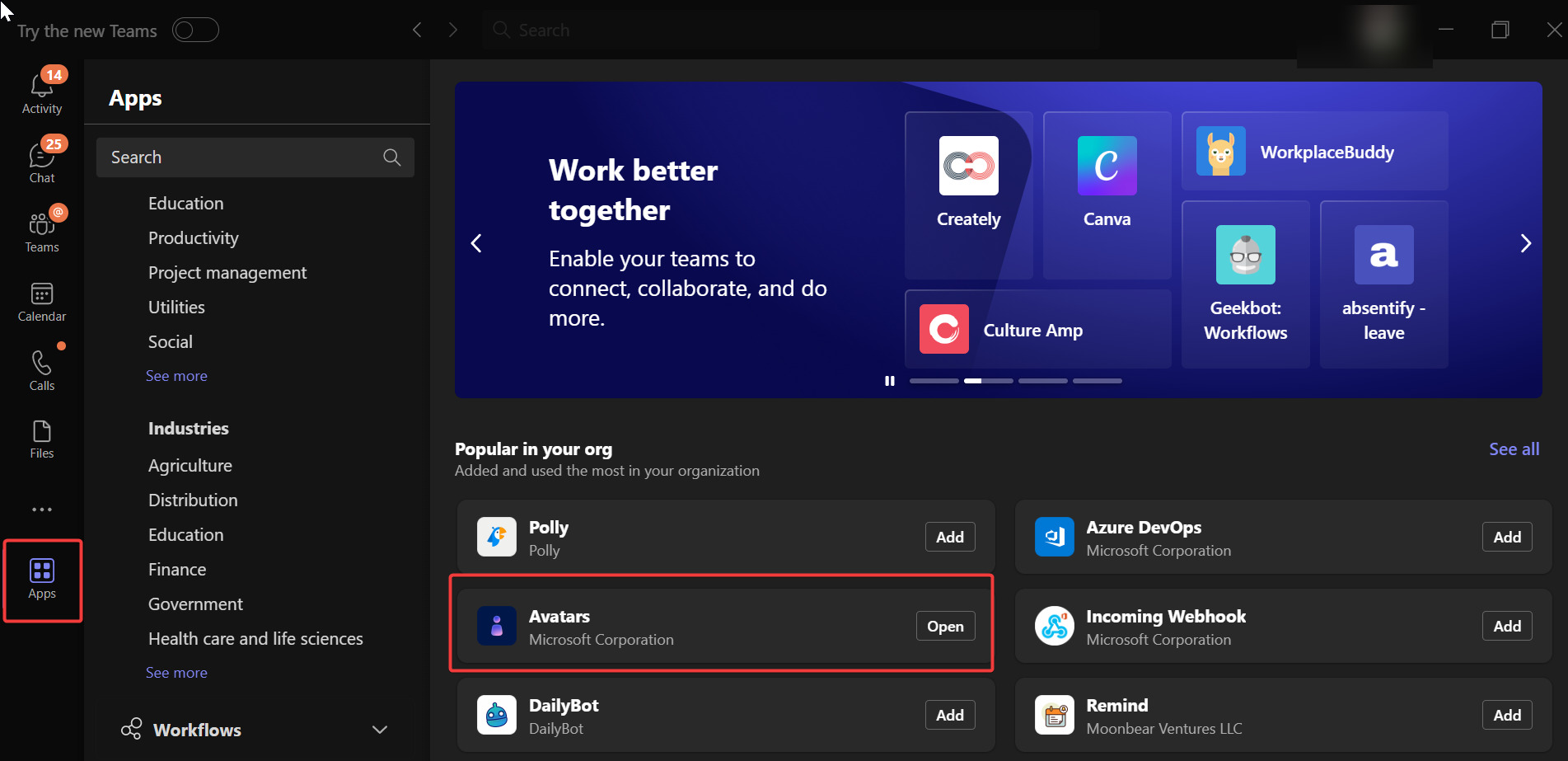
Search for Avatars and Open it. Click on Plus Symbol and Choose Create New.
Next you can see the list of Avatar faces, Choose the Avatar as per your wish.
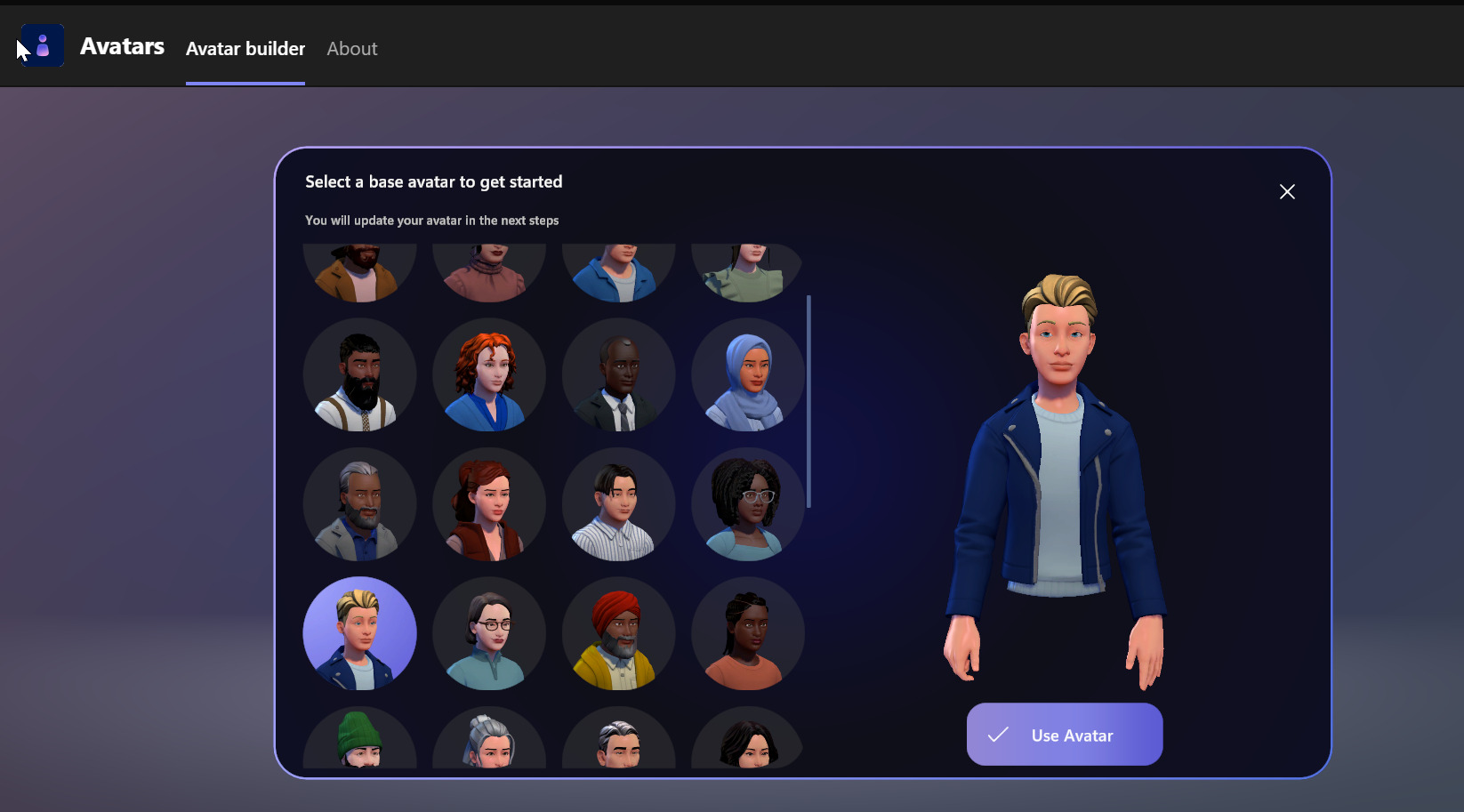
You can Click on Customize to change the appearance of the Avatar, like Body, Face, Hair, Appearance, Wardrobe.
Once you Created an Avatar, Join the meeting, turn off your camera and expand the Effects and avatars, click on the Avatars tab and choose Your Avatar.
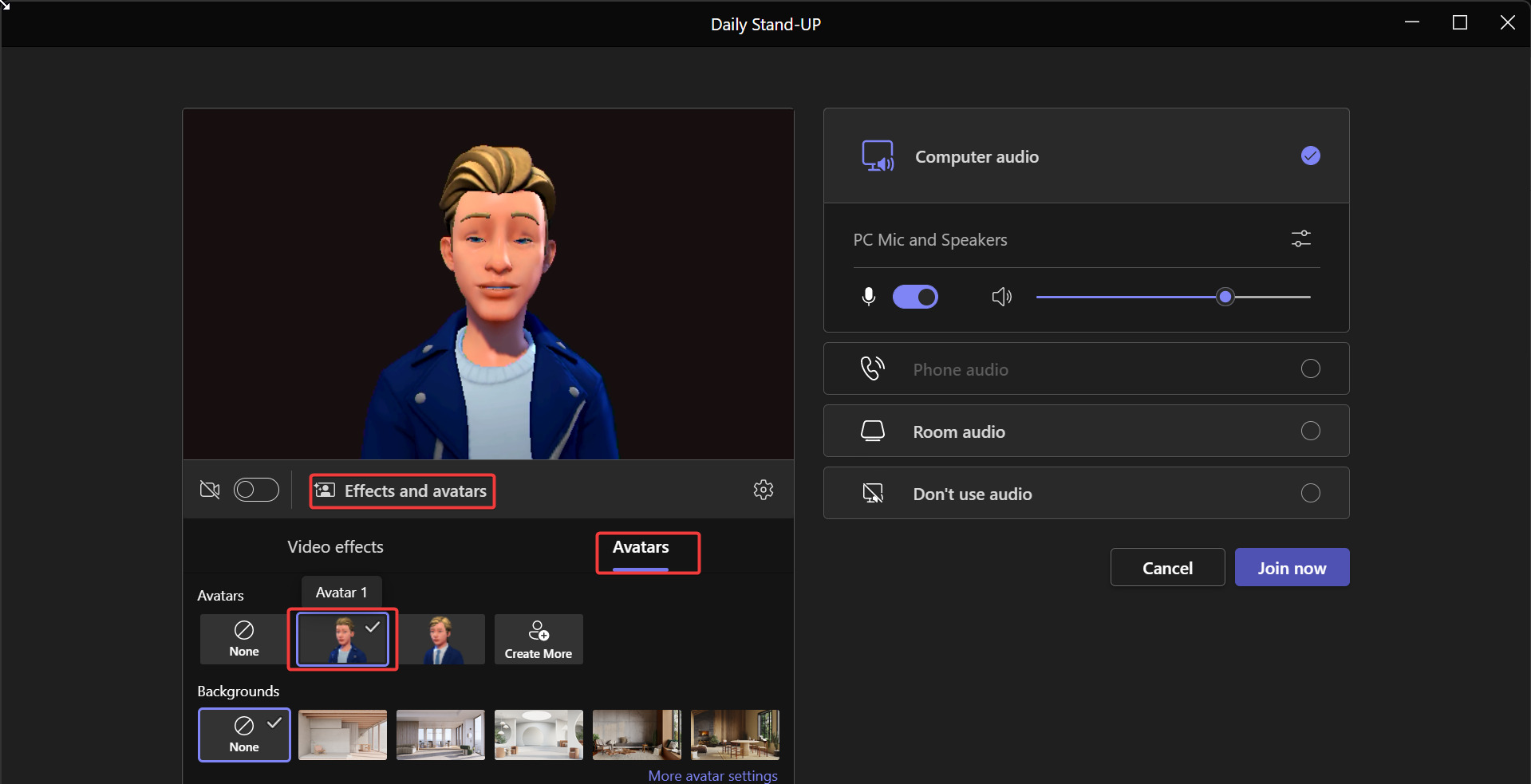
Then click on Join Now, That’s it now you have joined Teams meeting with Avatar.
Read Also:
How to Disable Teams meeting background Org-wide?
How to add Teams Meetings background Org-Wide?
How to Adjust Teams Camera Settings in Windows 11/10?