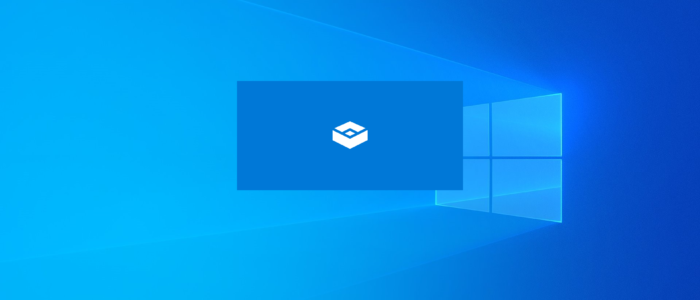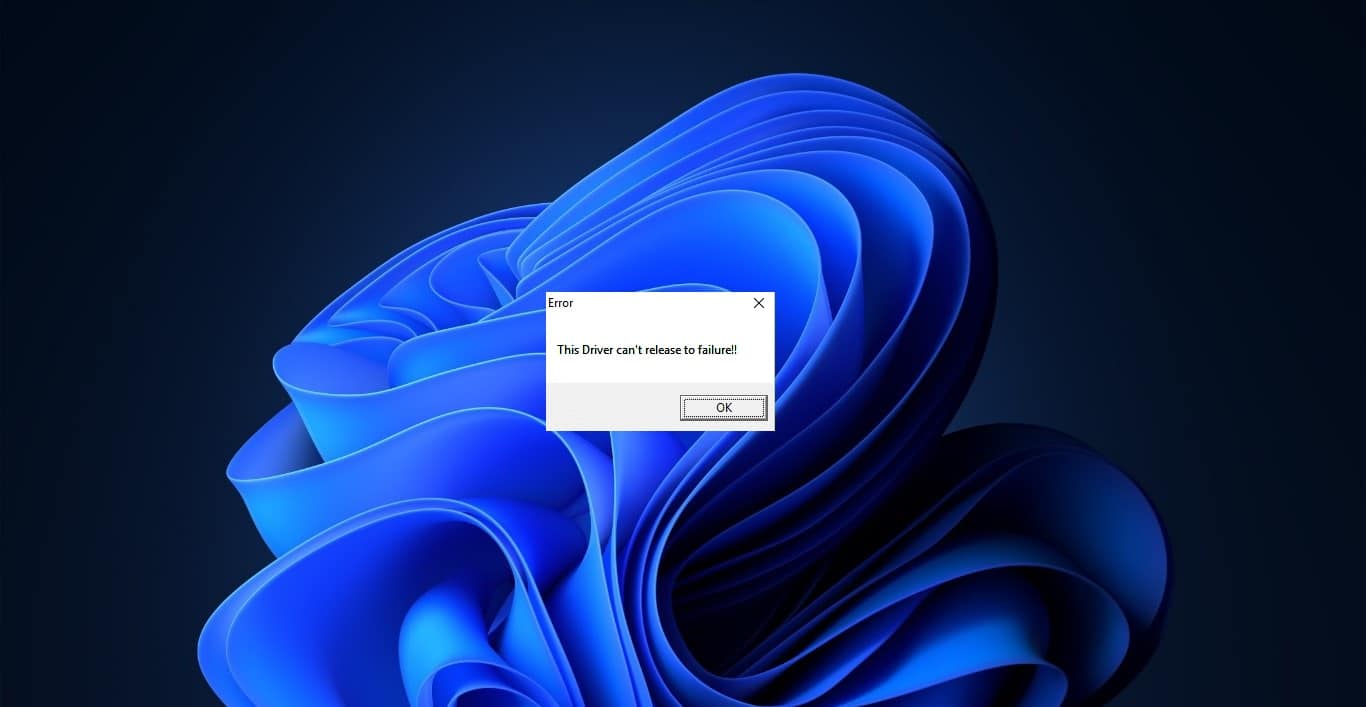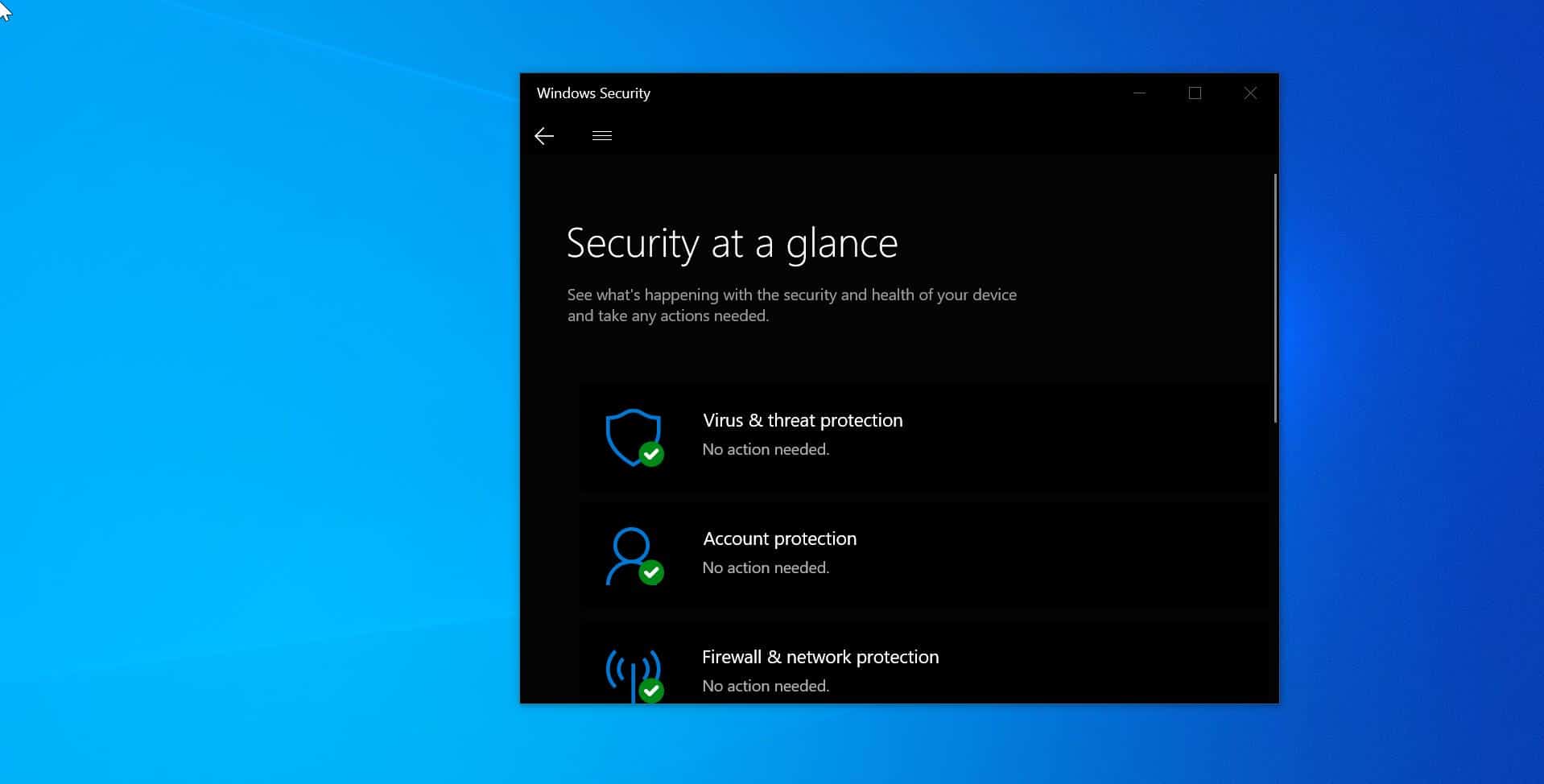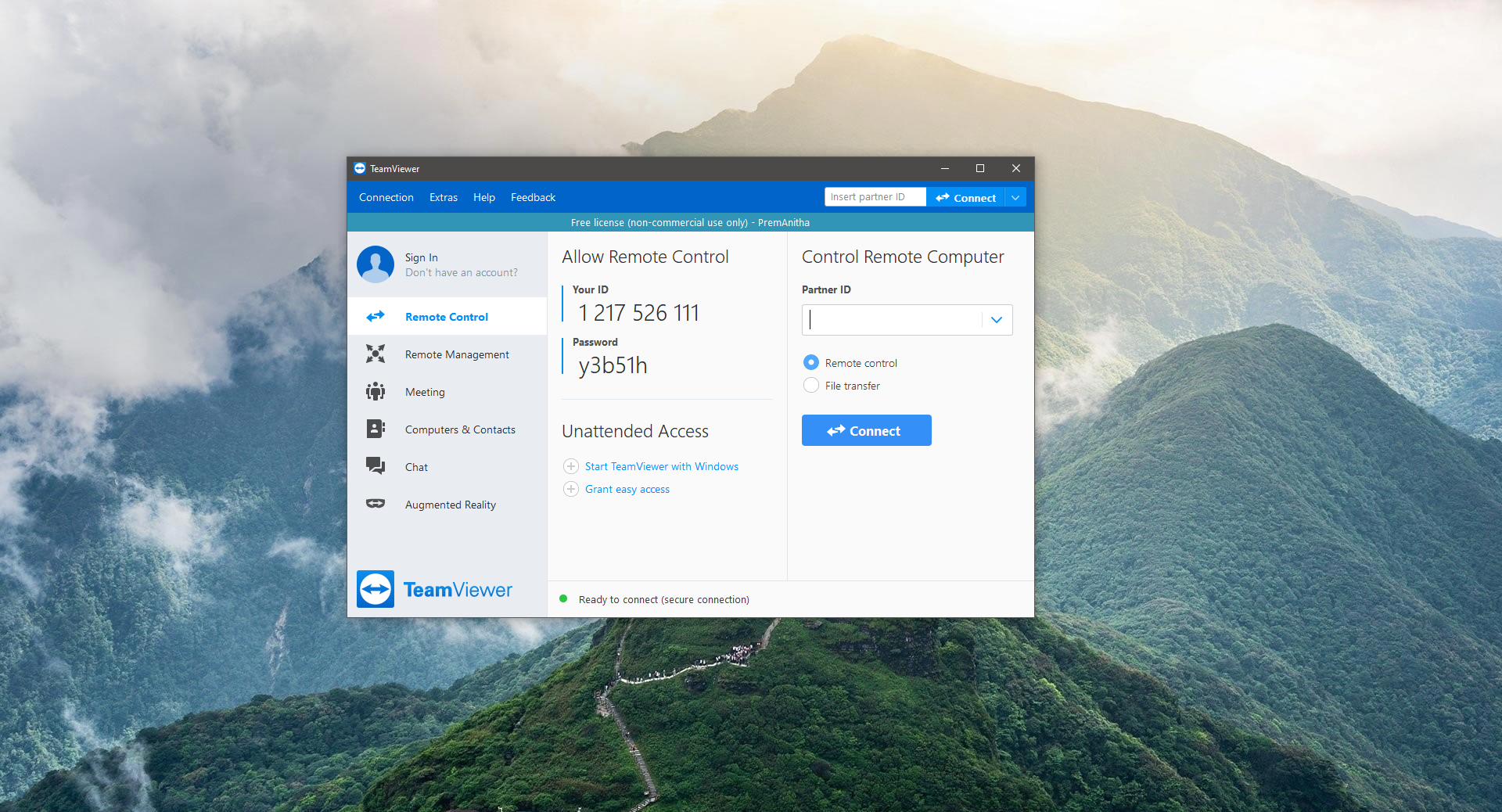Windows 10 Comes up with a lot of new features in version update 1903, and in this update Microsoft Concentrate on addressing the fear of executing unknown exe files. This new feature is called as Windows Sandbox, this is designed to run the untrusted application inside an isolated environment like a virtual machine. Before developers used a separate Virtual box inside a windows machine to test any untrusted application. This usually takes a lot of time for downloading the Virtual box and you need to perform few additional steps to configuring the operating system inside the virtual machines. To overcome this Microsoft introduce Sandbox as a feature inside Windows 10 1903 update. This is a Lightweight environment of around 110 MB, Which had optimize to boot and run faster. Windows sandbox mainly focuses on security and it has smart memory management also it works more efficiently using an integrated kernel scheduler.
How does windows sandbox work?
Windows sandbox builds under the technology called windows containers, it is fully designed to run inside the cloud. This technology is integrated with windows 10 and build some extra features to run it on devices and laptops. So that it doesn’t require the full server to run. First at its core windows sandbox is a lightweight virtual machine so it requires a system image to boot from. Microsoft made key enhancements here, windows sandbox has the ability to use a copy of the windows 10 installed on your computer instead of downloading a new Virtual image. Find more about the Windows sandbox working principle here.
How to enable windows Sandbox in windows 10?
First, before enabling windows sandbox you need to check the minimum system requirements. And your device must meet the minimum hardware and software requirements.
Windows sandbox System Requirements.
- Windows 10 Pro (or Enterprise).
- Hardware virtualization Enabled.
- AMD64 architecture.
- 2 processor cores minimum (4 cores with hyperthreading is recommended).
- 4GB of RAM (8GB is recommended).
- 1GB of HDD space (SSD is recommended).
Enable Windows Sandbox on Windows 10:
Enabling windows sandbox is easy and straight forward using windows in-built features. Before enabling windows sandbox check the minimum hardware and software requirements. First thing we have to check is Hardware Virtualization Enabled or not. Hardware Virtualization is a virtual environment with virtual hardware all sharing physical hardware available on your system, The software that controlled Virtualization was called a “Hypervisor” or “Virtual machine Monitor”, Check your BIOS or UEFI is support Virtualization. How to check if your device supports Virtualization?
- Open run command by pressing Windows + R and Type cmd and hit enter.
- Once the command prompt open type the following command and hit enter
Systeminfo.exe
- Click on the System Summary and check under the Hyper-V Requirements Section.
- If the Virtualization Enabled In Firmware is Yes then we can enable the Windows sandbox directly.
- If it is no we have to enable it from the BIOS.
- Restart your machine and go the BIOS or UEFI by pressing the Boot menu key. The boot menu key is vary by manufacturer. For me i have to go to Advance setting–> the VTx & VTd, Now restart the machine
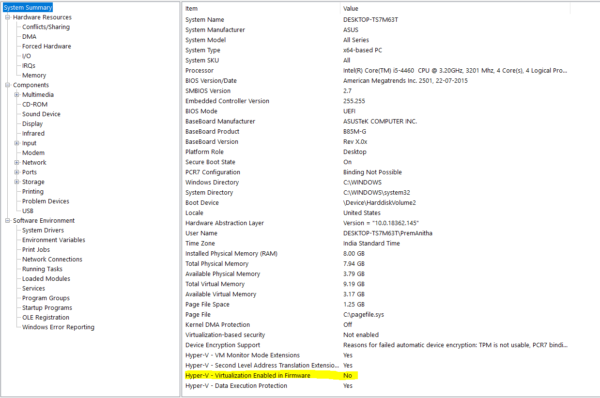
- Once you enable the Virtualization then you are ready to enable the windows sandbox.
Enable windows Sandbox
To enable windows sandbox you must run windows version 1903 or later, Use the following steps.
- Open Run command and type windows + R and type appwiz.cpl
- This command will open the Programs and Features window. From the left-hand side panel, you can find the Turn Windows Features on or off.
- Click on it and check for windows sandbox feature. Check the box to enable it.
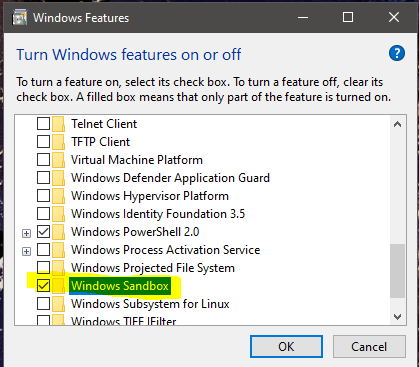
- Click on Ok and restart the system.
Read Also: Enable Clipboard Sharing with Sandbox in Windows 11