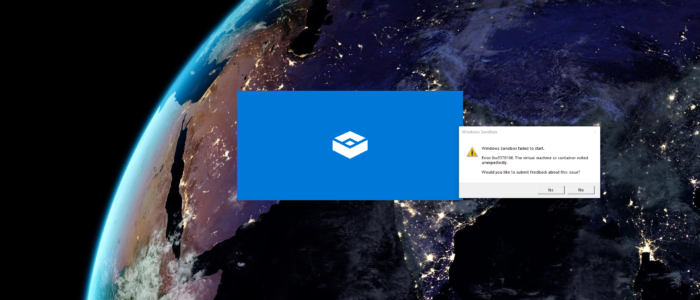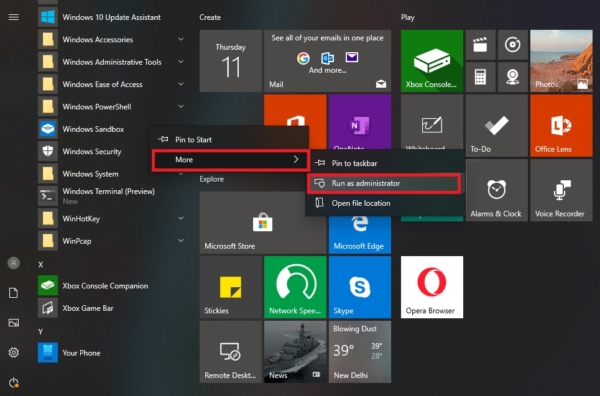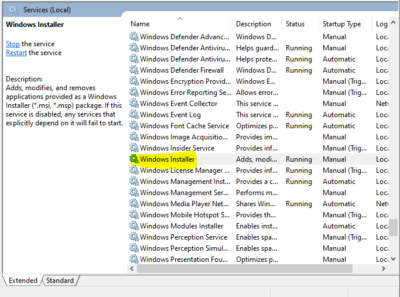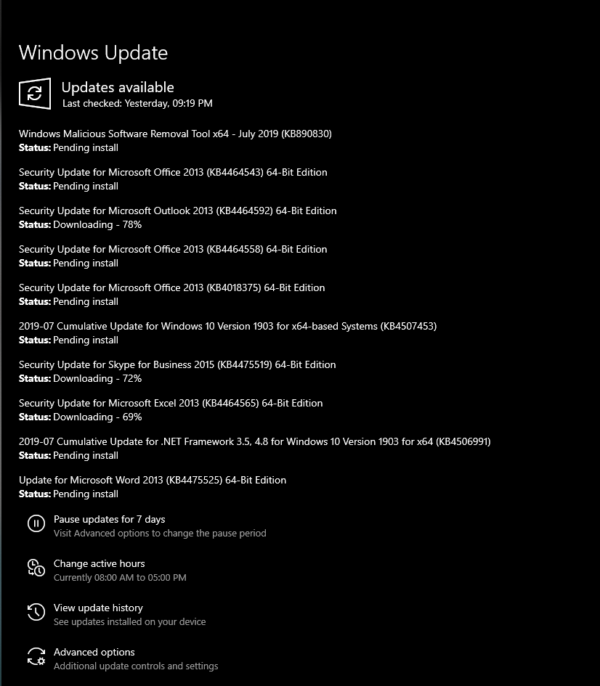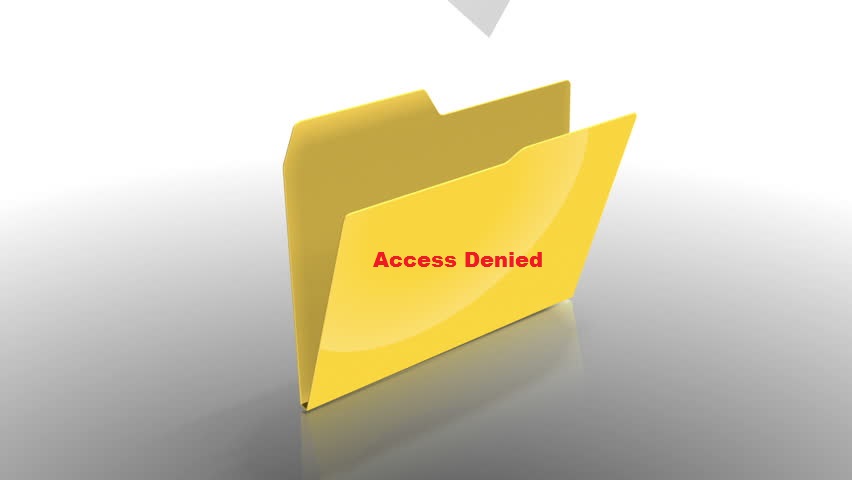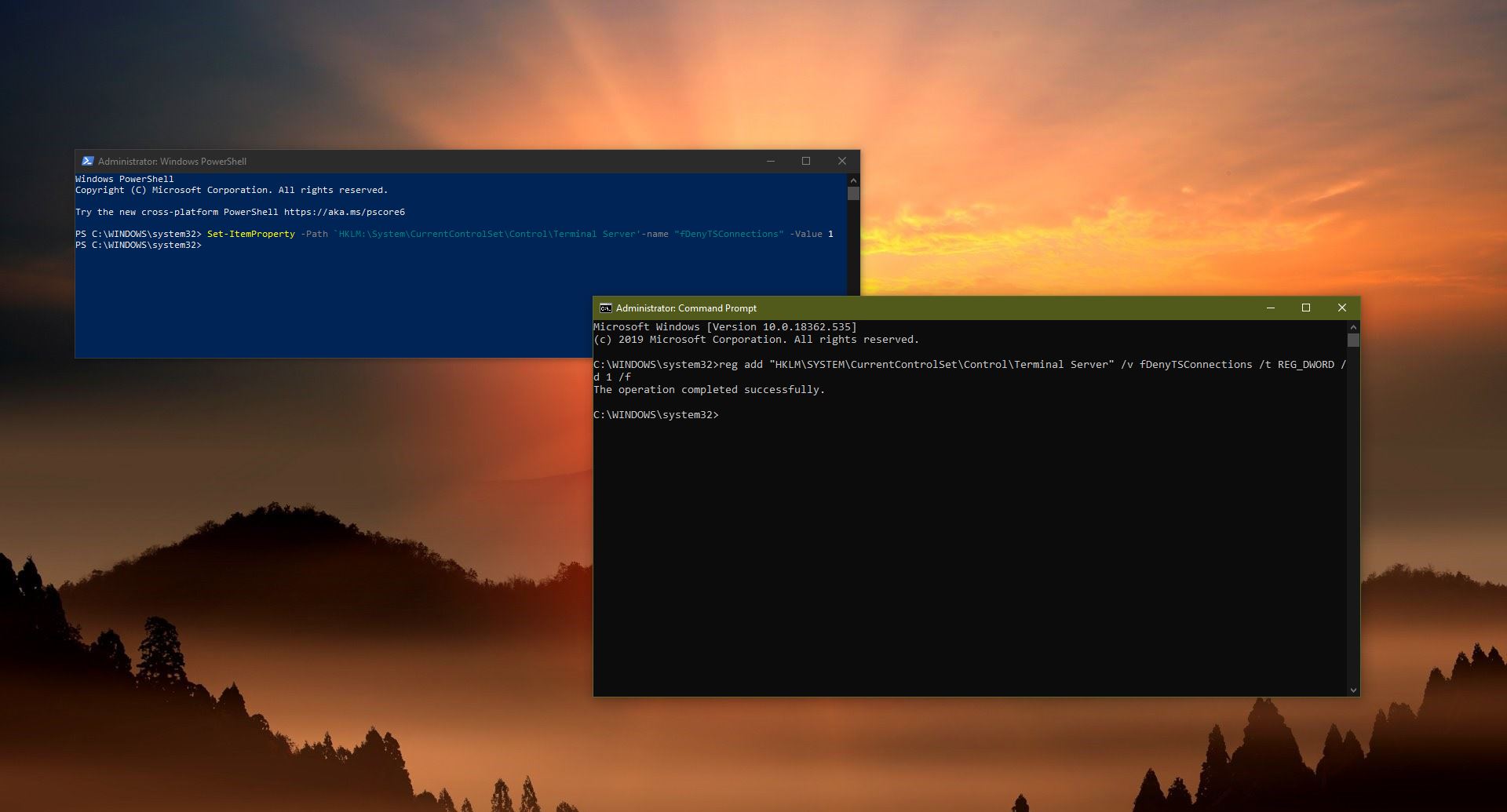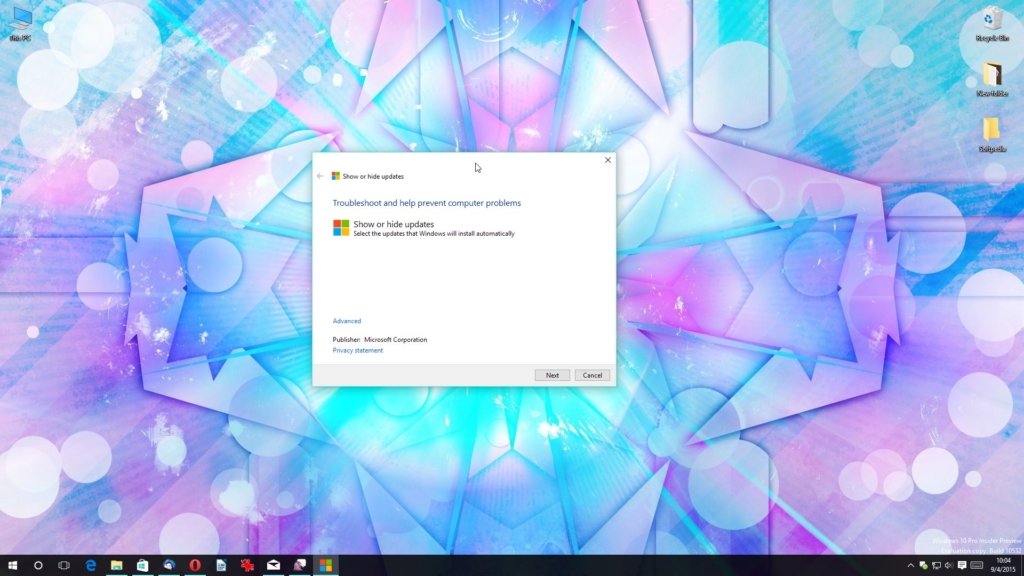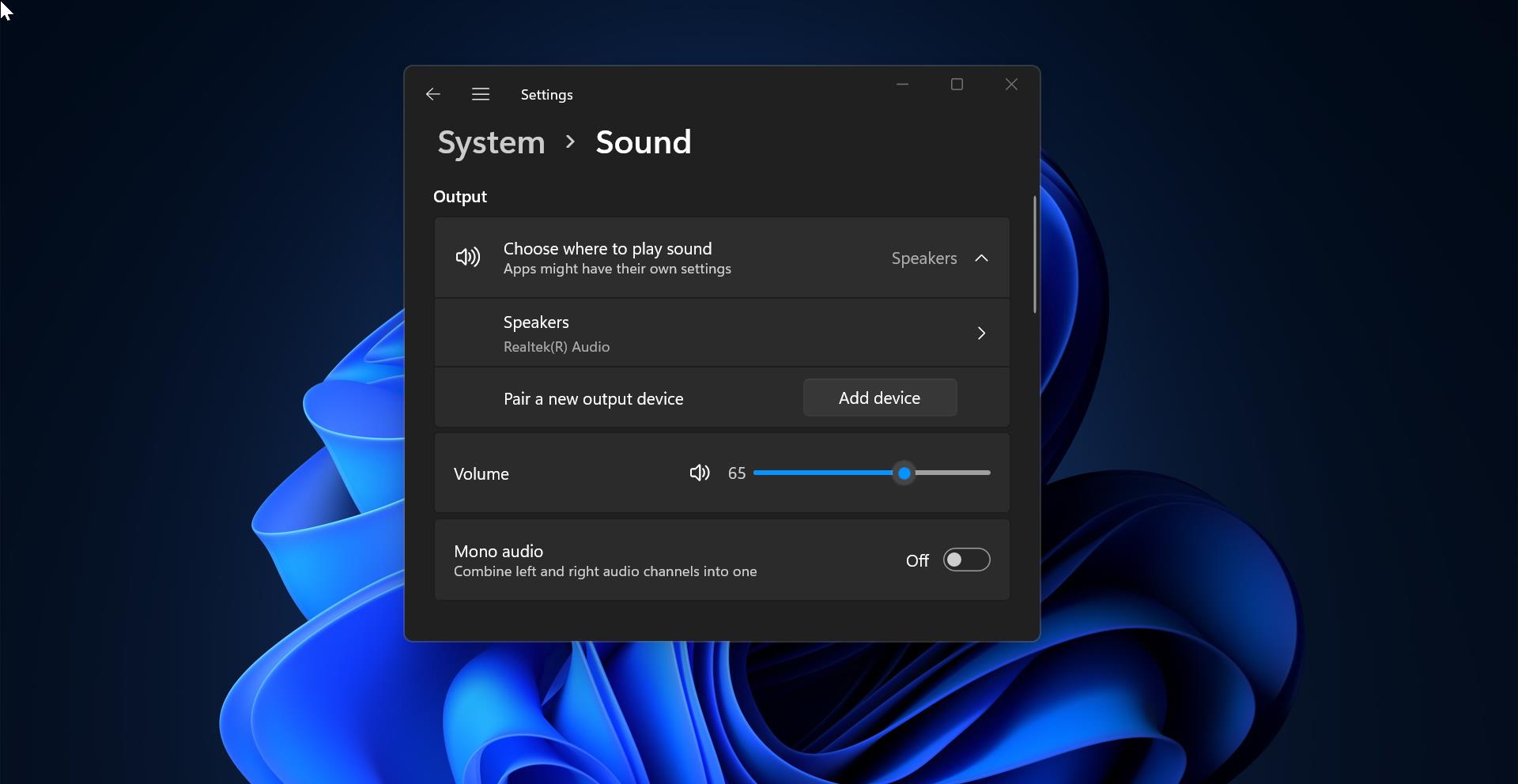Windows Sandbox, this is designed to run the untrusted application inside an isolated environment like a virtual machine. It is a Lightweight Virtual machine, a perfect tool that is often used by developers. If you haven’t heard about windows sandbox the find about sandbox here and install it. Installing windows sandbox is easy but making it work is a little tough from my experience. After installing windows sandbox many users may face this error, quoted below. “Windows Sandbox failed to start Error 0xc030106 the virtual machine or container exited unexpectedly. Would you like to submit feedback about this issue?” Giving feedback won’t fix this issue really. This post will guide you to fix this issue. There are three main reasons for causing Windows Sandbox failed to start.
Run Windows Sandbox in admin Mode
If you already installed windows Sandbox then try to run it in admin mode.
- Search for windows sandbox from the start
- Right-click on windows sandbox and select More–>Run as administrator.
- Select yes for the UAC or User Account Control prompt. Then windows Sandbox will run properly. If the same error persists proceed to the next step.
Check all Supported windows services are Running
- Press Windows + R and type Services.msc this will open the windows services manager.
Check for below mentioned supported services are running, if not start the service one by one. And if the service is already running restart the service once.
- Network Virtualization Service.
- Virtual Disk.
- Hyper – V Virtual Machine.
- Hyper – V Host Compute Service.
- Container Manager Services.
After the check restart the system once and run the windows sandbox again.
Install all windows pending Updates.
Before checking for windows update go to the windows service console and check windows installer and windows update services are running.
Then click on start and search for check for updates and get install all pending updates from Microsoft.
Once the installation completes restart the system and check the windows sandbox is running.