Safari has always been the fastest browser on the Mac and now it’s the fastest browser on Windows, loading and drawing web pages up to twice as fast as Microsoft Internet Explorer 7 and up to 1.6 times faster than Mozilla Firefox 2.* The speed of Safari combined with its intuitive user interface lets users spend more time surfing the web and less time waiting for pages to load. Other Safari features now available to Windows users include SnapBack, one-click access to an initial search query; resizable text fields; and private browsing to ensure that information about an individual’s browsing history isn’t stored. Safari 3 supports all modern Internet standards so users can view websites as they were meant to be seen, including HTML, CSS, JavaScript, SVG, and Java. Safari software updates are delivered seamlessly through Apple’s Software Update application, which automatically checks for updates.
8 Powerful Features of Safari That Few People Know About
safari is an excellent browser for many reasons; its speed, clean aesthetics, and ease of use are attractive from the outset. In addition to these obvious strengths, there are a few extremely attractive features of Safari that most are unaware of.
- Browsing and Search Snapback
- URL Path Navigation
- Web Inspector
- Activity Window
- Inline Dictionary
- Selection to Speech
- Quick Notes
- Email Page Link
Wondering Why apple Released safari for Windows?
This is because Apple discontinued the development of Safari for Windows several years ago, and thus current Safari for Window version is outdated, missing many features, isn’t up to date with security patches, and likely has some other issues too. But People like Advance Users, Developers, and Compatibility Testers Who need this Browser for whatever Reason should bother to install and run safari within Windows.
How to Download and Install Safari on Windows 10 Machine?
From a Windows PC, open any web browser and then visit this link at Apple.com Choose to save the SafariSetup.exe When SafariSetup.exe is finished downloading, choose to ‘Run’ the installer and walk through the typical Windows installer as usual Choose to install Safari for Windows, be sure to uncheck making it the default browser and avoid installing any other software with it – remember this is an old version 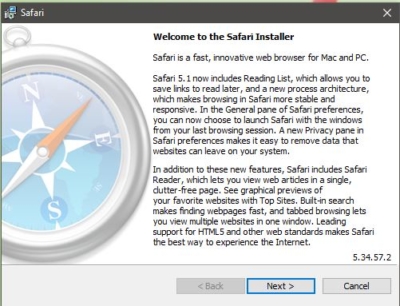

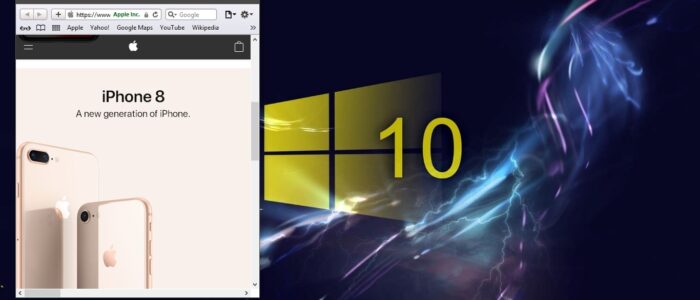
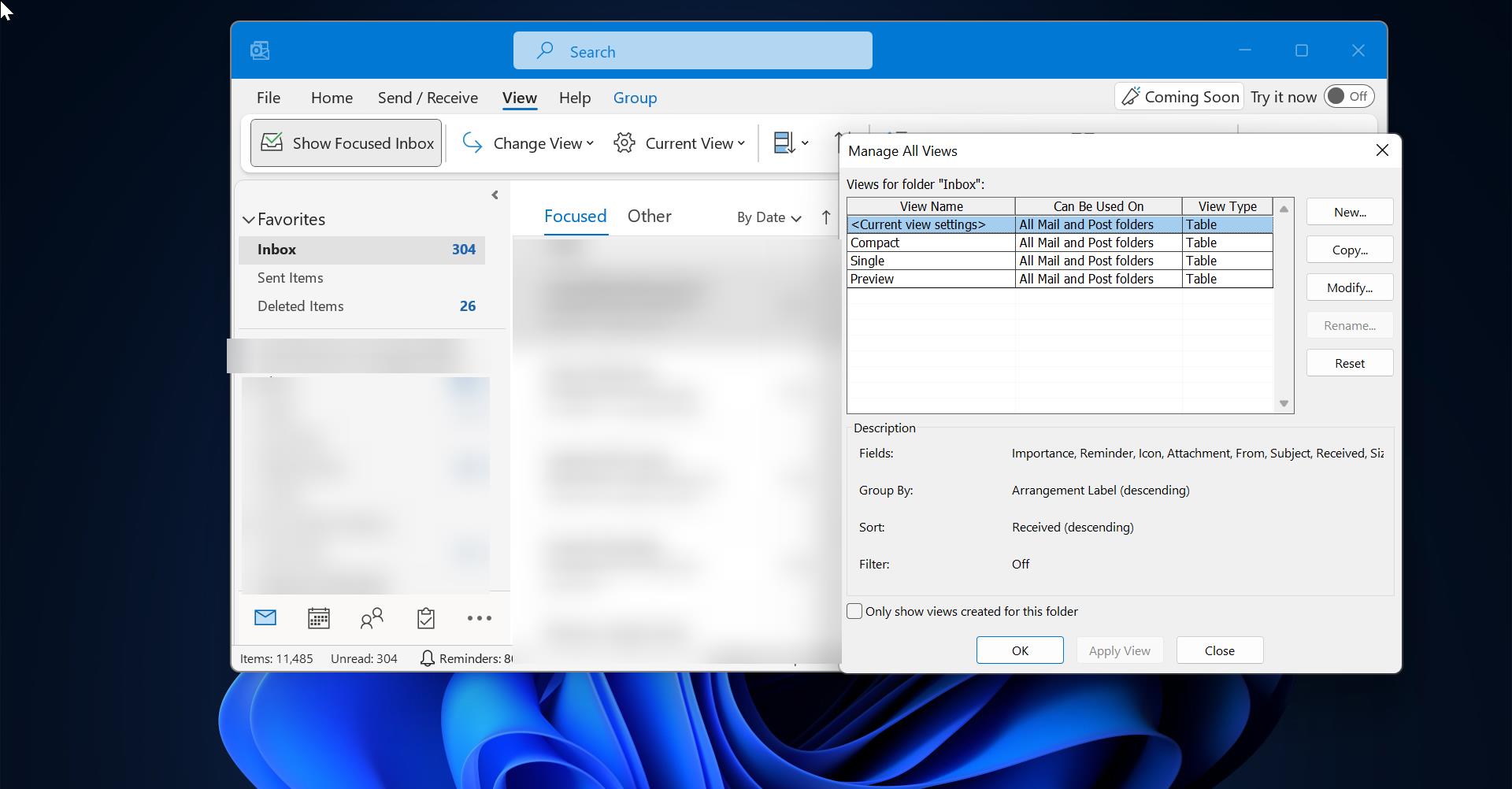
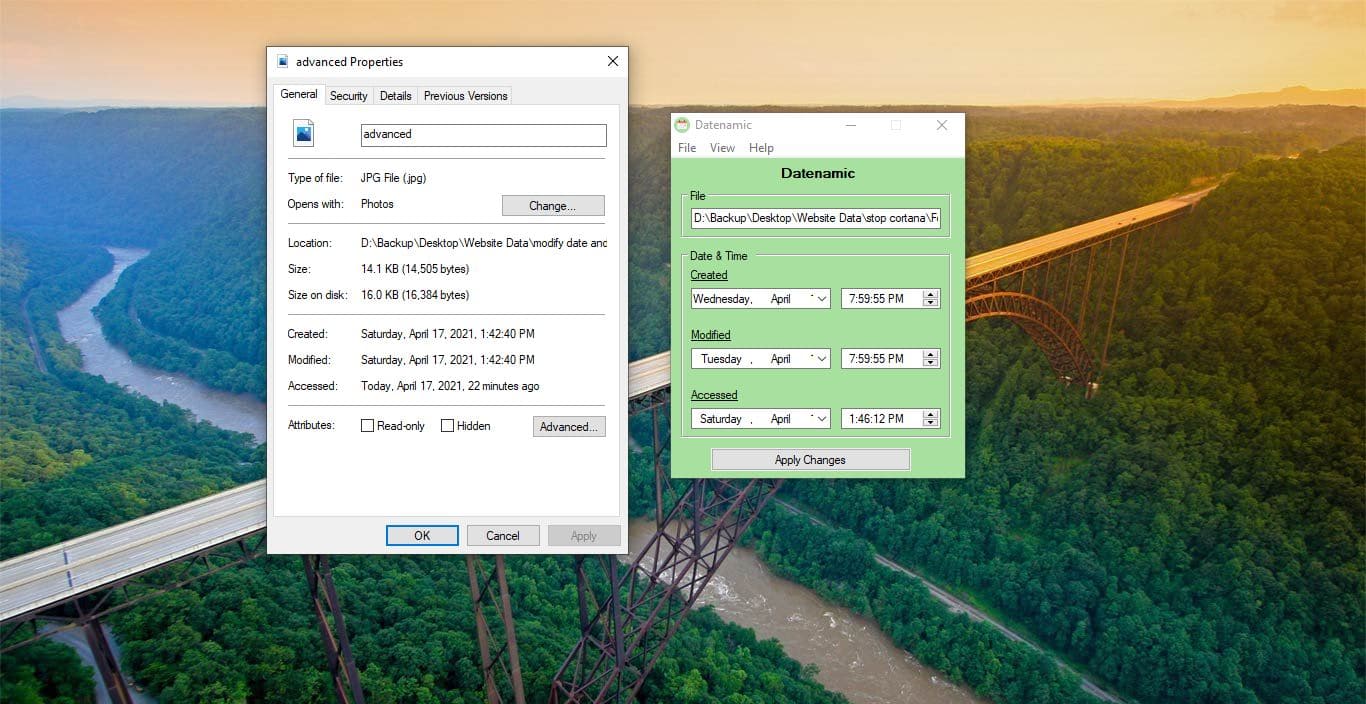
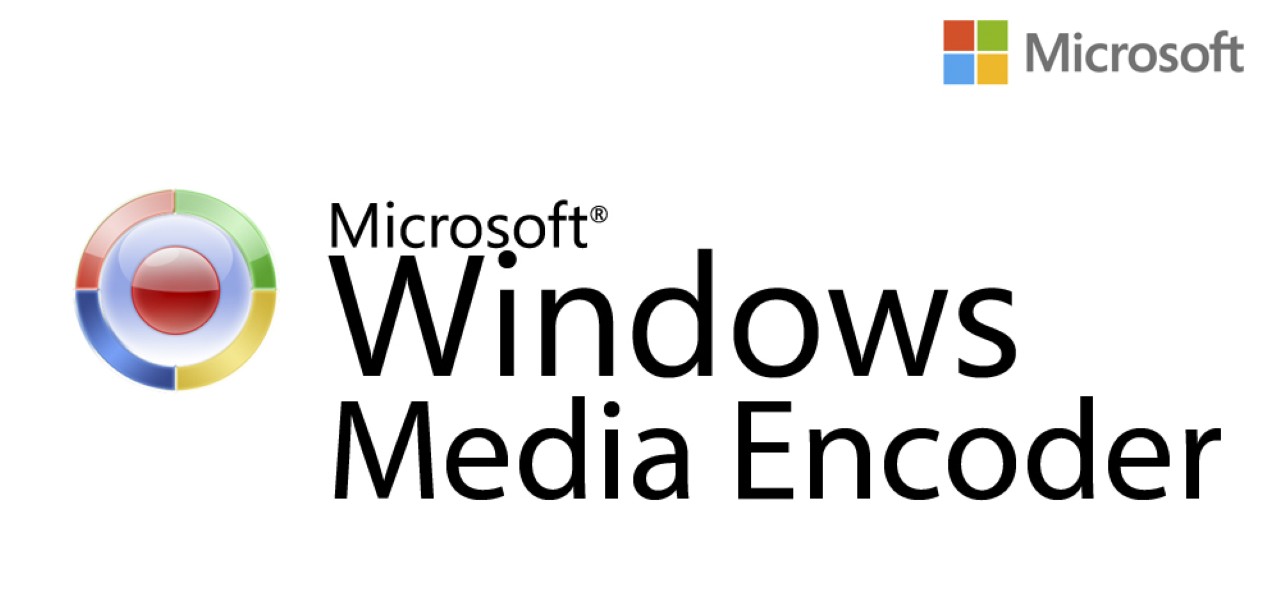
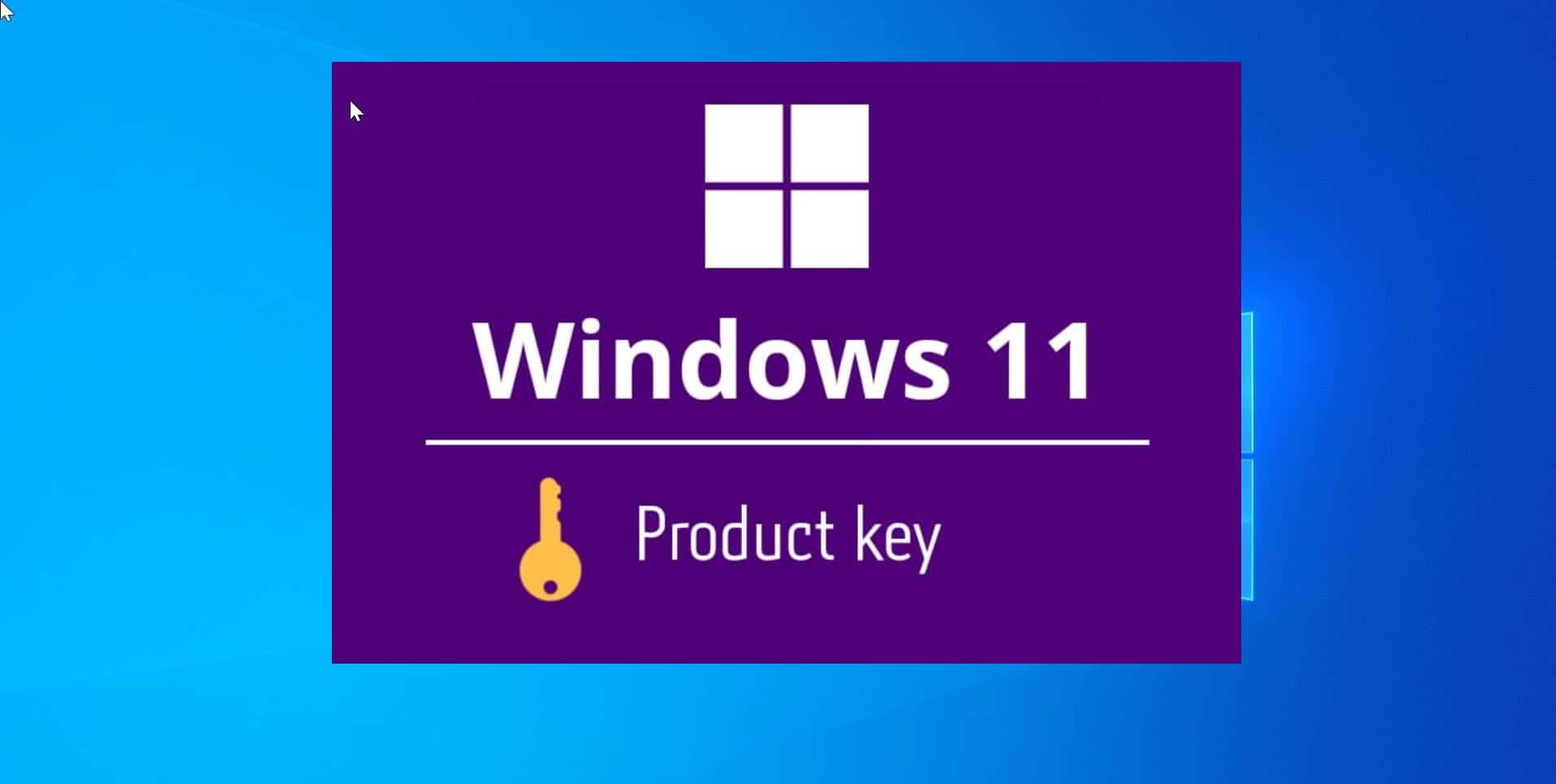
OKEY