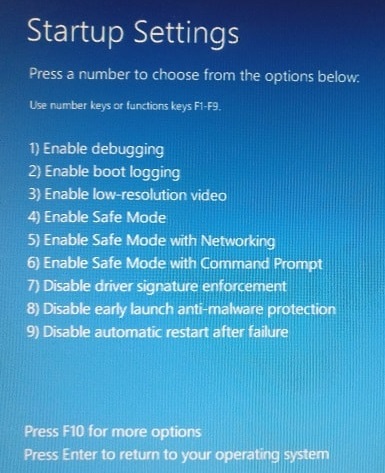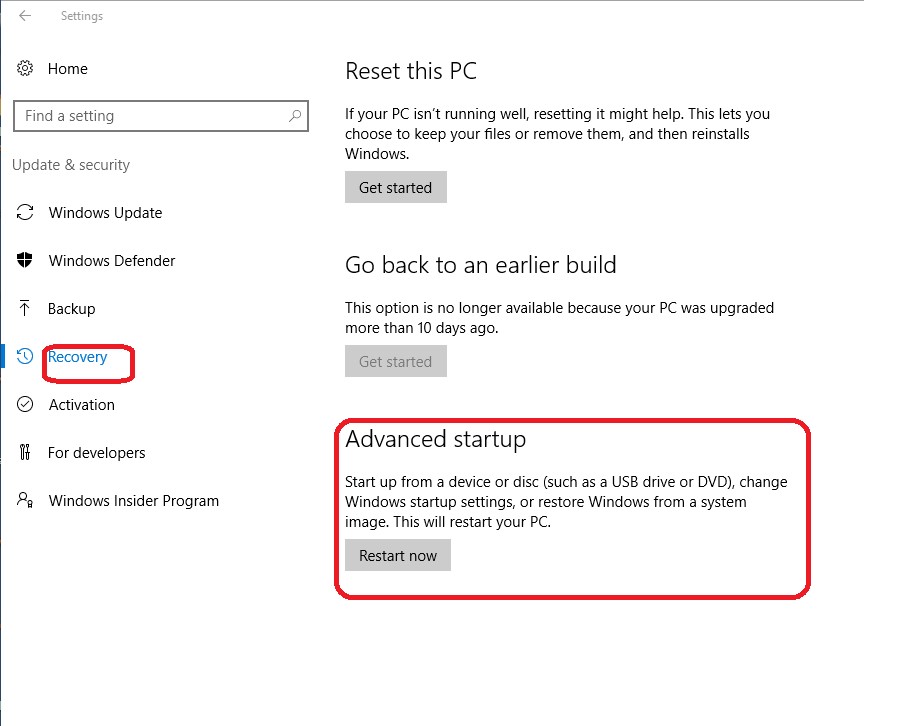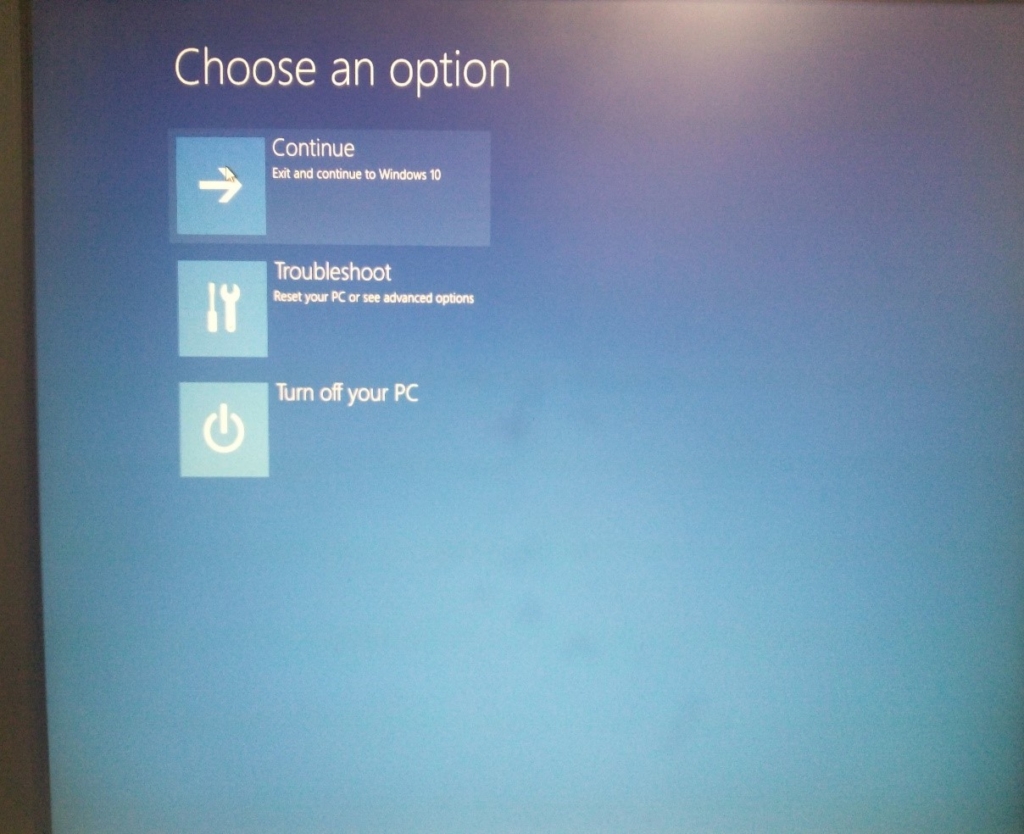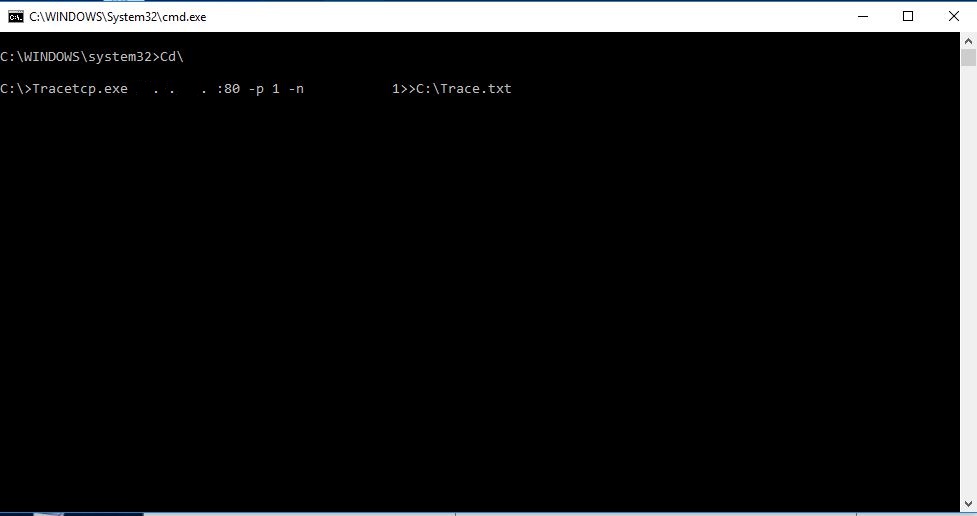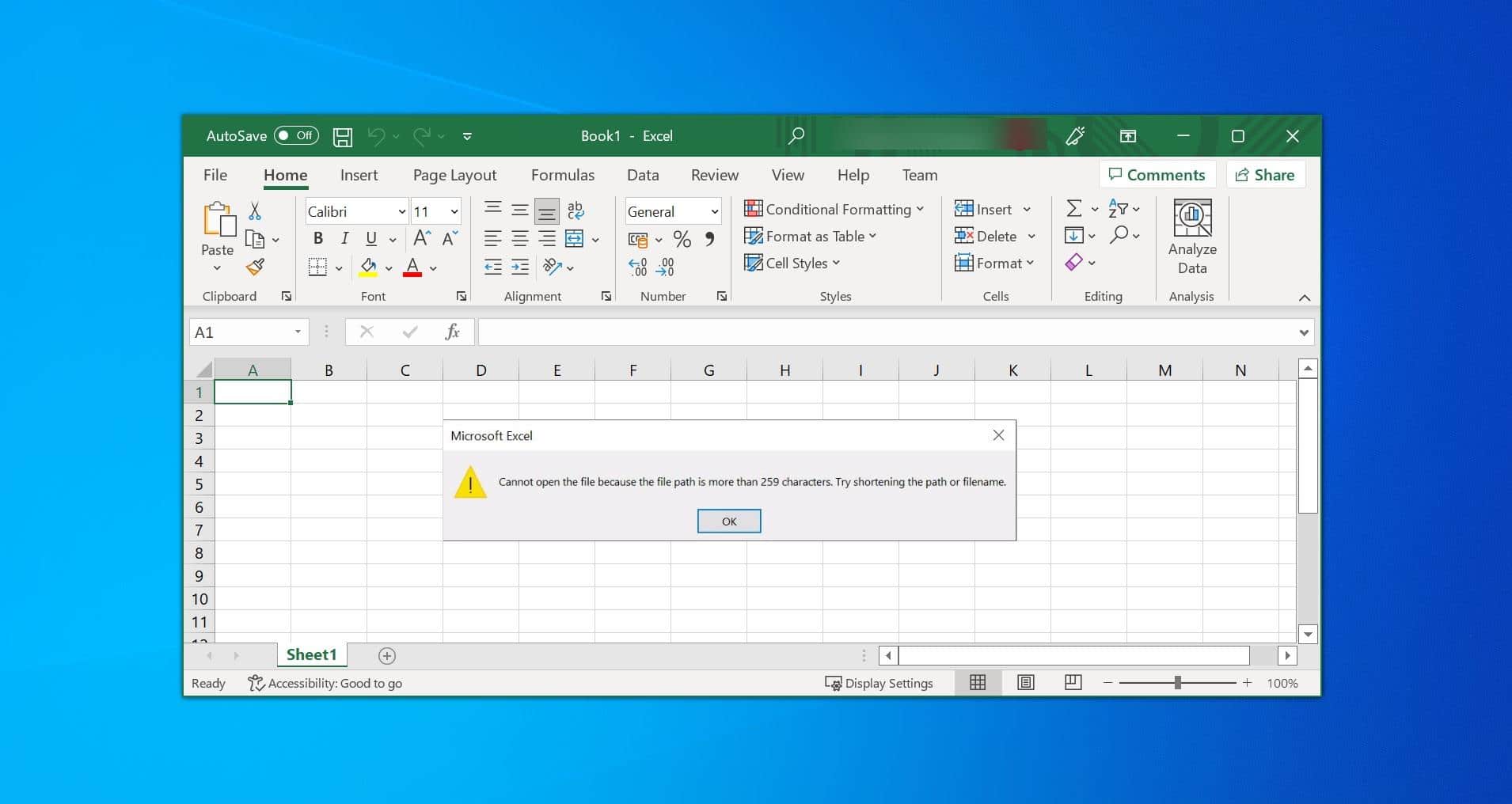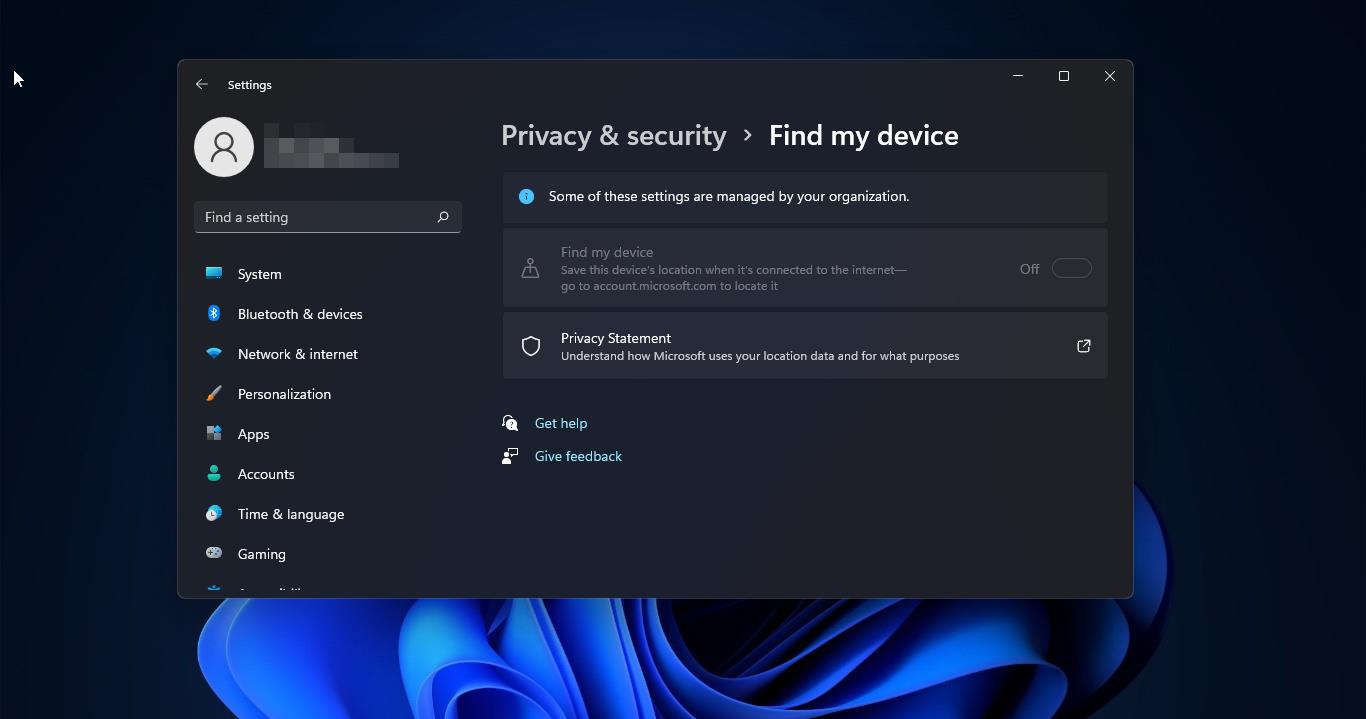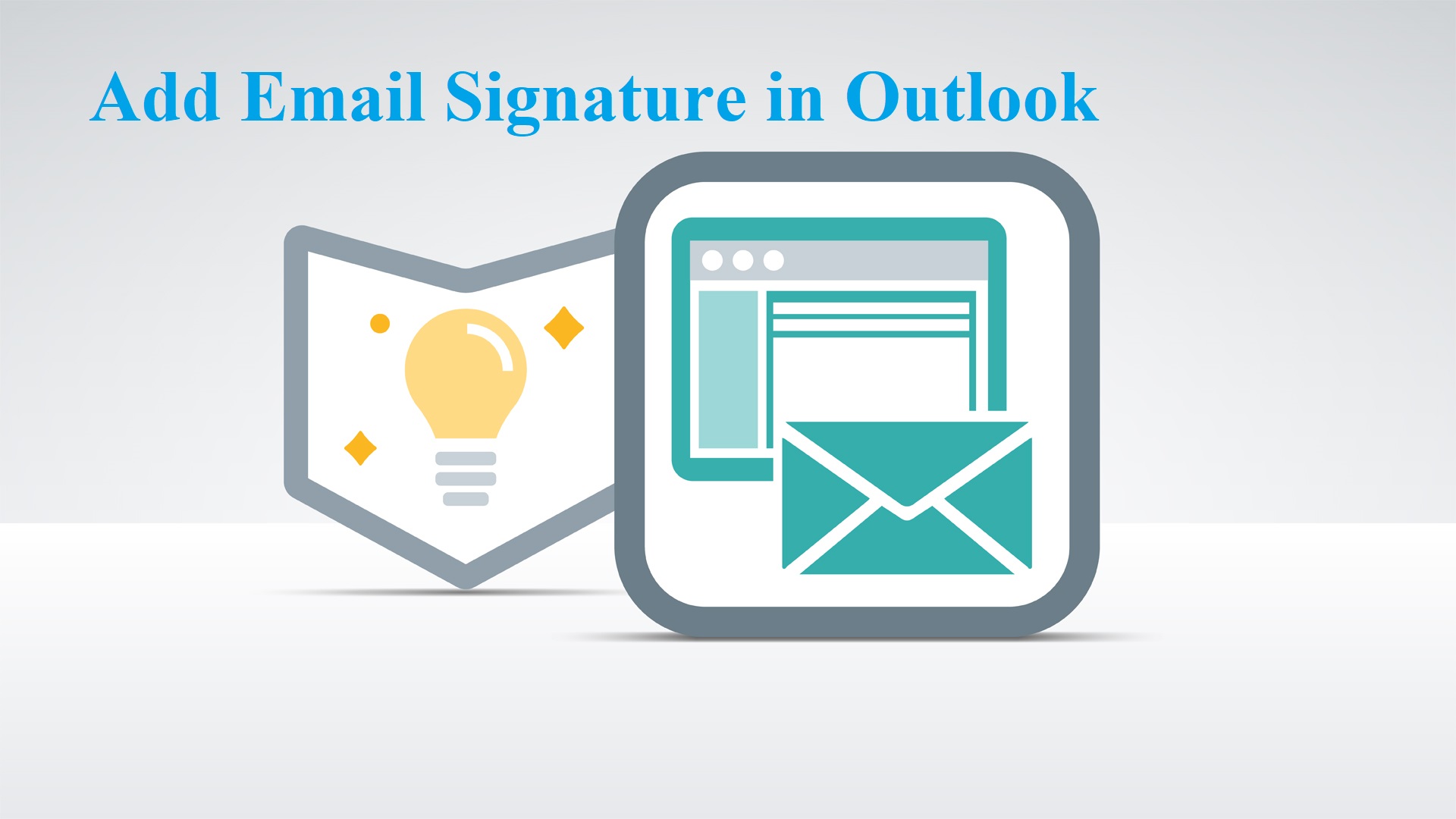Windows 10 has a feature called Driver signature enforcement lot of users won’t aware of that. In Android to download and install the driver or application from unknown sources, we have to check the option called the unknown source installation option. Same in Windows 10 offers this feature “driver signature enforcement “ to restrict the drivers from an unknown source, here I am going to show how to disable this feature. Most of the drivers are digitally signed by Microsoft but why this is important. This is very important if you are a developer and want to test your own developed drivers for testing purposes.
Disable Driver signature enforcement using Command Prompt:
Disable it quickly by using command prompt with a single line of command Open the command prompt in elevated mode. 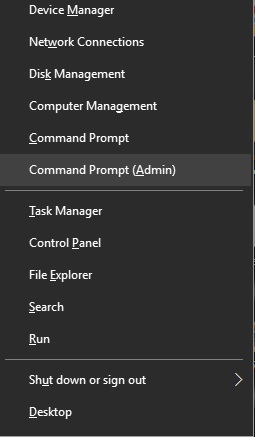 And type the following command
And type the following command
- Type bcdedit /set testsigning on
This command enables the testing mode. 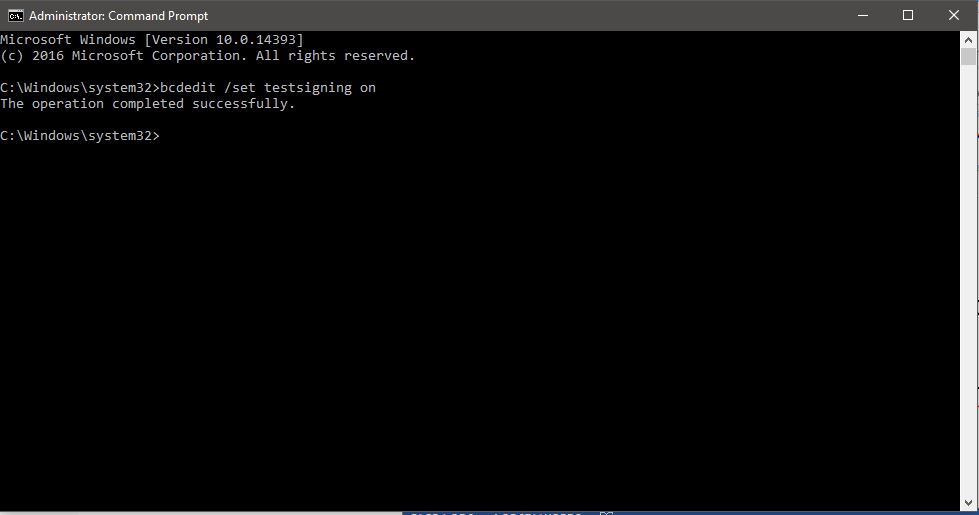
- Type bcdedit /set testsigning off.
Disable permanently from startup setting
First you have to go to startup setting
- open the Start menu by selecting Start > Settings > Update & Security > Recovery > Advanced start-up > Restart now.
- Once it restarts chose an option Troubleshoot from the menu
- Click on advance option
- On the advance, options window click on startup setting
- On the startup setting window you can find an option called Disable driver signature enforcement.
- Enter the option number to select.