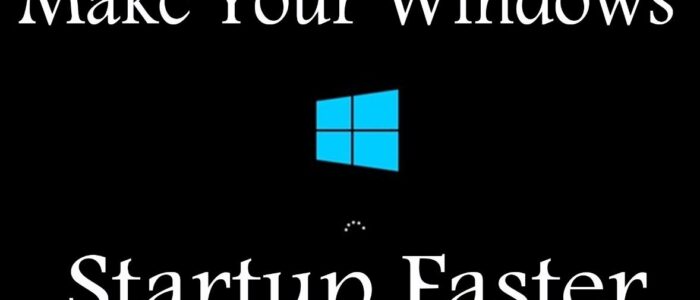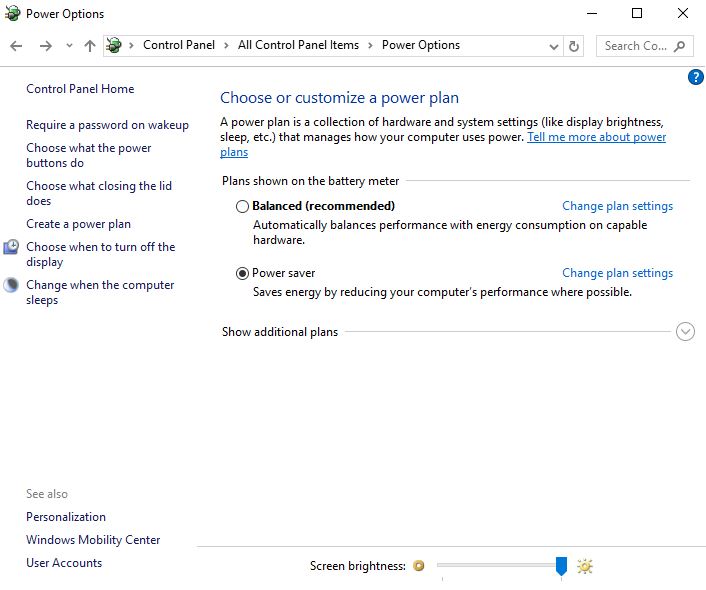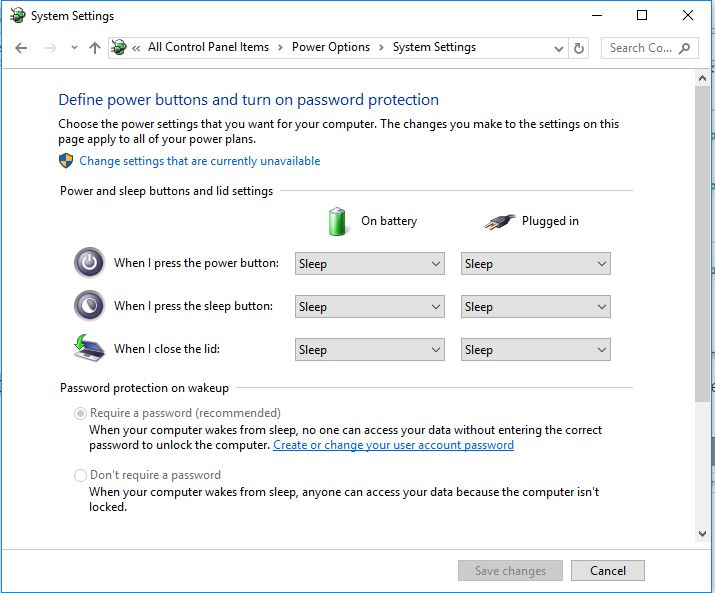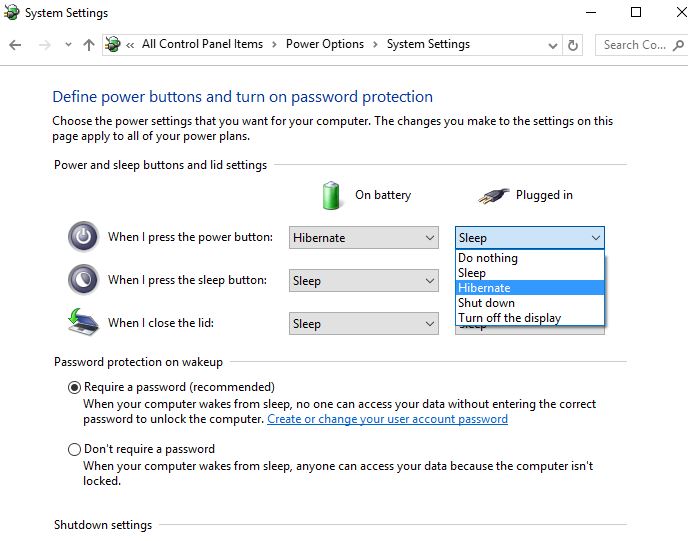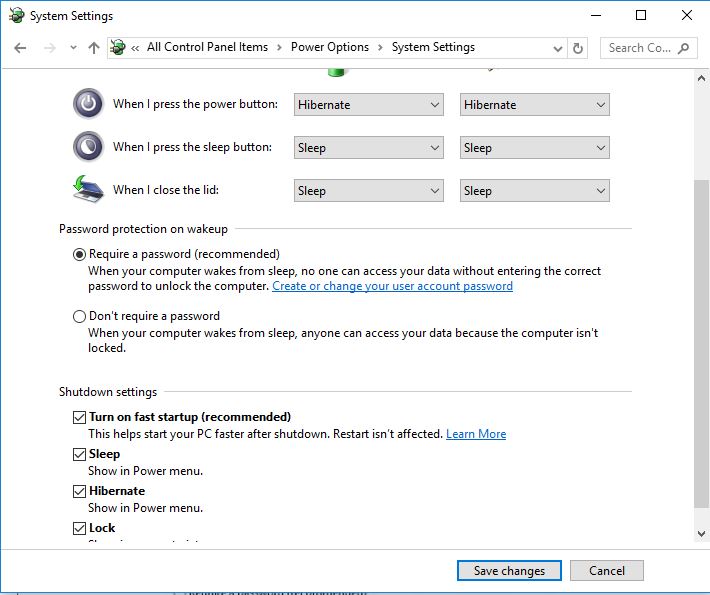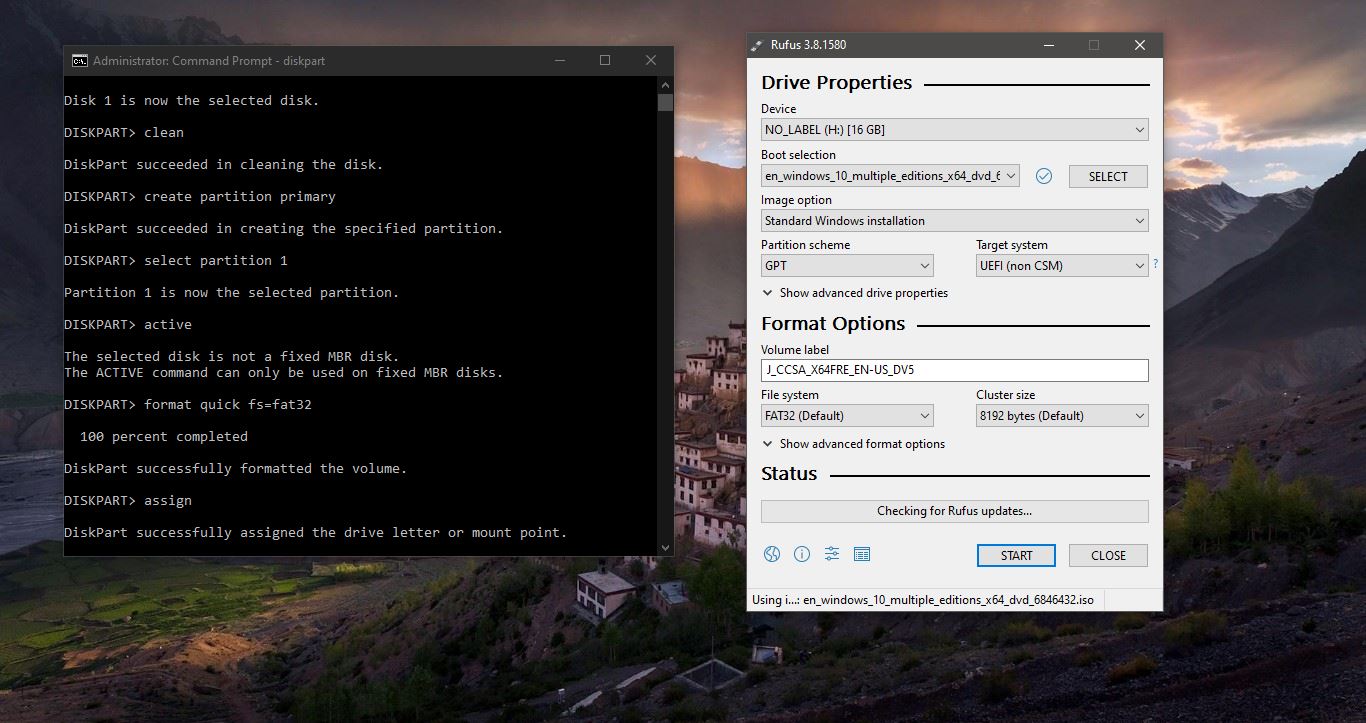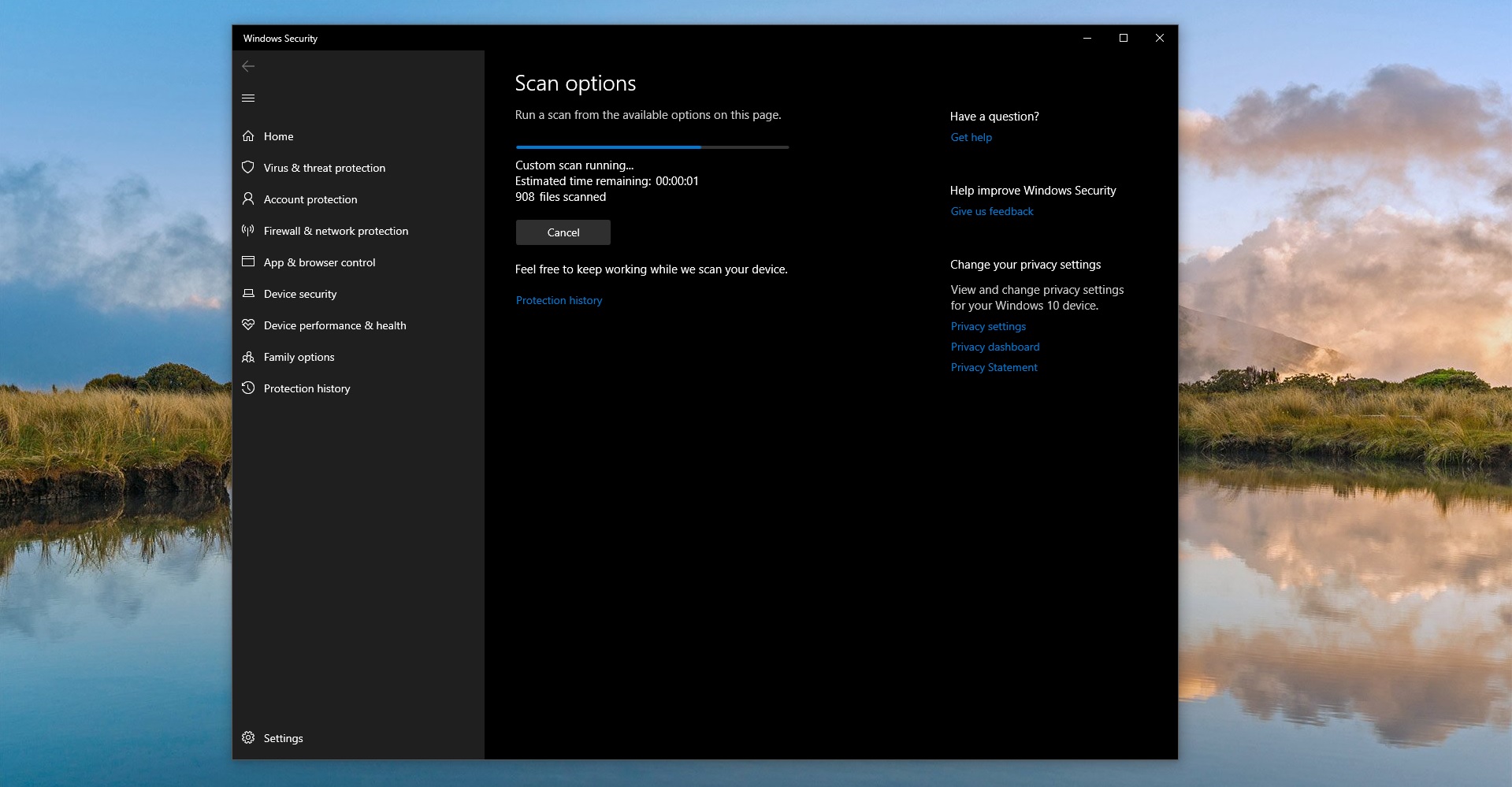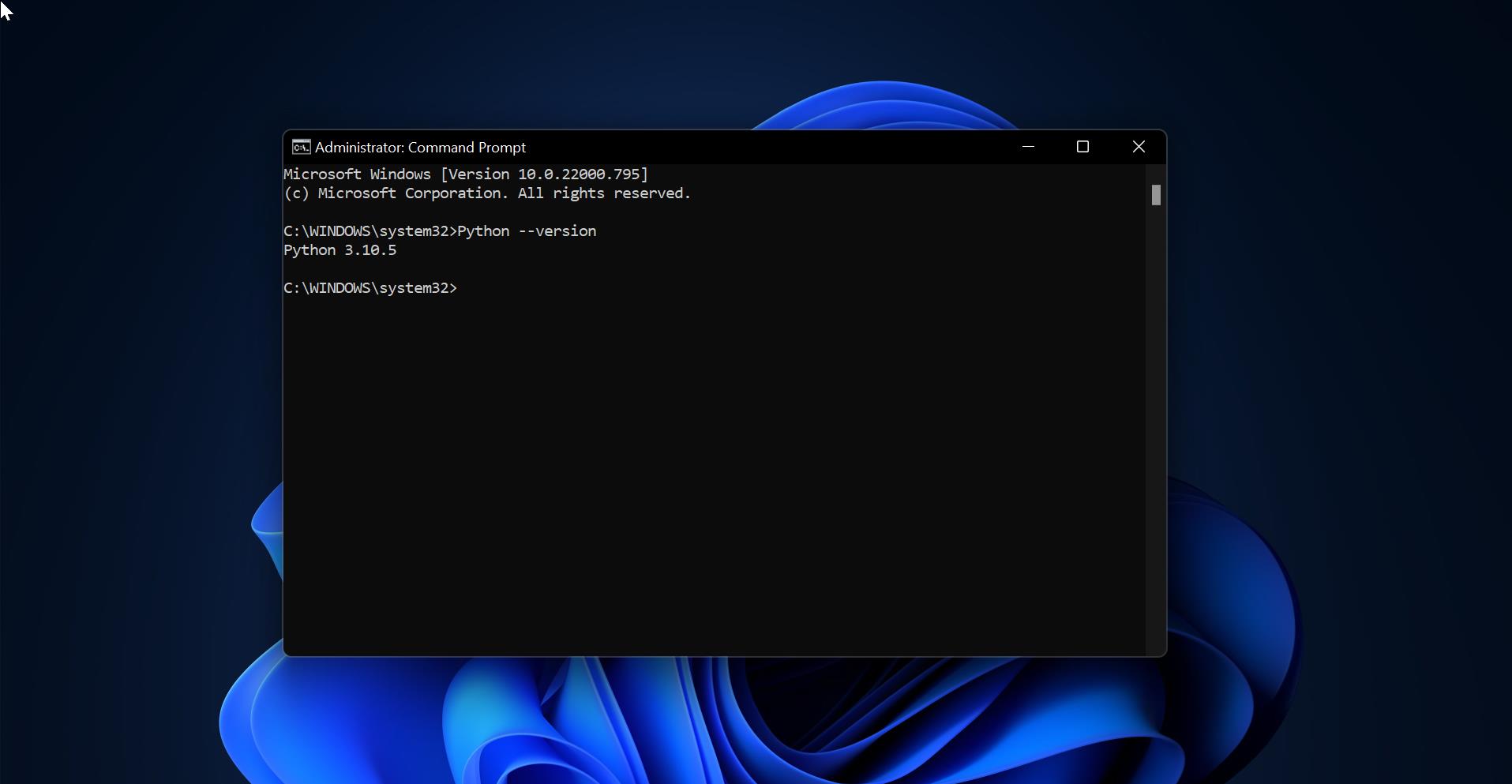Windows 10 Faster Startup feature helps your computer start faster. Fast startup (aka: hybrid boot, or hybrid shutdown) is turned on by default in Windows and is a setting that helps your PC start up faster after shutdown. Even faster than hibernate. Windows do this by saving an image of the Windows kernel and loaded drivers to the hybrid file (C:\hiberfil.sys) upon shutdown so when you start your PC again, Windows simply loads the hybrid file (C:\hiberfil.sys) into memory to resume your PC instead of restarting it. Here we are going to show you how to Enable or Disable Windows 10 Faster Startup.
The fast startup setting doesn’t apply to Restart. You need to shut down and then start your PC again for fast startup to take effect. Windows 10 Faster Startup requires that hibernate be enabled. If you only want to use fast startup and don't plan on using hibernate, then you can specify the hiberfile type as reduced to significantly reduce the size of the hiberfile (C:\hiberfil.sys) to about half of its full size. If you disable Hibernate, then it will also disable fast startup.
How to Enable or Disable Windows 10 Faster Startup in System Settings?
- Open the Control Panel (icons view), and click on the Power Options.
- Click on the Choose what the power buttons do link on the left side.
3. Click on the Change settings that are currently unavailable link at the top.
4. If prompted by UAC, click on Yes.
To Enable Faster Startup
Under Shutdown settings, check the Turn on fast startup box, click on the Save changes button.
To Disable Faster Startup
Under Shutdown settings, uncheck the Turn on fast startup box, click on the Save changes button