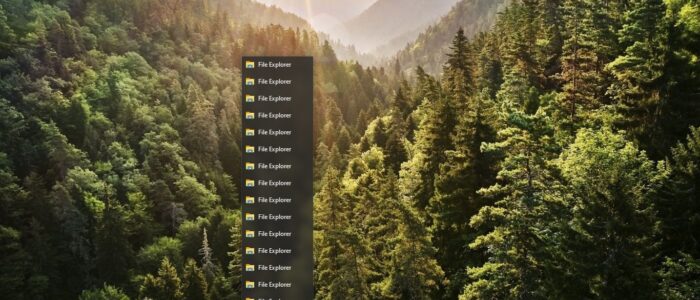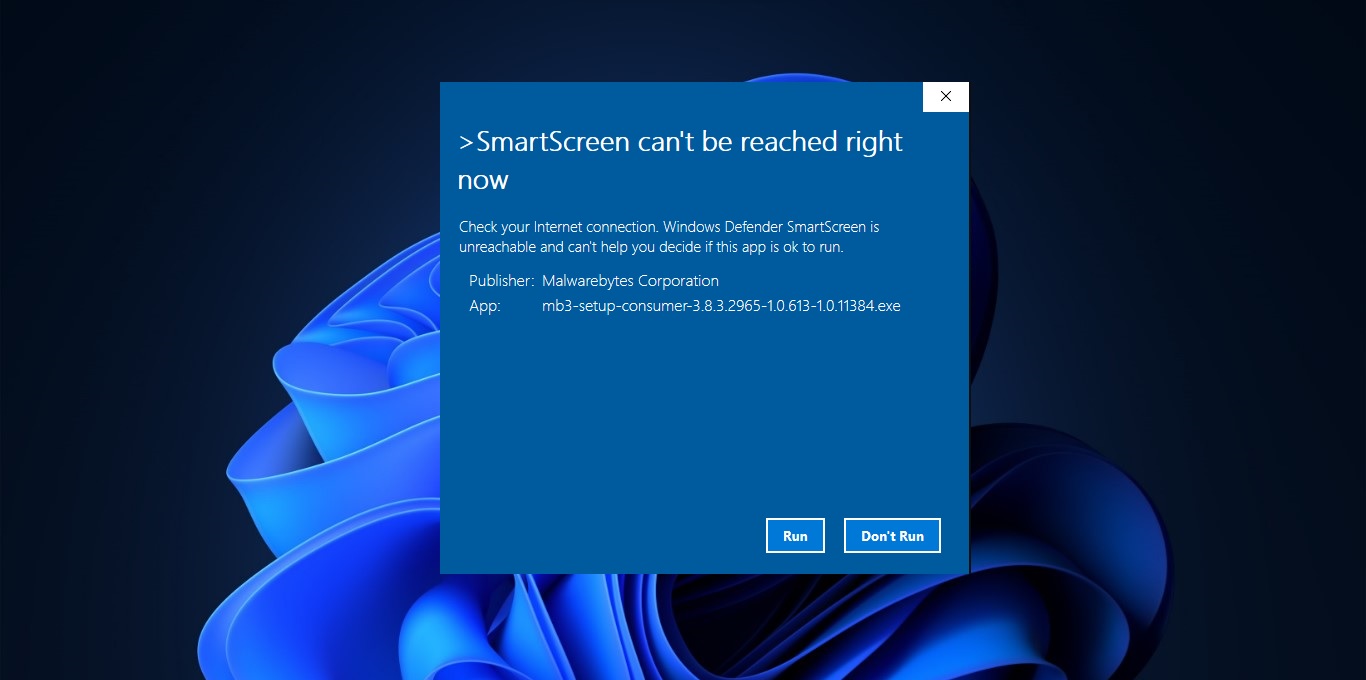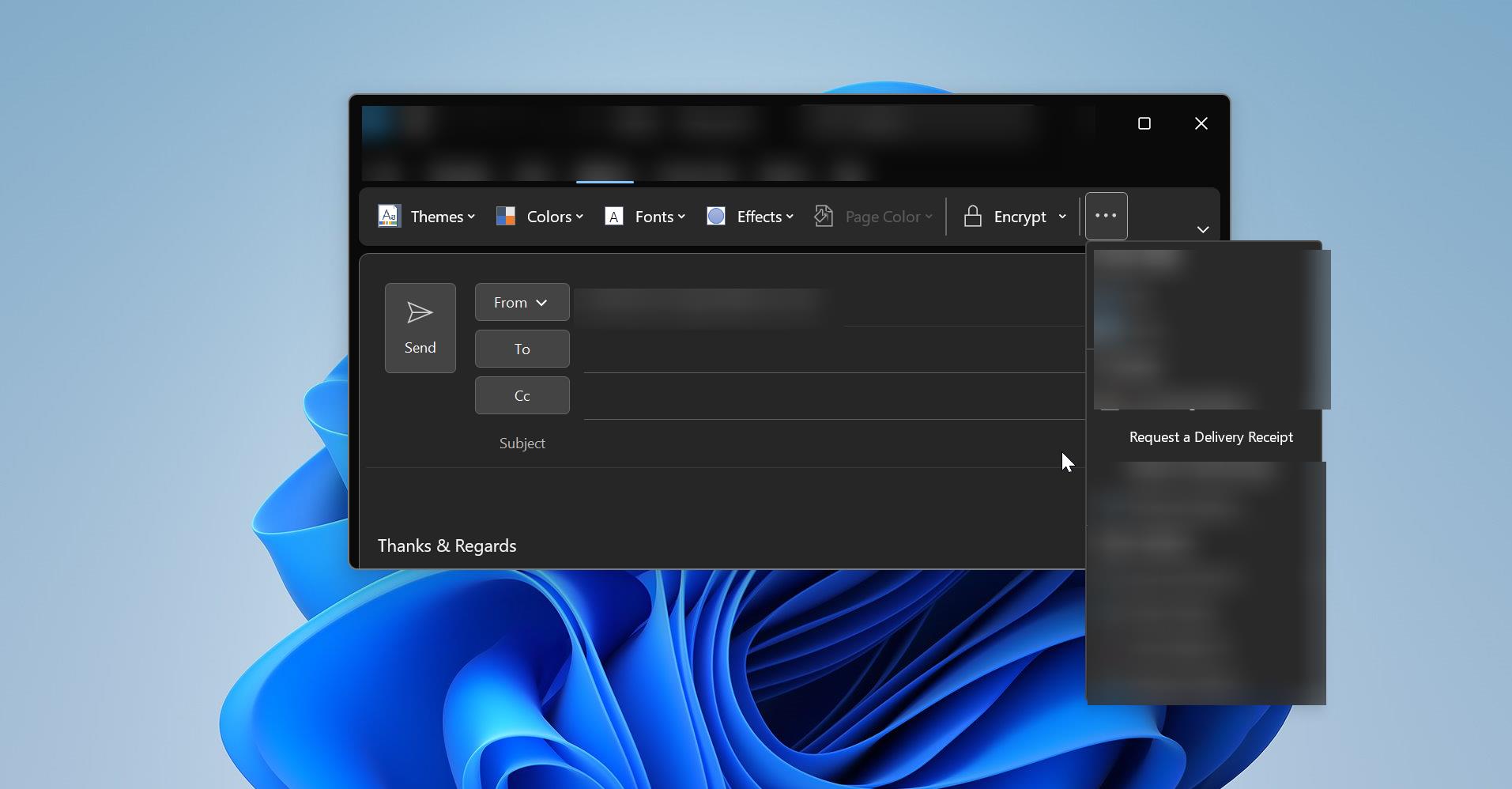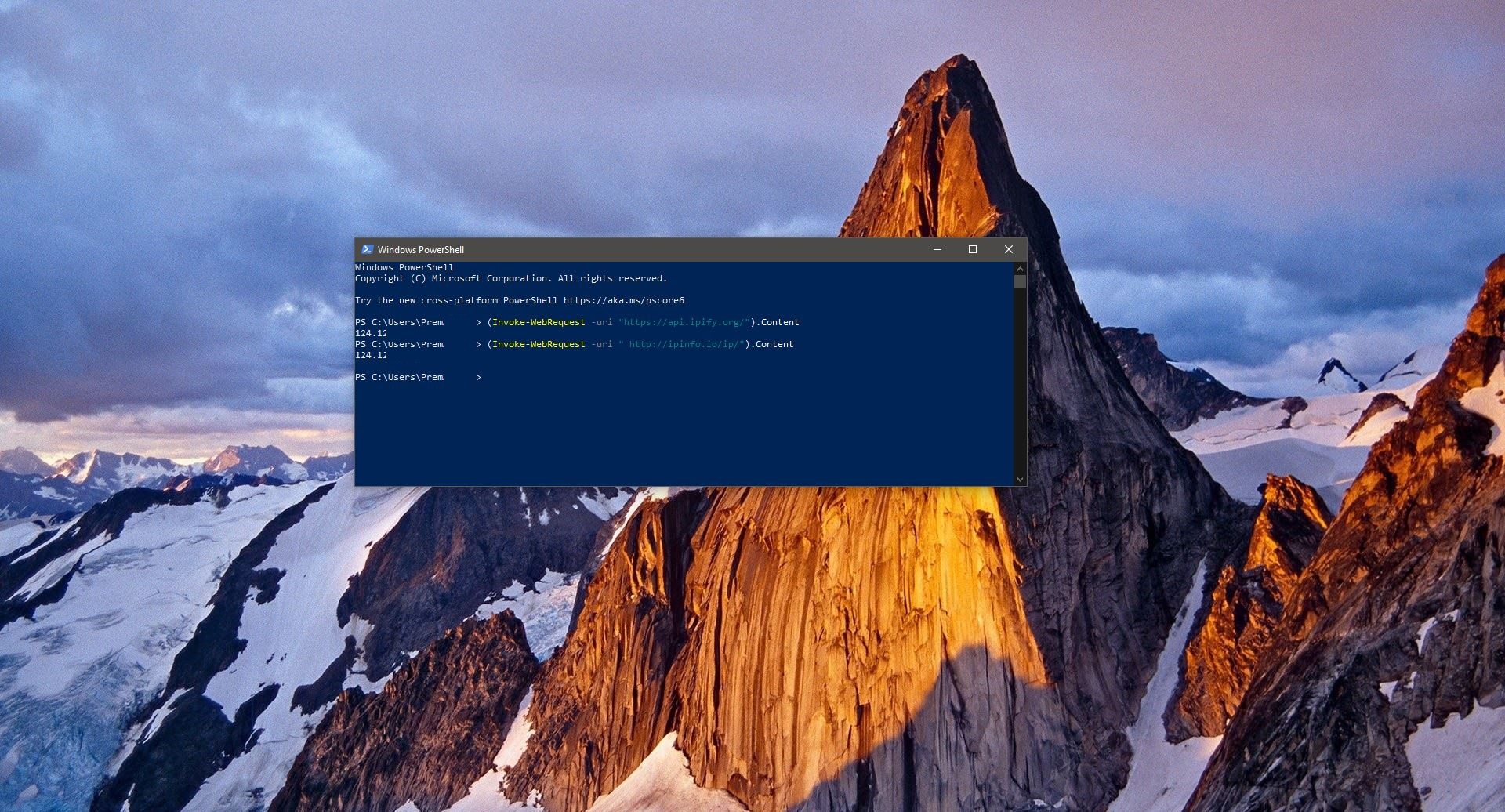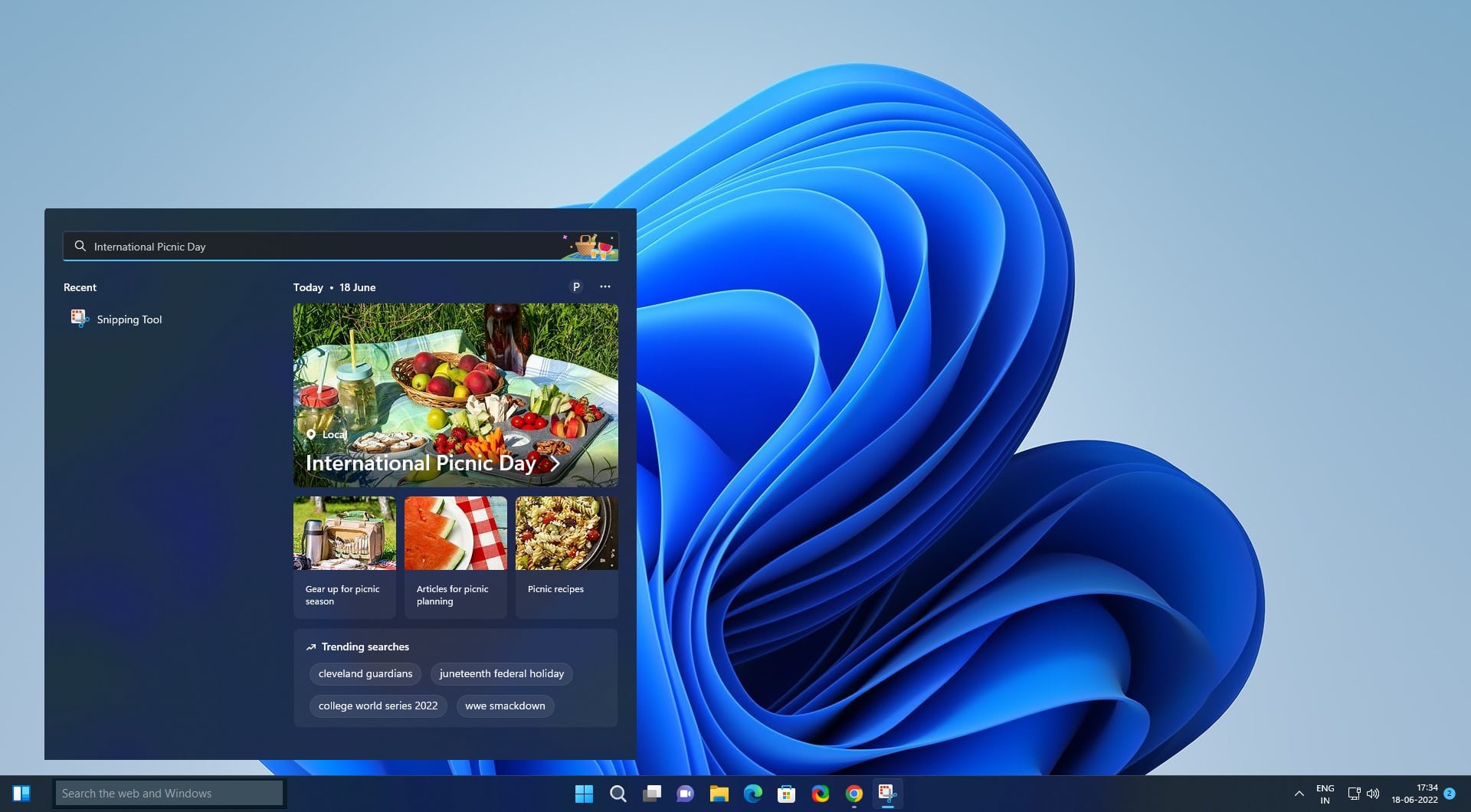In Windows Jump Lists is first introduced in Windows 7, Jump Lists allow users to see their recent documents in a program that is pinned to your taskbar. For example, by default, the Windows File Explorer is pinned to Taskbar, If you open lot of folders, you can see all the folders in the same file Explorer icon on the Taskbar. To view the jump list, right-click any program icon in the taskbar. This will brings up a list of recently modified documents in that program. By default, Windows 10 will display 12 items in the Taskbar Jump Lists. You can increase this count by using the registry editor. In Windows 7 you could increase this number via Taskbar and Start menu Properties. This article will guide you to Increase Jump List items in Windows 10.
Increase Jump List items in Windows 10:
Note: Modifying the Registry is risky, and it causes irreversible damage to your OS Installation Follow the steps correctly. Friendly advice Before Modifying Registry Creating Restore Point is recommended.
Open the Run command by pressing Windows + R and type Regedit and hit enter. This command will open the Registry Editor console.
Now Navigate to the following path.
HKEY_CURRENT_USER\SOFTWARE\Microsoft\Windows\CurrentVersion\Explorer\Advanced
From the left-hand side, right-click on the Advanced Registry key and choose New > DWORD (32-bit) Value, and Name it as JumpListItems_Maximum.
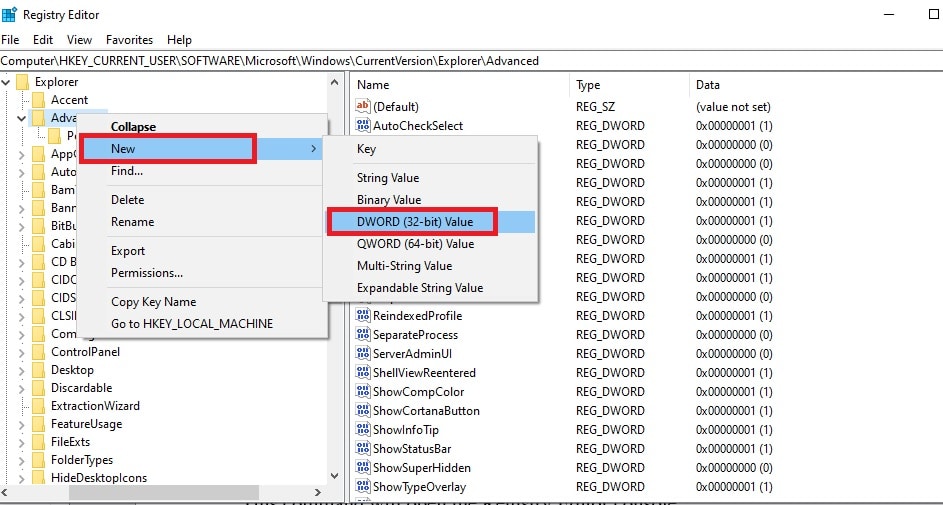
Next Double Click on the JumpListItems_Maximum, and modify the value data, Type the number of items you want to be displayed.
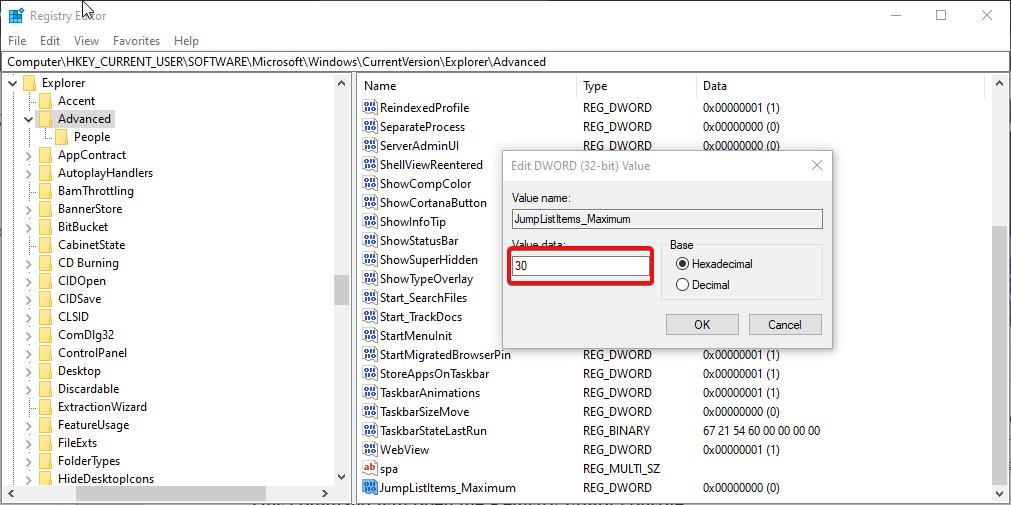
Close the Registry editor, and Restart the Windows Explorer.