Windows 10 comes up with a bunch of default apps, most of the default apps we are not using because there is not much necessity. Windows 10 doesn’t have the direct method to delete or uninstall them. Like programs and features, we can’t uninstall those apps directly. Unfortunately, there is a way to uninstall or delete windows10 Default apps using PowerShell.
Remove and Restore windows10 Default apps using PowerShell:
PowerShell is an automated task framework from Microsoft, with a command-line shell and a scripting language integrated into the .NET framework, which can be embedded within other applications. It automates batch processing and creates system management tools. It includes more than 130 standard command-line tools for functions and enables administrators to perform tasks on local and remote Windows systems through access to Component Object Model (COM) and Windows Management Instrumentation (WMI).
How to uninstall the windows10 Default apps using Powershell?
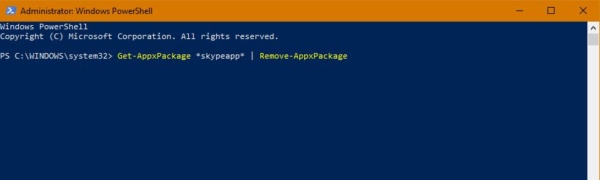
Type PowerShell in the Cortana search bar. Right-click on Windows Powershell and select Run as administrator. Type the following command to remove the default apps.
Uninstall 3D Builder:-
Get-AppxPackage *3dbuilder* | Remove-AppxPackag
Uninstall Alarms and Clock:
Get-AppxPackage *windowsalarms* | Remove-AppxPackage
Uninstall Calculator:
Get-AppxPackage *windowscalculator* | Remove-AppxPackage
Uninstall Calendar and Mail:
Get-AppxPackage *windowscommunicationsapps* | Remove-AppxPackage
Uninstall Camera:
Get-AppxPackage *windowscamera* | Remove-AppxPackage
Uninstall Contact Support:
This app can’t be removed.
Uninstall Cortana:
This app can’t be removed.
Uninstall Get Office:
Get-AppxPackage *officehub* | Remove-AppxPackage
Uninstall Get Skype:
Get-AppxPackage *skypeapp* | Remove-AppxPackage
Uninstall Get Started:
Get-AppxPackage *getstarted* | Remove-AppxPackage
Uninstall Groove Music:
Get-AppxPackage *zunemusic* | Remove-AppxPackage
Uninstall Maps:
Get-AppxPackage *windowsmaps* | Remove-AppxPackage
Uninstall Microsoft Edge:
This app can’t be removed.
Uninstall Microsoft Solitaire Collection:
Get-AppxPackage *solitairecollection* | Remove-AppxPackage
Uninstall Money:
Get-AppxPackage *bingfinance* | Remove-AppxPackage
Uninstall Movies & TV:
Get-AppxPackage *zunevideo* | Remove-AppxPackage
Uninstall News:
Get-AppxPackage *bingnews* | Remove-AppxPackage
Uninstall OneNote:
Get-AppxPackage *onenote* | Remove-AppxPackage
Uninstall People:
Get-AppxPackage *people* | Remove-AppxPackage
Uninstall Phone Companion:
Get-AppxPackage *windowsphone* | Remove-AppxPackage
Uninstall Photos:
Get-AppxPackage *photos* | Remove-AppxPackage
Uninstall Store:
Get-AppxPackage *windowsstore* | Remove-AppxPackage
Uninstall Sports:
Get-AppxPackage *bingsports* | Remove-AppxPackage
Uninstall Voice Recorder:
Get-AppxPackage *soundrecorder* | Remove-AppxPackage
Uninstall Weather:
Get-AppxPackage *bingweather* | Remove-AppxPackage
Uninstall Windows Feedback:
This app can’t be removed.
Uninstall Xbox:
Get-AppxPackage *xboxapp* | Remove-AppxPackage
How to restore windows10 Default apps back?
If you uninstalled the wrong app or accidentally removed some other app. There is a power shell command to restore the apps back.
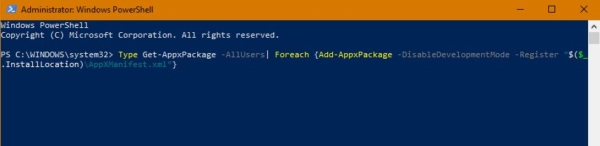
Open the PowerShell in Run as admin mode and type the below-mentioned command. Type Get-AppxPackage -AllUsers| Foreach {Add-AppxPackage -DisableDevelopmentMode -Register “$($_.InstallLocation)\AppXManifest.xml”}
This command will list out the current Windows 10 Default apps installed and find out the missing app once it finds the match it will start the installation matter how many apps you uninstalled it will restore it back, but this process will take time. Be patience.
Read Also:
How to Re-register a Specific App in Windows 11/10?

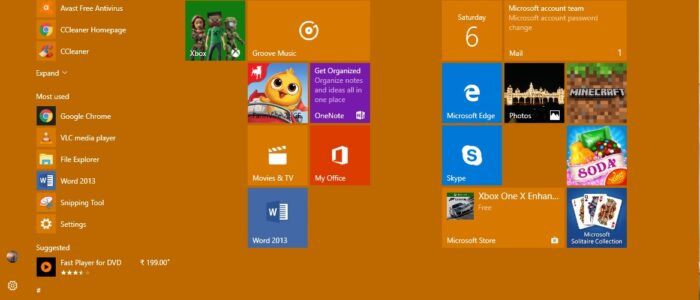
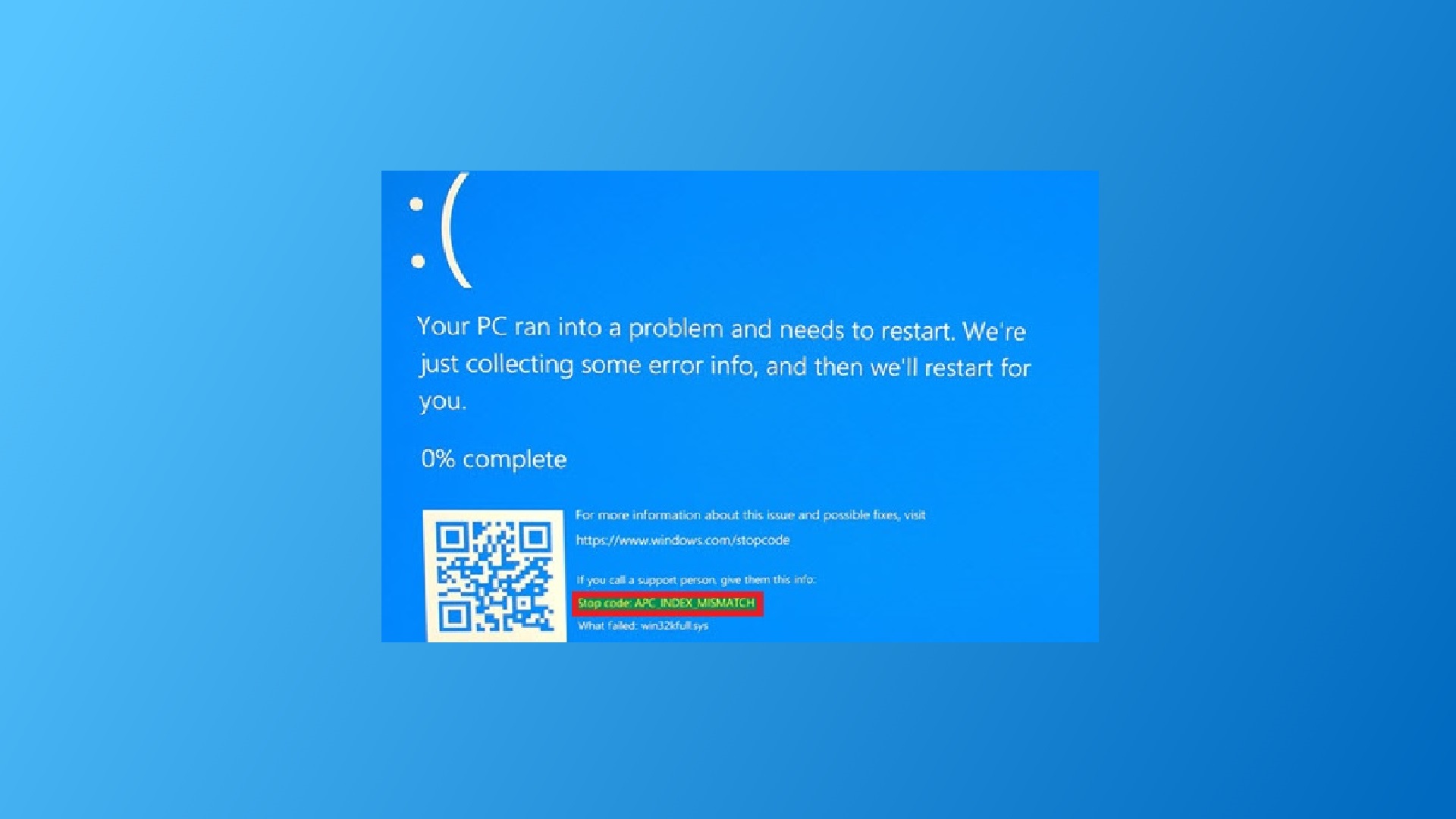
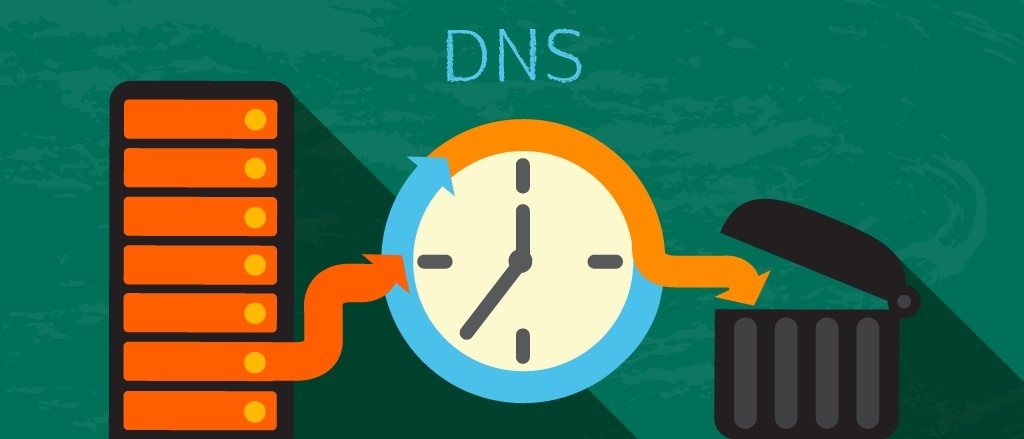
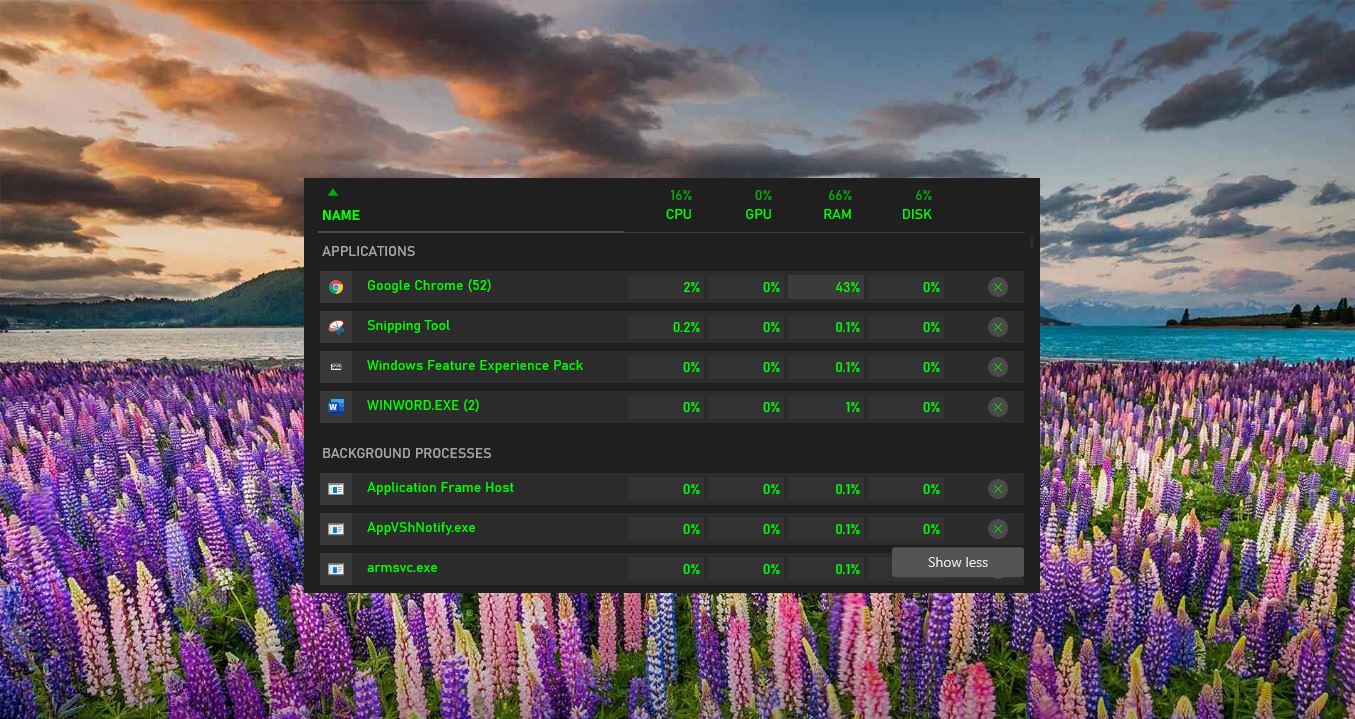
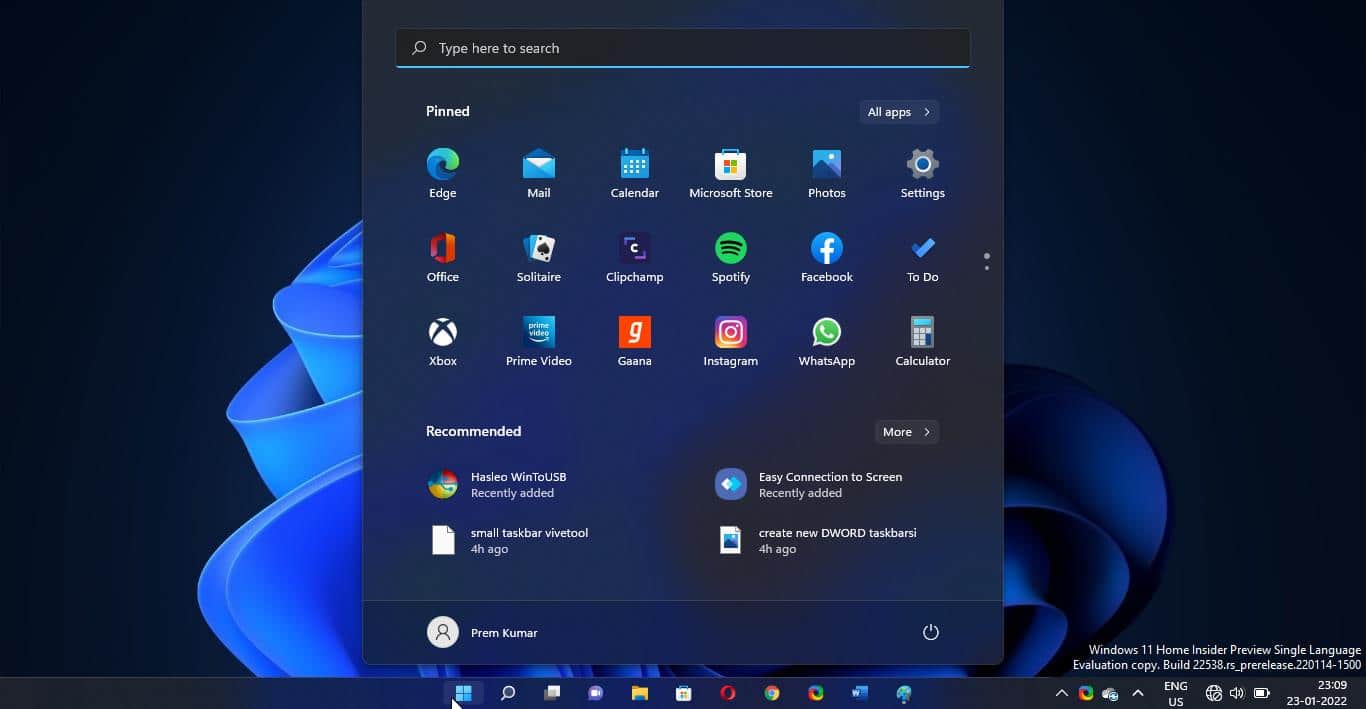
Good day! I simply wish to give a huge thumbs up for the good info you have here on this post. I will probably be coming again to your blog for more soon.