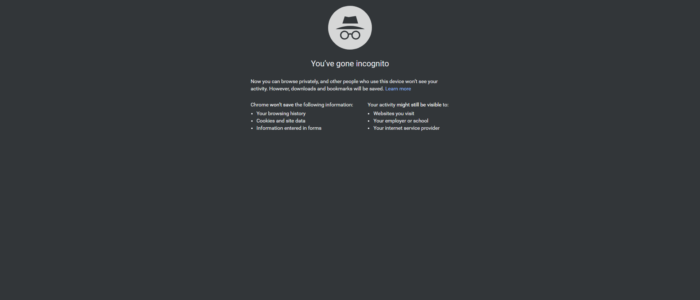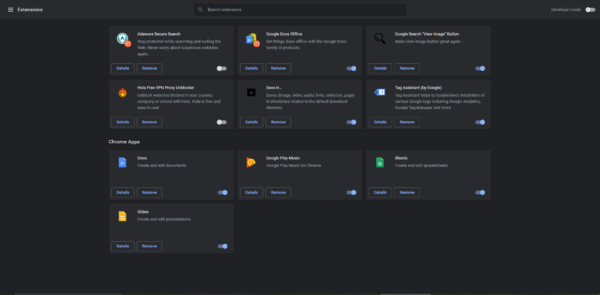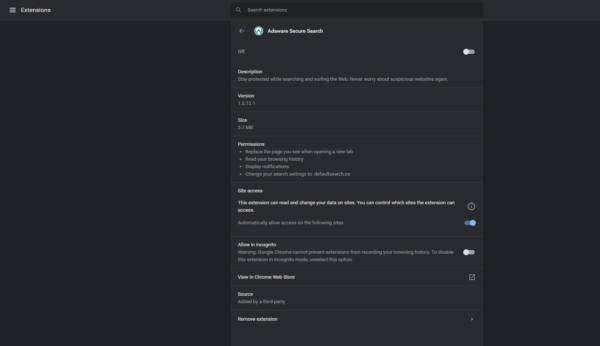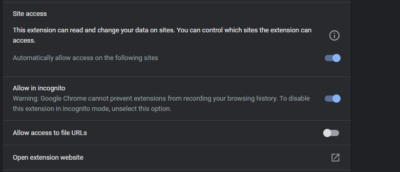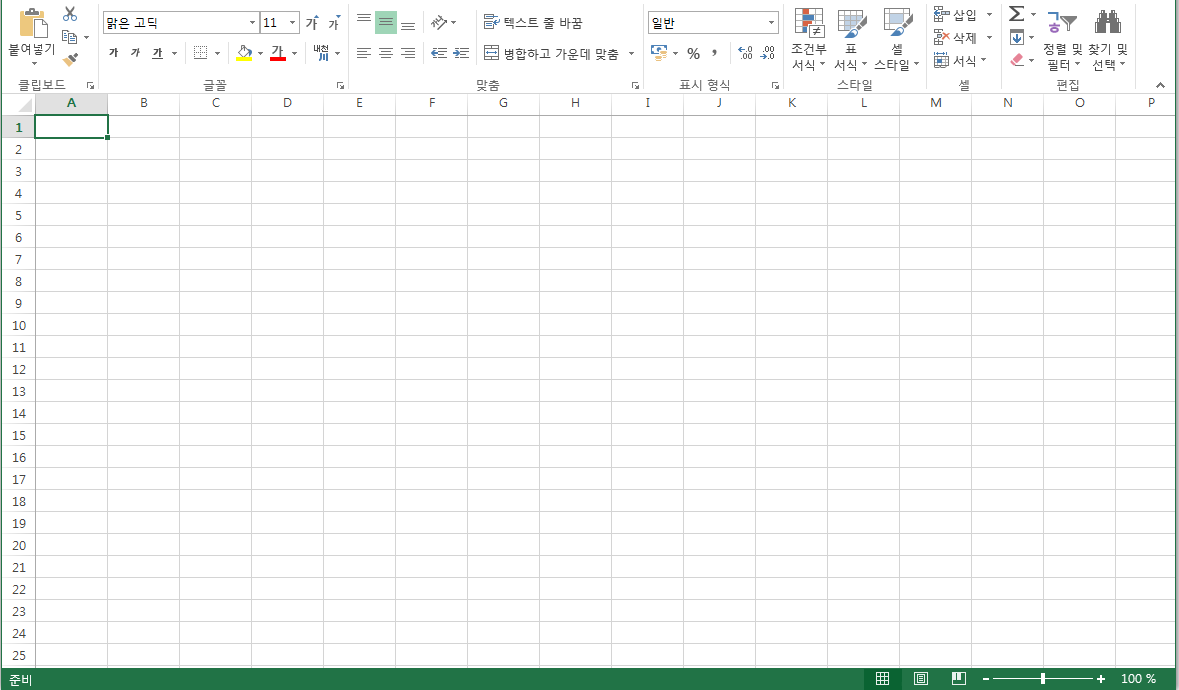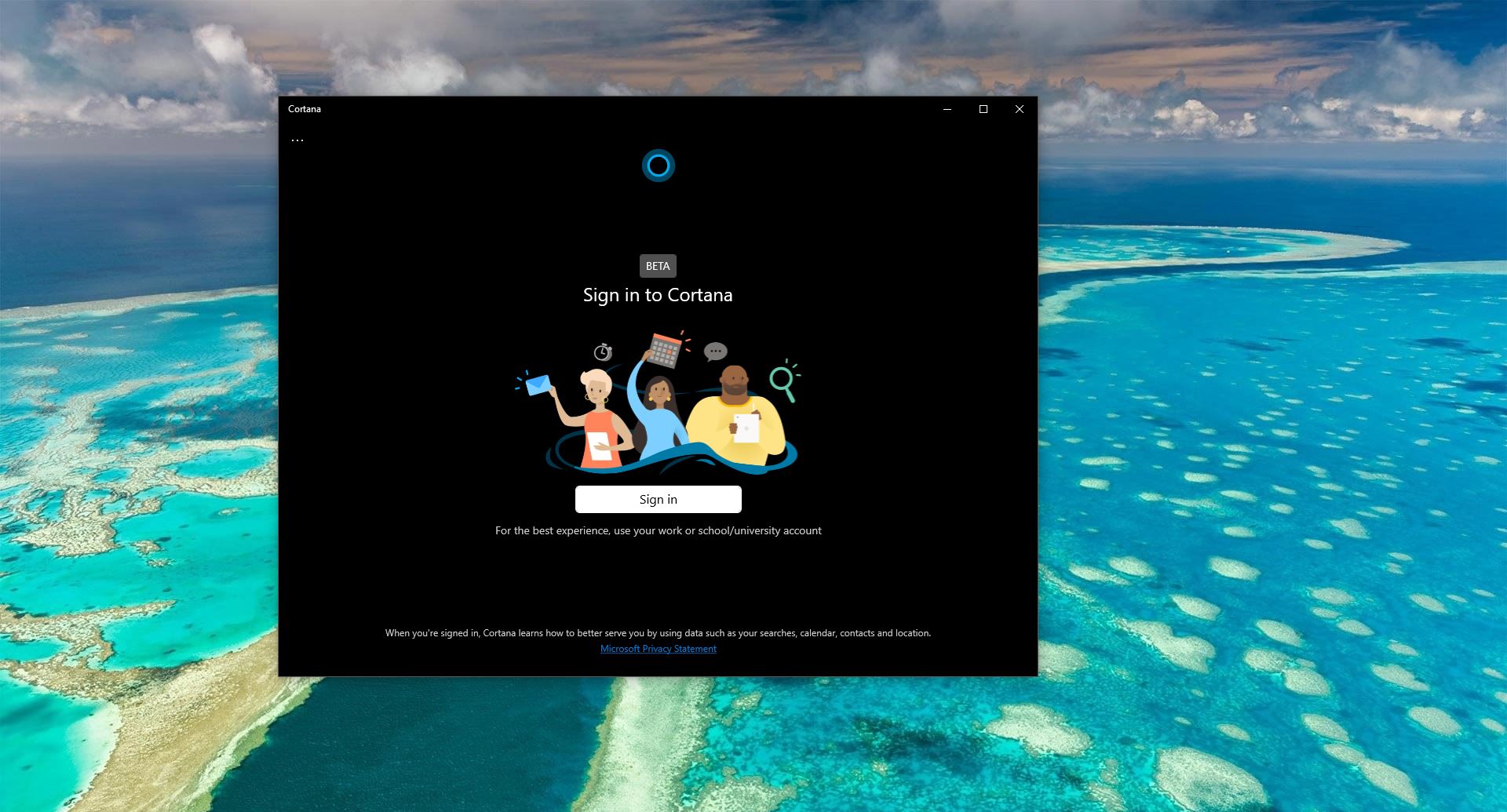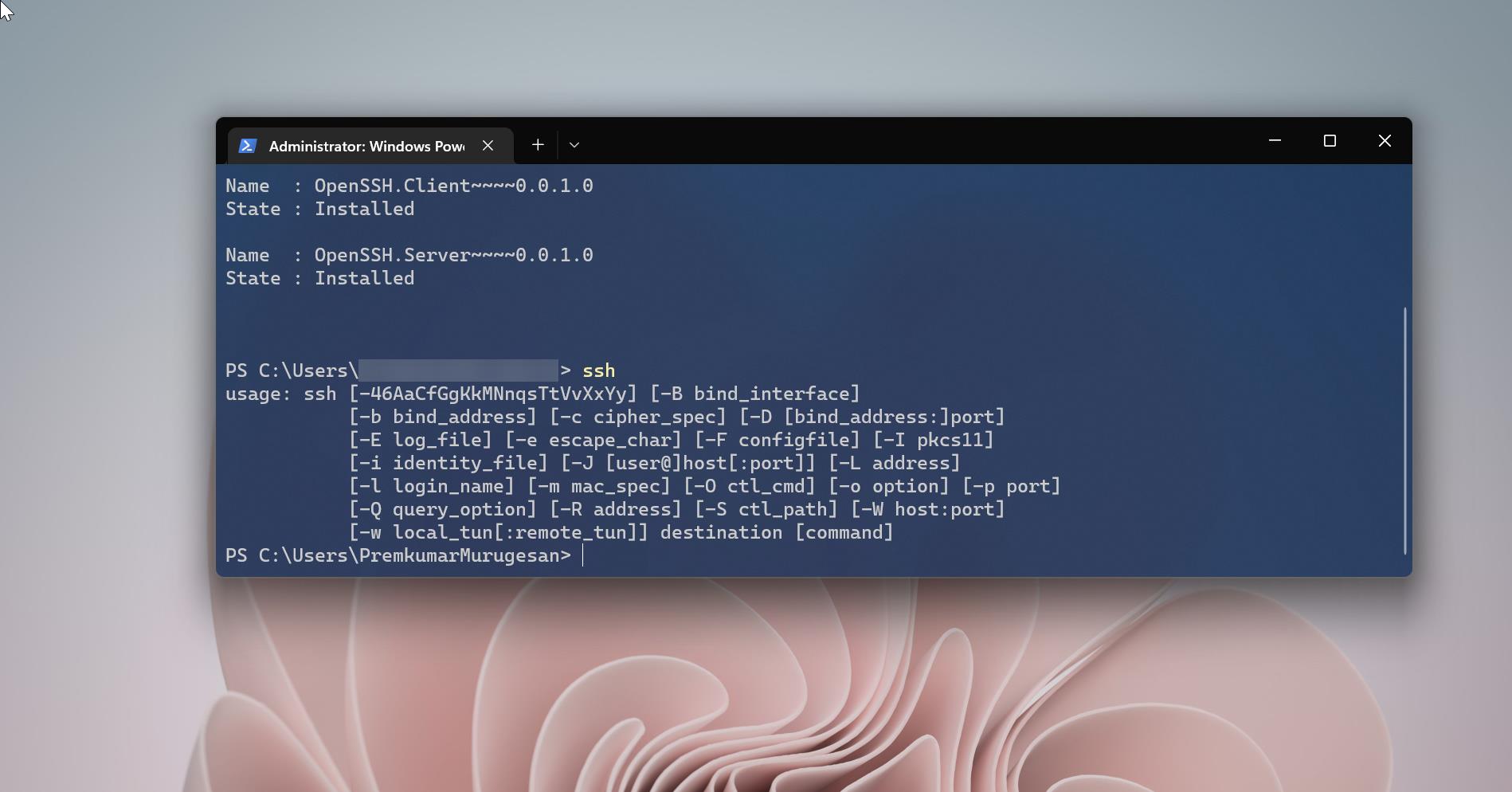Every browser has a special mode, called private browsing mode also known as Incognito mode. These modes are available in almost every browser. Once you enabled this mode in any browser you can safely browse through the internet. This mode doesn’t record the browser activity while browsing. Because once you enabled this mode browser store all the cache and history in the RAM, so while closing the browser it wipe out all the data instantly. This makes Incognito Mode special and many users use this mode for several purposes. A recent study says almost two out of three internet users use Incognito Mode. Most of the people use this mode for hiding browsing history. And most of them use this mode at home. And they use this mode to browse restricted content. After enabling this content you can’t access any extension which is available in the Normal Mode. So this guide will help you to allow Chrome extension in Incognito Mode
Steps to allow Chrome extension in Incognito Mode
- Open Normal Chrome Window.
- Click on the menu button, the three dots on the top right corner.
- Click on More Tools, There you can see the extension option.
- Click on the extension. Then you can see the extension page where you can see all the extensions.
- Click on the extension which you want to allow in Incognito Mode
- Click on the details, It will forward you to the details page, there you can see all the details about the Extension.
- There you can see Allow in incognito option, Click and enable it.
Now you can open the Incognito mode and check.