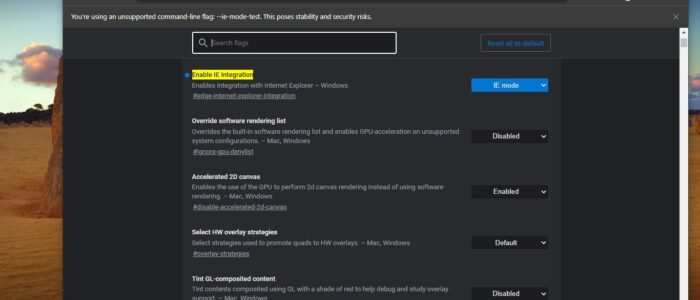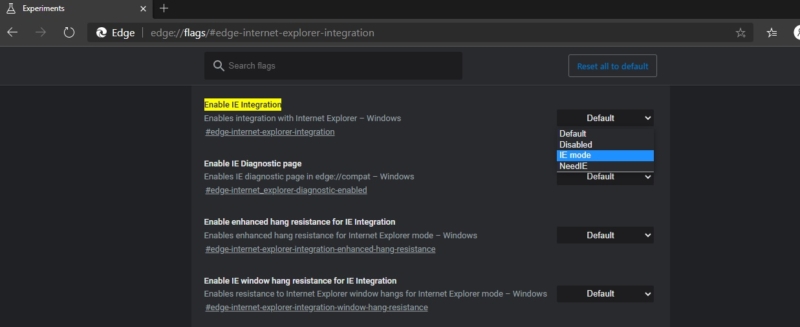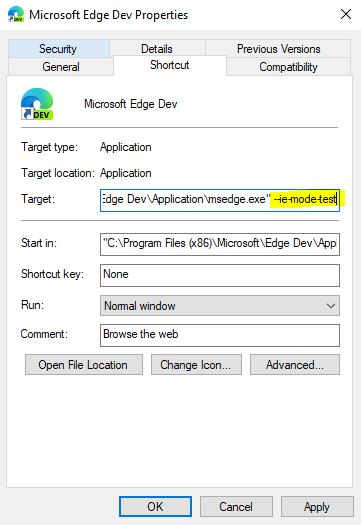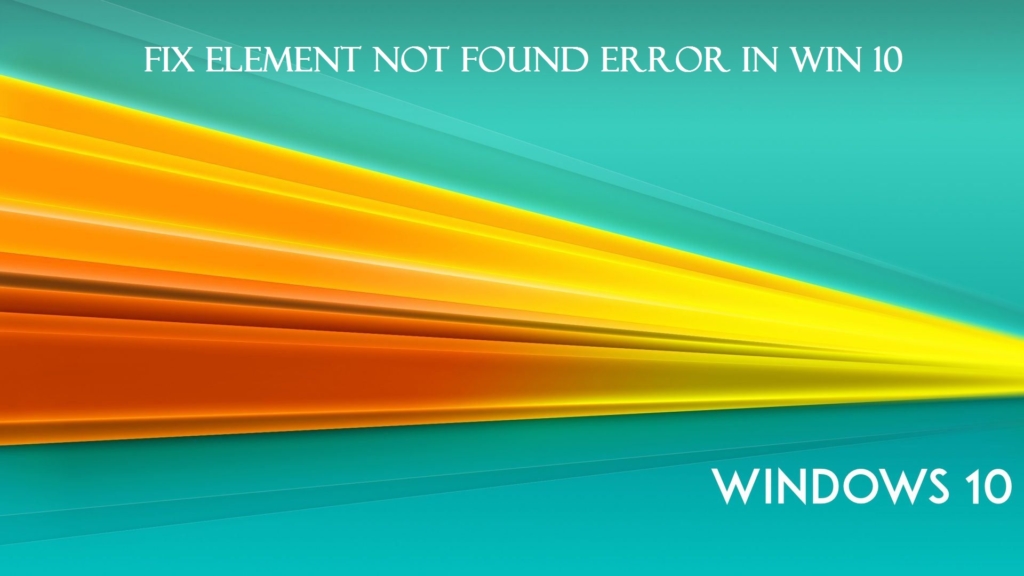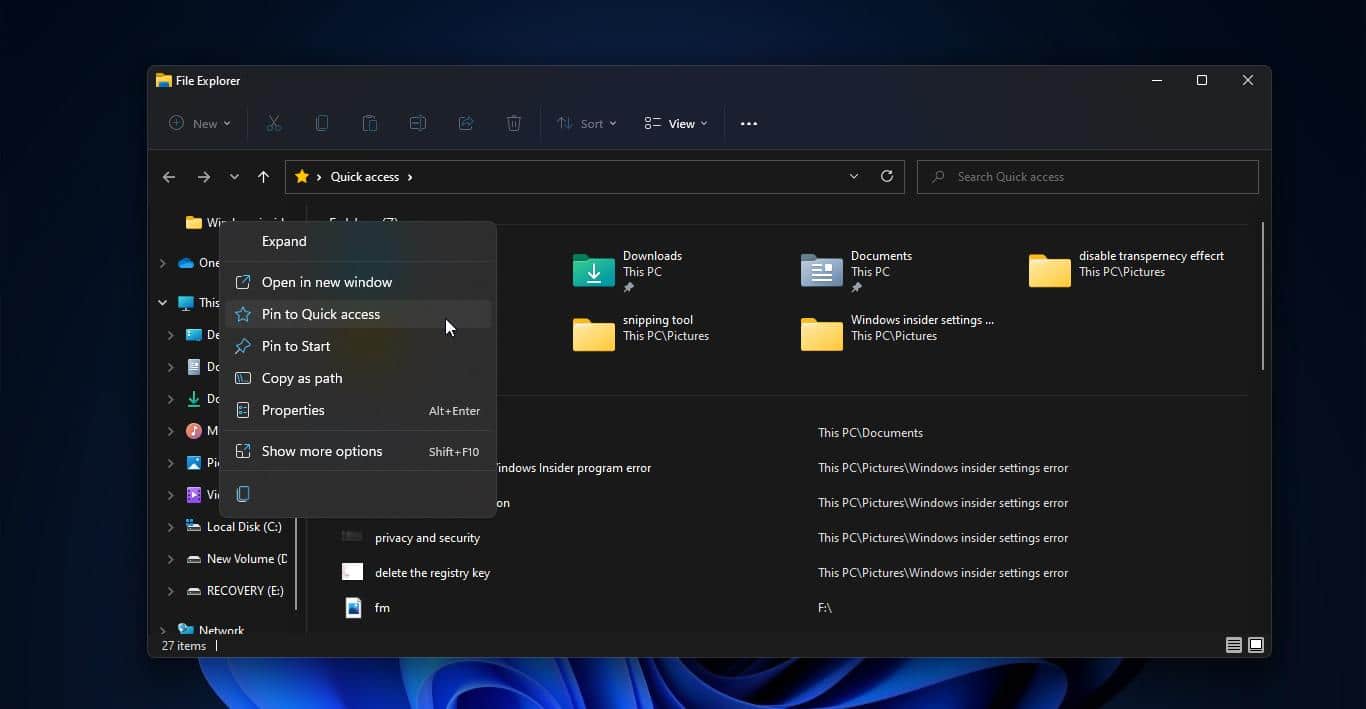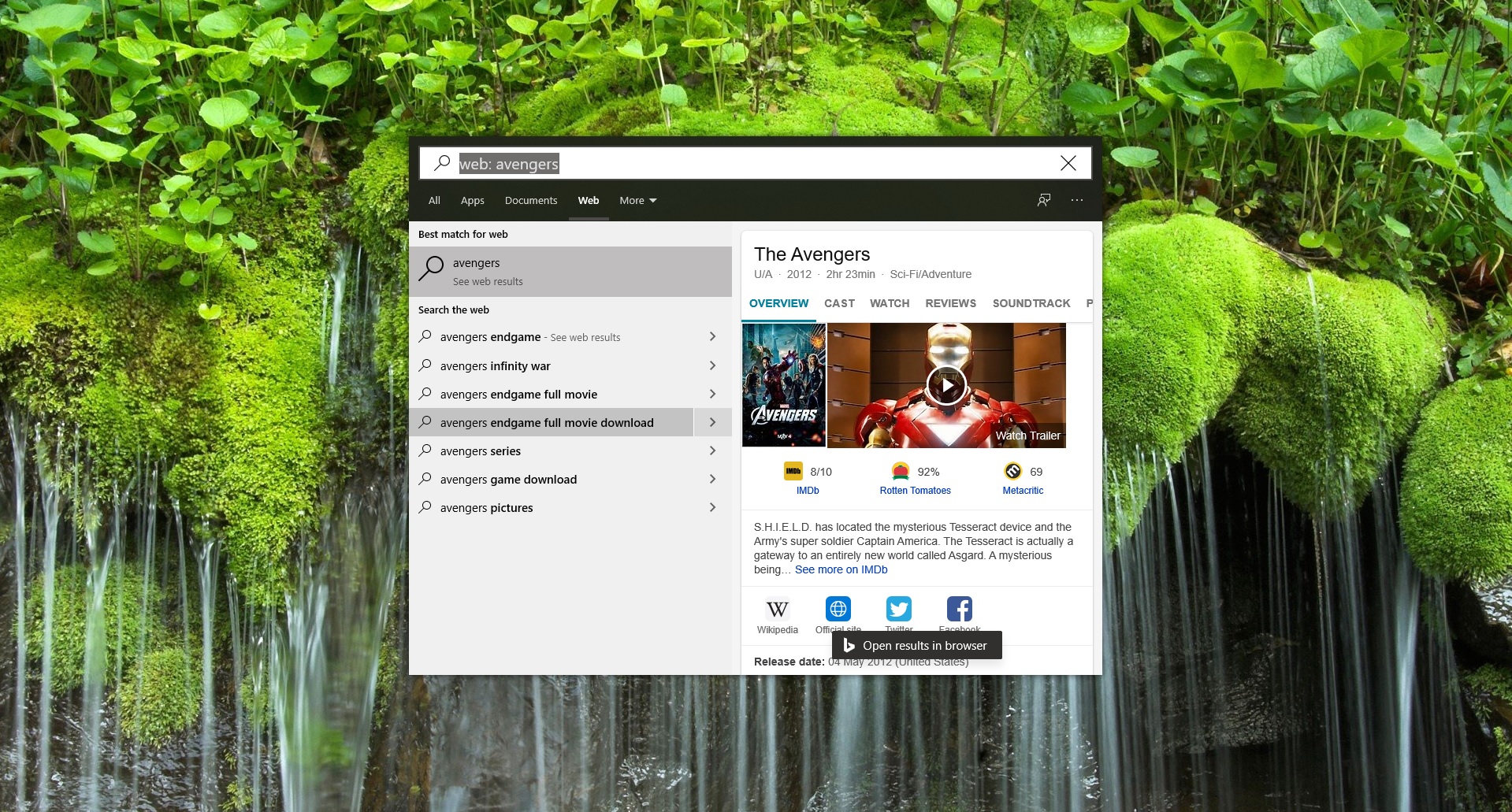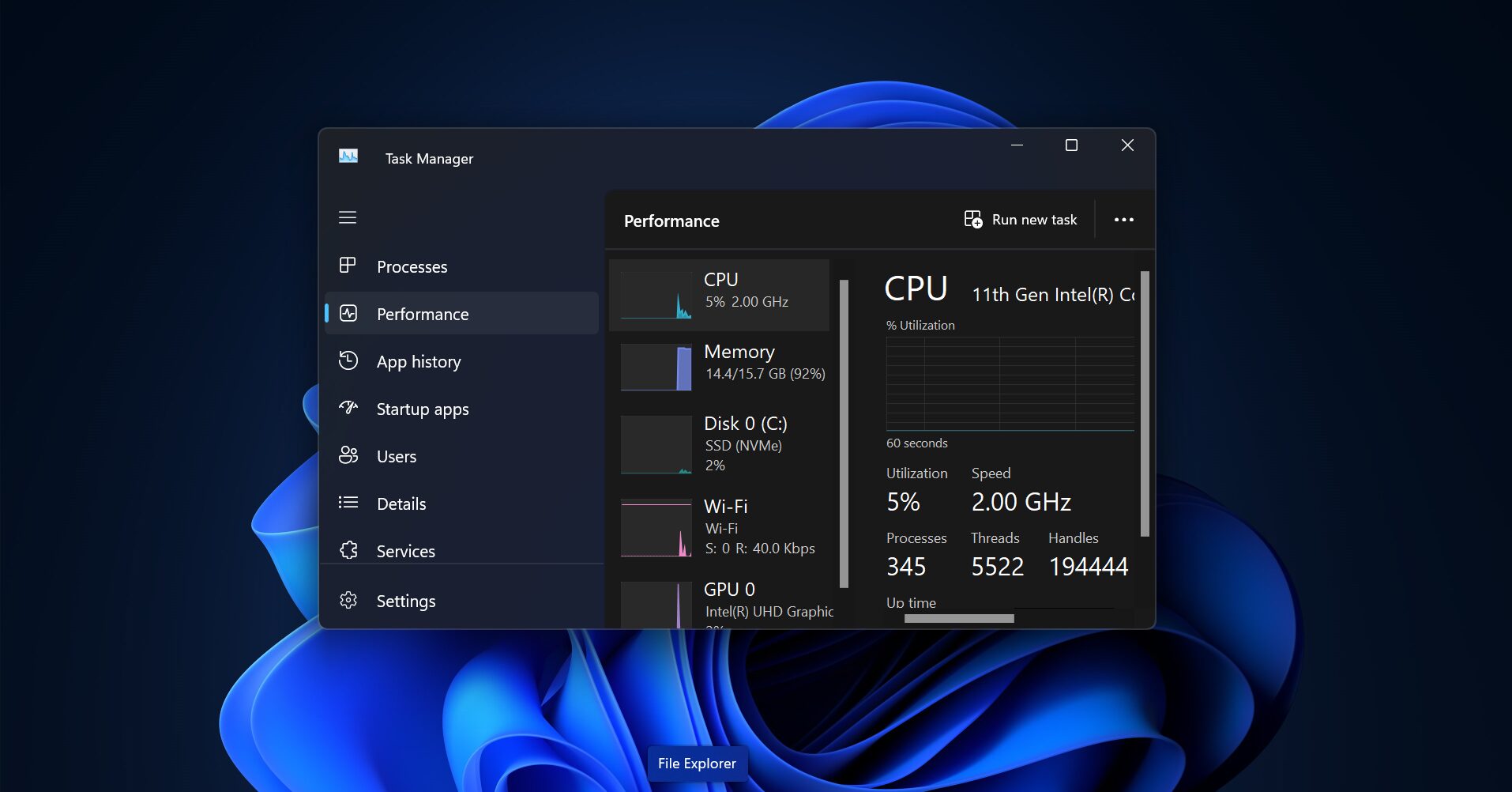Microsoft Internet Explorer is one of the Oldest and Popular browsers since Microsoft was one of the first companies to introduce a Web browser officially and in the initial stages, it was a leader and had no real rival browsers. But with time Mozilla and Google introduced Firefox and Chrome with both becoming the leader browsers in today’s day. Google Chrome and Firefox is so popular because it is fast, relatively lightweight, supports extensions, supports close integration with the Google web application ecosystem and displays content identically regardless of which operating system you’re on (including Windows, Mac, and Linux). And also the main thing for the popularity of the chrome browser is it draws its code from the Chromium Project.
Chromium is an open-source browser project that aims to build a safer, faster, and more stable way for all Internet users to experience the web. Chromium is first released in 2008. If you are a developer you can modify or update the source code. Any developer can modify the source code but only small number of Chromium devs can actually add their very own code. On December 6, 2018, Microsoft announced its intent to base Edge on the Chromium source code, using the same rendering engine as Google Chrome but with enhancements developed by Microsoft. On April 8, 2019, the first Chromium-based builds of Edge for Windows were released to the public.
You can download Microsoft Edge Chromium from the official site. Microsoft Edge Chromium comes up with several good features, including internet explorer mode, This enterprise feature lets users to load any internal websites inside any enterprise network. This article will guide you to enable Internet Explorer Mode in Microsoft Edge Chromium.
Enable Internet Explorer mode in Microsoft Edge Chromium:
Check and download the latest updated new edge chromium-browser. In the address bar copy-paste the following command and hit enter.
edge://flags/#edge-internet-explorer-integration
Click on the Enable IE Integration, from the drop-down list select the IE mode to Enable IE integration settings.
Once you select the Enable IE integration mode the browser will ask for the relaunch. Close the Browser, next Create a shortcut to edge IE mode on desktop.
Create a shortcut of Edge on desktop, right-click on the shortcut, and choose properties. Now edit the Target value and add the following parameter at the end of the target. –ie-mode-test
Click on Apply and OK.
Relaunch the browser and Click on the Menu button from the top right corner three dots.
And Choose More tools, there you can see Open sites in Internet explorer mode option.
Click on that option to open any site in IE mode.